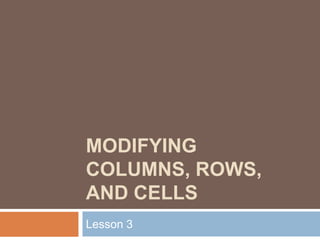
Lesson3 modifying columns, rows and cells
- 1. Modifying Columns, Rows, and Cells Lesson 3
- 2. When you open a new, blank workbook, the cells, columns, and rows are set to a default size. You do have the ability to change the size of each, and to insert new columns, rows, and cells, as needed. In this lesson, you will learn various methods to modify the column width and row height, in addition to how to insert new columns, rows, and cells. 2 Guevarra Institute of Technology
- 3. Columns, Rows and Cells To Modify Column Width: Position the cursor over the column line in the column heading and a double arrow will appear. Left-click the mouse and drag the cursor to the right to increase the column width or to the left to decrease the column width. Release the mouse button. 3 Guevarra Institute of Technology
- 4. Columns, Rows and Cells OR Left-click the column heading of a column you'd like to modify. The entire column will appear highlighted. 4 Guevarra Institute of Technology
- 5. Columns, Rows and Cells Click the Format command in the Cells group on the Home tab. A menu will appear. Select Column Width to enter a specific column measurement. Select AutoFit Column Width to adjust the column so all the text will fit. 5 Guevarra Institute of Technology
- 6. Columns, Rows and Cells To Modify the Row Height: Position the cursor over the row line you want to modify and a double arrow will appear. Left-click the mouse and drag the cursor upward to decrease the row height or downward to increase the row height. Release the mouse button. 6 Guevarra Institute of Technology
- 7. Columns, Rows and Cells OR Click the Format command in the Cells group on the Home tab. A menu will appear. Select Row Height to enter a specific row measurement. Select AutoFit Row Height to adjust the row so all the text will fit. 7 Guevarra Institute of Technology
- 9. Make sure that you select the entire row below where you want the new row to appear and not just the cell. If you select just the cell and then click Insert, only a new cell will appear.8 Guevarra Institute of Technology
- 10. Columns, Rows and Cells To Insert Columns: Select the column to the right of where you want the column to appear. Click the Insert command in the Cells group on the Home tab. The column will appear. The new column always appears to the left of the selected column. For example, if you want to insert a column between September and October, select the October column and click the Insert command. 9 Guevarra Institute of Technology
- 11. Columns, Rows and Cells To Delete Rows and Columns: Select the row or column you’d like to delete. Click the Delete command in the Cells group on the Home tab. 10 Guevarra Institute of Technology
- 12. Challenge Use the Budget or any Excel workbook you choose to complete this challenge. Open a workbook. Insert a column. Insert a row. Delete a column. Change the width of a column using AutoAdjust. Change the height of a row. Close and save the file. 11 Guevarra Institute of Technology
- 13. Reference GCF Learn Free 12 Guevarra Institute of Technology