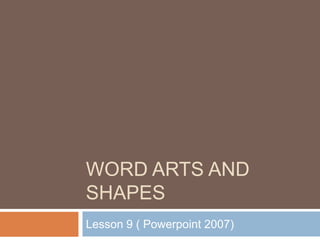
Lesson 9 word and arts shapes
- 1. Word Arts and shapes Lesson 9 ( Powerpoint 2007)
- 2. There are many features and commands you can use in PowerPoint to create visually appealing slides. Two of these features are WordArt and shapes. WordArt allows the user to create stylized text with textures, shadows, outlines, and more. It can be applied to text on any slide. Additionally, in PowerPoint, you can insert a variety of shapes such as lines, arrows, callouts, stars, and basic shapes including rectangles and circles. In this lesson, you will learn how to apply and modify WordArt styles, as well as insert and modify various shapes on a slide.
- 3. To Apply a WordArt Style: Select the text you wish to modify. The Format tab will appear. Select the Format tab. Move your cursor over a WordArt style in the WordArt Styles group to see a live preview of the style on the slide.
- 4. Click the More drop-down arrow to see all the possible WordArt styles. Click an option to select it.
- 5. To Change the Fill Color of a WordArt Style: Select the text you wish to modify. Click the Text Fill command in the WordArt Styles group. Move your cursor over a color option to see a live preview on the slide. Click a color to select it.
- 6. Or Select: No Fill: This option will leave the WordArt text without a fill color. More Fill Colors: Opens a dialog box of color choices that you can use as a fill color. Picture: Opens the Insert Picture dialog box. From here, you can select a picture from your computer to use as the fill background. Gradient: Displays a sub menu of various gradient options that changes how the fill color appears. Textures: Displays a sub menu of various textures that you can apply to the WordArt text.
- 7. To Change the Text Outline of a WordArt Style: Select the text you wish to modify. The Format tab will appear. Select the Format tab. Click the Text Outline command in the WordArt Styles group. Move your cursor over a color option to see a live preview on the slide. Click a color to select it.
- 8. To Apply a Text Effect to a WordArt Style: Select the text you wish to modify. The Format tab will appear. Select the Format tab. Click the Text Effects command. A menu of options will appear. Select a menu option. The options are: Shadows, Reflection, Glow, Bevel, and Transform. This will display a sub menu. Click an option from the sub menu to select it.
- 10. To Insert a Shape: Select the Home tab. Click the Shapes command. Click a shape from the menu. Move your cursor toward the slide. It will appear as a cross shape. Click and hold down the mouse button, and drag the cursor until the shape is the desired size.
- 11. Move your cursor toward the slide. It will appear as a cross shape. Click and hold down the mouse button, and drag the cursor until the shape is the desired size. Release the mouse button to insert the shape.
- 12. To Change a Shape Style: Select the shape. The Format tab will appear. Select the Format tab. Click the More drop-down arrow in the Shapes Style group to display more style options. Move your cursor over a style to see a live preview of the style on the slide. Click a style to select it.
- 13. To Change the Shape Fill: Select the shape. The Format tab will appear. Select the Format tab. Click the Shape Fill command to display a drop-down list. Select a color from the list or choose one of the other menu options.
- 14. To Change the Shape Outline: Select the shape. The Format tab will appear. Select the Format tab. Click the Shape Outline command to display a drop-down list. Select a color from the list or choose one of the other menu options
- 15. To Apply a Shape Effect: Select the shape you wish to modify. The Format tab will appear. Select the Format tab. Click the Shape Effects command. Move your cursor over a menu option. A sub menu will appear. Move your cursor over an option in the sub menu to see a live preview of the effect on the slide. Click an option to select the shape effect. You can resize and move the shape just like you do with text boxes and pictures.
- 16. Challenge Use the Company Overview presentation or any other PowerPoint presentation you choose to complete this challenge. Open a presentation. Apply a WordArt style to the title slide of the presentation. Change the text fill color. Change the text outline color. Apply a Reflection text effect. Insert a shape. Apply a shape style. Explore the Shape Fill, Shape Outline, and Shape Effects commands.