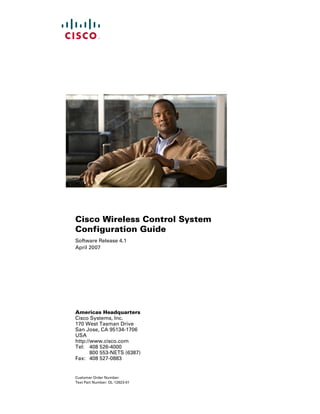
Conbook
- 1. Cisco Wireless Control System Configuration Guide Software Release 4.1 April 2007 Americas Headquarters Cisco Systems, Inc. 170 West Tasman Drive San Jose, CA 95134-1706 USA http://www.cisco.com Tel: 408 526-4000 800 553-NETS (6387) Fax: 408 527-0883 Customer Order Number: Text Part Number: OL-12623-01
- 2. THE SPECIFICATIONS AND INFORMATION REGARDING THE PRODUCTS IN THIS MANUAL ARE SUBJECT TO CHANGE WITHOUT NOTICE. ALL STATEMENTS, INFORMATION, AND RECOMMENDATIONS IN THIS MANUAL ARE BELIEVED TO BE ACCURATE BUT ARE PRESENTED WITHOUT WARRANTY OF ANY KIND, EXPRESS OR IMPLIED. USERS MUST TAKE FULL RESPONSIBILITY FOR THEIR APPLICATION OF ANY PRODUCTS. THE SOFTWARE LICENSE AND LIMITED WARRANTY FOR THE ACCOMPANYING PRODUCT ARE SET FORTH IN THE INFORMATION PACKET THAT SHIPPED WITH THE PRODUCT AND ARE INCORPORATED HEREIN BY THIS REFERENCE. IF YOU ARE UNABLE TO LOCATE THE SOFTWARE LICENSE OR LIMITED WARRANTY, CONTACT YOUR CISCO REPRESENTATIVE FOR A COPY. The Cisco implementation of TCP header compression is an adaptation of a program developed by the University of California, Berkeley (UCB) as part of UCB’s public domain version of the UNIX operating system. All rights reserved. Copyright © 1981, Regents of the University of California. NOTWITHSTANDING ANY OTHER WARRANTY HEREIN, ALL DOCUMENT FILES AND SOFTWARE OF THESE SUPPLIERS ARE PROVIDED “AS IS” WITH ALL FAULTS. CISCO AND THE ABOVE-NAMED SUPPLIERS DISCLAIM ALL WARRANTIES, EXPRESSED OR IMPLIED, INCLUDING, WITHOUT LIMITATION, THOSE OF MERCHANTABILITY, FITNESS FOR A PARTICULAR PURPOSE AND NONINFRINGEMENT OR ARISING FROM A COURSE OF DEALING, USAGE, OR TRADE PRACTICE. IN NO EVENT SHALL CISCO OR ITS SUPPLIERS BE LIABLE FOR ANY INDIRECT, SPECIAL, CONSEQUENTIAL, OR INCIDENTAL DAMAGES, INCLUDING, WITHOUT LIMITATION, LOST PROFITS OR LOSS OR DAMAGE TO DATA ARISING OUT OF THE USE OR INABILITY TO USE THIS MANUAL, EVEN IF CISCO OR ITS SUPPLIERS HAVE BEEN ADVISED OF THE POSSIBILITY OF SUCH DAMAGES. CCVP, the Cisco Logo, and the Cisco Square Bridge logo are trademarks of Cisco Systems, Inc.; Changing the Way We Work, Live, Play, and Learn is a service mark of Cisco Systems, Inc.; and Access Registrar, Aironet, BPX, Catalyst, CCDA, CCDP, CCIE, CCIP, CCNA, CCNP, CCSP, Cisco, the Cisco Certified Internetwork Expert logo, Cisco IOS, Cisco Press, Cisco Systems, Cisco Systems Capital, the Cisco Systems logo, Cisco Unity, Enterprise/Solver, EtherChannel, EtherFast, EtherSwitch, Fast Step, Follow Me Browsing, FormShare, GigaDrive, HomeLink, Internet Quotient, IOS, iPhone, IP/TV, iQ Expertise, the iQ logo, iQ Net Readiness Scorecard, iQuick Study, LightStream, Linksys, MeetingPlace, MGX, Networking Academy, Network Registrar, Packet, PIX, ProConnect, RateMUX, ScriptShare, SlideCast, SMARTnet, StackWise, The Fastest Way to Increase Your Internet Quotient, and TransPath are registered trademarks of Cisco Systems, Inc. and/or its affiliates in the United States and certain other countries. All other trademarks mentioned in this document or Website are the property of their respective owners. The use of the word partner does not imply a partnership relationship between Cisco and any other company. (0704R) Cisco Wireless Control System Configuration Guide © 2007 Cisco Systems, Inc. All rights reserved.
- 3. CONTENTS Preface 1 Audience 1-2 Purpose 1-2 Organization 1-2 Conventions 1-3 Related Publications 1-3 Obtaining Documentation, Obtaining Support, and Security Guidelines 1-3 CHAPTER 1 Overview 1-1 Overview of the Cisco Unified Wireless Network Solution 1-2 Overview of WCS 1-3 WCS Versions 1-4 WCS Base 1-4 WCS Base + Location 1-5 Relationship with Cisco Location Appliances 1-5 Comparison of WCS Base and WCS Location 1-6 WCS User Interface 1-7 Cisco WCS Navigator 1-7 1-7 CHAPTER 2 Getting Started 2-1 Prerequisites 2-2 System Requirements 2-2 Installing WCS for Windows 2-4 Installing WCS for Linux 2-9 Starting WCS 2-11 Starting WCS on Windows 2-11 Starting WCS on Linux 2-12 Logging into the WCS User Interface 2-12 Using the Cisco WCS User Interface 2-14 Menu Bar 2-14 Monitor Menu 2-15 Configure Menu 2-15 Cisco Wireless Control System Configuration Guide OL-12623-01 1
- 4. Contents Administration Menu 2-15 Location Menu 2-15 Help Menu 2-15 Sidebar Area 2-16 Alarm Dashboard 2-16 Command Buttons 2-16 Main Data Page 2-16 Administrative Tools 2-17 CHAPTER 3 Configuring Security Solutions 3-1 Cisco Unified Wireless Network Solution Security 3-2 Layer 1 Solutions 3-2 Layer 2 Solutions 3-2 Layer 3 Solutions 3-2 Single Point of Configuration Policy Manager Solutions 3-3 Rogue Access Point Solutions 3-3 Rogue Access Point Challenges 3-3 Tagging and Containing Rogue Access Points 3-3 Integrated Security Solutions 3-3 Using WCS to Convert a Cisco Unified Wireless Network Solution from Layer 3 to Layer 2 Mode 3-4 Configuring a Firewall for WCS 3-5 Access Point Authorization 3-5 Management Frame Protection (MFP) 3-6 Guidelines for Using MFP 3-7 Configuring Intrusion Detection Systems (IDS) 3-8 Viewing IDS Sensors 3-8 Viewing Shunned Clients 3-8 Configuring IDS Signatures 3-9 Uploading IDS Signatures 3-9 Downloading IDS Signatures 3-10 Enabling or Disabling IDS Signatures 3-11 Viewing IDS Signature Events 3-14 Enabling Web Login 3-14 Downloading Customized Web Authentication 3-15 Connecting to the Guest WLAN 3-18 Deleting a Guest User 3-18 Cisco Wireless Control System Configuration Guide 2 OL-12623-01
- 5. Contents CHAPTER 4 Performing System Tasks 4-1 Adding System Components to the WCS Database 4-2 Adding a Controller to the WCS Database 4-2 Adding a Location Appliance to the WCS Database 4-2 Additional Functionality with Location Appliance 4-3 Using WCS to Update System Software 4-4 Downloading Vendor Device Certificates 4-4 Downloading Vendor CA Certificates 4-5 Using WCS to Enable Long Preambles for SpectraLink NetLink Phones 4-6 Creating an RF Calibration Model 4-7 4-7 CHAPTER 5 Adding and Using Maps 5-1 Creating Maps 5-2 Adding a Campus 5-2 Adding Buildings 5-3 Adding a Building to a Campus Map 5-3 Adding a Standalone Building 5-4 Adding Outdoor Areas 5-4 Searching Maps 5-5 Adding and Enhancing Floor Plans 5-6 Adding Floor Plans to a Campus Building 5-6 Adding Floor Plans to a Standalone Building 5-8 Using the Map Editor to Enhance Floor Plans 5-9 Using the Map Editor to Draw Polygon Areas 5-10 Using Planning Mode to Calculate Access Point Requirements 5-13 Adding Access Points 5-18 Access Point Placement 5-20 Creating a Network Design 5-23 Designing a Network 5-23 Changing Access Point Positions by Importing and Exporting a File 5-29 Using Chokepoints to Enhance Tag Location Reporting 5-30 Adding Chokepoints to the WCS Database and Map 5-30 Removing Chokepoints from the WCS Database and Map 5-36 Monitoring Maps 5-37 Monitoring Predicted Coverage 5-38 Access Point Layer 5-39 AP Mesh Info Layer 5-40 Cisco Wireless Control System Configuration Guide OL-12623-01 3
- 6. Contents Clients Layer 5-41 802.11 Tags Layer 5-42 Rogue APs Layer 5-43 Rogue Clients Layer 5-44 Monitoring Channels on a Floor Map 5-45 Monitoring Transmit Power Levels on a Floor Map 5-45 Monitoring Coverage Holes on a Floor Map 5-46 Monitoring Clients on a Floor Map 5-47 Monitoring Outdoor Areas 5-48 Importing or Exporting WLSE Map Data 5-49 Creating and Applying Calibration Models 5-53 Modifying the Appearance of Floor Maps 5-56 Monitoring Calibration Models 5-56 Analyzing Element Location Accuracy Using Testpoints 5-57 Assigning Testpoints to a Selected Area 5-58 CHAPTER 6 Monitoring Wireless Devices 6-1 Monitoring Rogue Access Points 6-2 Rogue AP Details 6-2 Rogue Access Point Location, Tagging, and Containment 6-2 Detecting and Locating Rogue Access Points 6-3 Acknowledging Rogue Access Points 6-5 WLAN Client Troubleshooting 6-5 Finding Clients 6-16 Receiving Radio Measurements 6-19 Finding Coverage Holes 6-20 Pinging a Network Device from a Controller 6-20 Viewing Controller Status and Configurations 6-21 Monitoring Mesh Networks Using Maps 6-22 Monitoring Mesh Link Statistics Using Maps 6-22 Monitoring Mesh Access Points Using Maps 6-25 Monitoring Mesh Access Point Neighbors Using Maps 6-27 Monitoring Mesh Health 6-28 Mesh Security Statistics for an Access Point 6-30 Viewing the Mesh Network Hierarchy 6-32 Using Filtering to Modify Map Display 6-34 Running a Link Test 6-36 Retrieving the Unique Device Identifier on Controllers and Access Points 6-38 Cisco Wireless Control System Configuration Guide 4 OL-12623-01
- 7. Contents CHAPTER 7 Managing WCS User Accounts 7-1 Adding WCS User Accounts 7-2 Changing Passwords 7-4 Monitoring Active Sessions 7-4 Viewing or Editing User Information 7-6 Viewing or Editing Group Information 7-6 Viewing the Audit Trail 7-8 Deleting WCS User Accounts 7-9 Creating Guest User Accounts 7-9 Creating a Lobby Ambassador Account 7-9 Logging in to the WCS User Interface 7-10 Managing WCS Guest User Accounts 7-11 Adding Guest User Accounts 7-11 Viewing and Editing Guest Users 7-12 Deleting Guest User Templates 7-13 Scheduling WCS Guest User Accounts 7-14 Print or Email WCS Guest User Details 7-15 Logging the Lobby Ambassador Activities 7-15 CHAPTER 8 Configuring Mobility Groups 8-1 Overview of Mobility 8-2 Symmetric Tunneling 8-5 Overview of Mobility Groups 8-5 When to Include Controllers in a Mobility Group 8-7 Configuring Mobility Groups 8-7 Prerequisites 8-8 Mobility Anchors 8-10 Configuring Mobility Anchors 8-10 Configuring Multiple Country Codes 8-12 Creating Config Groups 8-15 Adding New Group 8-15 Configuring Config Groups 8-16 Adding or Removing Controllers from Config Group 8-17 Adding or Removing Templates from the Config Group 8-17 Applying Config Groups 8-18 Auditing Config Groups 8-18 Rebooting Config Groups 8-19 Downloading Software 8-19 Cisco Wireless Control System Configuration Guide OL-12623-01 5
- 8. Contents Downloading IDS Signatures 8-20 Downloading Customized WebAuth 8-21 CHAPTER 9 Configuring Controllers and Access Points 9-1 Adding Controllers 9-2 Setting Multiple Country Codes 9-3 Searching Controllers 9-4 Managing User Authentication Order 9-5 Configuring Audit Reports 9-5 Enabling Load-Based CAC for Controllers 9-5 Enabling High Density 9-7 Requirements 9-7 Optimizing the Controller to Support High Density 9-7 Configuring 802.3 Bridging 9-10 Configuring Access Points 9-10 Searching Access Points 9-14 CHAPTER 10 Using Templates 10-1 Adding Controller Templates 10-1 Configuring an NTP Server Template 10-3 Configuring General Templates 10-3 Configuring QoS Templates 10-6 Configuring a Traffic Stream Metrics QoS Template 10-7 Configuring WLAN Templates 10-9 Security 10-11 QoS 10-16 Advanced 10-17 Configuring a File Encryption Template 10-18 Configuring a RADIUS Authentication Template 10-20 Configuring a RADIUS Accounting Template 10-22 Configuring a LDAP Server Template 10-23 Configuring a TACACS+ Server Template 10-24 Configuring a Network Access Control Template 10-25 Configuring a Local EAP General Template 10-26 Configuring a Local EAP Profile Template 10-27 Configuring an EAP-FAST Template 10-28 Configuring Network User Credential Retrieval Priority Templates 10-29 Configuring a Local Network Users Template 10-30 Cisco Wireless Control System Configuration Guide 6 OL-12623-01
- 9. Contents Configuring Guest User Templates 10-32 Configuring a User Login Policies Template 10-33 Configuring a MAC Filter Template 10-33 Configuring an Access Point Authorization 10-34 Configuring a Manually Disabled Client Template 10-35 Configuring a CPU Access Control List (ACL) Template 10-36 Configuring a Rogue Policies Template 10-37 Configuring a Trusted AP Policies Template 10-38 Configuring a Client Exclusion Policies Template 10-39 Configuring an Access Point Authentication and MFP Template 10-41 Configuring a Web Authentication Template 10-42 Downloading a Customized Web Authentication Page 10-43 Configuring Access Control List Templates 10-46 Configuring a Policy Name Template (for 802.11a or 802.11b/g) 10-47 Configuring High Density Templates 10-50 Configuring a Voice Parameter Template (for 802.11a or 802.11b/g) 10-52 Configuring a Video Parameter Template (for 802.11a or 802.11b/g) 10-53 Configuring a Roaming Parameters Template (for 802.11a or 802.11b/g) 10-54 Configuring an RRM Threshold Template (for 802.11a or 802.11b/g) 10-55 Configuring an RRM Interval Template (for 802.11a or 802.11b/g) 10-56 Configuring an 802.11h Template 10-57 Configuring a Mesh Template 10-58 Configuring a Known Rogue Access Point Template 10-60 Configuring a Trap Receiver Template 10-61 Configuring a Trap Control Template 10-61 Configuring a Telnet SSH Template 10-63 Configuring a Syslog Template 10-64 Configuring a Local Management User Template 10-65 Configuring a User Authentication Priority Template 10-66 Applying Controller Templates 10-67 Adding Access Point Templates 10-67 Configuring Access Point/Radio Templates 10-68 10-71 CHAPTER 11 Maintaining WCS 11-1 Checking the Status of WCS 11-2 Checking the Status of WCS on Windows 11-2 Checking the Status of WCS on Linux 11-2 Stopping WCS 11-3 Cisco Wireless Control System Configuration Guide OL-12623-01 7
- 10. Contents Stopping WCS on Windows 11-3 Stopping WCS on Linux 11-3 Backing Up the WCS Database 11-4 Scheduling Automatic Backups 11-4 Performing a Manual Backup 11-5 Backing Up the WCS Database (for Windows) 11-5 Backing Up the WCS Database (for Linux) 11-5 Restoring the WCS Database 11-6 Restoring the WCS Database (for Windows) 11-6 Restoring the WCS Database (for Linux) 11-7 Importing the Location Appliance into WCS 11-7 Importing and Exporting Asset Information 11-10 Importing Asset Information 11-10 Exporting Asset Information 11-10 Auto-Synchronizing Location Appliances 11-11 Backing Up Location Appliance Data 11-12 Uninstalling WCS 11-14 Uninstalling WCS on Windows 11-14 Uninstalling WCS on Linux 11-14 Upgrading WCS 11-15 Upgrading WCS on Windows 11-15 Upgrading WCS on Linux 11-16 Upgrading the Network 11-16 Recovering the WCS Password 11-16 CHAPTER 12 Configuring Hybrid REAP 12-1 Overview of Hybrid REAP 12-2 Hybrid-REAP Authentication Process 12-2 Hybrid REAP Guidelines 12-4 Configuring Hybrid REAP 12-4 Configuring the Switch at the Remote Site 12-4 Configuring the Controller for Hybrid REAP 12-6 Configuring an Access Point for Hybrid REAP 12-9 Connecting Client Devices to the WLANs 12-12 CHAPTER 13 Running Reports 13-1 Choosing a Report 13-1 Enabling or Disabling a Schedule 13-2 Cisco Wireless Control System Configuration Guide 8 OL-12623-01
- 11. Contents Deleting a Report 13-3 Accessing the Schedule Panel 13-3 Access Point Reports 13-4 Viewing or Modifying Access Point Reports 13-4 Creating a New Access Point Report 13-5 Client Reports 13-5 Viewing or Modifying Client Reports 13-6 Creating a New Client Report 13-6 Inventory Reports 13-7 Viewing or Modifying Inventory Reports 13-7 Creating a New Inventory Report 13-7 Mesh Reports 13-8 Viewing or Modifying Mesh Reports 13-8 Creating a New Mesh Report 13-9 Performance Reports 13-9 Viewing or Modifying Performance Reports 13-10 Creating a New Performance Report 13-10 Security Reports 13-11 Viewing or Modifying Security Reports 13-11 Creating a New Security Report 13-11 CHAPTER 14 Alarms and Events 14-1 Alarm Dashboard 14-2 Setting Search Filters for Alarms 14-4 Alarm and Event Dictionary 14-8 Notification Format 14-8 Traps Added in Release 2.0 14-9 AP_BIG_NAV_DOS_ATTACK 14-9 AP_CONTAINED_AS_ROGUE 14-9 AP_DETECTED_DUPLICATE_IP 14-9 AP_HAS_NO_RADIOS 14-9 AP_MAX_ROGUE_COUNT_CLEAR 14-10 AP_MAX_ROGUE_COUNT_EXCEEDED 14-10 AUTHENTICATION_FAILURE (From MIB-II standard) 14-11 BSN_AUTHENTICATION_FAILURE 14-11 COLD_START (FROM MIB-II STANDARD) 14-11 CONFIG_SAVED 14-11 IPSEC_IKE_NEG_FAILURE 14-12 IPSEC_INVALID_COOKIE 14-12 Cisco Wireless Control System Configuration Guide OL-12623-01 9
- 12. Contents LINK_DOWN (FROM MIB-II STANDARD) 14-12 LINK_UP (FROM MIB-II STANDARD) 14-12 LRAD_ASSOCIATED 14-13 LRAD_DISASSOCIATED 14-13 LRADIF_COVERAGE_PROFILE_FAILED 14-13 LRADIF_COVERAGE_PROFILE_PASSED 14-14 LRADIF_CURRENT_CHANNEL_CHANGED 14-14 LRADIF_CURRENT_TXPOWER_CHANGED 14-14 LRADIF_DOWN 14-15 LRADF_INTERFERENCE_PROFILE_FAILED 14-15 LRADIF_INTERFERENCE_PROFILE_PASSED 14-15 LRADIF_LOAD_PROFILE_FAILED 14-16 LRADIF_LOAD_PROFILE_PASSED 14-16 LRADIF_NOISE_PROFILE_FAILED 14-16 LRADIF_NOISE_PROFILE_PASSED 14-17 LRADIF_UP 14-17 MAX_ROGUE_COUNT_CLEAR 14-17 MAX_ROGUE_COUNT_EXCEEDED 14-18 MULTIPLE_USERS 14-18 NETWORK_DISABLED 14-18 NO_ACTIVITY_FOR_ROGUE_AP 14-18 POE_CONTROLLER_FAILURE 14-19 RADIOS_EXCEEDED 14-19 RADIUS_SERVERS_FAILED 14-19 ROGUE_AP_DETECTED 14-20 ROGUE_AP_NOT_ON_NETWORK 14-20 ROGUE_AP_ON_NETWORK 14-21 ROGUE_AP_REMOVED 14-21 RRM_DOT11_A_GROUPING_DONE 14-21 RRM_DOT11_B_GROUPING_DONE 14-22 SENSED_TEMPERATURE_HIGH 14-22 SENSED_TEMPERATURE_LOW 14-22 STATION_ASSOCIATE 14-23 STATION_ASSOCIATE_FAIL 14-23 STATION_AUTHENTICATE 14-23 STATION_AUTHENTICATION_FAIL 14-23 STATION_BLACKLISTED 14-24 STATION_DEAUTHENTICATE 14-24 STATION_DISASSOCIATE 14-24 STATION_WEP_KEY_DECRYPT_ERROR 14-25 Cisco Wireless Control System Configuration Guide 10 OL-12623-01
- 13. Contents STATION_WPA_MIC_ERROR_COUNTER_ACTIVATED 14-25 SWITCH_DETECTED_DUPLICATE_IP 14-25 SWITCH_DOWN 14-26 SWITCH_UP 14-26 TEMPERATURE_SENSOR_CLEAR 14-26 TEMPERATURE_SENSOR_FAILURE 14-27 TOO_MANY_USER_UNSUCCESSFUL_LOGINS 14-27 Traps Added in Release 2.1 14-28 ADHOC_ROGUE_AUTO_CONTAINED 14-28 ADHOC_ROGUE_AUTO_CONTAINED_CLEAR 14-28 NETWORK_ENABLED 14-28 ROGUE_AP_AUTO_CONTAINED 14-29 ROGUE_AP_AUTO_CONTAINED_CLEAR 14-29 TRUSTED_AP_INVALID_ENCRYPTION 14-29 TRUSTED_AP_INVALID_ENCRYPTION_CLEAR 14-30 TRUSTED_AP_INVALID_RADIO_POLICY 14-30 TRUSTED_AP_INVALID_RADIO_POLICY_CLEAR 14-30 TRUSTED_AP_INVALID_SSID 14-30 TRUSTED_AP_INVALID_SSID_CLEAR 14-31 TRUSTED_AP_MISSING 14-31 TRUSTED_AP_MISSING_CLEAR 14-31 Traps Added in Release 2.2 14-31 AP_IMPERSONATION_DETECTED 14-31 AP_RADIO_CARD_RX_FAILURE 14-32 AP_RADIO_CARD_RX_FAILURE_CLEAR 14-32 AP_RADIO_CARD_TX_FAILURE 14-32 AP_RADIO_CARD_TX_FAILURE_CLEAR 14-32 SIGNATURE_ATTACK_CLEARED 14-33 SIGNATURE_ATTACK_DETECTED 14-33 TRUSTED_AP_HAS_INVALID_PREAMBLE 14-33 TRUSTED_HAS_INVALID_PREAMBLE_CLEARED 14-34 Traps Added in Release 3.0 14-34 AP_FUNCTIONALITY_DISABLED 14-34 AP_IP_ADDRESS_FALLBACK 14-34 AP_REGULATORY_DOMAIN_MISMATCH 14-35 RX_MULTICAST_QUEUE_FULL 14-35 Traps Added in Release 3.1 14-36 AP_AUTHORIZATION_FAILURE 14-36 HEARTBEAT_LOSS_TRAP 14-36 INVALID_RADIO_INTERFACE 14-37 Cisco Wireless Control System Configuration Guide OL-12623-01 11
- 14. Contents RADAR_CLEARED 14-37 RADAR_DETECTED 14-37 RADIO_CORE_DUMP 14-38 RADIO_INTERFACE_DOWN 14-38 RADIO_INTERFACE_UP 14-38 UNSUPPORTED_AP 14-39 Traps Added in Release 3.2 14-39 LOCATION_NOTIFY_TRAP 14-39 Traps Added In Release 4.0 14-40 CISCO_LWAPP_MESH_POOR_SNR 14-40 CISCO_LWAPP_MESH_PARENT_CHANGE 14-40 CISCO_LWAPP_MESH_CHILD_MOVED 14-40 CISCO_LWAPP_MESH_CONSOLE_LOGIN 14-41 CISCO_LWAPP_MESH_AUTHORIZATION_FAILURE 14-41 CISCO_LWAPP_MESH_CHILD_EXCLUDED_PARENT 14-41 CISCO_LWAPP_MESH_EXCESSIVE_PARENT_CHANGE 14-42 IDS_SHUN_CLIENT_TRAP 14-42 IDS_SHUN_CLIENT_CLEAR_TRAP 14-42 MFP_TIMEBASE_STATUS_TRAP 14-43 MFP_ANOMALY_DETECTED_TRAP 14-43 GUEST_USER_REMOVED_TRAP 14-43 Traps Added/Updated in Release 4.0.96.0 14-44 AP_IMPERSONATION_DETECTED 14-44 RADIUS_SERVER_DEACTIVATED 14-44 RADIUS_SERVER_ACTIVATED 14-44 RADIUS_SERVER_WLAN_DEACTIVATED 14-45 RADIUS_SERVER_WLAN_ACTIVATED 14-45 RADIUS_SERVER_TIMEOUT 14-45 DECRYPT_ERROR_FOR_WRONG_WPA_WPA2 14-45 Traps Added or Updated in Release 4.1 14-46 AP_IMPERSONATION_DETECTED 14-46 INTERFERENCE_DETECTED 14-46 INTERFERENCE_CLEAR 14-46 ONE_ANCHOR_ON_WLAN_UP 14-47 RADIUS_SERVER_DEACTIVATED 14-47 RADIUS_SERVER_ACTIVATED 14-47 RADIUS_SERVER_WLAN_DEACTIVATED 14-47 RADIUS_SERVER_WLAN_ACTIVATED 14-48 RADIUS_SERVER_TIMEOUT 14-48 MOBILITY_ANCHOR_CTRL_PATH_DOWN 14-48 Cisco Wireless Control System Configuration Guide 12 OL-12623-01
- 15. Contents MOBILITY_ANCHOR_CTRL_PATH_UP 14-48 MOBILITY_ANCHOR_DATA_PATH_DOWN 14-49 MOBILITY_ANCHOR_DATA_PATH_UP 14-49 WLAN_ALL_ANCHORS_TRAP_DOWN 14-49 MESH_AUTHORIZATIONFAILURE 14-49 MESH_CHILDEXCLUDEDPARENT 14-50 MESH_PARENTCHANGE 14-50 MESH_CHILDMOVED 14-50 MESH_EXCESSIVEPARENTCHANGE 14-51 MESH_POORSNR 14-51 MESH_POORSNRCLEAR 14-51 MESH_CONSOLELOGIN 14-52 LRADIF_REGULATORY_DOMAIN 14-52 LRAD_CRASH 14-52 LRAD_UNSUPPORTED 14-53 Unsupported Traps 14-53 Configuring Alarm Severity 14-54 Viewing MFP Events and Alarms 14-55 Alarm Emails 14-55 Viewing IDS Signature Attacks 14-56 Wireless LAN IDS Event Correlation 14-57 CHAPTER 15 Administrative Tasks 15-1 Running Background Tasks 15-2 Performing a Task 15-2 Importing Tasks Into ACS 15-4 Adding WCS to an ACS Server 15-4 Adding WCS as a TACACS+ Server 15-5 Adding WCS UserGroups into ACS for TACACS+ 15-6 Adding WCS to ACS server for use with RADIUS 15-8 Adding WCS UserGroups into ACS for RADIUS 15-9 Adding WCS to a non-Cisco ACS server for use with RADIUS 15-11 Setting AAA Mode 15-12 Turning Password Rules On or Off 15-13 Configuring TACACS+ Servers 15-14 Configuring RADIUS Servers 15-15 Establishing Logging Options 15-17 Performing Data Management Tasks 15-17 Data Management 15-18 Cisco Wireless Control System Configuration Guide OL-12623-01 13
- 16. Contents Report 15-18 Mail Server 15-19 Setting User Preferences 15-21 APPENDIX A WCS Licenses A-2 Types of Licenses A-2 Licensing Enforcement A-3 Product Authorization Key Certificate A-3 Determining Which License To Use A-4 Installing a License A-4 Managing Licenses A-5 Adding a License A-5 Deleting a License A-6 Backup and Restore License A-6 End User License Agreement A-6 APPENDIX B Supported Hardware B-2 Supported Cisco WLSE Management Stations B-2 Autonomous Access Points Convertible to LWAPP B-2 Installation and Configuration B-2 Installing Cisco WCS B-2 Upgrading to Red Hat Enterprise Linux 4 B-3 Configuring the Converted Appliance B-3 Licensing B-6 WLSE Upgrade License B-6 INDEX Cisco Wireless Control System Configuration Guide 14 OL-12623-01
- 17. Preface The preface provides an overview of the Cisco Wireless Control System Configuration Guide, references related publications, and explains how to obtain other documentation and technical assistance, if necessary. It contains these sections: • Audience, page 2 • Purpose, page 2 • Organization, page 2 • Conventions, page 3 • Related Publications, page 3 • Obtaining Documentation, Obtaining Support, and Security Guidelines, page 3 Book Title OL-xxxxx-xx 1
- 18. Preface Audience Audience This guide describes the Cisco Wireless Control System (WCS). It is meant for networking professionals who use WCS to manage a Cisco Unified Wireless Network Solution. To use this guide, you should be familiar with the concepts and terminology associated with wireless LANs. Purpose This guide provides the information you need to manage a Cisco Unified Wireless Network Solution using WCS. Note This document pertains specifically to WCS 4.1. Earlier versions of WCS software may look and operate somewhat differently. Organization This guide contains the following chapters: Chapter 1, “Overview,” describes the Cisco Unified Wireless Network Solution and the Cisco Wireless Control System (WCS). Chapter 2, “Getting Started,” describes how to prepare WCS for operation. Chapter 3, “Configuring Security Solutions,” describes security solutions for wireless LANs. Chapter 4, “Performing System Tasks,” describes how to use WCS to add a controller and location appliance to the WCS database, update system software, enable long preambles for SpectraLink NetLink phones, and create an RF calibration model. Chapter 5, “Adding and Using Maps,” describes how to add maps to the Cisco WCS database and use them to monitor your wireless LAN. Chapter 6, “Monitoring Wireless Devices,” describes how to use WCS to monitor your wireless LANs. Chapter 7, “Managing WCS User Accounts,” describes how to add, delete, and change the passwords of WCS user accounts. It also describes creating a guest user account on WCS and how to configure it for limited activity. Chapter 8, “Configuring Mobility Groups” provides an overview of mobility and mobility groups and describes how to configure them. Chapter 9, “Configuring Controllers and Access Points,”describes how to configure controllers and access points for specific tasks within the Cisco WCS database. Chapter 10, “Using Templates” describes how to set parameters for multiple devices without having to re-enter the common information. Chapter 11, “Maintaining WCS,” describes how to check the status of, stop, uninstall, and upgrade WCS. It also provides instructions for backing up and restoring the WCS database. Chapter 12, “Configuring Hybrid REAP,”describes hybrid REAP and explains how to configure this feature on controllers and access points. Chapter 13, “Running Reports,”describes the various reports that can be generated to run on an immediate and scheduled basis for use with diagnosing system and network health. Cisco Wireless Control System Configuration Guide 2 OL-12623-01
- 19. Preface Conventions Chapter 14, “Alarms and Events” defines alarms and events and what constitutes each. Chapter 15, “Administrative Tasks,” describes certain administrative tasks you can perform with WCS. Appendix A, “WCS and End User Licenses,” provides the end user license and warranty that apply to WCS. Appendix B, “Conversion of a WLSE Autonomous Deployment to a WCS Controller Deployment” describes how to convert a Cisco Wireless LAN Solution Engine (WLSE) network management appliance to a Cisco Wireless Control System (WCS) network management station. Conventions This publication uses the following conventions to convey instructions and information: • Commands and keywords are in boldface text. • Variables are in italicized text. Note Means reader take note. Notes contain helpful suggestions or references to material not contained in this manual. Caution Means reader be careful. In this situation, you might do something that could result in equipment damage or loss of data. Related Publications For more information about WCS and related products, refer to the following documents: • Wireless Control System Online Help • Release Notes for Cisco Wireless Control System 4.1 for Windows or Linux • Cisco Location Application Configuration Guide 3.0 • Release Notes for Cisco Location Appliance Software 3.0 Click this link to browse to the Cisco Support and Documentation page: http://www.cisco.com/cisco/web/support/index.html Obtaining Documentation, Obtaining Support, and Security Guidelines For information on obtaining documentation, obtaining support, providing documentation feedback, security guidelines, and also recommended aliases and general Cisco documents, see the monthly What’s New in Cisco Product Documentation, which also lists all new and revised Cisco technical documentation, at: http://www.cisco.com/en/US/docs/general/whatsnew/whatsnew.html Cisco Wireless Control System Configuration Guide OL-12623-01 3
- 20. Preface Obtaining Documentation, Obtaining Support, and Security Guidelines Cisco Wireless Control System Configuration Guide 4 OL-12623-01
- 21. C H A P T E R 1 Overview This chapter describes the Cisco Unified Wireless Network Solution and the Cisco Wireless Control System (WCS). It contains these sections: • Overview of the Cisco Unified Wireless Network Solution, page 1-2 • Overview of WCS, page 1-3 • WCS Versions, page 1-4 • WCS User Interface, page 1-7 • Cisco WCS Navigator, page 1-7 Cisco Wireless Control System Configuration Guide OL-12623-01 1-1
- 22. Chapter 1 Overview Overview of the Cisco Unified Wireless Network Solution Overview of the Cisco Unified Wireless Network Solution The Cisco Unified Wireless Network solution is designed to provide 802.11 wireless networking solutions for enterprises and service providers. It simplifies the deployment and management of large-scale wireless LANs and enables a unique best-in-class security infrastructure. The operating system manages all data client, communications, and system administration functions, performs radio resource management (RRM) functions, manages system-wide mobility policies using the operating system security solution, and coordinates all security functions using the operating system security framework. The Cisco Unified Wireless Network Solution consists of Cisco Unified Wireless Network Controllers (hereafter called controllers) and their associated lightweight access points controlled by the operating system, all concurrently managed by any or all of the operating system user interfaces: • An HTTPS full-featured web user interface hosted by Cisco controllers can be used to configure and monitor individual controllers. • A full-featured command line interface (CLI) can be used to configure and monitor individual controllers. • The Cisco Wireless Control System (WCS) can be used to configure and monitor one or more controllers and associated access points. WCS has tools to facilitate large-system monitoring and control. It runs on Windows 2003 and Red Hat Enterprise Linux ES/AS 4 servers. • An industry-standard SNMP V1, V2c, and V3 interface can be used with any SNMP-compliant third-party network management system. The Cisco Unified Wireless Network Solution supports client data services, client monitoring and control, and all rogue access point detection, monitoring, and containment functions. It uses lightweight access points, controllers, and the optional WCS to provide wireless services to enterprises and service providers. Note This document refers to controllers throughout. Unless specified otherwise, the descriptions herein apply to all Cisco Unified Wireless Network Controllers, including but not limited to Cisco 2000 and 2100 Series Unified Wireless Network Controllers, Cisco 4100 Series Unified Wireless Network Controllers, Cisco 4400 Series Unified Wireless Network Controllers, and controllers within the Cisco Wireless Services Module (WiSM) and Cisco 26/28/37/38xx Series Integrated Services Routers. Figure 1-1 shows the Cisco Unified Wireless Network Solution components, which can be simultaneously deployed across multiple floors and buildings. Cisco Wireless Control System Configuration Guide 1-2 OL-12623-01
- 23. Chapter 1 Overview Overview of WCS Figure 1-1 Cisco Unified Wireless Network Solution Overview of WCS The Cisco Wireless Control System (WCS) is a Cisco Unified Wireless Network Solution management tool that adds to the capabilities of the web user interface and command line interface (CLI), moving from individual controllers to a network of controllers. WCS includes the same configuration, performance monitoring, security, fault management, and accounting options used at the controller level and adds a graphical view of multiple controllers and managed access points. WCS runs on Windows 2003 and Red Hat Enterprise Linux ES 4.0 and AS 4.0 servers. On both Windows and Linux, WCS can run as a normal application or as a service, which runs continuously and resumes running after a reboot. The WCS user interface enables operators to control all permitted Cisco Unified Wireless Network Solution configuration, monitoring, and control functions through Internet Explorer 6.0 or later. Operator permissions are defined by the administrator using the WCS user interface Administration menu, which enables the administrator to manage user accounts and schedule periodic maintenance tasks. WCS simplifies controller configuration and monitoring while reducing data entry errors with the Cisco Unified Wireless Network Controller autodiscovery algorithm. WCS uses the industry-standard SNMP protocol to communicate with the controllers. Cisco Wireless Control System Configuration Guide OL-12623-01 1-3
- 24. Chapter 1 Overview WCS Versions WCS Versions You can install WCS with one of two capabilities: WCS Base or WCS Location. Regardless of whether you choose WCS Base or WCS Location, a license is required. WCS Base The WCS Base supports wireless client data access, rogue access point detection and containment functions (such as on-demand location of rogue access points that are mapped next to the detecting access point), and Cisco Unified Wireless Network Solution monitoring and control. It also includes graphical views of the following: • Autodiscovery of access points as they associate with controllers • Autodiscovery and containment or notification of rogue access points • Map-based organization of access point coverage areas, which is helpful when the enterprise spans more than one geographical area • User-supplied campus, building, and floor plan graphics, which show the following: – Locations and status of managed access points – Locations of rogue access points based on the signal strength received by the nearest managed Cisco access points – Coverage hole alarm information for access points based on the received signal strength from clients. This information appears in a tabular rather than map format. – RF coverage maps The WCS Base also provides system-wide control of the following: – Streamlined network, controller, and managed access point configuration using customer-defined templates – Network, controller, and managed access point status and alarm monitoring – Automated and manual data client monitoring and control functions – Automated monitoring of rogue access points, coverage holes, security violations, controllers, and access points – Full event logs for data clients, rogue access points, coverage holes, security violations, controllers, and access points – Automatic channel and power level assignment by radio resource management (RRM) – User-defined automatic controller status audits, missed trap polling, configuration backups, and policy cleanups Cisco Wireless Control System Configuration Guide 1-4 OL-12623-01
- 25. Chapter 1 Overview WCS Versions WCS Base + Location The WCS Location includes all the features of the WCS Base as well as these enhancements: • On-demand location of rogue access points to within 33 feet (10 meters) • On-demand location of clients to within 33 feet (10 meters) • Ability to use location appliances to collect and return historical location data viewable in the WCS Location user interface Relationship with Cisco Location Appliances When WCS Location is used, end users can also deploy Cisco 2700 Series Location Appliances. The location appliance enhances the high-accuracy built-in WCS Location capabilities by computing, collecting, and storing historical location data, which can be displayed in WCS. In this role, the location appliance acts as a server to a WCS server by collecting, storing, and passing on data from its associated controllers. After a quick command line interface (CLI) configuration, the remaining location appliance configuration can be completed using the WCS user interface. After each location appliance is configured, it communicates directly with its associated controllers to collect operator-defined location data. The associated WCS server operators can then communicate with each location appliance to transfer and display selected data. The location appliance can be backed up to any WCS server into an operator-defined FTP folder, and the location appliance can be restored from that server at any time and at defined intervals. Also, the location appliance database can be synchronized with the WCS server database at any time. Operators can use the location appliance features and download new application code to all associated appliances from any WCS server. When WCS is enhanced with a location appliance, it can display historical location data for up to 2,500 laptop clients, palmtop clients, VoIP telephone clients, radio frequency identifier (RFID) asset tags, rogue access points, and rogue clients for each location appliance in the Cisco Unified Wireless Network Solution. Operators can configure location appliances to collect this data and statistics at defined intervals. You can also use WCS to configure location appliance event notification parameters. Event notification is a feature that enables you to define conditions that cause the location appliance to send notifications to the listeners that you have specified in WCS. In this way, WCS acts as a notification listener. It receives notifications from the location appliance in the form of the locationNotifyTrap trap as part of the bsnwras.my MIB file. WCS translates the traps into user interface alerts and displays the alerts in the following format: Absence: - Absence of Tag with MAC 00:0c:cc:5b:e4:1b, last seen at 16:19:45 13 Oct 2005. Containment: - Tag with MAC 00:0c:cc:5b:fa:44 is In the Area 'WNBU > WNBU > 4th Floor > wcsDevArea' Distance: - Tag with MAC 00:0c:cc:5b:fa:47 has moved beyond the distance configured for the marker 'marker2'. - Tag with MAC 00:0c:cc:5b:f9:b9 has moved beyond 46.0 ft. of marker 'marker2', located at a range of 136.74526528595058 ft. Cisco Wireless Control System Configuration Guide OL-12623-01 1-5
- 26. Chapter 1 Overview WCS Versions Note Refer to the Cisco Location Application Configuration Guide for more detailed information about the location appliance and its use with WCS. Comparison of WCS Base and WCS Location Table 1-1 compares the WCS Base and WCS Location features. Table 1-1 WCS Base and WCS Location Features WCS WCS Features Base Location Location and tracking Low-resolution client location Yes — High-resolution client location — Yes Integration with location appliance — Yes Low-resolution rogue access point location Yes — High-resolution rogue access point location — Yes Client data services, security, and monitoring Client access via access points Yes Yes Multiple wireless LANs (individual SSIDs and policies) Yes Yes Rogue access point detection and containment using access points Yes Yes 802.11a/b/g bands Yes Yes Radio resource management Real-time channel assignment and rogue access point detection and Yes Yes containment Real-time interference detection and avoidance, transmit power Yes Yes control, channel assignment, client mobility management, client load distribution, and coverage hole detection Automated software and configuration updates Yes Yes Wireless intrusion protection Yes Yes Global and individual AP security policies Yes Yes Controls Cisco Unified Wireless Network Controllers Yes Yes Supported workstations Windows 2003 Yes Yes Red Hat Enterprise Linux ES 4.0 or AS 4.0 server Yes Yes Cisco Wireless Control System Configuration Guide 1-6 OL-12623-01
- 27. Chapter 1 Overview WCS User Interface WCS User Interface The WCS user interface enables the network operator to create and configure Cisco Unified Wireless Network Solution coverage area layouts, configure system operating parameters, monitor real-time Cisco Unified Wireless Network Solution operation, and perform troubleshooting tasks using an HTTPS web browser window. The WCS user interface also enables the WCS administrator to create, modify, and delete user accounts; change passwords; assign permissions; and schedule periodic maintenance tasks. The administrator creates new usernames and passwords and assigns them to predefined permissions groups. Note Cisco recommends Internet Explorer 6.0 or later on a Windows workstation for full access to WCS functionality. Cisco WCS Navigator The Cisco Wireless Control System Navigator (Cisco WCS Navigator) manages multiple Cisco WCSs and provides a unified view of the network. With WCS Navigator, there is monitoring functionality and reporting capability across all WCSs. In addition, network wide searches are available. In Windows and Linux, Cisco WCS Navigator can run as a normal application, or can be installed as a service, which runs continuously and resumes running after a reboot. In order for the WCS Navigator to detect the regional WCSs, you must manually add them to the system using either the IP address or hostname and specify the login credentials for each of the regional WCSs. After being added, WCS Navigator provides summary information and links to the regional WCS systems. Cisco Wireless Control System Configuration Guide OL-12623-01 1-7
- 28. Chapter 1 Overview Cisco WCS Navigator Cisco Wireless Control System Configuration Guide 1-8 OL-12623-01
- 29. C H A P T E R 2 Getting Started This chapter describes how to prepare WCS for operation. It contains these sections: • Prerequisites, page 2-2 • System Requirements, page 2-2 • Installing WCS for Windows, page 2-4 • Installing WCS for Linux, page 2-9 • Starting WCS, page 2-11 • Logging into the WCS User Interface, page 2-12 • Using the Cisco WCS User Interface, page 2-14 Cisco Wireless Control System Configuration Guide OL-12623-01 2-1
- 30. Chapter 2 Getting Started Prerequisites Prerequisites Before installing the Cisco WCS, ensure that you have completed the following: • Met the necessary hardware and software requirements as listed in “System Requirements” section on page 2-2 for Cisco WCS. • Updated your system with the necessary critical updates and service packs. Note Refer to the latest release notes for information on the service packs and patches required for correct operation of Cisco WCS. • Made a backup of the existing Cisco WCS database. For more information on doing a Windows backup, refer to “Backing Up the WCS Database” section on page 11-4. • Uninstalled the older version of the Cisco WCS. For more information on uninstalling Cisco WCS, refer to the “Uninstalling WCS” section on page 11-14. System Requirements Cisco WCS can be run on a workstation/server class system and access points can be distributed unevenly across controllers. It requires the followingCisco WCS: High End Server – Up to 3000 Cisco Aironet lightweight access points and 750 Cisco wireless LAN controllers. – 3.15-GHz Intel Xeon Quad processor with 8-GB RAM and 200-GB hard drive. – 80-GB minimum free disk space on your hard drive. Note The free disk space listed is a minimum requirement but may be different for your system, depending on the number of backups. The following operating system is supported: – Windows 2003/SP1 or later with all critical and security Windows updates installed. Note Cisco WCS is supported only on English or Japanese versions of the Windows 2003 operating system. Display problems sometimes occur when you install and run Cisco WCS on operating systems translated to other languages or with locale settings other than English or Japanese. – Red Hat Enterprise Linux Enterprise Server 4.0 or Advanced Server 4.0. Only 32-bit OS installations are supported. 64-bit installations are not supported. – Windows 2003 version support on VmWare ESX 3.0.1 version and above. Cisco Wireless Control System Configuration Guide 2-2 OL-12623-01
- 31. Chapter 2 Getting Started System Requirements Note When running WCS on a dedicated VmWare server, these minimum hardware requirements are necessary based on WCS high-end server hardware specifications: — Quad CPU running at 3.15 GHz — 8 GBs RAM — 200 GB hard drive • Standard Server – Up to 2000 Cisco Aironet lightweight access points and 500 Cisco wireless LAN controllers. – 3.2-GHz Intel Dual Core processor with 4-GB RAM and 80-GB hard drive. – 40-GB minimum of free disk space on your hard drive. The following operating systems are supported: – Windows 2003/SP1 or later with all critical and security Windows updates installed. Note Cisco WCS is supported only on English or Japanese versions of the Windows 2003 operating system. Display problems sometimes occur when you install and run Cisco WCS on operating systems translated to other languages or with locale settings other than English or Japanese. – Red Hat Enterprise Linux Enterprise Server 4.0 or Advanced Server 4.0. Only 32-bit OS installations are supported. 64-bit installations are not supported. • Low End Server – Up to 500 Cisco Aironet lightweight access points and 125 Cisco wireless LAN controllers. – 3.06-GHz Intel processor with 2-GB RAM and 30-GB hard drive. – 30-GB minimum free disk space on your hard drive. The following operating systems are supported: – Windows 2003/SP1 or later with all critical and security Windows updates installed. Note Cisco WCS is supported only on English or Japanese versions of the Windows 2003 operating system. Display problems sometimes occur when you install and run Cisco WCS on operating systems translated to other languages or with locale settings other than English or Japanese. – Red Hat Enterprise Linux Enterprise Server 4.0 or Advanced Server 4.0. Only 32-bit OS installations are supported. 64-bit OS installations are not supported. • WCS on WLSE – Up to 1500 Cisco Aironet lightweight access points and 100/375 Cisco wireless LAN controllers. – 3-GHz Intel Pentium4 processor with 3 GB RAM – 38-GB of free space on your hard drive. Cisco Wireless Control System Configuration Guide OL-12623-01 2-3
- 32. Chapter 2 Getting Started Installing WCS for Windows • Requirements for Cisco WCS User Interface—The Cisco WCS user interface requires Internet Explorer 6.0/SP1 or later, with the Flash plug-in. The Cisco WCS user interface has been tested and verified using Internet Explorer 6.0 on a Windows workstation. Note The screen resolution should be set to 1024 x 76 pixels for both WCS and Navigator. Installing WCS for Windows This section describes how to install Cisco WCS for Windows operating systems. Before installing Cisco WCS, refer to the “Prerequisites” section on page 2-2 and the “System Requirements” section on page 2-2. These sections give an overview of the system requirements and measures that you should take prior to the installation. You must have administrator privileges on Windows and root on Linux. If installing WCS for Linux, see the “Installing WCS for Linux” section on page 2-9. Guidelines Before Installing WCS Note • You cannot install the WCS software if the username used to log into the server contains special characters such as exclamation marks (!). To ensure successful installation, log into the server using a username with no special characters before installing the software. • Cisco WCS does not support the underscore character (_) in the name of the Windows server running the WCS software. If the server name contains an underscore, you can install the WCS software, but WCS fails to start. • You must install WCS on a dedicated Windows server with no other services running (including those running as primary or secondary domain controllers) to avoid conflict with WCS. To install Cisco WCS, follow these steps: Step 1 Insert the Windows Cisco WCS CD into the CD-ROM drive and double click the WCS-STANDARD-K9-4.0.X.Y.exe file where 4.0.X.Y is the software build. If you received the installer from Cisco.com, double click the WCS-STANDARD-WB-K9-4-0-X-Y.exe file that you downloaded to your local drive. Step 2 The Install Anywhere window appears and prepares the system for installation. After a few seconds, the Introduction window appears. Click Next to open the Check Ports window (see Figure 2-1). Cisco Wireless Control System Configuration Guide 2-4 OL-12623-01
- 33. Chapter 2 Getting Started Installing WCS for Windows Figure 2-1 Check Ports Window Step 3 In the Check Ports window, change the default HTTP and HTTPS ports if necessary and click Next to open the Choose Install Type window (see Figure 2-2). The default ports for HTTP and HTTPS are 80 and 443, respectively. Cisco Wireless Control System Configuration Guide OL-12623-01 2-5
- 34. Chapter 2 Getting Started Installing WCS for Windows Figure 2-2 Choose Install Type Window Step 4 In the Choose Install Type window, choose either Application or Service and click Next. The FTP File Server window appears. • To manually launch the Cisco WCS after installation and have it run on the desktop, select Application. WCS does not start automatically. • To launch Cisco WCS as a service at reboot and run it in the background (especially useful when the Cisco WCS is to always be online), select Service. WCS automatically starts. Note Cisco recommends that you always install WCS as a service because it is designed to run all the time. Use the application selection when you will not be running WCS full time (such as when using it in a product demonstration or in laptop-based troubleshooting). Step 5 Eenter and re-enter the root password. The rules for a strong password are as follows: • The minimum password length is 8. • The password cannot contain the username or the reverse of the username. • The password cannot be Cisco or ocsic (Cisco reversed). • The root password cannot be public. • No character can be repeated more than three times consecutively in the password. • The password must contain a combination of uppercase, lowercase, numbers, and special characters. Step 6 Enter the root FTP password. Cisco Wireless Control System Configuration Guide 2-6 OL-12623-01
- 35. Chapter 2 Getting Started Installing WCS for Windows Step 7 From the FTP Server File window, choose a folder in which to store the FTP server files and click Next to bring up the TFTP File Server window. Note Store the FTP server files in a folder outside the main installation folder. This ensures that the FTP server files are not deleted if Cisco WCS is uninstalled. Step 8 From the TFTP Server File window, choose a folder in which to store the TFTP server files and click Next. Note Store the TFTP server files in a folder outside the main installation folder. This ensures that the TFTP server files are not deleted if Cisco WCS is uninstalled. If you are installing Cisco WCS on a multi-homed server (a server having multiple interfaces), the installer automatically detects the presence of multiple interfaces and opens the Multi-Homed Server Detected window (see Figure 2-3). Figure 2-3 Multi-Homed Server Detected Window Note The Multi-Homed Server Detected window does not appear if you install Cisco WCS on a server that has only one interface. Cisco Wireless Control System Configuration Guide OL-12623-01 2-7
- 36. Chapter 2 Getting Started Installing WCS for Windows Step 9 Click Yes and then Next to configure specific interfaces on the server for communicating with controllers, location appliances, remote FTP servers, and clients. The Select Local Interfaces window appears (see Figure 2-4). Click No if you do no want to configure specific interfaces. Figure 2-4 Select Local Interfaces Window Step 10 From the Select Local Interfaces window, select the interfaces that are used by the server for communicating with controllers, location appliances and remote FTP servers, and clients. Click Next to open the Choose Install Folder window. Step 11 Choose a folder in which to install the Cisco WCS and click Next to open the Choose Shortcut Folder window (see Figure 2-5). Cisco Wireless Control System Configuration Guide 2-8 OL-12623-01
- 37. Chapter 2 Getting Started Installing WCS for Linux Figure 2-5 Choose Shortcut Folder Window Step 12 In the Choose Shortcut Folder window, choose a location in which to create product icons and click Next. Step 13 Follow the prompts that appear on the screen to complete the installation. After the installation is complete, the Install Complete window appears. Step 14 Click Done to complete the installation. Note The system must be rebooted to complete the Cisco WCS installation. Installing WCS for Linux This section describes how to install Cisco WCS for Linux operating systems. Note Before reinstalling or updating Cisco WCS, you may want to back up the Cisco WCS database. After you have a backup, uninstall the old release. Step 1 If not already done, log in as root, and open an X terminal session. Step 2 Using the command line, perform one of the following: a. If you are installing from a CD, switch to the /media/cdrom directory. Cisco Wireless Control System Configuration Guide OL-12623-01 2-9
- 38. Chapter 2 Getting Started Installing WCS for Linux b. If you are installing from Cisco.com, switch to the directory that the install file was downloaded to. For example, if the install file was placed in /root/Desktop, enter cd /root/Desktop. Step 3 Enter ./WCS-STANDARD-K9-4.0.X.Y.bin (for CD users) or ./WCS-STANDARD-LB-K9-4-0-X-Y.bin (for Cisco.com users) to start the install script. The install script prepares the install environment, and several windows of the license agreement display. You will then be asked if you accept the terms of the license agreement. Step 4 Finally, a Check HTTP Port prompt appears. Change the default HTTP port if necessary (the default is 80). Step 5 Change the default HTTPS port if necessary (the default is 443). Step 6 At the Get User Input prompt, choose either 1 for Application or 2 for Service. To manually launch the Cisco WCS after installation and have it run on the desktop, select Application. To launch Cisco WCS as a service at reboot and run in the background (especially useful when the Cisco WCS is to always be online), select Service. Note Cisco recommends that you always install WCS as a service because it is designed to run all the time. Step 7 Enter and re-enter the root password. The rules for a strong password are as follows: • The minimum password length is 8. • The password cannot contain the username or the reverse of the username. • The password cannot be Cisco or ocsic (Cisco reversed). • The root password cannot be public. • No character can be repeated more than three times consecutively in the password. • The password must contain a combination of uppercase, lowercase, numbers, and special characters. Step 8 Enter the root FTP password. Step 9 Choose a folder to store the FTP server files. It is recommended that the folder is outside of the WCS installation path so that it is not removed during an uninstall. If the folder does not already exist, you must do mkdir and create it. Step 10 Choose a folder to store the TFTP server files. It is recommended that the folder is outside of the WCS installation path so that it is not removed during an uninstall. If the folder does not already exist, you must do mkdir and create it. Step 11 If you are installing Cisco WCS on a multi-homed server (a server having multiple interfaces), the installer automatically detects the presence of multiple interfaces and prompts with the multi-homed server detected prompt. You need to choose which interface is used for which application functions. To configure specific interfaces on the server for communicating with controllers, location appliances, remote FTP servers, and clients, type 1 for Yes (recommended). Type 2 for No if you do not want to. Note If you do not select a specific interface, Cisco WCS randomly selects an interface and uses this interface to communicate with the devices. This might lead to loss of communication between the interface and the device. Cisco recommends that you always select a specific interface for each device. Step 12 At the Select Local Interfaces prompt, choose the interfaces to be used by the server for communicating with controllers, location appliances, remote FTP servers, and clients. Enter the number for the interface you want to select. Cisco Wireless Control System Configuration Guide 2-10 OL-12623-01
- 39. Chapter 2 Getting Started Starting WCS Step 13 At the Choose Install Folder prompt, choose a folder in which to install the Cisco WCS. Enter an absolute path or press Enter to accept the default. Step 14 At the Choose Link Location prompt, choose a folder in which to put the links for the installed software. This directory houses the StartWCS, StopWCS, Backup, Restore, and UinstallWCS components. The options are to type 1 for the default (opt/WCS4.0), 2 for your home folder, 3 to enter a location, or 4 to not create links. Step 15 A pre-installation summary and installing message is displayed to show that the software installation has begun. Note You must manually start WCS after installation. Starting WCS This section provides instructions for starting WCS on either a Windows or Linux server. Note You can check the status of WCS at any time. To do so, follow the instructions in the “Checking the Status of WCS” section on page 11-2. Starting WCS on Windows Follow these steps to start WCS when it is installed as a Windows application or Windows service. Note When WCS is installed as a Windows service, WCS runs automatically upon system bootup. Step 1 Log into the system as administrator. Step 2 Perform one of the following: • From the Windows Start menu, click Programs > Wireless Control System> StartWCS. • From the command prompt, navigate to the WCS installation directory (C:Program FilesWCS32bin) and enter WCS Admin start. The WCS Admin window appears and displays messages indicating that WCS is starting. Note If WCS is installed as a service, messages also appear to indicate that the Nms_Server service is starting. Note If you are starting WCS after a restore from release 4.0.66.0 or earlier, the startup may take longer than expected. The WCS Admin window may even indicate that starting WCS has failed. Refer to the task viewer to see whether Java is progressively taking CPU space. If so, WCS is up and running. Step 3 Close the WCSAdmin window when the Close button becomes active. Cisco Wireless Control System Configuration Guide OL-12623-01 2-11
- 40. Chapter 2 Getting Started Logging into the WCS User Interface Step 4 WCS is ready to host WCS user interfaces (clients). Go to the “Logging into the WCS User Interface” section on page 2-12 to use a web browser to connect to the WCS user interface. Starting WCS on Linux Follow these steps to start WCS when it is installed as a Linux application or Linux service. Note To see the version of WCS you currently have installed, enter nmsadmin.sh version. Note When WCS is installed as a Linux service, WCS runs automatically upon system bootup. Step 1 Log into the system as root. Step 2 Using the Linux command line interface (CLI), perform one of the following: • Navigate to the /opt/WCS32 directory (or the directory chosen during installation) and enter ./StartWCS. • Navigate to the opt/WCS32/bin directory and enter WCSAdmin start. The CLI displays messages indicating that WCS is starting. Step 3 WCS is ready to host WCS user interfaces (clients). Go to the “Logging into the WCS User Interface” section on page 2-12 to use a web browser to connect to the WCS user interface. Logging into the WCS User Interface Follow these steps to log into the WCS user interface through a web browser. Step 1 Launch Internet Explorer 6.0 or later on a different computer than the one on which you installed and started WCS. Note Some WCS features may not function properly if you use a web browser other than Internet Explorer 6.0 on a Windows workstation. Step 2 In the browser’s address line, enter https://wcs-ip-address, where wcs-ip-address is the IP address of the computer on which you installed and started WCS. Step 3 When the WCS user interface displays the Login window, enter the root password which was created during installation. Step 4 Click Submit to log into WCS. The WCS user interface is now active and available for use. The Network Summary page appears. This page provides a summary of the Cisco Unified Wireless Network Solution, including coverage areas, the most recently detected rogue access points, access point operational data, reported coverage holes, and client distribution over time. Figure 2-6 shows a typical Network Summary page. Cisco Wireless Control System Configuration Guide 2-12 OL-12623-01
- 41. Chapter 2 Getting Started Logging into the WCS User Interface Note When you use WCS for the first time, the Network Summary page shows that the Controllers, Coverage Areas, Most Recent Rogue APs, Top 5 APs, and Most Recent Coverage Holes databases are empty. It also shows that no client devices are connected to the system. After you configure the WCS database with one or more controllers, the Network Summary page provides updated information. Figure 2-6 Network Summary Page Note To exit the WCS user interface, close the browser window or click Logout in the upper right corner of the page. Exiting a WCS user interface session does not shut down WCS on the server. Cisco Wireless Control System Configuration Guide OL-12623-01 2-13
- 42. Chapter 2 Getting Started Using the Cisco WCS User Interface Note When a system administrator stops the WCS server during your WCS session, your session ends, and the web browser displays this message: “The page cannot be displayed.” Your session does not reassociate to WCS when the server restarts. You must restart the WCS session. Using the Cisco WCS User Interface A typical Cisco WCS user interface page consists of the areas illustrated in Figure 2-7. Figure 2-7 WCS User Interface The following sections describe the Cisco WCS user interface page areas and how to use them: • Menu Bar, page 2-14 • Sidebar Area, page 2-16 • Alarm Dashboard, page 2-16 • Command Buttons, page 2-16 • Main Data Page, page 2-16 • Administrative Tools, page 2-17 Menu Bar There are five menus on each window: Monitor, Reports, Configure, Location, Administration, and Help. When you move the mouse over any of the menus, a drop-down menu appears. Cisco Wireless Control System Configuration Guide 2-14 OL-12623-01