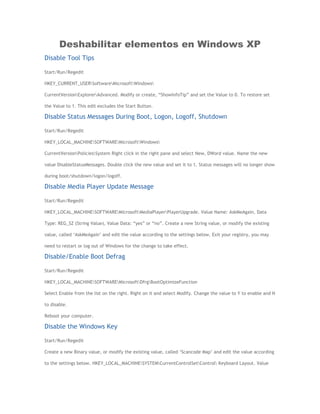
Aplicaciones de registro de windows xp
- 1. Deshabilitar elementos en Windows XP Disable Tool Tips Start/Run/Regedit HKEY_CURRENT_USERSoftwareMicrosoftWindows CurrentVersionExplorerAdvanced. Modify or create, “ShowInfoTip” and set the Value to 0. To restore set the Value to 1. This edit excludes the Start Button. Disable Status Messages During Boot, Logon, Logoff, Shutdown Start/Run/Regedit HKEY_LOCAL_MACHINESOFTWAREMicrosoftWindows CurrentVersionPoliciesSystem Right click in the right pane and select New, DWord value. Name the new value DisableStatusMessages. Double click the new value and set it to 1. Status messages will no longer show during boot/shutdown/logon/logoff. Disable Media Player Update Message Start/Run/Regedit HKEY_LOCAL_MACHINESOFTWAREMicrosoftMediaPlayerPlayerUpgrade. Value Name: AskMeAgain, Data Type: REG_SZ (String Value), Value Data: “yes” or “no”. Create a new String value, or modify the existing value, called „AskMeAgain‟ and edit the value according to the settings below. Exit your registry, you may need to restart or log out of Windows for the change to take effect. Disable/Enable Boot Defrag Start/Run/Regedit HKEY_LOCAL_MACHINESOFTWAREMicrosoftDfrgBootOptimizeFunction Select Enable from the list on the right. Right on it and select Modify. Change the value to Y to enable and N to disable. Reboot your computer. Disable the Windows Key Start/Run/Regedit Create a new Binary value, or modify the existing value, called „Scancode Map‟ and edit the value according to the settings below. HKEY_LOCAL_MACHINESYSTEMCurrentControlSetControl Keyboard Layout. Value
- 2. Name: Scancode Map, Data Type: REG_BINARY (Binary Value), Value Data: 00 00 00 00 00 00 00 00 03 00 00 00 00 00 5B E0 00 00 5C E0 00 00 00 00. Disable Error Reporting Start/Run/Regedit HKEY_LOCAL_MACHINESOFTWAREMicrosoftPCHealthErrorReporting. Value: DoReport, 1 = Send Reports, 0 = Don‟t Send. Disable Crash Control Auto Reboot Start/Run/Regedit HKEY_LOCAL_MACHINESYSTEMCurrentControlSetControlCrashControl In the right pane, “AutoReboot” set the Value to 1. To disable set the value back to 0. Disable Run Commands Specified in the Registry Start/Run/Regedit HKEY_LOCAL_MACHINESoftwareMicrosoftWindowsCurrentVersion PoliciesExplorer. Value Name: DisableLocalMachineRun, DisableLocalMachineRunOnce, DisableCurrentUserRun, DisableCurrentUserRunOnce. Data Type: REG_DWORD (DWORD Value), Value Data: (0 = enable run, 1 = disable run). Create a new DWORD value for each of the optional values above depending on which Run function to stop and set the value to “1″ to disable. Restart Windows for change to take effect. Disable All Caps on Files and Folders Start/Run/Regedit HKEY_CURRENT_USERSoftwareMicrosoftWindowsCurrentVersion ExplorerAdvanced] Value Name: DontPrettyPath Data Type: REG_DWORD (DWORD Value) Value Data: (0 = adjust caps, 1 = show caps) Create a new DWORD value, or modify the existing value, called “DontPrettyPath” and set it to equal “1″ to display the file using their original capitalization or “0″ to adjust the caps. Restart Windows for the change to take effect. Disable Low Disk Space Message Start/Run/Regedit HKEY_CURRENT_USERSoftwareMicrosoftWindows CurrentVersionPoliciesExplorer. Create or modify: NoLowDiskSpaceChecks REG_DWORD and set the value to 1. Logoff/Reboot.
- 3. Disable Search Assistant Start/Run/Regedit HKEY_CURRENT_USERSoftwareMicrosoftWindows CurrentVersionExplorerCabinetState. In the right panel, look for or create a string value called: Use Search Asst set the value to: no Disable the Thumbnail Cache Start/Run/Regedit HKEY_CURRENT_USERSoftwareMicrosoftWindowsCurrentVersion ExplorerAdvanced. Value Name: DisableThumbnailCache, Data Type: REG_DWORD (DWORD Value), Value Data: (0 = enabled, 1 = disable cache). Create a new DWORD value, or modify the existing value, called „DisableThumbnailCache‟ and edit the value according to the settings below. Exit your registry, you may need to restart or log out of Windows for the change to take effect. Disable/Turn Off System Beeps Start/Run/Regedit HKEY_CURRENT_USERControl PanelSound In the right pane, right click “Beeps”, modify, set the value to no. Exit, reboot. Disable/Stop Error Messages When Booting Start/Run/Regedit HKEY_LOCAL_MACHINESYSTEMCurrentControlSetControlWindows. Value Name: NoPopupsOnBoot, Data Type: REG_DWORD (DWORD Value), Value Data: (1 = disable messages). Stops the annoying Windows pop-up messages notifying you a device is not functioning when you boot-up Windows. Create a REG_DWORD value of „NoPopupsOnBoot‟ in the key below (if it doesn‟t already exist). Set the value to ‟1′ to disable pop-up messages from appearing. Disable Desktop Cleanup Wizard Start/Run/Regedit HKEY_CURRENT_USERSoftwareMicrosoftWindowsCurrentVersion ExplorerDesktopCleanupWiz. Value Name: NoRun, Data Type: REG_DWORD (DWORD Value), Value Data: (0 = enabled, 1= disable wizard). Create a new DWORD value, or modify the existing value, called „NoRun‟ and edit the value according to the
- 4. settings below. Exit your registry, you may need to restart or log out of Windows for the change to take effect. Disable Auto-Run of Windows Messenger Start/Run/Regedit HKEY_CURRENT_USERSOFTWARE MICROSOFTWINDOWSCURRENTVERSIONRUN. Delete the Value named MSMSGS. Disable Auto-Expanding Trees in Windows Explorer Start/Run/Regedit HKEY_CURRENT_USERSoftwareMicrosoftWindows CurrentVersionExplorerAdvanced Change the value of “FriendlyTree” to 0. Modificaciones de aspecto de Windows XP Change the Text in Internet Explorers Title Bar Start/Run/Regedit HKEY_CURRENT_USERSoftwareMicrosoftInternet ExplorerMain. In the right pane, change the value of the string, “WindowTitle”. How to Change Name and Company Information After You Install Win XP Start/Run/Regedit HKEY_LOCAL_MACHINESOFTWAREMicrosoftWindows NTCurrentVersion In the right pane, double-click RegisteredOrganization. Under “Value data”, type the name that you want, and then click OK. To change the name of the registered owner, do the following: In the right pane, double-click RegisteredOwner. Under “Value data”, type the name that you want, and then click OK/Exit. Get Rid of the “Links” Folder in Favorites Start/Run/Regedit HKEY_CURRENT_USERSoftwareMicrosoftInternet ExplorerToolbar. Set the String value of “LinksFolderName” to equal a blank string. Open IE and delete the Links folder from the Favorites menu. The next time you start Internet Explorer the Links folder will not be recreated. Run Explorer Full Screen
- 5. Start/Run/Regedit HKEY_CURRENT_USERConsole. In the right pane find FullScreen and modify the value to 1. Then go to: HKEY_CURRENT_USERSoftwareMicrosoftInternetExplorerMain. In the right pane find FullScreen and modify the value to yes. Exit/Reboot. Change the Location of Special Folders Start/Run/Regedit HKEY_CURRENT_USERSoftwareMicrosoftWindows CurrentVersionExplorerUser Shell Folders. Note the current location of the folder you want to move, and then using explorer move the folder to the new location. Edit the value in the key above for the folder you moved to reflect the new directory location. Log off or restart Windows for the changes to take effect. Remove My Documents from the Desktop Start/Run/Regedit HKEY_CURRENT_USERSoftwareMicrosoftWindows CurrentVersionExplorerCLSID {450D8FBA-AD25-11D0-98A8-0800361B1103}ShellFolder Value Name: Attributes Data Type: REG_DWORD (DWORD Value) Value Data: (0xf0500174 = Hidden, 0xf0400174 = Default) Modify the value called “Attributes” and set it to either “0xf0500174″ to hide or “0xf0400174″ to display My Documents. Click on a blank area of desktop and press F5 to refresh for the change to take effect. Note: This tweak can also by used on a system wide basis by entering the same values under the [HKEY_LOCAL_MACHINE] hive. Add Explore From Here to Every Folder Start/Run/Regedit HKEY_CLASSES_ROOTDirectoryshellExplore. Value Name: (Default), Data Type: REG_SZ (String Value), Value Data: explorer.exe /e,/root,”%1″ Change the value of „(Default)‟ to equal „E&xplore From Here‟. Create a new key under the [Explore] key called command, and edit the (Default) value to equal explorer.exe /e,/root,”%1″. Customize the Windows Logon and Security Dialog Title Start/Run/Regedit HKEY_LOCAL_MACHINESOFTWAREMicrosoftWindows NT CurrentVersionWinlogon. Value Name: Welcome,
- 6. Data Type: REG_SZ (String Value), Value Data: Text to display. Create a new String value, or modify the existing value, called „Welcome‟ and edit the value according to the settings below. Exit your registry, you may need to restart or log out of Windows for the change to take effect. Legal Notice Dialog Box Before Logon Start/Run/Regedit HKEY_LOCAL_MACHINESOFTWAREMicrosoftWindows NTCurrentVersionWinlogon Modify the value named „LegalNoticeCaption‟ to represent the caption on the dialog box (e.g. „WARNING!‟). If this value doesn‟t already exist create it. Modify the value named „LegalNoticeText‟ to represent the body of the dialog box (e.g. „Do Not Attempt to Logon to this system unless you are an authorized user!‟) Exit your registry and restart Windows, and the next time you boot up you should be presented with the dialog box before logging on. Change the Message Shown on the Logon Box Start/Run/Regedit HKEY_LOCAL_MACHINESOFTWAREMicrosoftWindows NT CurrentVersionWinlogon. Value Name: LogonPrompt, Data Type: REG_SZ (String Value). Create a new string value named „LogonPrompt‟ and enter the text you want to display. The default message is: „Enter a user name and password that is valid for this system.‟ This feature can be used in conjunction with the Legal Notice Dialog Box Before Logon tweak. Change the Title of Windows Media Player Start/Run/Regedit HKEY_CURRENT_USERSoftwarePoliciesMicrosoft WindowsMediaPlayer. Value Name: TitleBar, Data Type: REG_SZ (String Value). Create a new string value called “TitleBar” and set it to the text you would like display in the title. Restart Media Player for the change the take effect. Display the Attributes Column in Explorer Start/Run/Regedit HKEY_CURRENT_USERSoftwareMicrosoftWindowsCurrentVersion ExplorerAdvanced. Value Name: ShowAttribCol, Data Type: REG_DWORD (DWORD Value), Value Data: (0 = disable, 1 = enable). Create a new DWORD value called „ShowAttribCol‟ and set the value to ‟1′ to enable the attributes column. Force the Use of the Classic Start Menu
- 7. Start/Run/Regedit HKEY_CURRENT_USERSoftwareMicrosoftWindowsCurrentVersion PoliciesExplorer. Value Name: NoSimpleStartMenu, Data Type: REG_DWORD (DWORD Value), Value Data: (1 = force classic menu, 0 = default). Create a new DWORD value, or modify the existing value, called „NoSimpleStartMenu‟ and edit the value according to the settings below. Exit your registry, you may need to restart or log out of Windows for the change to take effect. Remove Common Groups from the Start Menu Start/Run/Regedit> HKEY_CURRENT_USERSoftwareMicrosoftWindows CurrentVersionPoliciesExplorer Create a DWORD called NoCommonGroups and set the value to 1 to hide them, 0 to display them. Create a Useful Name for My Computer Start/Run/Regedit HKEY_CLASSES_ROOTCLSID {20D04FE0-3AEA-1069-A2D8-08002B30309D}. Data Type: REG_EXPAND_SZ (Expanded String Value). Rename the value named “LocalizedString” to “LocalizedString.old”. Create a new REG_EXPAND_SZ value named “LocalizedString”, and set the value to “%USERNAME% on %COMPUTERNAME%”. Exit the registry editor, click on your desktop and press F5 (for refresh). The “My Computer” icon should now be rename to “Username on Computername”. Add Your Own Tips Start/Run/Regedit HKEY_LOCAL_MACHINESOFTWAREMicrosoftWindowsCurrentVersion ExplorerTips. Data Type: REG_SZ (String Value), Value Data: Tip Text. Create a new string valued named by incrementing the existing value names and set it to the required tip text. Change the Transition Effect for Menus and Tooltips Start/Run/Regedit HKEY_CURRENT_USERControl PanelDesktop] Value Name: UserPreferencesMask Data Type: REG_BINARY (Binary Value) Double-click on the “UserPreferencesMask” value to open the Edit Binary Value screen. Press the right arrow to move over to the second set of digits. Press the delete key to remove the digits and type either ‟28′ for the scroll effect or ‟3e‟ for the fade effect. Restart Windows for the change to take effect. Preventing the Logon Screen Saver from Launching
- 8. Start/Run/Regedit HKEY_USERS.DEFAULTControl PanelDesktop. Value Name: ScreenSaveActive, Data Type: REG_SZ (String Value), Value Data: (0 = disabled, 1 =enabled). Change the value of „ScreenSaveActive‟ to ‟0′ to disable the screen saver. Restart Windows for the change to take effect. Note: Windows has a default screen saver called login.scr, which runs even if no screen saver has been selected. Enable Start Menu Scrolling Start/Run/Regedit HKEY_CURRENT_USERSoftwareMicrosoftWindows CurrentVersionExplorerAdvanced. Value Name: StartMenuScrollPrograms, Data Type: REG_SZ (String Value), Value Data: “Yes” or “No”. Create a new String value, or modify the existing value, called „StartMenuScrollPrograms‟ and edit the value according to the settings below. Exit your registry, you may need to restart or log out of Windows for the change to take effect. Note: This can be used either on a user by user basis by adding it to HKEY_CURRENT_USER or on a computer wide basis by adding it to HKEY_LOCAL_MACHINE. Change the Login Window Start/Run/Regedit Key [HKEY_LOCAL_MACHINESOFTWAREMicrosoftWindows NT CurrentVersionWinlogon] Value Name: LogonType Data Type: REG_DWORD (DWORD Value) Value Data: (0 = Classic Mode, 1 = Welcome Screen) Create a new DWORD value, or modify the existing value, called „LogonType‟ and edit the value according to the settings below. Reboot. Activate Clear Type on the Welcome Screen Start/Run/Regedit HKEY_USERS/.DEFAULT/Control Panel/Desktop. In the right pane, right click “FontSmoothingType”, modify, change the value to 2. Clear the NetMeeting Call History Start/Run/Regedit HKEY_CURRENT_USERSoftwareMicrosoftConferencingUICallMRU. Open your registry and delete the key above. Restart Netmeeting for the change to take effect. Clear Cached Command Lines from the Run Menu
- 9. Start/Run/Regedit HKEY_CURRENT_USERSoftwareMicrosoftWindows CurrentVersionExplorerRunMRU. Delete the value corresponding to the command you want to remove, or remove all the entries to clear the list completely. Disable Show Last User Name Start/Run/Regedit HKEY_LOCAL_MACHINESOFTWAREMicrosoftWindowsCurrentVersion PoliciesSystem Value Name: dontdisplaylastusername Data Type: REG_DWORD (DWORD Value) Value Data: (1 = remove username) Create a new DWORD value, or modify the existing value, called „dontdisplaylastusername‟ and edit the value according to the settings above. Exit your registry, you may need to restart or log out of Windows for the change to take effect. Remove Frequent Programs List from the Start Menu Start/Run/Regedit You may need to create the key if it does not already exist. Create a new DWORD value, or modify the existing value, called „NoStartMenuMFUprogramsList‟ and edit the value according to the settings below. HKEY_CURRENT_USERSoftwareMicrosoftWindowsCurrentVersion PoliciesExplorer HKEY_LOCAL_MACHINESoftwareMicrosoftWindowsCurrentVersion PoliciesExplorer Value Name: NoStartMenuMFUprogramsList Data Type: REG_DWORD (DWORD Value) Value Data: (0 = default, 1 = enable restriction). Note: This setting only applies to the Windows XP Start Menu, not the Classic Start Menu. Exit your registry, you may need to restart or log out of Windows for the change to take effect. Remove Pinned Programs List from the Start Menu Start/Run/Regedit HKEY_CURRENT_USERSoftwareMicrosoftWindows CurrentVersionPoliciesExplorer HKEY_LOCAL_MACHINESoftwareMicrosoftWindowsCurrentVersion PoliciesExplorer Value Name: NoStartMenuPinnedList Data Type: REG_DWORD (DWORD Value) Value Data: (0 = default, 1= enable restriction) Create a new DWORD value, or modify the existing value, called „NoStartMenuPinnedList‟ and edit the value according to the settings below.
- 10. Note: This setting only applies to the Windows XP Start Menu, not the Classic Start Menu. Exit your registry, you may need to restart or log out of Windows for the change to take effect. Remove Username from the Start Menu Start/Run/Regedit HKEY_CURRENT_USERSoftwareMicrosoftWindowsCurrentVersion PoliciesExplorer HKEY_LOCAL_MACHINESoftwareMicrosoftWindowsCurrentVersion PoliciesExplorer Value Name: NoUserNameInStartMenu Data Type: REG_DWORD (DWORD Value) Value Data: (0 = display username, 1 = hide username) Create a new DWORD value, or modify the existing value, called „NoUserNameInStartMenu‟ and edit the value according to the settings below. Exit your registry, you may need to restart or log out of Windows for the change to take effect. Remove “All Programs” Button from the Start Menu Start/Run/Regedit HKEY_CURRENT_USERSoftwareMicrosoftWindowsCurrentVersion PoliciesExplorer HKEY_LOCAL_MACHINESoftwareMicrosoftWindowsCurrentVersion PoliciesExplorer Value Name: NoStartMenuMorePrograms Data Type: REG_DWORD (DWORD Value) Value Data: (0 = default, 1 = disable button) Create a new DWORD value, or modify the existing value, called „NoStartMenuMorePrograms‟ and edit the value according to the settings below. Exit your registry, you may need to restart or log out of Windows for the change to take effect. Hide the Keyboard Navigation Settings Start/Run/Regedit – This restriction disables the “Hide keyboard navigation indicators until I use the ALT key” option in the Display Control Panel. HKEY_CURRENT_USERSoftwareMicrosoftWindows CurrentVersionPoliciesExplorer HKEY_LOCAL_MACHINESoftwareMicrosoftWindows CurrentVersionPoliciesExplorer Value Name: NoChangeKeyboardNavigationIndicators Data Type: REG_DWORD (DWORD Value) Value Data: (0 = default, 1 = enable restriction) Create a new DWORD value, or modify the existing value, called „NoChangeKeyboardNavigationIndicators‟ and edit the value according to the settings above. Exit your registry, you may need to restart or log out of Windows for the change to take effect.
- 11. Internet Explorer y Outlook Express para Windows XP Speed Up Browsing (Windows Explorer and IE) Start/Run/Regedit HKEY_LOCAL_MACHINESoftwareMicrosoftWindowsCurrentVersionExplorer RemoteComputerNameSpace In the left pane find: {D6277990-4C6A-11CF-8D87-00AA0060F5BF} Value and delete it. Configure Internet Downloads Start/Run/Regedit HKEY_CURRENT_USERSoftwareMicrosoftWindowsCurrentVersionInternet Settings. To increase the number of simultaneous connections that are allowed to 10, follow these steps: On the Edit menu, click Add Value , and then add the following registry values: “MaxConnectionsPer1_0Server”=Dword:0000000a “MaxConnectionsPerServer”=Dword:0000000a. Auto Disconnect for Internet Explorer Start/Run/Regedit HKEY_LOCAL_MACHINESystemCurrentControlSetServices LanmanServerParameters In the right panel, find Autodisconnect and change the time accordingly. Disable the Custom Search Page in Internet Explorer Start/Run/Regedit HKEY_CURRENT_USERSoftwareMicrosoftInternet ExplorerMain. Value Name: Use Custom Search URL, Data Type: REG_DWORD (DWORD Value), Value Data: (0 = disabled, 1 = enabled). Create a new DWORD value, or modify the existing value, called „Use Custom Search URL‟ and edit the value according to the settings below. Exit your registry, you may need to restart or log out of Windows for the change to take effect. Change the Text in Internet Explorers Title Bar Start/Run/Regedit HKEY_CURRENT_USERSoftwareMicrosoftInternet ExplorerMain. In the right pane, change the value of the string, “WindowTitle”. Change default Internet Explorer Download Directory
- 12. Start/Run/Regedit HKEY_CURRENT_USERSoftwareMicrosoftInternet Explorer In the right pane, double click on the Download Directory value. Enter the path to the folder you want as your download location. Next, right click on the Internet Explorer subkey and select Permissions. Then click the Advanced button on the Security tab. In turn, Highlight Administrators, your user account and System. For each one, click the Edit button. In the Deny column, put the check mark in Set Value. Then click OK. Repeat for each of the remaining user accounts. Once done, click the Apply button on the Advanced Security Settings dialog. This removes the “permissions” for anything or anyone to write to the Download Directory value. It also prevents changes to any of the other values listed directly under the Internet Explorer sub-key, so you may wind up preventing something else from being changed as well. Unfortunately, its not possible to remove permissions from individual values. Run Explorer Full Screen Start/Run/Regedit HKEY_CURRENT_USERConsole. In the right pane find FullScreen and modify the value to 1. Then go to: HKEY_CURRENT_USERSoftwareMicrosoftInternetExplorerMain. In the right pane find FullScreen and modify the value to yes. Exit/Reboot. Control the Internet Explorer Script Debugger Start/Run/Regedit HKEY_CURRENT_USERSoftwareMicrosoftInternet ExplorerMain] Value Name: Disable Script Debugger Data Type: REG_SZ (String Value) Value Data: yes or no. Create a new string value, or modify the existing value, named “Disable Script Debugger” and set it to either “yes” to disable the debugger or “no” to enable it. Restart Internet Explorer for the change to take effect. Control Internet Explorer Error Reporting Start/Run/Regedit HKEY_LOCAL_MACHINESoftwareMicrosoftInternet ExplorerMain. Value Name: IEWatsonDisabled, IEWatsonEnabled, Data Type: REG_DWORD (DWORD Value). Create a new DWORD value called “IEWatsonDisabled” and set it to “1″. Create another DWORD value called “IEWatsonEnabled” and set it to “0″. Restart Internet Explorer for the changes to take effect.
- 13. Prevent Account Changes in Outlook Express Start/Run/Regedit HKEY_LOCAL_MACHINESOFTWAREMicrosoftOutlook Express, Value Name: No Modify Accts, Data Type: REG_DWORD (DWORD Value), Value Data: (1 = enable restriction). Create new DWORD value called “No Modify Accts” and set it to “1″ to enable the restriction or “0″ to allow users to modify accounts. Restart Outlook Express for the change to take effect. Change the Default Internet Explorer Search Page Start/Run/Regedit HKEY_LOCAL_MACHINESOFTWAREMicrosoftInternet ExplorerMain. Value Name: Search Bar, Data Type: REG_SZ (String Value), Value Data: Search URL. Create a new String value, or modify the existing value, called „Search Bar‟ and edit the value according to the settings below. Exit your registry, you may need to restart or log out of Windows for the change to take effect. Note: This tweak can also be applied on a per- user basis under the [HKEY_CURRENT_USER] hive. Disable Automatic Modem Connections at Startup Start/Run/Regedit HKEY_LOCAL_MACHINESOFTWAREMicrosoftOle. Value Name: EnableRemoteConnect, Data Type: REG_SZ (String Value), Value Data: “Y” = enable automatic connections, “N” = disabled. Create a new String value, or modify the existing value, called „EnableRemoteConnect‟ and edit the value according to the settings below. Exit your registry, you may need to restart or log out of Windows for the change to take effect. Disable the “Log on using dial-up connection” Check Box Start/Run/Regedit HKEY_LOCAL_MACHINESOFTWAREMicrosoftWindows NTCurrentVersionWinlogon. Value Name: RasDisable, Data Type: REG_SZ (String Value), Value Data: (0 = restriction disabled, 1 = restriction enabled). Create a new String value, or modify the existing value, called „RasDisable‟ and edit the value according to the settings below. Exit your registry, you may need to restart or log out of Windows for the change to take effect. Modify the Internet Auto-Dial Settings Start/Run/Regedit HKEY_CURRENT_USERSoftwareMicrosoftWindowsCurrentVersion Internet Settings Value Name:
- 14. EnableAutodial Data Type: REG_BINARY (Binary Value) Value Data: (00 00 00 00 = disabled, 01 00 00 00 = enabled) Create a new binary value named “EnableAutodial”, and set the new value to equal “01 00 00 00″ to enable autodial or “00 00 00 00″ to disable it. Note: This restriction can be used either on a user by user basis by adding it to HKEY_CURRENT_USER or on a computer wide basis by adding it to HKEY_LOCAL_MACHINE. Remove MSN Messenger from Outlook Express Start/Run/Regedit HKEY_LOCAL_MACHINESOFTWAREMicrosoftOutlook Express. Value Name: Hide Messenger, Data Type: REG_DWORD (DWORD Value), Value Data: (2 = remove messenger). Create a new DWORD value, or modify the existing value, called „Hide Messenger‟ and set the value to 2. Control the Auto Complete Mode Start/Run/Regedit HKEY_CURRENT_USERSoftwareMicrosoftWindowsCurrentVersion ExplorerAutoComplete Value Name: Append Completion Data Type: REG_SZ (String Value) Value Data: yes or no Create a new string value, or modify the existing value, named “Append Completion” and set it to “yes” to append the suggested text as you are typing or “no” to only show a drop-down list. Restart Windows for the change to take effect. Change the Search Assistant in Internet Explorer Start/Run/Regedit HKEY_LOCAL_MACHINESOFTWAREMicrosoftInternet Explorer Search Value Name: SearchAssistant Data Type: REG_SZ (String Value) Value Data: Search URL Create a new String value, or modify the existing value, called „SearchAssistant‟ and edit the value according to the settings above. Exit your registry, you may need to restart or log out of Windows for the change to take effect. Note: To use the Google search assistant page enter “http://www.google.com/ie” as the URL. Sistema y rendimiento del sistema Windows XP Change Source Path Start/Run/Regedit Copy /i386 to your hard drive. HKEY_LOCAL_MACHINESoftwareMicrosoftWindows NTCurrentVersion. In the right pane, change SourcePath to reflect your settings.
- 15. Show Hidden Operating System Files Start/Run/Regedit HKEY_CURRENT_USERSoftwareMicrosoftWindows CurrentVersionExplorerAdvanced. Value Name: ShowSuperHidden, Data Type: REG_DWORD (DWORD Value), Value Data: ( 0 = Hide Files, 1 = Show Files). Create a new DWORD value, or modify the existing value, called „ShowSuperHidden‟ and edit the value according to the settings below. Exit your registry, you may need to restart or log out of Windows for the change to take effect. Unload DLL‟s Start/Run/Regedit HKEY_LOCAL_MACHINESOFTWAREMicrosoftWindows CurrentVersionExplorer. Create a new sub-key named „AlwaysUnloadDLL‟ and set the default value to equal ‟1′ to disable Windows caching the DLL in memory. Restart Windows for the change to take effect. Stop Error Messages When Booting Start/Run/Regedit HKEY_LOCAL_MACHINESYSTEMCurrentControlSetControlWindows. Value Name: NoPopupsOnBoot, Data Type: REG_DWORD (DWORD Value), Value Data: (1 = disable messages). Stops the annoying Windows pop-up messages notifying you a device is not functioning when you boot-up Windows. Create a REG_DWORD value of „NoPopupsOnBoot‟ in the key below (if it doesn‟t already exist). Set the value to ‟1′ to disable pop-up messages from appearing. End Task Time Out Start/Run/Regedit HKEY_LOCAL_MACHINESYSTEMCurrentControlSetControl Add a new string value called, “WaitToKillServiceTimeout” and change the Value to 2000. Exit, reboot. Change Default Search Options Start/Run/Regedit HKEY_CURRENT_USERSoftwareMicrosoftWindowsCurrentVersion Explorer. Data Type: REG_DWORD (DWORD Value), Value Data: (0 = unselected, 1 = selected). Modify the following values, setting them to “1″ to select the parameter as a default or “0″ as unselected. CaseSensitive, IncludeSubFolders, SearchHidden, SearchSlowFiles, SearchSystemDirs. Restart or logoff Windows for the change to take effect.
- 16. Automatically Close Non-Responding Applications on Shutdown Start/Run/Regedit HKEY_USERS.DEFAULTControl PanelDesktop, Value Name: AutoEndTasks, Data Type: REG_SZ (String Value), Value Data: (0 = disabled, 1 = enabled). Modify the value of „AutoEndTasks‟ to equal ‟1′ to automatically end tasks or ‟0′ to prompt for action. Note: This change will affect all users but the value can also be changed on a user-by-user basis by modifying [HKEY_CURRENT_USERControl PanelDesktop] with the same values. Speed Up Menu Display Start/Run/Regedit HKEY_CURRENT_USERControl PanelDesktop In the right pane select, “MenuShowDelay”. Right click, modify and set the value to 100. Reboot. Enable/Disable Boot Defrag Start/Run/Regedit HKEY_LOCAL_MACHINESOFTWAREMicrosoftDfrgBootOptimizeFunction Right click, modify and change to value to Y to enable, N to disable. Force Exit Start/Run/Regedit HKEY_CURRENT_USERControl PanelDesktop In the right pane find, “AutoEndTasks” (Create if not present). Set the Value of 0 or delete it. No reboot needed. Startup a Program Just Once then delete from the Registry Start/Run/Regedit HKEY_CURRENT_USERSoftwareMicrosoftWindowsCurrentVersionRunonce. Data Type: REG_SZ. Value: path to the program. Startup Programs Without the Startup Folder Start/Run/Regedit HKEY_CURRENT_USERSoftwareMicrosoftWindowsCurrentVersionRun. Data Type: REG_SZ. Value: path to program. Speed up Share Viewing
- 17. Start/Run/Regedit HKEY_LOCAL_MACHINESoftwareMicrosoftWindowsCurrent VersionExplorerRemoteComputerNameSpace. Delete the key called {D6277990-4C6A-11CF-8D87-00AA0060F5BF} and reboot. Prioritizing IRQs Start/Run/Regedit HKEY_LOCAL_MACHINESystemCurrentControlSetControlPriorityControl. Create a new DWORD value called IRQ8PRiority and set the data to 1, reboot. Remove Properties from My Computer This restriction removes the properties option from My Computer and hides the “System Properties” screen. Start/Run/Regedit HKEY_CURRENT_USERSoftwareMicrosoftWindowsCurrentVersion PoliciesExplorer Value Name: NoPropertiesMyComputer, Data Type: REG_DWORD (DWORD Value) Value Data: (0 = Properties, 1 = No Properties) Create a new DWORD value, or modify the existing value, called „NoPropertiesMyComputer‟ and edit the value according to the settings above. CD or DVD Disappeared After an Upgrade Remove the Upperfilters and Lowerfilters values completely from the following registry key: Start/Run/Regedit HKEY_LOCAL_MACHINESYSTEMCurrentControlSetControl Class{4D36E965-E325-11CE-BFC1-08002BE10318} Enable DVD Player in Media Player Start/Run/Regedit HKEY_CURRENT_USERSoftwareMicrosoftMediaPlayerPlayerSettings. Value Name: EnableDVDUI, Data Type: REG_SZ (String Value), Value Data: yes or no. Create a new string value called “EnableDVDUI” and set it to “yes” to enable DVD functionality. How to Increase Shutdown Time For Services To Close Properly Start/Run/Regedit HKEY_LOCAL_MACHINESYSTEMCurrentControlSetControl. On the Edit menu, click Add Value. Value Name: WaitToKillServiceTimeout, Data Type: REG_SZ , String: In milli-seconds; default is 20,000. Ok/Exit/Reboot. New Command Missing in Windows Explorer
- 18. Start/Run/Regedit HKEY_CLASSES_ROOTDirectoryBackgroundshellex ContextMenuHandlersNew. Value Name: (Default), Data Type: REG_SZ (String Value), Value Data: {D969A300-E7FF-11d0-A93B-00A0C90F2719} Open your registry and verify that the key listed below has the value listed, and if needed, edit the value to match the value listed. Add Explore From Here to Every Folder Start/Run/Regedit HKEY_CLASSES_ROOTDirectoryshellExplore. Value Name: (Default), Data Type: REG_SZ (String Value), Value Data: explorer.exe /e,/root,”%1″ Change the value of „(Default)‟ to equal „E&xplore From Here‟. Create a new key under the [Explore] key called command, and edit the (Default) value to equal explorer.exe /e,/root,”%1″. Change Default Search Options Start/Run/Regedit HKEY_CURRENT_USERSoftwareMicrosoftWindowsCurrentVersion Explorer. Data Type: REG_DWORD (DWORD Value), Value Data: (0 = unselected, 1 = selected). Modify the following values, setting them to “1″ to select the parameter as a default or “0″ as unselected. CaseSensitive, IncludeSubFolders, SearchHidden, SearchSlowFiles, SearchSystemDirs, Restart or logoff Windows for the change to take effect. Control the Auto Complete Mode Start/Run/Regedit HKEY_CURRENT_USERSoftwareMicrosoftWindowsCurrentVersion ExplorerAutoComplete. Value Name: Append Completion, Data Type: REG_SZ (String Value), Value Data: yes or no. Create a new string value, or modify the existing value, named “Append Completion” and set it to “yes” to append the suggested text as you are typing or “no” to only show a drop-down list. Restart Windows for the change to take effect. Note: This setting also changes the auto complete functionality of Internet Explorer. Control Automatic Boot Disk Optimization Start/Run/Regedit HKEY_LOCAL_MACHINESOFTWAREMicrosoftDfrg BootOptimizeFunction. Value Name: Enable, Data Type: REG_SZ (String Value), Value Data: (Y = enabled, N = disabled). Create a new String value, or modify the
- 19. existing value, called „Enable‟ and edit the value according to the settings below. Exit your registry, you may need to restart or log out of Windows for the change to take effect. View Which Hot Fix Patches Have Been Installed Start/Run/Regedit HKEY_LOCAL_MACHINESOFTWAREMicrosoftWindows NT CurrentVersionHotfix. Periodically Microsoft releases Hot Fix‟s to patch bugs in Windows and other products, this key contains information about which Hot fix‟s have been installed. Restrict Users from Running Specific Applications Start/Run/Regedit HKEY_CURRENT_USERSoftwareMicrosoftWindows CurrentVersionPoliciesExplorer.Value Name: DisallowRun [HKEY_CURRENT_USERSoftwareMicrosoftWindowsCurrentVersion PoliciesExplorer] Create a new DWORD value and name it “DisallowRun” set the value to “1″ to enable application restrictions or “0″ to allow all applications to run. Then create a new sub-key called [HKEY_CURRENT_USERSoftwareMicrosoftWindowsCurrentVersion PoliciesExplorerDisallowRun] and define the applications the are to be restricted. Creating a new string value for each application, named as consecutive numbers, and setting the value to the filename to be restriced (e.g. “regedit.exe”). Restart Windows for the changes to take effect. Restrict Applications Users Can Run Start/Run/Regedit HKEY_CURRENT_USERSoftwareMicrosoftWindows CurrentVersionPoliciesExplorer. Value Name: RestrictRun Open your registry and find the key [HKEY_CURRENT_USERSoftwareMicrosoftWindowsCurrentVersion PoliciesExplorer] Create a new DWORD value and name it “RestrictRun” set the value to “1″ to enable application restrictions or “0″ to allow all applications to run. Then create a new sub-key called [HKEY_CURRENT_USERSoftwareMicrosoftWindowsCurrentVersion PoliciesExplorerRestrictRun] and define the applications that are allowed. Creating a new string value for each application, named as consecutive numbers, and setting the value to the filename to be allowed (e.g. “regedit.exe”). Restart Windows for the changes to take effect.
- 20. Note: If you are the person who applies Group Policy, do not apply this policy to yourself. If applied too broadly, this policy can prevent administrators from running Group Policy or the registry editors. As a result, once applied, you cannot change this policy except by reinstalling Windows. Enable Path Command Line Completion Start/Run/Regedit HKEY_CURRENT_USERSoftwareMicrosoftCommand Processor] Value Name: PathCompletionChar Data Type: REG_DWORD (DWORD Value) Value Data: Hex Control Character Create a new DWORD value, or modify the existing value, called „PathCompletionChar‟ and set it to equal the hex value of the required control character. For example to use the TAB key set the value to ‟9′, to use Ctrl-D set the value to ‟4′ and for Ctrl-F set the value to ‟6′. Now when you are using a command prompt and type the first part of a directory name then press the specified key, Windows will complete the remainder for you. Pressing the key multiple times will scroll through the available options. Automatic Window Refresh Start/Run/Regedit HKEY_LOCAL_MACHINESYSTEMCurrentControlSetControlUpdate. Value Name: UpdateMode, Data Type: REG_DWORD (DWORD Value), Value Data: default = 1. Create a new DWORD value, or modify the existing value, named “UpdateMode” and set it to equal “0″ for faster updates. Restart Windows for the change to take effect.