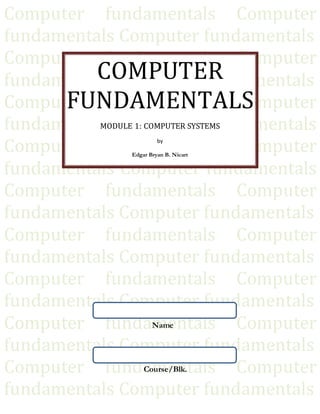
Lecture series 1 computer fundamentals
- 1. Computer fundamentals Computer fundamentals Computer fundamentals Computer fundamentals Computer fundamentals Computer fundamentals Computer fundamentals Computer fundamentals Computer fundamentals Computer fundamentals Computer fundamentals Computer fundamentals Computer fundamentals Computer fundamentals Computer fundamentals Computer fundamentals Computer fundamentals Computer fundamentals Computer fundamentals Computer fundamentals Computer fundamentals Computer fundamentals Computer fundamentals Computer fundamentals Computer fundamentals Computer fundamentals Computer fundamentals COMPUTER FUNDAMENTALS MODULE 1: COMPUTER SYSTEMS by Edgar Bryan B. Nicart Name Course/Blk.
- 2. Page1 Module 1: Computer Systems A. Introduction to Computers Computer – is an electronic device which consists of several components that together provide the capability of executing stored program. It is a device that accepts data, processes and stores these, and produces a result. It performs four basic functions such as input, process, storage and output. The activity of processing data using a computer is called data processing. Figure 1 shows the flow of basic functions of a computer. Information Processing System Data – is a collection of independent and unorganized facts. Information – is the processed and organized data presented in a meaningful form. Data Processing – is the course of doing things in a sequence of steps. Functions of an Information Processing System 1) It accepts and gathers data. (INPUT) 2) It processes data to become information. (PROCESSING) 3) It stores data and information. (STORE) 4) It presents information. (OUTPUT) Three Major Components of an Information Processing System Hardware – is the tangible part of a computer system. It refers to the physical components of a computer that you can actually touch, such as the keyboard, monitor, central processing unit (CPU), mouse and printer. Software – is the non-tangible part that tells the computer how to do its job. It is a set of instructions used to direct the hardware on how to turn data into useful information for people to use. These are programs used by the user to interact with the computer. Peopleware – refer to people who use and operate the computer system, write computer programs, and analyze and design the information system. Data INPUT OUTPUT PROCESSOR STORAGE Information Fig. 1 Basic Computer Functions
- 3. Page2 Types of Computers Super Computers – are most powerful and expensive. They have extremely large storage capacities and processing speed which is at least 10 times faster than other computers. It can calculate about 400 million numbers every second, and result is always exactly correct. Mainframe Computers – are medium or large machines, powerful, expensive computers made of several units connected together. Mainframe computers are generally used in big organizations and government departments for large-scale data processing. Their processing capabilities vary from computers to computers ranging to millions of bytes per second. Mini Computers – are like small mainframes, they consist of a few separate units connected together. Minicomputer is a class of multi-user computers that lies in the middle range of the computing spectrum, in between the large multi-user systems and the smallest single-user systems. Microcomputers or Personal Computer (PC) – are the most common type of computers in existence today, whether in a workplace, at school or on the desk at home. The term “microcomputer” was introduced with the advent of single chip microprocessors. These computers include Desktop computers, Laptops, notebook computers, Smart phones and PDAs (personal digital assistants). History of Computing The table below traces the milestones in the development of computers. Table 1 Computer History Timetable Year Development 2000 B.C. Abacus The abacus gained popularity fast after it was invented. It is an instrument used in performing arithmetic calculations. It consists essentially of a tablet or frame bearing parallel wires or grooves on which counters or beads are moved. A modern abacus consists of a wooden frame with beads on parallel wires, and a crossbar oriented perpendicular to the wires that divides the beads into two groups. 1617 Logs and Bones John Napier, a Scottish mathematician became famous for his invention on logarithms. It reduced problem of subtraction. In 1617, he invented a computing device using a set of sticks called “bones” which can perform both multiplication and division. 1642 Arithmetic Engine Blaise Pascal, a French mathematician invented the “arithmetic engine”. The arithmetic engine is the first successful mechanical calculator, which can add and subtract numbers containing up to eight digits. Its drawback was that it could not be produced by the technology at that time.
- 4. Page3 1670 Stepped Reckoner Gottfried Wilhelm von Leibnitz invented a calculator which can multiply and divide directly, as well as extract square roots. He called it the “stepped reckoner”. 1800 Jacquard’s Loom Joseph Marie Jacquard was the first to successfully use punch cards both storing information and for controlling the machine. He called it Jacquard’s Loom and became a successful milestone in textile industry and data processing. 1822 Difference Engine Analytical Engine First female computer programmer An English inventor and mathematician, Charles Babbage, invented thee “difference engine”. It is a calculator which compiles accurate navigational artillery tables. Babbage also conceived analytical engine in 1835. The machine has two basic components: memory and mill. The memory or storage unit holds possible numeric variables and results of all previous calculations. The “mill” processes data fed to it. The machine has the capacity to compare quantities and then decide what sequence of instructions to follow. The result of processing in the “mill” permits changing of already-stored value. Hence, it has the ability to modify its own program. He described in detail what might have been the world’s first working programmable computer. The analytic engine has never been built because it could not be produced by the technology during that time. The assistant of Charles Babbage who helped him in the machine design of his analytic engine was the daughter of the English poet Lord Byron and the Countess of Lovelace, Lady Augusta Ada King. Her understanding of the machine enabled her to create instruction routines that could be fed into the computer. This made her the first female computer programmer. In the 1980s, the U.S. Defense Department named a programming language, ADA in her honor. 1827 Boolean Algebra George Boole developed the algebra of logic, which expresses and processes problems in logic by using variables. These variables could only take the value of true or false. The Boolean Algebra, as it was called, became the perfect tool for designing the logic circuits of computers. 1884 Punched Card Tabulating Machine Dr. Herman Hollerith invented the automatic punched card tabulating machine in 1884 and the patent was issued in 1889. He then constructed an electromechanical machine using perforated cards for use in the first computerized U.S. census in 1890. Herman Hollerith’s machine was the first commercially successful data processing machine. 1944 Mark I Howard Aiken of the Harvard University, in collaboration with the IBM engineers, constructed Mark I. The official name of Mark I was Automatic Sequence Controlled Calculator. It took five years to build the size approximately 50 feet long, 8 feet high, with
- 5. Page4 7,000,000 moving parts and hundreds of miles of wiring. Mark I could perform the four basic arithmetic operations, locate stored information and process numbers up to 23 digits long. It could also multiply three eight-digit numbers in one second. It is considered the largest electromechanical computer and the first automatic general purpose digital computer. 1945 1st Computer Bug Dr. Grace Murray Hopper, a rear admiral in the United States Navy, was known for her discovery of the first computer bug in the Harvard Mark II computer. She found a moth on the wires of the computer causing it to malfunction, hence, the term “bug” and “debugging” originated. The moth or the “bug” now resides in the National Museum of American History in Washington D.C. 1946 ENIAC EDVAC John Mauchly and J. Presper Eckert from the University of Pennsylvania built the Electronic Numerical Integrator and Calculator (ENIAC). It was the first general-purpose electronic computer. The speed of calculation is a thousand times faster than the best mechanical calculator. It has 20 accumulators, wherein each one could perform 5,000 additions of ten-digit numbers in one second. Its limitation is that, it could only store 20 ten-digit numbers in memory at any given time. An improvement of the ENIAC led in the development of Electronic Discrete Variable Automatic Computer (EDVAC). It only used 30% of the vacuum tubes in ENIAC and was much faster in speed. It was designed by John von Neumann with the help of Mauchly and Eckert. The EDVAC was considered the first stored program computer. One of the major points of this von Neumann architecture was the use of a central processing unit, which controls and coordinates all computer functions. 1951 UNIVAC The first commercial computer, Universal Automatic Computer (UNIVAC), was designed by John Mauchly and Presper Eckert. It was successful in replacing the IBM punched card equipment at the U.S. Bureau of Census using magnetic tape as a buffer memory. 1975 BASIC Bill Gates and Paul Allen from Harvard wrote the first programming language for the Altair, which was called BASIC and licensed it to MITS (Micro Instrumentation Telemetry Systems) in exchange for royalty payment. They late founded Micro-soft and register it as a company called “Microsoft” in November of 1976. Bill Gates dropped out of college after one year to devote his time managing Microsoft while Paul Allen resigned from MITS and began his full time work at Microsoft in November 1976. 1976 Apple I Computer Steve Wozniak and Steve Jobs finished the computer circuit board of the Apple 1 Computer in 1976. They formed a company called Apple Computer Company on April Fool’s Day 1976. While Steve Wozniak designed the Apple computer, Steve Jobs promoted
- 6. Page5 it. The computer board was delivered to the stores in July of the same year at US$ 666.66 a piece. 1978 VisiCalc Dan Bricklin, a Harvard Business School student, with the help of Robert Frankston (a computer programmer), and Dan Fylstra (software publisher), developed the first electronic spreadsheet program called VisiCalc. It was released for the Apple computer and became popular that microcomputer purchase increased just so they could use the software. 1979 WordStar Robert Barnaby wrote the program WordStar, which became one of the most popular and best-selling word processors during that time and was released by MicroPro. It is a program that aids the user in producing reports, letters, papers and manuscript with ease. In relation, GYPSY is one of the first word processors termed “WYSIWYG” (what you see is what you get) developed by Xerox PARC in 1975 which runs on the Alto personal computer. 1980 MS DOS IBM chose Microsoft to create an operating system to be used for its soon to be launched Personal Computer. Microsoft Disk Operating System (MS DOS) became the standard operating system for computers at that time. 1985 Windows Microsoft introduced a new kind of operating system. Although it still features DOS commands and functions. Windows has a graphical user interface (GUI) which made it easier for users to operate the computer. 1989 www Timothy Berners-Lee created the technology underlying the World Wide Web (www). He proposed a global network of stored documents that would allow physics researchers to access and exchange information. This was born in Geneva, Switzerland at the European Laboratory for Particle Physics (French acronym is CERN). The web led to the explosion of interest in the internet, allowing millions of people to find and exchange information on a wide variety of subjects. Netscape Marc Andreessen, with the help of colleagues, developed a program called Mosaic, which allowed the user to move around the web by clicking words and symbols. He formed a company called Netscape Communications Corporation which marketed the Netscape web browser. 1997 Deep Blue Deep Blue, an IBM machine that can make 100 million chess points per second, was able to beat Garry Kasparov, the reigning chess champion, in a six game match in the United States. 2003 ASIMO Honda Corporation of Japan developed robot that can walk like a human, go up and down the stairs, greet people and do some simple tasks. This is a breakthrough in artificial intelligence and robotics.
- 7. Page6 Computer Generations Computer generation is a step in technology. It provides a framework for the growth of computer industry. Originally it was used to distinguish between various hardware technologies, but now it has been extended to include both hardware and software. There are five computer generations which are: First Generation (1940-1956) VACUUM TUBES The first computers used vacuum tubes for circuitry and magnetic drums for memory, and were often enormous, taking up entire rooms. They were very expensive to operate and in addition to using a great deal of electricity, generated a lot of heat, which was often the cause of malfunctions. First generation computers relied on machine language to perform operations, and they could only solve one problem at a time. Input was based on punched cards and paper tape, and output was displayed on printouts. Second Generation (1956-1963) TRANSISTORS Transistors replaced vacuum tubes in the first generation of computers. The transistor was invented in 1947 but did not see widespread use in computers until the late 50s. The transistor was far superior to the vacuum tube, allowing computers to become smaller, faster, cheaper, more energy-efficient and more reliable than their first-generation predecessors. Though the transistor still generated a great deal of heat subjected the computer to damage, it was a vast improvement over the vacuum tube. Third Generation (1964-1971) INTEGRATED CIRCUITS The development of the integrated circuit was the hallmark of the third generation of computers. Transistors were miniaturized and placed on silicon chips, called semiconductors, which drastically increased the speed and efficiency of computers. Instead of punched cards and printouts, users interacted with third generation computers through keyboards and monitors and interfaced with an operating system, which allowed the device to run many different applications at one time with a central program that monitored the memory. Computers for the first time became accessible to a mass audience because they were smaller and cheaper than their predecessors. Fourth Generation (1971-Present) MICROPROCESSORS The microprocessor brought the fourth generation of computers, as thousands of integrated circuits were built onto a single silicon chip. What in the first generation filled an entire room could now fit in the palm of the hand. The Intel 4004 chip, developed in 1971, located all the components of the computer—from the central processing unit and memory to input/output controls—on a single chip.
- 8. Page7 As these small computers became more powerful, they could be linked together to form networks, which eventually led to the development of the Internet. Fourth generation computers also saw the development of GUIs, the mouse and handheld devices. Fifth Generation (Present day and Beyond) ARTIFICIAL INTELLIGENCE Fifth generation computing devices, based on artificial intelligence, are still in development, though there are some applications, such as voice recognition, that are being used today. The use of parallel processing and superconductors is helping to make artificial intelligence a reality. Quantum computation and molecular and nanotechnology will radically change the face of computers in years to come. The goal of fifth-generation computing is to develop devices that respond to natural language input and are capable of learning and self- organization. Capabilities and Limitations of Computers Like all machines, a computer needs to be directed and controlled in order to perform a task successfully. Until such time as a program is prepared and stored in the computer’s memory, the computer ‘knows’ absolutely nothing, not even how to accept or reject data. Even the most sophisticated computer, no matter how capable it is, must be told what to do. Until the capabilities and the limitations of a computer are recognized, its usefulness cannot be thoroughly understood. In conclusion to computers, we could say that: It is a machine. It is an inanimate object. It needs outside intervention for it to run. It can only do things for which it is designed. It is Electronic. It is made up of electronic circuits. It runs on electrical energy. It is automatic. Once started, it continues to run without outside intervention. It can manipulate data, following specific rules. It can perform arithmetic functions such as addition, subtraction, multiplication, and division. It can compare data. It has memory. It has the capacity to remember what it has done. It can store instructions in its memory and follow these through unaided. It can also perform logical functions. It can be given a set of instructions that tell what it must do and how it must do it. It can produce results upon completion of these operations as instructed. Capabilities Speed: A computer can process data faster than any other machine designed to perform a similar task.
- 9. Page8 Repetitions: A computer can tirelessly perform the same operations millions of times in exactly the same way without getting bored and tired the way a human clerk would. Accuracy: A computer's high-speed processing is accompanied by high-accuracy results. No other system can have as much accuracy as a computer system. Logical Operations: The computer can make decisions based on some conditions and take alternative course of action accordingly. Store and Recall Information: The computer is like human brain as it can store facts, instructions and information and recall them when needed. Self-Checking: The computer verifies the accuracy of its own work by means of a parity check. Self-Operating: Once the data and the program are fed into the computer’s memory, the computer is capable of executing the instructions on its own, without human intervention. Limitations 1) The computer can only do what you tell it to do. Do not expect the computer to give you something which you never tell it to do. It will only give you what you ask it. 2) It cannot generate information on its own. Your computer depends on you. It will not run unless you operate it. In the same way, it cannot give you information you need if you do not feed it with the necessary data. 3) The computer will give you wrong information if you feed it with wrong data. The computer cannot distinguish between correct data and wrong data. Thus, if you feed your computer with wrong data, it will result with the computer giving wrong information. 4) The computer cannot correct wrong instruction. If you give the computer wrong instruction, it will not able to do anything to correct it. It will only stop functioning. Then, the computer will depend on you to correct your mistake. Basic Units of Measurement BIT is a unit of information equivalent to the result of a choice between only 2 possible alternatives in the binary number system. BYTE is a sequence of 8 bits (enough to represent one character of alphanumeric data) processed as a single unit for information.
- 10. Page9 1,000 bytes =1 kilobyte (K or KB) 1,000 KB =1 megabyte (MB) 1,000 MB =1 gigabyte (GB) 1,000 GB =1 Terabyte (TB) The file size conversion table below shows the relationship between the file storage sizes that computers use. Binary calculations are based on units of 1,024, and decimal calculations are based on units of 1,000. It should be noted that decimal calculations are based on units that have been rounded off to the nearest 1,000 and therefore differ from the actual number of bytes used in binary calculations. Table 2 Computer Data File Sizes Name Symbol Binary Measurement Decimal Measurement Number of Bytes Equal to kilobyte KB 2^10 10^3 1,024 1,024 bytes megabyte MB 2^20 10^6 1,048,576 1,024KB gigabyte GB 2^30 10^9 1,073,741,824 1,024MB terabyte TB 2^40 10^12 1,099,511,627,776 1,024GB petabyte PB 2^50 10^15 1,125,899,906,842,624 1,024TB exabyte EB 2^60 10^18 1,152,921,504,606,846,976 1,024PB zettabyte ZB 2^70 10^21 1,180,591,620,717,411,303,424 1,024EB yottabyte YB 2^80 10^24 1,208,925,819,614,629,174,706,176 1,024ZB Main Parts of a Personal Computer Central Processing Unit The Central Processing Unit or CPU can be thought of as the brain of the computer. The function of the CPU is to execute the instructions in the programs. At the heart of its operations are arithmetic and logical operations. The CPU is made up of millions of electronic components called transistors, capacitors and resistors. Transistors are the active components of the CPU. Modern CPUs contain millions of transistors. Hard disk The hard disk is the component that stores data and programs even after the computer has been switched off. It consists of a number of rotating platters which are covered with a magnetic film. Information is stored using the magnetic properties of the film. The platters rotate from between 5000 and 8000 rpm or faster.
- 11. Page10 Heads are attached to the end of arms that are able to move backwards and forwards across the surface. These heads move very close to the surface, typically only a speck of smoke could fit between the head and the surface. Because a hard drive is both mechanical and electronic in construction, it is called an electro-mechanical device. Input devices Input devices are components which are used to feed commands and data into the computer. These include devices such as keyboards and mice. Output devices Output devices are devices that the computer uses to send us the results of the processing. These include the VDU (monitor) and printers. Peripheral devices A computer system comprises the case which houses the motherboard, CPU, hard drives, power supply and various other components. Devices such as printers, monitor, keyboard and mouse which are connected to the main unit by various types of cables and connectors are called peripheral devices. Memory There are two general categories of memory: primary and secondary. Secondary memory consists of the various devices that are able to store data and programs even when the power is off. This includes devices such as hard drives, floppy drives, tape drives, CD drives and DVD drives. Primary memory is the memory that is intimately associated with the actual working of the computer. This includes memory that holds the start-up routines as well as the current program and data it is working with. There are various forms of primary memory: RAM, ROM and Cache memory. RAM or Random Access Memory holds the current running program and its associated data. ROM or Read Only Memory contains certain key routines (small programs). One example is the set of start-up routines. These take control of the computer when you switch on and ensure that the computer boots-up. Booting-up is the process of starting the computer up so that it is able to load and run computer programs. Cache memory is very high speed memory that is used by the CPU in executing the individual instructions of the program. It is used to hold items such as instructions that are next in line to be executed and data that is likely to be needed by the CPU.
- 12. Page11 Parts of Keyboard Main Keypad - The main keys are placed in the main keypad. It has most keys which are arranged like most typewriter keys using QWERTY pattern. Aside from letters and numbers, this set of keys also includes punctuation marks and special keys like the ENTER KEY, CAPS LOCK KEY, ESCAPE KEY and SPACEBAR KEY. Numeric Keypad - The numeric keypad is typically located at the right most side of the keyboard. It includes the digits 0-9, a period or decimal point, arithmetic operation keys, and the ENTER KEY that also serves as the equal sign in the computations. Function Keys - On the top row are function keys, labeled F1 to F12. The function of these keys depend on the software currently use. Along the same row are some keys with special functions like PRINT SCREEN, SCROLL LOCK AND PAUSE/ BREAK KEYS. Cursor Keys - Between the main keypad and numeric keypad are the cursor keys. These keys have small arrows on them that point towards the direction that the cursor will move to when pressed. Located above the arrow keys are the six shortcut keys INSERT, HOME, PAGE UP, PAGE DOWN, DELETE OR DEL, and END. All of them tell the cursor where to go in a document. On some other machines, all these keys alternate in function with the number keys of the numeric keypad. Modifier Keys - Modifier Keys include CTRL (control), ALT(alternate), and Shift keys. These keys change the original output of a specific key. CTRL(control key) – It is used with other keys to send a commands. ALT(alternate key) – Alt key are used in combination with other key. Shift keys – Allows user to type a single capital letter. For ex. Pressing and holding the shift key while pressing the letter a would generate a capital letter A. Proper Hand and Finger Positioning on the Keyboard The hands should rest lightly on the keyboard, as shown in the picture. The left hand’s pinkie should be positioned on the letter A, the ring finger on S, the middle finger on D, and the forefinger on F. The right hand’s fingers should be positioned in the same manner, beginning with the forefinger on J, middle finger on K, ring finger on L, and the pinkie on semicolon ;. Both the thumbs should be positioned on the SPACEBAR. No finger should be on the letters G and H. This position is called the default or rest position. Most keyboards have recess or raised dots placed on the F and J keys to guide the user where to position their fingers. This is also called the Home Row Technique. Your fingers should move back to the default position after striking a key. This method is called TOUCH TYPING because you train yourself to memorize the keyboard using your fingers so that you can type without looking at the key.
- 13. Page12 1. T/F As computers have gotten smaller, they have gotten more powerful and expensive? 2. T/F Computer generations are best characterized by a dramatic change in computer hardware? Matching - Match the names on the left to their accomplishments on the right. Put the letter in the blank. 3. ______ Jacquard a. Founded IBM 4. ______ Mauchly & Eckert b. Programmed the weaving loom with punch cards 5. ______ Charles Watson Sr. c. Invented the Difference Machine and Analytical Engine. 6. ______ Charles Babbage d. Created the ENIAC computer 7. ______ Hollerith e. Invented a machine to help with the U.S. Census f. Invented the first mechanical adding machine. 8. The very first electronic computer components were called _________ tubes. 9. The thin wafer that powers 4th and 5th generation computers is known as the _______ chip. 10. Exterior storage of information is put on a ________ disk. 11 The TV type of screen is called a ______________. 12. Which of the following best characterizes the first generation of computing? a. Emphasis on marketing computers to business b. Computers used for mainly scientific calculations. c. Speeds in microseconds (millionth/sec) d. Software is an emphasis 13 Which of the following is not a printer? a. Laser c. scanner b. Dot matrix d. Ink-Jet 14. What is the basic unit of composition of an image on a screen called. a. Resolution c. Video Card b. Pixel d. Bit 15. Which of the following has the least capability to computers? a. Floppy Disk c. CD-WR b.Hard Disk d. Zip Disk 16. All the following are input devices except: a. Keyboard c. Mouse b. Voice Activated Devices d. Printer 17. PC stands for ____________ _______________. 18. IBM stands for _______________ _______________ ______________. 19. What was the first name of the two co-founders of Apple? a. Bill c. Steve b. Paul d. Heraldo 20. What was the name of the operating system that Microsoft developed to help put them on the map? a. UNIX c. Basic b. FORTRAN d. DOS
- 14. Page13 Define or describe the following lay terminologies in IT lingo. 1. Optical disk 2. Utility programs 3. Interpreter 4. Spreadsheet software 5. Presentation graphic 6. ABC Computer 7. Mark I 8. EDVAC 9. ASCII 10. GUI 11. AI 12. ENIAC 13. UNIVAC 14. WYSIWYG 15. WWW 16. Operating System 17. Compiler 18. Word Processing 19. Open Source 20. Microcomputer Answer the following questions: 1. What is a computer? 2. Differentiate hardware from software. 3. Enumerate five input devices 4. Enumerate five output devices 5. Explain the inner workings of the CPU 6. Differentiate RAM from ROM 7. Differentiate primary from secondary memory 8. Enumerate five examples of software 9. Differentiate systems software from application software 10. Enumerate five important people and their contributions to the IT World.
- 15. Page14 ! Think about the activities you perform or want to perform using a computer (email, online shopping, etc.). Think about all of the computers that are necessary for you to complete your day-to-day activities: o Is it a computer that controls stoplights so you can drive to work? o How did the cashier scan and calculate your grocery items? o Does the coffee store you visit use a computer to order its inventory? o Is the weather map on television computer-generated? References E. Turban. Introduction to Information Technology. New York, John Wiley & Sons, Inc. 2003. Vishal. What are the Capabilities and Limitations of Computer? Retrieved on July 2014 from http://wiki.answers.com/Q/What_are_the_capabilities_and_limitations_of_a_com-puter. H. Saboor. Capabilities and Limitations of Computer. Retrieved on July 2014 from http://pichukiller.hubpages.com/hub/Capablities-And-Limitations-Of-The-Computer.
