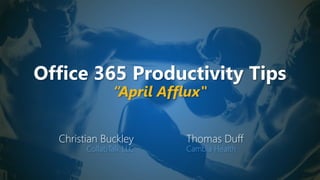
Office 365 Productivity Tips "April Afflux"
- 1. Office 365 Productivity Tips “April Afflux" Christian Buckley CollabTalk LLC Thomas Duff Cambia Health
- 2. Christian Buckley Founder & CEO of CollabTalk LLC cbuck@CollabTalk.com @buckleyplanet http://www.buckleyplanet.com Please remember to subscribe on YouTube!
- 3. Thomas Duff Software Engineer at Cambia Health Thomas.Duff@CambiaHealth.com @Duffbert http://oneminuteofficemagic.com
- 4. Rules of Engagement 1. Each opponent will take turns 2. No duplicates 3. Audience votes after each round 4. No hitting below the belt 5. Winner based on overall voting
- 6. Round 1
- 7. Add the Yammer Communities App to Teams It just got easier to connect the company-wide visibility of Yammer within the project or task- based focus of Microsoft Teams using the new Communities app. Add the Communities app to the left rail by selecting the ellipsis (…) and searching for the app from the store. Once added, right click and select Pin to keep it in the left rail. Clicking on the icon will take you to the corresponding Yammer community within your current channel.
- 8. Add the Yammer Communities App to Teams The Communities app reduces the context switching between applications, making it easier to move between community and team discussions. As you can see in the image, the app allows you to work within the Yammer interface and interact with any of your communities. You can also search for new communities or create a new community.
- 9. Add the Yammer Communities App to Teams What the new app does NOT do is tie a specific Yammer community or thread to a specific Teams channel. For this, you will still need to add the Yammer discussion using a Tab in the relevant channel.
- 10. Add the Yammer Communities App to Teams What the new app does NOT do is tie a specific Yammer community or thread to a specific Teams channel. For this, you will still need to add the Yammer discussion using a Tab in the relevant channel.
- 11. Add the Yammer Communities App to Teams What the new app does NOT do is tie a specific Yammer community or thread to a specific Teams channel. For this, you will still need to add the Yammer discussion using a Tab in the relevant channel.
- 12. Add the Yammer Communities App to Teams The Discovery and Create New Group (community) steps remain the same. With this new integration, however, your organization will better be able to see the benefits of leveraging both workloads. Learn more about the new Yammer Communities app at https://support.office.com/en- us/article/use-the-yammer-communities- app-for-microsoft-teams-930c86f1-e1e2- 4e45-a66a-ce8faca71a21 Additionally, learn more about what is happening with Yammer here.
- 13. Background images in Microsoft Teams meetings With the massive increase in Microsoft Teams meetings due to people working remote because of the COVID-19 virus, there's been a lot of comparisons between Teams and Zoom for online meetings. One of the things that Zoom does that Teams meetings didn't was allow for background images. That is now corrected with the latest Teams update. Here's how that works… When you're in a Microsoft Teams meeting, click on the Ellipsis icon and select Show Background Effects:
- 14. Background images in Microsoft Teams meetings You'll see a panel on the right that shows the images provided by Microsoft for your background. Select one of the images and click Apply:
- 15. Background images in Microsoft Teams meetings That background will now be applied to your screen:
- 16. Background images in Microsoft Teams meetings If you want to "try out" some of the backgrounds before selecting one, click on an image and then click on Preview. That will show what your image will look like in the lower-right. Once you find the one you like, click on Apply And Turn On Video: And to answer the next question that will be sure to be asked… "Can I have my own pictures in the background?" The answer is… not yet. Microsoft is working on the user interface to allow you to upload custom images into the right location so that you can go beyond the provided images. (fine… here’s the hack: C:UsersYOUR_USER_NAME_HEREAppDataRoamingMicrosoftTeamsBackgroundsUploads)
- 17. Who won the round? 1 vote 23 votes
- 18. Round 2
- 19. Resizing images in the SharePoint Online Image Web Part Image web parts in SharePoint Online are used to easily add images to your web page. However, rarely is your image the perfect size when you first upload it, and you'd be surprised how big a photo can be in full resolution. :) There is now an option in the Image Web Part that allows you to resize your image. Here's how it works… Here's a picture of my partner and I dressed up for a Halloween dance party. While it's a fun photo, it's just a "smidge" too large for the page. When the page is in edit mode and I'm in the Image Web Part, I have a tool bar that allows me to resize the image. When I click it, it will add "handles" to the corners of the image so that you can resize it (and maintain the aspect ratio):
- 20. Resizing images in the SharePoint Online Image Web Part Here's what those handles look like, and I was able to use the one in the lower right corner to reduce the size to something more in line with the page:
- 21. Resizing images in the SharePoint Online Image Web Part Bonus tip… You can also click the alignment icon to move align the picture to the left, center, or right of the Image Web Part:
- 22. Resizing images in the SharePoint Online Image Web Part Once I republish the page, I have a resized image that is appropriate for what the page should look like:
- 23. New Teams & Outlook integrated experience As we all know, Microsoft Teams is the “hub” for getting work done, and using Teams will likely mean a decrease in your internal use of email as your primary communication tool. But Teams is not an “Exchange killer” for most (any) organizations. Instead, Microsoft’s goal is to provide multiple tools and workloads to accomplish your communication and collaboration needs. The new integration between Outlook and Teams makes it easy to collaborate no matter where the conversation is taking place. With Outlook on the Web enabled, you can now move a conversation from Teams to Outlook by clicking on the more options ellipsis (...) in a conversation.
- 24. New Teams & Outlook integrated experience To use this feature, click on the ellipsis (…) next to the conversation thread, and select Share to Outlook. After processing for a couple seconds, an email dialog box will open with access to your Outlook Online contacts, allowing you to provide a short personal note and send details of the Teams conversation.
- 25. New Teams & Outlook integrated experience To use this feature, click on the ellipsis (…) next to the conversation thread, and select Share to Outlook. After processing for a couple seconds, an email dialog box will open with access to your Outlook Online contacts, allowing you to provide a short personal note and send details of the Teams conversation.
- 26. New Teams & Outlook integrated experience To use this feature, click on the ellipsis (…) next to the conversation thread, and select Share to Outlook. After processing for a couple seconds, an email dialog box will open with access to your Outlook Online contacts, allowing you to provide a short personal note and send details of the Teams conversation. As with any other email, you can format the body of your email, include images, or attach local or cloud-based files before sending. Hit Send to proceed.
- 27. New Teams & Outlook integrated experience Within Outlook you’ll easily see that the received message is from Microsoft Teams. You can continue to communicate via Outlook or select Go to Teams to continue the discuss on the original thread. Also rolling out is the ability to move an email conversation from Outlook, including attachments, into a Teams chat or channel conversation by clicking on the ‘’Share to Teams’’ in Outlook. Learn more https://support.office.com/en- us/article/share-to-outlook-from-teams- f9dabbe9-9e9b-4e35-99dd-2eeeb67c4f6d
- 28. Who won the round? 15 votes 4 votes
- 29. Round 3
- 30. Use Alt-Tab & Windows Key to Organize your Desktop The reality is that multi-tasking (i.e. context-switching) is a productivity-sapping dream of the ADHD and OCD crowd (I am one of them). Having said that….we all do it. So why not make it easier to organize our already overly complex desktops? The two tools that I rely on are switching between applications using Alt+Tab, and the screen-splitting bliss of the Windows Key and arrows. When you add in the Windows Timeline feature, you will become the Master of your screen domain! First, we’re probably all familiar with the Alt+Tab capability, which allows you to see and move between any and all open applications on your desktop. This is an essential tool when you have one screen or many screens.
- 31. Use Alt-Tab & Windows Key to Organize your Desktop Next up in screen splitting. Let’s say you’re taking notes in OneNote while reviewing several sites in the Edge browser, or documentation hosted on Teams. Select the first app, in this case OneNote, and while holding down the Windows Key on your keyboard, hit the right arrow ()
- 32. Use Alt-Tab & Windows Key to Organize your Desktop The primary application will lock into place on the right, and as with the Alt+Tab process, you can then select from the available open apps.
- 33. Use Alt-Tab & Windows Key to Organize your Desktop The second app will lock into place. You can then grab the divider between them and slide left and right to adjust how much screen real estate to give each as you work.
- 34. Use Alt-Tab & Windows Key to Organize your Desktop The second app will lock into place. You can then grab the divider between them and slide left and right to adjust how much screen real estate to give each as you work.
- 35. Testing your Microsoft Teams calling with /testcall With the corona virus running rampant around the world, many people are working remotely from home in order to help stop the spread of the disease. Microsoft Teams has become a vital part of this remote working scenario, but not everyone is sure that they're set up properly to have a call or a meeting using Teams. You can use the /testcall feature in Teams to see how your remote set-up is working. Here's how to do that… In your Microsoft Teams client, you can enter a forward slash ("/") to get a list of commands. The command you'll need to enter or select is /testcall:
- 36. Testing your Microsoft Teams calling with /testcall This will start a test call with Teams Echo (TE). You'll see your controls for the video camera and the microphone, as well as the icon to hang up. TE will ask you to leave a short message that will be recorded and played back to you:
- 37. Testing your Microsoft Teams calling with /testcall Just babble away for a few seconds, checking to make sure you can see yourself via your video camera in the lower-right corner. Once you stop talking, TE will stop recording and will play back your message to make sure your microphone and speakers are working as you expected:
- 38. Testing your Microsoft Teams calling with /testcall After TE hangs up, you'll get a synopsis of what is (or isn't working). If everything is green, then you're ready to have calls and meetings via Microsoft Teams. If any of your items are red, check with your help desk or Teams administrator to get things working the way they should:
- 39. Who won the round? 18 votes 6 votes
- 40. Round 4
- 41. Using Tags in Microsoft Teams channels With the increase of Microsoft Teams usage during the virus stay-at-home orders, the message traffic in various channels has skyrocketed. This can make it hard to notice things that are relevant to you and your job function. A new feature called Tags can make it easier to target messaging to specific groups of people in a channel. Here's how it works… If you are an Owner of a Microsoft Teams workspace, you can go into the list of members of the workspace to apply Tags to any member of the workspace. These Tags, when used with an @ symbol, will notify anyone in the group who has that Tag applied to their name:
- 42. Using Tags in Microsoft Teams channels To apply a Tag, click on the Tag icon for their name:
- 43. Using Tags in Microsoft Teams channels You can create a new Tag name, or enter the name of an existing Tag:
- 44. Using Tags in Microsoft Teams channels In this example, I'm applying a tag called TechDebt to Sandra's entry in this particular Teams workspace:
- 45. Using Tags in Microsoft Teams channels I've done the same for myself, so now Sandra and I have the TechDebt applied to our names:
- 46. Using Tags in Microsoft Teams channels Now when I create a new message in a channel, I can use the Tag name prefaced with the @ symbol to allow the two of us to be notified of the new entry:
- 47. Using Tags in Microsoft Teams channels Here's what the message looks like with the Tag applied. Please note that this does not hide the message from everyone else in the channel. It's just a way to notify anyone with that Tag that the message exists, and it won't get lost among other messages in a busy channel:
- 48. Try the Immersive Reader in Teams The immersive reader is another hidden feature in Microsoft Teams that can actually be used across other Office 365 apps such as Word and PowerPoint. What the immersive reader does is display the text on the channel in full-screen focus and speak the text out loud. This can be super helpful in eliminating distractions and digesting information when you’re struggling to concentrate. To use the immersive reader simply click the ellipsis (…) next to a message and select “immersive reader”.
- 49. Try the Immersive Reader in Teams This will bring the message into focus and you can click play to have it read out loud.
- 50. Try the Immersive Reader in Teams This will bring the message into focus and you can click play to have it read out loud.
- 51. Try the Immersive Reader in Teams You can set the default look and feel for the reader to help you better follow along with the text…which can also be a great tool for learning proper grammar! Find out more at https://www.sharepointeurope.com/top-7- hidden-features-in-microsoft-teams/
- 52. Who won the round? 10 votes 9 votes
- 53. Round 5
- 54. Don’t have Teams? Use Meet Now in Skype While Microsoft has provided a free version of Microsoft Teams during this time of COVID-19, some people struggle with the enterprise limitations of the product – and prefer to use more consumer-friendly tools, or resort back to using Skype, Facebook Messenger, et al. Instead of Teams, another option is to leverage the new Meet Now capabilities in Skype. No need for a download – just go to the website and create a free meeting.
- 55. Don’t have Teams? Use Meet Now in Skype While Microsoft has provided a free version of Microsoft Teams during this time of COVID-19, some people struggle with the enterprise limitations of the product – and prefer to use more consumer-friendly tools, or resort back to using Skype, Facebook Messenger, et al. Instead of Teams, another option is to leverage the new Meet Now capabilities in Skype. No need for a download – just go to the website and create a free meeting.
- 56. Don’t have Teams? Use Meet Now in Skype You can easily copy the meeting URL and paste into your own email, or use the Share Invite tool, which opens up in your preferred email tool.
- 57. Don’t have Teams? Use Meet Now in Skype Joining the meeting opens within your Skype profile. From there, you can send out additional invites. Find out more at https://support.skype.com/en/faq/FA3492 6/what-is-meet-now-and-how-do-i-use- it-in-skype
- 58. Making "pretty links" in Microsoft Teams with CTRL-K I know I've covered the use of CTRL-K in Word before, as a means to create "pretty links" in a Word document. There were alternative ways to do that in Word, but there seems to be a lack of user interface options to do the same thing in Microsoft Teams. Here's how you can use the keyboard shortcut of CTRL- K to format words and phrases into hyperlink URLs… Here in a Teams chat, I want to turn the words Microsoft Bing into a clickable link:
- 59. Making "pretty links" in Microsoft Teams with CTRL-K To do that, I highlight the words Microsoft Bing and press CTRL-K. This brings up a dialog box to enter a URL that goes along with the words Microsoft Bing: I type in the URL for Microsoft Bing and click Insert:
- 60. Making "pretty links" in Microsoft Teams with CTRL-K I now have a clickable link that doesn't appear as a (potentially) long URL:
- 61. Who won the round? 7 votes 15 votes
- 62. Christian! Overall winner? 0 5 10 15 20 25 WHO WON ROUND 5? WHO WON ROUND 4? WHO WON ROUND 3? WHO WON ROUND 2? WHO WON ROUND 1? April Afflux Christian Tom
- 63. Current Leaderboard Most Rounds Won Tie (57-57-1) Most Events Won Tie (11-11) Most Overall Votes Christian (1884-1874) Event Date Location Rounds Won Votes Won Rounds Won Votes Won 9/12/2017 Online 3 31 2 29 10/28/2017 SPSTC 1 74 4 96 11/28/2017 Online 2 11 3 15 1/16/2018 Online 4 167 1 104 2 54 3 53 3 152 2 122 3 141 2 136 2 87 3 104 3 63 2 33 4 178 1 137 0 37 5 183 1 31 4 64 4 168 6 200 4 108 1 59 2 69 3 64 4 88 1 60 4 69 1 50 3 56 2 78 2 54 3 51 3 114 1 91 1 65 4 104 2 57 3 51 TOTAL 57 1874 57 1884 9/24/2019 Online 11/26/2019 Online 10/29/2019 Online 4/22/2020 Online Tom 2/7/2019 Online 4/19/2019 Online 5/22/2019 SPC19 6/20/2019 Online 7/30/2019 Online 8/26/2019 Online 2/24/2020 Online 3/24/2020 Online Christian 1/15/2019 Online 7/25/2018 Online 2/3/2018 SPSUTAH 8/28/2018 Online 11/17/2018 SPSTC 12/19/2018 Online
- 64. Office 365 Productivity Tips Tuesday, May 26th, 2020 “May Mediation” Register at http://bit.ly/O365mediation Christian Buckley Tom Duff
- 65. Thank you! Christian Buckley @buckleyplanet buckleyPLANET.com Tom Duff @Duffbert OneMinuteOfficeMagic.com Please remember to subscribe on YouTube!
