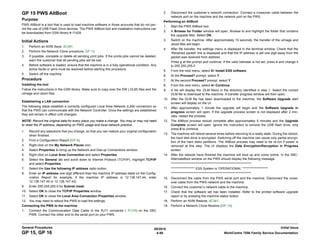
Pws altboot
- 1. 08/2010 6-98 WorkCentre 7556 Family Service DocumentationGP 15, GP 16 Initial IssueGeneral Procedures GP 15 PWS AltBoot Purpose PWS AltBoot is a tool that is used to load machine software in those accounts that do not per- mit the use of USB Flash Drive devices. The PWS AltBoot tool and installation instructions can be downloaded from GSN library # 11428. Initial Actions 1. Perform an NVM Save, dC361. 2. Perform the Network Clone procedure, GP 13. 3. If possible, complete or delete all pending print jobs. If the prints jobs cannot be deleted, warn the customer that all pending jobs will be lost. 4. Before software is loaded, ensure that the machine is in a fully operational condition. Any active faults or jams must be resolved before starting this procedure. 5. Switch off the machine Procedure Installing the tool Follow the instructions in the GSN library. Make sure to copy over the SW (.DLM) files and the uImage and uboot files. Establishing a LAN connection The following steps establish a correctly configured Local Area Network (LAN) connection so that the PWS can communicate with the Network Controller. Once the settings are established they will remain in effect until changed. NOTE: Record the original data for every place you make a change. You may or may not need to reset the IP address, depending on PWS usage and local network practice 1. Record any selections that you change, so that you can restore your original configuration when finished. 2. Print a Configuration Report (GP 6). 3. Right click on the My Network Places icon. 4. Select Properties to bring up the Network and Dial-up Connections window. 5. Right click on Local Area Connection and select Properties. 6. Select the General tab and scroll down to Internet Protocol (TCP/IP). Highlight TCP/IP and select Properties. 7. Select the Use the following IP address radio button. 8. Enter an IP address one digit different than the machine IP address listed on the Config- uration Report for example, if the machine IP address is 12.138.147.44, enter 12.138.147.45 or 12.138.147.43). 9. Enter 255.255.255.0 for Subnet mask. 10. Select OK to close the TCP/IP Properties window 11. Select OK to close the Local Area Connection Properties window. 12. You may need to reboot the PWS to load the settings. Connecting the PWS to the machine 1. Connect the Communication Data Cable to the RJ11 connector ( P/J19) on the SBC PWB. Connect the other end to the serial port on your PWS. 2. Disconnect the customer’s network connection. Connect a crossover cable between the network port on the machine and the network port on the PWS. Performing an AltBoot 1. Start the PWS AltBoot tool. 2. A Browse for Folder window will open. Browse to and highlight the folder that contains the upgrade files. Select OK. 3. Switch on the machine. After approximately 10 seconds, the transfer of the uImage and uboot files will begin. 4. After file transfer, the settings menu is displayed in the terminal window. Check that the ‘Received packet’ line is displayed and that the IP address is set one digit away from the packet was received from address. Press y at the prompt and continue. If the valid netmask is not set, press n and change it to 255.255.255.0 5. From the next menu, select 5> Install ESS software. 6. At the Proceed? prompt, select Y. 7. At the second Proceed? prompt, select Y. 8. From the next menu, select 4> Continue. 9. A list will display the .DLM file(s) in the directory identified in step 2. Select the correct DLM file to download to the machine. A transfer progress window will then open. 10. After the DLM file has been downloaded to the machine, the Software Upgrade start screen will display on the UI. 11. After approximately 1 minute the upgrade will begin and the Software Upgrade in progress screen will open. If the upgrade process screen is not displayed after 2 min- utes, restart the process. 12. The AltBoot process should complete after approximately 5 minutes and the Upgrade Complete screen will open. Ignore the instruction to remove the USB flash drive, only press 0 to continue. 13. The machine will reboot several times before returning to a ready state. During the reboot, the hard disk drive is encrypted. Switching off the machine can cause only partial encryp- tion of the hard disks partitions. The AltBoot process may need to be re-run if power is removed at this step. The UI displays the Data Encryption/Decryption in Progress screen. 14. After the reboots have finished the machine will boot up and come online. In the SBC- AlternateBoot window on the PWS should display the following message: **************************************************************** ******************* ESS System is 'OPERATIONAL' ******************** **************************************************************** 15. Disconnect the cable from the PWS serial port and the machine. Disconnect the cross- over cable from the PWS network and the machine. 16. Connect the customer’s network cable to the machine. 17. Check that the software set has been installed. Refer to the printed software upgrade report or by pressing the machine status button. 18. Perform an NVM Restore, dC361. 19. Perform a Network Clone Restore (GP 13).
