How to make bullet charts
•
4 gostaram•4,605 visualizações
Bullet Charts are a great way to present information and metrics. This slidedeck provides instructions on how to create Bullet Charts in a spreadsheet after you download the Aculocity Add In for Excel. So if you want to compare performance of a metric e.g. Sales in two periods e.g. this year v’s last year (or target) on a continuum that also shows Poor, Ok and Good performance, a bullet chart could be very useful.
Denunciar
Compartilhar
Denunciar
Compartilhar
Baixar para ler offline
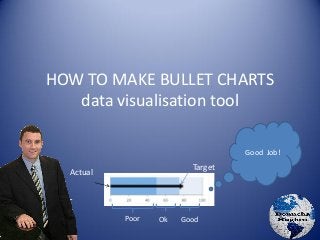
Recomendados
Recomendados
Mais conteúdo relacionado
Destaque
Destaque (10)
Financial Health of the Higher Education Sector 2013

Financial Health of the Higher Education Sector 2013
Open Data + Good Design: How Information Becomes an Empowerment Tool

Open Data + Good Design: How Information Becomes an Empowerment Tool
$5 COUPON LINK - Excel Udemy Course: Excel with Excel Dynamic Graphs, Dashboa...

$5 COUPON LINK - Excel Udemy Course: Excel with Excel Dynamic Graphs, Dashboa...
Último
💉💊+971581248768>> SAFE AND ORIGINAL ABORTION PILLS FOR SALE IN DUBAI AND ABUDHABI}}+971581248768
+971581248768 Mtp-Kit (500MG) Prices » Dubai [(+971581248768**)] Abortion Pills For Sale In Dubai, UAE, Mifepristone and Misoprostol Tablets Available In Dubai, UAE CONTACT DR.Maya Whatsapp +971581248768 We Have Abortion Pills / Cytotec Tablets /Mifegest Kit Available in Dubai, Sharjah, Abudhabi, Ajman, Alain, Fujairah, Ras Al Khaimah, Umm Al Quwain, UAE, Buy cytotec in Dubai +971581248768''''Abortion Pills near me DUBAI | ABU DHABI|UAE. Price of Misoprostol, Cytotec” +971581248768' Dr.DEEM ''BUY ABORTION PILLS MIFEGEST KIT, MISOPROTONE, CYTOTEC PILLS IN DUBAI, ABU DHABI,UAE'' Contact me now via What's App…… abortion Pills Cytotec also available Oman Qatar Doha Saudi Arabia Bahrain Above all, Cytotec Abortion Pills are Available In Dubai / UAE, you will be very happy to do abortion in Dubai we are providing cytotec 200mg abortion pill in Dubai, UAE. Medication abortion offers an alternative to Surgical Abortion for women in the early weeks of pregnancy. We only offer abortion pills from 1 week-6 Months. We then advise you to use surgery if its beyond 6 months. Our Abu Dhabi, Ajman, Al Ain, Dubai, Fujairah, Ras Al Khaimah (RAK), Sharjah, Umm Al Quwain (UAQ) United Arab Emirates Abortion Clinic provides the safest and most advanced techniques for providing non-surgical, medical and surgical abortion methods for early through late second trimester, including the Abortion By Pill Procedure (RU 486, Mifeprex, Mifepristone, early options French Abortion Pill), Tamoxifen, Methotrexate and Cytotec (Misoprostol). The Abu Dhabi, United Arab Emirates Abortion Clinic performs Same Day Abortion Procedure using medications that are taken on the first day of the office visit and will cause the abortion to occur generally within 4 to 6 hours (as early as 30 minutes) for patients who are 3 to 12 weeks pregnant. When Mifepristone and Misoprostol are used, 50% of patients complete in 4 to 6 hours; 75% to 80% in 12 hours; and 90% in 24 hours. We use a regimen that allows for completion without the need for surgery 99% of the time. All advanced second trimester and late term pregnancies at our Tampa clinic (17 to 24 weeks or greater) can be completed within 24 hours or less 99% of the time without the need surgery. The procedure is completed with minimal to no complications. Our Women's Health Center located in Abu Dhabi, United Arab Emirates, uses the latest medications for medical abortions (RU-486, Mifeprex, Mifegyne, Mifepristone, early options French abortion pill), Methotrexate and Cytotec (Misoprostol). The safety standards of our Abu Dhabi, United Arab Emirates Abortion Doctors remain unparalleled. They consistently maintain the lowest complication rates throughout the nation. Our Physicians and staff are always available to answer questions and care for women in one of the most difficult times in their lives. The decision to have an abortion at the Abortion Cl+971581248768>> SAFE AND ORIGINAL ABORTION PILLS FOR SALE IN DUBAI AND ABUDHA...

+971581248768>> SAFE AND ORIGINAL ABORTION PILLS FOR SALE IN DUBAI AND ABUDHA...?#DUbAI#??##{{(☎️+971_581248768%)**%*]'#abortion pills for sale in dubai@
Último (20)
Handwritten Text Recognition for manuscripts and early printed texts

Handwritten Text Recognition for manuscripts and early printed texts
2024: Domino Containers - The Next Step. News from the Domino Container commu...

2024: Domino Containers - The Next Step. News from the Domino Container commu...
How to Troubleshoot Apps for the Modern Connected Worker

How to Troubleshoot Apps for the Modern Connected Worker
Tech Trends Report 2024 Future Today Institute.pdf

Tech Trends Report 2024 Future Today Institute.pdf
How to Troubleshoot Apps for the Modern Connected Worker

How to Troubleshoot Apps for the Modern Connected Worker
Scaling API-first – The story of a global engineering organization

Scaling API-first – The story of a global engineering organization
Bajaj Allianz Life Insurance Company - Insurer Innovation Award 2024

Bajaj Allianz Life Insurance Company - Insurer Innovation Award 2024
Strategies for Unlocking Knowledge Management in Microsoft 365 in the Copilot...

Strategies for Unlocking Knowledge Management in Microsoft 365 in the Copilot...
What Are The Drone Anti-jamming Systems Technology?

What Are The Drone Anti-jamming Systems Technology?
Understanding Discord NSFW Servers A Guide for Responsible Users.pdf

Understanding Discord NSFW Servers A Guide for Responsible Users.pdf
Strategize a Smooth Tenant-to-tenant Migration and Copilot Takeoff

Strategize a Smooth Tenant-to-tenant Migration and Copilot Takeoff
+971581248768>> SAFE AND ORIGINAL ABORTION PILLS FOR SALE IN DUBAI AND ABUDHA...

+971581248768>> SAFE AND ORIGINAL ABORTION PILLS FOR SALE IN DUBAI AND ABUDHA...
Exploring the Future Potential of AI-Enabled Smartphone Processors

Exploring the Future Potential of AI-Enabled Smartphone Processors
Boost Fertility New Invention Ups Success Rates.pdf

Boost Fertility New Invention Ups Success Rates.pdf
Strategies for Landing an Oracle DBA Job as a Fresher

Strategies for Landing an Oracle DBA Job as a Fresher
Boost PC performance: How more available memory can improve productivity

Boost PC performance: How more available memory can improve productivity
How to make bullet charts
- 1. HOW TO MAKE BULLET CHARTS data visualisation tool Poor Ok Good Target Actual Good Job!
- 2. Why use bullet charts? • Want to compare performance of a metric e.g. Sales in two periods e.g. this year v’s last year (or target) on a continuum that also shows Poor, Ok and Good performance • Quick to read and understand (if familiar with them) … 0 200 400 600 800 1000 1200 1400 1600 1800 2000 2200 2400 2600 2800 3000 Product A Sales YTD v's Last Year
- 3. How to read Bullet Charts • The Scale here is ‘000 … hundred thousand • Product A YTD is 100 (as in €100,000) • Target (or alternatively last year’s Sales) is represented by thin blue line. • The first dark purple shade is Poor Performance • The next shade (green) is OK performance • The final shaded area in Red denotes good performance … last year almost made this mark • Conclusion … Way off the mark. Needs further examination. Could be early in the year or else product is not being focused on, or have competitors come in. 0 200 400 600 800 1000 1200 1400 1600 1800 2000 2200 2400 2600 2800 3000 '000 Euro Product A Sales YTD v's Last Year Target
- 4. Step 1 • Download Excel Add on and Install http://www.aculocity.com/BulletGraph.aspx** • Outcome – Bullet chart tab in Excel ** The author is not associated with this business and this presentation does not imply an endorsement for this organisation but the software works!
- 5. To create bullet chart • Add a data chart as follows • Can be linked to data in other sheets YTD 2012 Sales 100000 268,842.07 Revenue Retailers 80000 259200.00 Revenue Online 20000 9642.07 Cost of Sales 90000 178,629.25 Gross Profit 10000 90,212.82 Owner's Salary / Drawings 0 9,000.00 Total Expenses 25000 96,855.04 Net Profit / Loss -15000 (6,642.22)
- 6. To create bullet chart cont. • Click on bullet chart • Select ADD NEW BULLET GRAPH • This pop up appears
- 7. Menu Boxes explained • Graph Location is taken from the name of your Tab. No need to worry about it further! • Not sure what this is called so will refer to it as ‘cell insert dropdown’
- 8. Menu Boxes explained • Quantitative Scale Start – Generally is left at Zero – But it can be set to negative value … more on this later! -500 -400 -300 -200 -100 0 100 200 300 400 500 600 700 800 900 1000 Net Profit
- 9. Menu Boxes explained cont. • Quantitative Scale Tick Interval – The default is 100 – Decide when you decide on • Quantitative Scale Ticks – Default is 10 … ensures a nice scale chart. If goes beyond 15 the chart gets unmanageable. This chart has 5 ticks. • If you multiply the tick interval by the number of scale ticks you get a number which is the Max of the Scale. As such if you want the scale to go to 1,0000,000 you have a few options: – 100000 Tick Interval by 10 Ticks – 50000 Tick Interval by 20 Ticks • You can change all these in a minute anyways… 0 600 1200 1800 2400 3000 Bullet Graph
- 10. • Featured measure … in our case Sales YTD … this is the one that will be the column. BTW if the value changes the column changes automatically. • Comparative measure .. In our case Sales Target results in the Target Line. … what fixed target or benchmark are you comparing to! Menu Boxes explained cont. Featured measure 0 200 400 600 800 1000 1200 1400 1600 1800 2000 2200 2400 2600 2800 3000 '000 Euro Product A Sales YTD v's Last Year Comparative Measure
- 11. Value of Shaded Areas • The Bullet Chart allows comparison to Poor, OK and Good Performance which by default are set at 70%, 71-89%, and 90-100% … these defaults can be changed … see next slides Bottom 70% 0 200 400 600 800 1000 1200 1400 1600 1800 2000 2200 2400 2600 2800 3000 '000 Euro Product A Sales YTD v's Last Year Top 10%
- 12. To edit the resulting chart • When you have selected (highlighted) a Bullet Chart, and click on the BULLET GRAPH Tab the following menu appearing allowing the selected Bullet Chart to be edited
- 13. Button Graph Tab Options • Adjust Orientation … to change from a horizontal (bar) to a vertical (column) chart. • Change the label of the column (Product A in previous examples) • Change the font size etc etc • Change the values of the Shaded Areas … value of Poor, Ok and Good Performance. Click on reverse to see what it does!
- 14. Other Edit functions • Design allows changes to the Bar Chart .. E.g. add Colour • Layout lets you add a Chart Title…. But don’t put on the legend. • Format lets you work on Background colours
- 15. • For my Bullet Chart, I wanted lots of ticks but still wanted a small chart. • For this I added another two columns to my table and used those to create the Bullet Chart. See table on next slide. And finally Featured measure 0 200 400 600 800 1000 1200 1400 1600 1800 2000 2200 2400 2600 2800 3000 '000 Euro Product A Sales YTD v's Last Year Comparative Measure
- 16. This presentation was uploaded to Slideshare by Donncha Hughes in July 2013 donncha@startuphughes.com www.startuphughes.com
