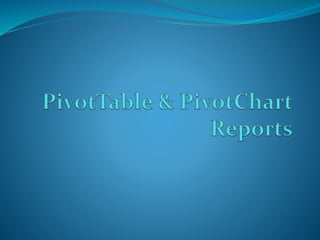
MS Excel Pivot Table Reports & Charts
- 2. Word “Pivot” Means Spin around Spin Revolve Rotate Turn, etc Source: MS Office online dictionary 2MS Excel: PivotTable & PivotChart Reports
- 3. PivotTable & PivotChart Reports Overview • PivotTable report is an Interactive Excel report which is used to Summarize, Analyze, and Explore data • Pivot Tables are great Tools for Comparing Data using Cross-tabulation 3 Source: MS Office Help, Google MS Excel: PivotTable & PivotChart Reports
- 4. PivotTable & PivotChart Reports Overview • PivotChart report Visualizes the Summary Data of a PivotTable report, to easily see Comparisons, Patterns, and Trends • Both a PivotTable report and a PivotChart report enable us to make Informed Decisions about Critical Data in any enterprise 4 Source: MS Office Help, Google MS Excel: PivotTable & PivotChart Reports
- 5. Construction of PivotTable Report 5 Data Set for the construction of PivotTable No. of Fields: 6 1. Order ID 2. Product 3. Category 4. Amount 5. Date 6. Country No. of Records: 213 Source: www.excel-easy.com MS Excel: PivotTable & PivotChart Reports
- 6. Steps to Insert PivotTable 6 To insert a PivotTable, execute the following steps 1. Click any single cell inside the data set 2. On the Insert tab, click PivotTable Create PivotTable dialog box appears Excel automatically selects the data for you. The default location for a new PivotTable is New Worksheet 3. Click OK MS Excel: PivotTable & PivotChart Reports
- 7. 7 PivotTable Structure MS Excel: PivotTable & PivotChart Reports
- 8. Drag Fields 8 The PivotTable field list appears. To get the total amount exported of each product, drag the following fields to the different areas 1. Product Field to the Row Labels area 2. Amount Field to the Values area 3. Country Field to the Report Filter area MS Excel: PivotTable & PivotChart Reports
- 9. PivotTable Report 9 Below you can find the PivotTable. Bananas are our main export product. That's how easy PivotTables can be! MS Excel: PivotTable & PivotChart Reports
- 10. 10 To insert a PivotTable, execute the following steps: 1. Click any single cell inside the data set 2. On the Insert tab, click PivotTable Create PivotTable dialog box appears Excel automatically selects the data for you. The default location for a new PivotTable is New Worksheet 3. Click OK 4. Drag Product Field to the Row Labels area 5. Drag Amount Field to the Values area 6. Drag Country Field to the Report Filter area MS Excel: PivotTable & PivotChart Reports
- 11. Sorting PivotTable 11 To get Banana at the top of the list, sort the pivot table 1. Click any cell inside the Total column 2. The PivotTable Tools contextual tab activates. On the Options tab, click the Sort Largest to Smallest button (ZA) MS Excel: PivotTable & PivotChart Reports
- 12. Filter PivotTable 12 Because we added the Country field to the Report Filter area, we can filter this PivotTable by Country. For example, which products do we export the most to France? 1. Click the filter drop-down and select France Result: Apples are our main export product to France Note: You can use the standard filter (triangle next to Product) to only show the totals of specific products MS Excel: PivotTable & PivotChart Reports
- 13. Change Summary Calculations of PivotTable 13 By default, Excel summarizes your data by either summing or counting the items. To change the type of calculation that you want to use, execute the following steps 1. Click any cell inside the Total column 2. Right click and click on Value Field Settings... MS Excel: PivotTable & PivotChart Reports
- 14. 14 3. Choose the type of calculation you want to use. For example, click Count Result. 16 out of the 28 orders to France were 'Apple' orders Change Summary Calculations of PivotTable 4. Click OK MS Excel: PivotTable & PivotChart Reports
- 15. 15 To change calculations of PivotTable, execute the following steps: 1. Click any cell inside the Total column 2. Right click and click on Value Field Settings... 3. Choose the type of calculation you want to use. For example, click Count 4. Click OK MS Excel: PivotTable & PivotChart Reports
- 16. Updating PivotTable 16 Any changes you make to the data set are not automatically picked up by the PivotTable. Refresh the PivotTable or change the data source to update the PivotTable with the applied changes Refresh If you change any of the text or numbers in your data set, you need to refresh the PivotTable 1. Click any cell inside the PivotTable 2. Right click and click on Refresh MS Excel: PivotTable & PivotChart Reports
- 17. 17 Changing Data Source If you change the size of your data set by adding or deleting rows/columns, you need to update the source data for the PivotTable 1. Click any cell inside the PivotTable 2. The PivotTable Tools contextual tab activates. On the Options tab, click Change Data Source Updating PivotTable MS Excel: PivotTable & PivotChart Reports
- 18. Two Dimensional PivotTable 18 If you drag a field to the Row Labels area and Column Labels area, you can create a two- dimensional PivotTable For example, to get the total amount exported to each country, of each product, drag the following fields to the different areas: 1. Country Field to the Row Labels area 2. Product Field to the Column Labels area 3. Amount Field to the Values area 4. Category Field to the Report Filter area MS Excel: PivotTable & PivotChart Reports
- 19. 19 Below you can find the two-dimensional PivotTable Two Dimensional PivotTable MS Excel: PivotTable & PivotChart Reports
- 20. Construction of PivotChart Report 20 To insert a PivotChart, simply insert a chart 1. Click any cell inside the PivotTable 2. On the Insert tab, click Column and select one of the subtypes For example, Clustered Column MS Excel: PivotTable & PivotChart Reports
- 21. 21 Below you can find the PivotChart Construction of PivotChart Report MS Excel: PivotTable & PivotChart Reports
- 22. 22 To insert a PivotChart, execute the following steps: 1. Click any cell inside the PivotTable 2. On the Insert tab, click Column and select one of the subtypes For example, Clustered Column MS Excel: PivotTable & PivotChart Reports
- 23. Filter PivotChart 23 To filter PivotChart, execute the following steps 1a. Use the standard filters (triangles next to Product and Country) For example, use the Country filter to only show the total amount of each product exported to the United States MS Excel: PivotTable & PivotChart Reports
- 24. 24 1b. Because we added the Category field to the Report Filter area, we can filter this PivotChart (and PivotTable) by Category For example, use the Category filter to only show the vegetables exported to each country Filter PivotChart MS Excel: PivotTable & PivotChart Reports
- 25. Change PivotChart Type 25 You can change to a different type of PivotChart at any time 1. Select the chart 2. The PivotChart tools contextual tab activates. On the Design tab, click Change Chart Type MS Excel: PivotTable & PivotChart Reports
- 26. 26 3. Choose Pie Change PivotChart Type 4. Click OK MS Excel: PivotTable & PivotChart Reports
- 27. Calculated Field PivotTable 27 A calculated field uses the values from another field. To insert a calculated field, execute the following steps 1. Click any cell inside the PivotTable 2. The PivotTable Tools contextual tab activates. On the Options tab, click Calculated Field (under Formula) MS Excel: PivotTable & PivotChart Reports
- 28. 28 3. Enter Tax for Name 4. Type the formula =IF(Amount>100000, 3%*Amount, 0) 5. Click Add Note: use the Insert Field button to quickly insert fields when you type a formula. To delete a calculated field, select the field and click Delete (under Add) 6. Click OK 7. Drag the Tax field to the Values area Calculated Field PivotTable MS Excel: PivotTable & PivotChart Reports
- 29. 29 Result: Calculated Field PivotTable MS Excel: PivotTable & PivotChart Reports
- 30. 30 To insert a calculated field PivotTable, execute the following steps: 1. Click any cell inside the PivotTable 2. The PivotTable Tools contextual tab activates. On the Options tab, click Calculated Field (under Formula) 3. Enter Tax for Name 4. Type the formula =IF(Amount>100000, 3%*Amount, 0) 5. Click Add 6. Click OK 7. Drag the Tax field to the Values area MS Excel: PivotTable & PivotChart Reports
- 31. Multi Level PivotTable 31 It's perfectly ok to drag more than one field to an area in a PivotTable. We will look at an example of Multiple Row Fields, Multiple Value Fields and Multiple Report Filter Fields Data Set for Multi Level PivotTable No. of Fields: 6 1. Order ID 2. Product 3. Category 4. Amount 5. Date 6. Country No. of Records: 213 MS Excel: PivotTable & PivotChart Reports
- 32. 32 First, Insert a PivotTable, Next, drag the following fields to the different areas: 1. Category Field and Country Field to the Row Labels area 2. Amount Field to the Values area Multi Level PivotTable MS Excel: PivotTable & PivotChart Reports Multiple Row Fields
- 33. 33 Multi Level PivotTable MS Excel: PivotTable & PivotChart Reports Multiple Row Fields
- 34. 34 First, insert a PivotTable, Next, drag the following fields to the different areas: 1. Country Field to the Row Labels area 2. Amount Field to the Values area (2x) Multi Level PivotTable MS Excel: PivotTable & PivotChart Reports Multiple Value Fields
- 35. 35 Multiple Value Fields Note: if you drag the Amount field to the Values area for the second time, Excel also populates the Column Labels area of PivotTable: Multi Level PivotTable MS Excel: PivotTable & PivotChart Reports
- 36. 36 3. Next, click any cell inside the Sum of Amount2 column 4. Right click and click on Value Field Settings... Multi Level PivotTable MS Excel: PivotTable & PivotChart Reports Multiple Value Fields
- 37. 37 5. Enter Percentage for Custom Name 6. On the Show Values As tab, select % of Grand Total Multi Level PivotTable 7. Click OK MS Excel: PivotTable & PivotChart Reports
- 38. 38 First, insert a PivotTable, Next, drag the following fields to the different areas: 1. Order ID to the Row Labels area 2. Amount Field to the Values area 3. Country Field and Product Field to the Report Filter area Multi Level PivotTable MS Excel: PivotTable & PivotChart Reports Multiple Report Filter Fields
- 39. 39 4. Next, select United Kingdom from the first filter drop-down and Broccoli from the second filter drop-down Multi Level PivotTable MS Excel: PivotTable & PivotChart Reports Multiple Report Filter Fields The PivotTable shows all the 'Broccoli' orders to the United Kingdom