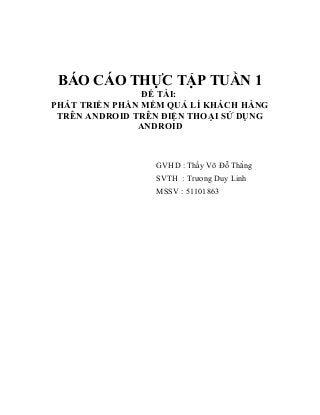
Báo cáo tuần 1- cài đặt Android và esclipse
- 1. BÁO CÁO THỰC TẬP TUẦN 1 ĐỀ TÀI: PHÁT TRIỂN PHẦN MỀM QUẢ LÍ KHÁCH HÀNG TRÊN ANDROID TRÊN ĐIỆN THOẠI SỬ DỤNG ANDROID GVHD : Thầy Võ Đỗ Thắng SVTH : Trương Duy Linh MSSV : 51101863
- 2. Cài đặt Android và môi trường phát triển android như esclipse, SDK Bước 1: Tải bộ cài đặt Android ADT Bundle Đầu tiên chúng ta cần tải công cụ & bộ thư viện hỗ trợ phát triển ứng dụng Android (Android SDK) ở trang http://developer.android.com/sdk/index.html Chú ý: Chúng ta cần chọn phiên bản Android SDK 32-bit hay Android SDK 64-bit phù hợp với hệ thống máy tính dự kiến sử dụng để lập trình Android. Android mặc định đóng gói môi trường phát triển ứng dụng Eclipse có tích hợp sẵn các công cụ để phát triển ứng dụng Adnroid (Android Developer Tools - ADT plugin), Android SDK Tools, cùng Android Platform-tools vào trong 1 file ADT Bundle duy nhất để người dùng có thể tải về các thành phần cần thiết chỉ 1 lần duy nhất và triển khai môi trường phát triển ứng dụng Android một cách nhanh nhất có thể. Bước 2: Cài đặt Java để lập trình ứng dụng Android: Máy tính dùng để lập trình Android cần phải được cài đặt Java trước. Nếu không thấy biểu tượng Java trong Control Panel của Windows, chúng ta cần tải Java về và cài đặt từ địa chỉ http://www.oracle.com/technetwork/java/javase/downloads/index.html§
- 3. Bước 3: Cài đặt Eclipse & ADT Plugin Giải nén file Android ADT Bundle đã download được ở bước trên vào một thư mục bất kì nào đó trên máy tính. Android đã đính kèm môi trường phát triển Eclipse tích hợp ATD Plugin đã được đóng gói sẵn trong đó. Mẹo: bạn nên để Android SDK ở ổ đĩa khác ổ đã cài hệ điều hành Windows, vì như thế khi có nhu cầu cài lại máy, thì bản cài đặt Android SDK này vẩn còn, chúng ta không cần phải download lại nữa. Trong trường hợp chúng ta đã cài đặt Eclipse trên máy tính trước đây rồi, thì chỉ cần cài thêm ADT Plugin (Android Development Tools - ADT Plugin) cho bản Eclipse đó bằng cách: Khởi động phần mềm Eclipse Vào menu Help chọn mục Intall New Software… Nhập vào đường link sau đây trong mục “Work with:” https://dl-ssl.google.com/android/eclipse§ để tiến hành cài đặt ADT Plugin cho Eclipse Bước 4: Cài đặt Android SDK Manager:
- 4. Bật Eclipse lên, chọn Workpace. Chọn theo các bước hướng dẫn trên hình để cài Android SDK Manager Bước 5: Tạo máy ảo Android để chạy ứng dụng Android: Máy ảo Android là chương trình giả lập thiết bị Android (Android Virtual Device – AVD) để giúp lập trình viên kiểm tra ứng dụng nhanh ngay trên máy tính trước khi chính thức triển khai trên thiết bị Android thực tế.
- 5. Bước 6: Tạo và chạy ứng dụng Android đầu tiên Tạo project Android đầu tiên bằng cách vào menu File => New => Android Application Project
- 6. Bước 6: Tạo và chạy ứng dụng Android đầu tiên Tạo project Android đầu tiên bằng cách vào menu File => New => Android Application Project
