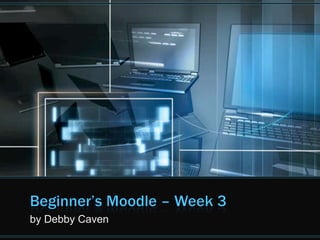
Week 3 - Beginner's Moodle
- 1. Beginner’s Moodle – Week 3 by Debby Caven
- 2. Getting Your Class to Reflect and Discuss: Creating an Online Discussion AreaCalled a Forum
- 3. Getting Your Class to Reflect and Discuss: Creating an Online Discussion AreaCalled a Forum With the editing turned on, click on “Add an activity” and select “Forum”. You will now see a dialogue box. Type your forum name that will invite your students to join the discussion. In the Forum type field, choose the “Single Simple Discussion” or “Standard Forum”.
- 4. Getting Your Class to Reflect and Discuss: Creating an Online Discussion AreaCalled a Forum In the HTML box enter your starting topic, with images and hyperlinks, if you wish. Change the “Force everyone to be subscribed to Yes” if you want your students notified via email each time someone posts to the forum. Leave the option “Read tracking” as is.
- 5. Getting Your Class to Reflect and Discuss: Creating an Online Discussion AreaCalled a Forum The option, “Maximum attachment size” lets you decide how big a file ro image can be attached to a response. Grade – alter these settings to give each post a grade. You can put a number in the “Post threshold for blocking” option if you want to limit the number of posts as student can make. Click on “Save and return to course”.
- 6. Getting Your Class to Reflect and Discuss: Creating an Online Discussion AreaCalled a Forum What just happened? • You have just set up an online discussion area (forum)on a specific topic for your class • Students will click on the “reply” link at the bottom to post to their response.
- 7. How to Moderate a Forum: • We can edit the response posted by the student (change wording if inappropriate). • We can delete the post altogether. • We can reply to it when we think it is really important to do so.
- 8. Forum Types
- 9. Carrying on the Conversation in Real-Time – Outside of School!Creating a Chat Room in Moodle
- 10. Creating a Chat Room Go to “Add an activity” In the “Name of this chat room” field, enter the title of your chat room. In the “Introduction text” type in what the discussion is going to be about. This sentence For the “Next chat time” option, choose when you want to open the chat room.
- 11. Creating a Chat Room For the “Repeat sessions” option choose whether you want to chat regularly, or just once. For this the “Save past sessions” option, choose how long, if at all, to keep a record of the conversations. It is up to you to decide whether to allow everyone to view the past sessions or not
- 12. Creating a Chat Room For now, you can ignore the “Common module settings” option. Click on “Save and Display”.
- 13. What just happened? • We have set up the place and time on mortal for our students to talk to each other, as well as ourselves, online. • Students will see an icon–usually a speech bubble on the course page, alongside the name given to the chat. • Then the students just have to click on the I can’t at the correct time for the chat.
- 14. What just happened? • Clicking on the link will take the students to a box where they’ll be able to see their user photo and the time at which they entered the chat. • The instructor and students will talk by typing into a long box at the bottom of the screen and when submitted your words will appear in the larger box above.
- 15. Time to Practice! Try one of the activities presented, a “Forum” or a “Chat”! Decide if you could use this in your course.
- 16. Creating a Glossary • A glossary is similar to an online dictionary. • The difference is that you add all the information into the glossary. • You can add single words, phrases, or even images to a glossary. • You can even set it up in such a way that when you use one of the key words in your course, modal automatically makes the link to the entry for that word in the glossary.
- 17. Creating a Glossary • Students can click on these links to learn more about them. • Glossaries are useful for teachers who want to provide key terms for a particular topic.
- 19. Creating Your Glossary: With the editing turned on, select the “Glossary” option, within the “Add an activity” option. Provide a suitable name for the glossary in the “Name” field, and describe what the glossary is about in the “Description” text block. There are many options that you can specify for a glossary. Save and return to course.
- 21. What Just Happened? • We have set up an area on Moodle where our class students can use selected vocabulary words as a collaborative / or reference dictionary.
- 22. Extending our Glossary: Creating Flashcards for Our Course
- 23. Extending our Glossary: Creating Flashcards for Our Course Turn editing on. Go to add an activity and create a lesson. Consider setting a low value for the maximum grade. You want to reward students for using the flash cards but also make them a valuable learning tool.
- 24. Extending our Glossary: Creating Flashcards for Our Course Use the following options: • Maximum grade - Should set a low value • Students can retake - set to “yes” • Handling of retakes - set this to use a maximum number of times • Action after correct answer – set this to “unseen” or “unanswered” • Minimum number of questions - keep this set at zero • Number of pages (cards) to show - Make this large enough to give students enough practice
- 25. Extending our Glossary: Creating Flashcards for Our Course Once you save the lesson options, simply create question pages the order doesn’t matter you’re basically creating a deck of questions to draw from. Once you’ve created the depth of flashcards you can release it to your students so they can practice answering the questions you’ve created.
- 26. Time for Some Hands-On Work! Take a moment to play with the glossary or create some flash cards!
- 28. Giving AClass a Chance to Vote With editing turned on, click on “Add an activity” and then select choice. In the “Name” field enter an appropriate descriptive text. In the “Choice Text” field ask the question based on which you want the students to cast a vote. Leave the “Limit” field as if you don’t mind any number of students casting a vote for any option available. in in in in
- 29. Giving Our Class a Chance to Vote Change it to “enable” if you only want a certain number of people to vote for a particular choice. In the “Choice” block, type in the options (a minimum of two) you want students to be able to cast their vote for. Clicking on “Add more fields” will provide you with more choice boxes; often you will need one field for each member of the class for this activity.
- 30. Giving Our Class a Chance to Vote Use “Restrict answering to this time period” option to decide when to open and close your “Choice” – or have it always available. Miscellaneous settings: See the following table.
- 32. What Just Happened? • We have set up an area, on our course page where students can express their choice for an idea, by clicking on the desired option button. • On the screen, you will be able to see an icon (usually, a question mark) and some text next to it. • If you click on the text next to the icon a dialog box will appear and the students will click on the option button placed next to their choice.
- 33. Finding Out the Student’s Choice Access the choice option and click on the words fuel responses on the upper right of the screen. You will get a chart displaying the choices of the students Remember that we have set up this activity so that students can not see the results in order to avoid peer pressure. and
- 34. Embedding a YouTube Video on Your Moodle Site
- 35. Steps to Embed Your Video Turn editing on. Go to “Add a resource”. Click on “Insert a label”. Create a title Click on the HTML editor Go to YouTube Copy the embed code (Found in share) Paste embed code Save and return to course
- 36. Questions?