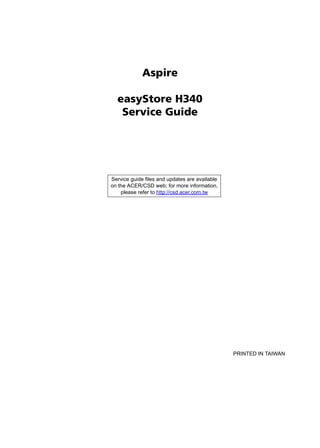
Aspire Easystore H340 Service Book
- 1. Aspire easyStore H340 Service Guide Service guide files and updates are available on the ACER/CSD web; for more information, please refer to http://csd.acer.com.tw PRINTED IN TAIWAN
- 2. Revision History Please refer to the table below for the updates made on Aspire easyStore H340 service guide. Date Chapter Updates ii
- 3. Copyright Copyright © 2009 by Acer Incorporated. All rights reserved. No part of this publication may be reproduced, transmitted, transcribed, stored in a retrieval system, or translated into any language or computer language, in any form or by any means, electronic, mechanical, magnetic, optical, chemical, manual or otherwise, without the prior written permission of Acer Incorporated. iii
- 4. Disclaimer The information in this guide is subject to change without notice. Acer Incorporated makes no representations or warranties, either expressed or implied, with respect to the contents hereof and specifically disclaims any warranties of merchantability or fitness for any particular purpose. Any Acer Incorporated software described in this manual is sold or licensed "as is". Should the programs prove defective following their purchase, the buyer (and not Acer Incorporated, its distributor, or its dealer) assumes the entire cost of all necessary servicing, repair, and any incidental or consequential damages resulting from any defect in the software. Acer is a registered trademark of Acer Corporation. Intel is a registered trademark of Intel Corporation. Other brand and product names are trademarks and/or registered trademarks of their respective holders. iv
- 5. Conventions The following conventions are used in this manual: SCREEN Denotes actual messages that appear on screen. MESSAGES NOTE Gives additional information related to the current topic. WARNING Alerts you to any physical risk or system damage that might result from doing or not doing specific actions. CAUTION Gives precautionary measures to avoid possible hardware or software problems. IMPORTANT Reminds you to do specific actions relevant to the accomplishment of procedures. v
- 6. Service Guide Coverage This Service Guide provides you with all technical information relating to the BASIC CONFIGURATION decided for Acer's "global" product offering. To better fit local market requirements and enhance product competitiveness, your regional office MAY have decided to extend the functionality of a machine (e.g. add-on card, modem, or extra memory capability). These LOCALIZED FEATURES will NOT be covered in this generic service guide. In such cases, please contact your regional offices or the responsible personnel/channel to provide you with further technical details. FRU Information Please note WHEN ORDERING FRU PARTS, that you should check the most up-to-date information available on your regional web or channel. If, for whatever reason, a part number change is made, it will not be noted in the printed Service Guide. For ACER-AUTHORIZED SERVICE PROVIDERS, your Acer office may have a DIFFERENT part number code to those given in the FRU list of this printed Service Guide. You MUST use the list provided by your regional Acer office to order FRU parts for repair and service of customer machines. vi
- 7. Table of Contents System Tour 1 Features 1 System Tour 2 Front Panel 2 Rear Panel 3 Internal Components 4 System LED Indicators 5 System Utilities 9 Phoenix BIOS Setup Utility 9 Entering BIOS setup 10 Navigating Through the Setup Utility 11 Setup Utility Menus 12 System Disassembly 21 Disassembly Requirements 21 Pre-disassembly Procedure 22 Main Unit Disassembly 23 Removing the Hard Disk 24 Removing the System Cover 27 Removing the Front Bezel 28 Removing the Front I/O Board 30 Removing the Backplane Board 32 Removing the Power Supply 35 Removing the System Fan 38 Removing the Memory Module 39 Removing the Mainboard 41 Removing the HDD Access LED cables 42 System Troubleshooting 43 Hardware Diagnostic Procedure 43 H340 Diagnostics 44 System Check Procedures 46 Power System Check 46 System External Inspection 46 System Internal Inspection 46 Error Codes 47 Online Support Information 48 System Block Diagram and Board Layout 49 System Block Diagram 49 Board Layout 50 Mainboard 50 System Jumpers 51 FRU (Field Replaceable Unit) List 53 Exploded Diagram 54 FRU List 56 Technical Specifications 59 vii
- 8. viii
- 9. Chapter 1 System Tour Features Below is a brief summary of the home server’s many feature: NOTE: The features listed in this section is for your reference only. The exact configuration of the server depends on the model purchased. Processor Intel Atom processor Chipset Intel 945GC Express Chipset and ICH7R Memory subsystem Supports DDR2 unbuffered SDRAM Media storage Up to four 3.5-inch hot-swappable SATA hard disk drives Networking One Gigabit Ethernet LAN port (RJ-45) I/O ports USB 2.0 ports (1 front and 4 rear) Gigabit LAN port eSATA port Power supply 200-watts (100/240 Vac) power supply Operating system and software Operating system: Windows Home Server Applications Windows Home Server Connector Lights Out Client Software Update Server Recovery PC Recovery Physical dimensions WxHxD: 200 x 180 x 212 mm Weight (without HDD): 4.5 kg (with 1 HDD): 5.1 kg Chapter 1 1
- 10. System Tour This section is a virtual tour of the system’s interior and exterior components. Front Panel No. Icon Component 1 Power button/power indicator 2 Network indicator 3 Hard disk drive (HDD) status indicator 4 System status indicator 5 USB backup button/USB backup indicator 6 USB 2.0 port 7 Front door Open the door to access the hot-swappable HDDs. 8 HDD access indicators 2 Chapter 1
- 11. Rear Panel No. Icon Component 1 Recovery/reset button 2 eSATA port 3 Gigabit Ethernet port 4 USB ports 5 Power connector 6 System fan Chapter 1 3
- 12. Internal Components No. Component 1 Backplane board 2 Power supply 3 Memory module 4 Mainboard 4 Chapter 1
- 13. System LED Indicators Front panel This section describes the different system LED indicators. No. LED indicator Color LED status Description 1 Power Blue On System is connected to the power supply and turned on and ready for use. Random blink • System is booting • System is in S3 sleep state (suspend to memory) None Off • System is not powered on • System initialize operation in progress 2 Network Blue On Link between system and network Random blink Network access Red Off Network disconnected 3 HDD status Purple On • System not initialized • HDD is not mounted into the drive bay Random blink • HDD is mounted into the drive bay and is in the process of being manually added into the server storage • HDD is in the process of being removed from the server storage. HDD is mounted into the drive bay and added into the server storage Red Random blink • HDD failure • Windows Home Server cannot find HDD None Off No HDD mounted in the drive bay Chapter 1 5
- 14. No. LED indicator Color LED status Description 4 System status Blue Random blink • System is booting • System is shutting down On System initialize operation completed. Blue and Random blink System is booting from a USB device (Reserved for purple BIOS update while boot block has been active) Red On May indicate the following states: • System failure • HDD failure • SATA controller failure • USB controller failure • LAN controller failure • FAN failure • Memory failure • Boot device not found Refer to “Error Codes” on page 47 for more information. Random blink System recovery or reset is in progress 5 USB device Blue On • USB storage device is connected to the USB port backup • Backup completed Random blink System is backing up files from a USB storage device Off USB storage device unmounted 6 HDD access Blue Blink HDD is in use Off No HDD activity 6 Chapter 1
- 15. Rear panel No. LED indicator Color LED status Description 1 LAN port Amber On 1000 Mbps network access network speed Green On 100 Mbps link network access LED None Off 10 Mbps link network access 2 LAN port Green On Active network link activity LED Random blink Transmit or receive activity None Off No network connection Chapter 1 7
- 16. 8 Chapter 1
- 17. Chapter 2 System Utilities Phoenix BIOS Setup Utility BIOS setup is a hardware configuration program built into the system's Basic Input/Output System (BIOS). Since most systems are already properly configured and optimized, there is no need to run this utility. You will need to run this utility under the following conditions. When changing the system configuration settings When redefining the communication ports to prevent any conflicts When modifying the power management configuration When changing the password or making other changes to the security setup When a configuration error is detected by the system and you are prompted ("Run Setup" message) to make changes to the BIOS setup NOTE: If you repeatedly receive Run Setup messages, the battery may be bad. In this case, the system cannot retain configuration values in CMOS. Ask a qualified technician for assistance. BIOS setup loads the configuration values in a battery-backed nonvolatile memory called CMOS RAM. This memory area is not part of the system RAM which allows configuration data to be retained when power is turned off. Before you run the PhoenixBIOS Setup Utility, make sure that you have saved all open files. The system reboots immediately after you close the Setup. NOTE: PhoenixBIOS Setup Utility will be simply referred to as "Setup" or "Setup utility" in this guide. The screenshots used in this guide display default system values. These values may not be the same those found in your system. Chapter 2 9
- 18. Entering BIOS setup IMPORTANT:To enter the BIOS setup, you need a debug board. 1. Turn off the computer and all attached devices. 2. Remove the cover. See “Removing the System Cover” on page 27. 3. Connect the debug board cable to the debug board connector on the mainboard. 4. Locate the JP3 Debug/User mode jumper on the mainboard. 5. Close the jumper to enable system for debug mode. 6. Connect the power cable to the rear panel. 7. Connect a USB keyboard to the debug board. 8. Connect a monitor to the debug board. 9. Restart the system. 10. Turn on the monitor. 11. During POST, press F2. If you fail to press F2 before POST is completed, you will need to restart the server. The Setup Main menu will be displayed showing the Setup’s menu bar. Use the left and right arrow keys to move between selections on the menu bar. 10 Chapter 2
- 19. Navigating Through the Setup Utility Use the following keys to move around the Setup utility. Left and Right arrow keys – Move between selections on the menu bar. Up and Down arrow keys – Move the cursor to the field you want. PgUp and PgDn keys – Move the cursor to the previous and next page of a multiple page menu. Home – Move the cursor to the first page of a multiple page menu. End – Move the cursor to the last page of a multiple page menu. + and - keys – Select a value for the currently selected field (only if it is user-configurable). Press these keys repeatedly to display each possible entry, or the Enter key to choose from a pop-up menu. NOTE: Grayed-out fields are not user-configurable. Enter key – Display a submenu screen. NOTE: Availability of submenu screen is indicated by a (>). Esc – If you press this key: On one of the primary menu screens, the Exit menu displays. On a submenu screen, the previous screen displays. When you are making selections from a pop-up menu, closes the pop-up without making a selection. F1 – Display the BIOS setup General Help panel. F5 – Press to load previous default system values. F6 – Press to load fail-safe default system values. F7 – Press to load optimized default system values. F10 – Save changes made the Setup and close the utility. Chapter 2 11
- 20. Setup Utility Menus PhoenixBIOS Setup Utility Information Main Advanced Boot Exit Item Specific Help C P U Ty p e : G e n u i n e I n t e l ® C P U 2 3 0 @ 1 . 6 0 G H z CPU Speed: 1.60 GHz B I O S Ve r s i o n : < Ta b > , < S h i f t - Ta b > , o r BIOS Release Date: mm/dd/yyyy <Enter> selects field. Product Name: Aspire easyStore H340 Product Serial Number: N/A A s s e t Ta g N u m b e r : N / A F1 Help Select Item -/+ C h a n g e Va l u e s F9 Setup Defaults Esc Exit Select Menu Enter Select Sub-Menu F10 Save and Exit The Setup Main menu includes the following main setup categories. Information Main Advanced Boot Exit In the descriptive table following each of the menu screenshots, settings in boldface are the default and suggested settings. 12 Chapter 2
- 21. Information The Information menu displays basic information about the system. These entries are for your reference only and are not user-configurable. PhoenixBIOS Setup Utility Information Main Advanced Boot Exit Item Specific Help C P U Ty p e : G e n u i n e I n t e l ® C P U 2 3 0 @ 1 . 6 0 G H z CPU Speed: 1.60 GHz B I O S Ve r s i o n : < Ta b > , < S h i f t - Ta b > , o r BIOS Release Date: mm/dd/yyyy <Enter> selects field. Product Name: Aspire easyStore H340 Product Serial Number: N/A A s s e t Ta g N u m b e r : N / A F1 Help Select Item -/+ C h a n g e Va l u e s F9 Setup Defaults Esc Exit Select Menu Enter Select Sub-Menu F10 Save and Exit Chapter 2 13
- 22. Main PhoenixBIOS Setup Utility Information Main Advanced Boot Exit Item Specific Help S y s t e m Ti m e : [ h h : m m : s s ] System Date: [mm/dd/yyy] S ATA P O RT 0 S ATA P O RT 1 S ATA P O RT 2 S ATA P O RT 3 Installed Memory MB Av a i l a b l e t o O S MB Used by devices MB F1 Help Select Item -/+ C h a n g e Va l u e s F9 Setup Defaults Esc Exit Select Menu Enter Select Sub-Menu F10 Save and Exit Parameter Description System Time Set the system time following the hour-minute-second format. System Date Set the date following the month-day-year format. SATA PORT 0 to 3 Displays SATA device status. Installed Memory Indicates the total size of system memory detected during POST. Available to OS Indicates the total size of system memory available to the operating system. Used by devices Indicates the total size of system memory used by devices. 14 Chapter 2
- 23. Advanced PhoenixBIOS Setup Utility Information Main Advanced Boot Exit S e t u p Wa r n i n g Item Specific Help Setting items on this menu to incorrect values may cause your system to malfunction. Hardware Monitor Advanced Chipset Control After Power Failure [Last State] F1 Help Select Item -/+ C h a n g e Va l u e s F9 Setup Defaults Esc Exit Select Menu Enter Select Sub-Menu F10 Save and Exit Parameter Description Option Hardware Monitor Press Enter to configure the Hardware Monitor feature. Advanced Chipset Control Press Enter to select options for Advanced Chipset Control. After Power Failure Defines the power state to resume to after a system shutdown that is due to Last State an interruption in AC power. Stay Off When set to Last State, the system will return to the active power state prior Power On to shutdown. When set to Stay Off, the system remains off after power shutdown. When set to Power On, the system will be turned on from a power failure. Chapter 2 15
- 24. Hardware Monitor The Hardware Monitor submenu displays options for measuring voltages and monitoring the system and processor temperature and fan speeds. PhoenixBIOS Setup Utility Information Main Advanced Boot Exit Hardware Monitor Item Specific Help V+1.5 = All items on this menu cannot 5VTR = be modified in user mode. If V B AT = any items require changes, V+5 = please consult your system Vccp = supervisor. VCC = VTR = C P U Te m p e r a t u r e = S Y S Te m p e r a t u r e = Fan Speed F1 Help Select Item -/+ C h a n g e Va l u e s F9 Setup Defaults Esc Exit Select Menu Enter Select Sub-Menu F10 Save and Exit 16 Chapter 2
- 25. Advanced Chipset Control PhoenixBIOS Setup Utility Information Main Advanced Boot Exit Advanced Chipset Control Item Specific Help Integrated Device Control Sub-Menu S e r i a l ATA : [E n a b l e d ] F1 Help Select Item -/+ C h a n g e Va l u e s F9 Setup Defaults Esc Exit Select Menu Enter Select Sub-Menu F10 Save and Exit Parameter Description Option Integrated Device Control Press Enter to configure the integrated device controllers. Sub-Menu Serial ATA Enables or disables the onboard SATA ports. Enabled Disabled Integrated Device Control Sub-Menu PhoenixBIOS Setup Utility Information Main Advanced Boot Exit Integrated Device Control Sub-Menu Item Specific Help All USB controllers: [Enabled] F1 Help Select Item -/+ C h a n g e Va l u e s F9 Setup Defaults Esc Exit Select Menu Enter Select Sub-Menu F10 Save and Exit Parameter Description Option All USB controllers Enables or disables the onboard USB controllers. Enabled Disabled Chapter 2 17
- 26. Boot The Boot menu allows you to set the drive priority during system boot-up. BIOS setup will display an error message if the drive specified is not bootable. PhoenixBIOS Setup Utility Information Main Security Boot Exit Item Specific Help Boot Priority order: 1: Use < > or < > to select 2: a device, then press <f> 3: or <r> to specify if the 4: device is fixed or removable, 5: or press <x> to exclude or 6: include the device to boot, 7: or press <Shift +1> to enable 8: or disable the device, or Excluded from boot order press <1 - 4> to load the default boot sequence. Press <Esc> to escape the menu. F1 Help Select Item -/+ C h a n g e Va l u e s F9 Setup Defaults Esc Exit Select Menu Enter Select Sub-Menu F10 Save and Exit 18 Chapter 2
- 27. Exit The Exit menu displays the various options to quit from the BIOS setup. Highlight any of the exit options then press Enter. PhoenixBIOS Setup Utility Information Main Security Boot Exit Item Specific Help Exit Saving Changes Exit Discarding Changes Load Setup Defaults Exit System Setup and Discard Changes save your changes to Save Changes CMOS. F1 Help Select Item -/+ C h a n g e Va l u e s F9 Setup Defaults Esc Exit Select Menu Enter Select Sub-Menu F10 Save and Exit Parameter Description Exit Saving Changes Saves changes made and close the BIOS setup. Exit Discarding Changes Discards changes made and close the BIOS setup. Load Setup Defaults Loads the default settings for all BIOS setup parameters. Setup Defaults are quite demanding in terms of resources consumption. If you are using low- speed memory chips or other kinds of low-performance components and you choose to load these settings, the system might not function properly. Discard Changes Discards all changes made in the BIOS setup. Save Changes Saves changes made in the BIOS setup. Chapter 2 19
- 28. 20 Chapter 2
- 29. Chapter 3 System Disassembly This chapter contains step-by-step procedures on how to disassemble the desktop computer for maintenance and troubleshooting. Disassembly Requirements To disassemble the computer, you need the following tools: Wrist grounding strap and conductive mat for preventing electrostatic discharge Flat-blade screwdriver Philips screwdriver Hex screwdriver Plastic flat-blade screwdriver Plastic tweezers NOTE: The screws for the different components vary in size. During the disassembly process, group the screws with the corresponding components to avoid mismatch when putting back the components. Chapter 3 21
- 30. Pre-disassembly Procedure Before proceeding with the disassembly procedure, perform the steps listed below: 1. Turn off the system and all the peripherals connected to it. 2. Unplug the power cord from the power outlets. 3. Unplug the power cord from the system. 4. Unplug all peripheral cables from the system. 5. Place the system unit on a flat, stable surface. 22 Chapter 3
- 31. Main Unit Disassembly MAIN UNIT DISASSEMBLY TURN OFF POWER DRIVE CARRIER HARD DISK DRIVE MODULE HARD DISK DRIVE Ax3 SYSTEM COVER FRONT BEZEL Bx4 Cx4 FRONT I/O BRACKET FRONT I/O BOARD Cx7 BACKPLANE BOARD BACKPLANE BOARD BRACKET Ax4 POWER SUPPLY Ax4 SYSTEM FAN MEMORY MODULE MAINBOARD CARRIER Cx4 MAINBOARD HDD ACCESS HOUSING FRAME LED CABLES Screw List Screw Part No. A M3-0.5*4 86.1A524.4R0 B M3*6L 86.VA524.6R0 C M3*0.5*4L 86.19534.4R0 Chapter 3 23
- 32. Removing the Hard Disk 1. Open the front panel. 2. Press to release the hard drive carrier handle. 24 Chapter 3
- 33. 3. Flex the carrier handle. 4. Slide the hard drive carrier out of the HDD bay. Chapter 3 25
- 34. 5. Remove the carrier by gently prying open the left rail of the carrier (1) and lift the hard disk off the carrier (2) . 26 Chapter 3
- 35. Removing the System Cover 1. Perform the pre-disassembly procedure described on page 22. 2. Remove the three screws (A) located on the rear panel. Screw (Quantity) Color Torque Part No. M3-0.5*4 (3) Silver 5.1 to 6.9 kgf-cm 86.1A524.4R0 3. Slide the system cover toward the back of the chassis until the tabs on the cover disengage with the slots on the chassis. 4. Lift the side panel away from the server and put it aside for reinstallation later. Chapter 3 27
- 36. Removing the Front Bezel 1. Remove the system cover. Refer to the previous section for instructions. 2. Release the front bezel retention tabs from the chassis interior. 3. Pull the bezel slightly outward, then disconnect the front I/O board cable. 28 Chapter 3
- 37. 4. Pull the bezel away from the chassis. Chapter 3 29
- 38. Removing the Front I/O Board 1. See “Removing the System Cover” on page 27. 2. See “Removing the Front Bezel” on page 28. 3. Remove the four screws (B) on the front I/O bracket. Screw (Quantity) Color Torque Part No. M3*6L (4) Silver 5.1 to 6.9 kgf-cm 86.VA524.6R0 4. Remove the bracket. 30 Chapter 3
- 39. 5. Remove the four screws (C) on the front I/O board. Screw (Quantity) Color Torque Part No. M3*0.5*4L (4) Silver 5.1 to 6.9 kgf-cm 86.19534.4R0 6. Remove the front I/O board. Chapter 3 31
- 40. Removing the Backplane Board 1. See “Removing the Hard Disk” on page 24. 2. See “Removing the System Cover” on page 27. 3. Disconnect the fan (1), LED (2), and power (3) cables from the backplane board. 4. Disconnect the four HDD SATA cables from the mainboard. 32 Chapter 3
- 41. 5. Pull the backplane board bracket out of the chassis. 6. Detach the four HDD SATA cables from the backplane board. 7. Remove the seven screws (C) on the backplane board. Screw (Quantity) Color Torque Part No. M3*0.5*4L (7) Silver 5.1 to 6.9 kgf-cm 86.19534.4R0 Chapter 3 33
- 42. 8. Remove the backplane board from the bracket. 34 Chapter 3
- 43. Removing the Power Supply 1. See “Removing the Hard Disk” on page 24. 2. See “Removing the System Cover” on page 27. 3. See “Removing the Backplane Board” on page 32. 4. Release the power cables from the cable ties, as shown. 5. Disconnect the 4-pin power cable from the mainboard. Chapter 3 35
- 44. 6. Remove the four screws (A) on the power supply. Screw (Quantity) Color Torque Part No. M3-0.5*4 (4) Silver 5.1 to 6.9 kgf-cm 86.1A524.4R0 7. With the thumb in the thumb hole, press the tab to release the mainboard carrier from the chassis. 36 Chapter 3
- 45. 8. Slide the mainboard carrier out slightly, until you have access to the power cable. 9. While pressing the tab on the 24-pin power cable, pull the cable off the connector on the mainboard. 10. Pull the power supply out of the chassis. Chapter 3 37
- 46. Removing the System Fan 1. See “Removing the Hard Disk” on page 24. 2. See “Removing the System Cover” on page 27. 3. See “Removing the Backplane Board” on page 32. 4. Remove the four screws (A) that secures the system fan to the chassis. Screw (Quantity) Color Torque Part No. M3-0.5*4 (3) Silver 5.1 to 6.9 kgf-cm 86.1A524.4R0 5. Remove the system fan. 38 Chapter 3
- 47. Removing the Memory Module 1. See “Removing the Hard Disk” on page 24. 2. See “Removing the System Cover” on page 27. 3. See “Removing the Front Bezel” on page 28. 4. See “Removing the Backplane Board” on page 32. 5. See “Removing the Power Supply” on page 35. 6. See “Removing the System Fan” on page 38. 7. Disconnect the HDD access LED cable from the mainboard. 8. Pull the mainboard carrier out of the chassis. Chapter 3 39
- 48. 9. Press the holding clips on both sides of the DIMM slot outward to release the DIMM (1). 10. Gently pull the DIMM upward to remove it from the DIMM slot (2). 40 Chapter 3
- 49. Removing the Mainboard 1. See “Removing the Hard Disk” on page 24. 2. See “Removing the System Cover” on page 27. 3. See “Removing the Front Bezel” on page 28. 4. See “Removing the Backplane Board” on page 32. 5. See “Removing the Power Supply” on page 35. 6. See “Removing the System Fan” on page 38. 7. Remove the four screws (C) that secures the mainboard to the mainboard carrier. Screw (Quantity) Color Torque Part No. M3*0.5*4L (4) Silver 5.1 to 6.9 kgf-cm 86.19534.4R0 8. Remove the mainboard from the mainboard carrier. Chapter 3 41
- 50. Removing the HDD Access LED cables 1. See “Removing the Hard Disk” on page 24. 2. See “Removing the System Cover” on page 27. 3. See “Removing the Front Bezel” on page 28. 4. See “Removing the Backplane Board” on page 32. 5. See “Removing the Power Supply” on page 35. 6. See “Removing the System Fan” on page 38. 7. See “Removing the Mainboard” on page 41. 8. Press the release tabs on the HDD access LED cables, then detach the cables. 42 Chapter 3
- 51. Chapter 4 System Troubleshooting This chapter provides instructions on how to troubleshoot system hardware problems. Hardware Diagnostic Procedure IMPORTANT:The diagnostic tests described in this chapter are only intended to test Acer products. Non-Acer products, prototype cards, or modified options can give false errors and invalid system responses. 1. Obtain the failing symptoms in as much detail as possible. 2. Verify the symptoms by attempting to recreate the failure by running the diagnostic tests or repeating the same operation. Refer to the “H340 Diagnostics” on page 44 for more information. 3. Refer to the table below to determine which corrective action to perform. Problem Symptom Section to Refer to Power failure The power indicator does not light up “Power System Check” on page 46 or stay lit. System failure POST does not complete. No beep “Error Codes” on page 47. or error codes issued. POST detects an error and displayed messages on screen. Chapter 4 43
- 52. H340 Diagnostics You can run the H340 diagnostics to determine whether the problems with the system are caused by failing hardware, such as system fan, LED board, hard disk drive, memory, etc. You must prepare a bootable USB device to run the tests on the system. To run the diagnostics, perform the following steps: 1. Turn off the system. 2. Prepare a bootable USB device by copying or downloading the ANNIE.GHO diagnostic utility to the USB device. The diagnostic utility may be obtained from the CD that came with the system. 3. Plug the bootable USB device to any USB port on the rear of the system. 4. Press the Power button to turn on the system. The system status indicator blinks blue. 5. Immediately press and release the Recovery/reset button with the paper clip end. The system status indicator blinks red and immediately starts the diagnostics: a. Onboard memory flash check b. HDD account check c. Memory size check (1024 or 2048 MB) d. Fan speed check e. CPU temperature check f. MB voltage check g. Backplane board temperature check h. PQAF system test i. PQAF memory test j. PQAF HDD test k. Read SN from DMI data check l. End test During diagnostics, the result of the test displays on the HDD status indicators. The indicators blinks blue when the system has passed each diagnostic test, blinks red when an error condition occurs, and lights purple after the system has completed all diagnostic tests. Refer to the table below for detailed diagnostic conditions. Test Items HDD LED status (normal) HDD LED status (failed) Boot from HDD 0 HDD 1 HDD 2 HDD 3 HDD 0 HDD 1 HDD 2 HDD 3 USB disk Onboard memory flash check HDD account check Memory size check Fan speed check CPU temperature check MB voltage check Backplane board temperature check PQAF system test PQAF memory test 44 Chapter 4
- 53. Test Items HDD LED status (normal) HDD LED status (failed) Boot from HDD 0 HDD 1 HDD 2 HDD 3 HDD 0 HDD 1 HDD 2 HDD 3 USB disk PQAF HDD test Read SN from DMI data check End test 6. After all the tests are completed, the HDD LEDs light purple. 7. A copy of the test result will be saved as a log file (i.e., 66380AC3.LOG) and stored in the Results folder. Chapter 4 45
- 54. System Check Procedures Power System Check If the system will power on, skip this section. Refer to System External Inspection. If the system will not power on, check if the power cable is properly connected to the system and AC source. System External Inspection 1. Inspect the LED indicators on the front panel, which can indicate the malfunction. For the LED locations and description of their behaviour, see “System LED Indicators” on page 5. 2. Make sure that air flow is not blocked. 3. Make sure nothing in the system is making contact that could short out power. 4. If the problem is not evident, continue with System Internal Inspection. System Internal Inspection 1. Turn off the system and all the peripherals connected to it. 2. Unplug the power cord from the power outlets. 3. Unplug the power cord from the system. 4. Unplug all peripheral cables from the system. 5. Place the system unit on a flat, stable surface. 6. Remove the system cover. For instructions on removing system cover, refer to “System Disassembly” on page 25. 7. Verify that components are properly seated. 8. Verify that all cable connectors inside the system are firmly and correctly attached to their appropriate connectors. 9. Verify that all components are Acer-qualified and supported. 10. Replace the system cover. 11. Power on the system. 12. If the problem with the system is not evident, you can try viewing the POST messages and BIOS event logs during the system startup. 46 Chapter 4
- 55. Error Codes NOTE: Perform the FRU replacement or actions in the sequence shown in FRU/Action column, if the FRU replacement does not solve the problem, put the original part back in the computer. Do not replace a non-defective FRU. The error messages in the following table indicate the error signals on the HDD access LED indicators on the front panel and the error symptoms. HDD LED error codes Operating condition Description 1 2 3 4 System is booting SATA controller failed USB controller failed LAN controller failed System fan failed Memory failed Boot device not found System has booted Disk failure Chapter 4 47
- 56. Online Support Information This section describes online technical support services available to help you repair the system. If you are a distributor, dealer, ASP or TPM, please refer your technical queries to your local Acer branch office. Acer Branch Offices and Regional Business Units may access our website at http://global.acer.com/ support/index. However some information sources will require a user ID and password. These can be obtained directly from Acer CSD Taiwan. Acer's Website offers you convenient and valuable support resources whenever you need them. In the Support & Downloads tab you can download information materials for all of Acer notebook, desktop and server models including: Service guides for all models User manuals Training materials BIOS updates Software utilities Spare parts lists Technical Announcement Bulletins (TABs) For these purposes, we have included an Acrobat File to facilitate a hassle-free downloading of our technical materials. The following are also available in the Support & Downloads tab: Detailed information on Acer's International Traveler's Warranty (ITW) Returned material authorization procedures An overview of all the support services we offer, accompanied by a list of telephone, fax, and email contacts for all your technical queries. We are always looking for ways to optimize and improve our services, so if you have any suggestions or comments, please do not hesitate to communicate these to us. 48 Chapter 4
- 57. Chapter 5 System Block Diagram and Board Layout System Block Diagram Chapter 5 49
- 58. Board Layout Mainboard No Description No Description 1 SATA 3 port 14 Intel 945GC chipset (north bridge) 2 SATA 4 port 15 HDD access LED cable connector 3 SATA 2 port 16 DDR2 DIMM slot 4 SATA 1 port 17 24-pin power cable connector 5 USB ports 18 Intel ICH7R chipset (south bridge) 6 Gigabit Ethernet port (top) 19 BIOS recovery jumper USB ports (bottom) 7 eSATA port 20 Front I/O board cable connector 8 Recovery/reset button 21 Battery 9 Debug board connector 22 System type select jumper 10 Backplane board LED cable connector 23 Debug/user mode jumper 11 4-pin power cable connector 24 Front I/O board cable connector 12 System fan cable connector (reserved) 25 x4 PCI Express slot. 13 Processor 50 Chapter 5
- 59. System Jumpers Name Location Settings BIOS recovery jumper JP1 1-2 Normal (default) 2-3 Clear CMOS System type select jumper JP2 1-2 Aspire system (default) 2-3 Altos system Debug/user mode jumper JP3 Open User mode enabled (default) Closed Debug mode enabled Chapter 5 51
- 60. 52 Chapter 5
- 61. Chapter 6 FRU (Field Replaceable Unit) List This chapter offers the FRU (Field Replaceable Unit) list in global configuration of the home server. Refer to this chapter whenever ordering the parts to repair or for RMA (Return Merchandise Authorization). NOTES: When ordering FRU parts, check the most up-to-date information available on your regional web or channel. For whatever reasons a part number is changed, it will NOT be noted on the printed Service Guide. For Acer authorized service providers, your Acer office may have a different part number code from those given in the FRU list of this printed Service Guide. You MUST use the local FRU list provided by your regional Acer office to order FRU parts for service. To scrap or to return the defective parts, follow the local government ordinance or regulations on how to dispose it properly, or follow the rules set by your regional Acer office on how to return it. This document will be updated as more information about the FRU list becomes available. Chapter 6 53
- 62. Exploded Diagram 54 Chapter 6
- 63. Item Part No. Part Name QTY. 1 42.60P02.001 Handle HDD carrier HT-361 1 2 42.60P03.001 Latch HDD carrier HT-361 1 3 34.60P07.001 Axis HDD carrier HT-361 1 4 34.60P05.001 SPG HDD carrier HT-361 1 5 34.60P04.001 EMI HDD carrier HT-361 1 6 47.60M06.001 HDD ear rubber pin HT-360 4 7 42.60P01.001 HDD carrier HT-361 1 8 40.60P04.001 PLT as Icon HT-361 1 9 40.60P03.001 PLT as power HT-361 1 10 41.60P02.001 Bezel as main HT-361 1 11 42.55S13.001 Tie mount HU-139 1 12 42.91F07.001 Wire saddle CHF-8 HU122G 2 13 42.5E309.001 LED housing CLED-1A 4 14 50.60P04.001 C.A. HDD LED B/R HT-361 1 15 33.60P09.001 BRKT PCI LP dummy HT-361 1 16 33.60P05.001 BRKT BP HT-361 1 17 30.60P02.001 CAS UP HT-361 1 18 86.1A524.4R0 SCRW MACH PAN M3-0.5*4 NI 4 19 60.60P14.001 ASSY rear I/O cover HT-361 1 20 86.1A524.4R0 SCRW MACH PAN M3-0.5*4 NI 4 21 60.60P11.001 ASSY fan 120x120x25 S15 1 22 33.60P04.001 BRKT fan HT-361 2 23 60.60P02.001 ASSY main chassis HT-361 1 24 45.00049.001 Label spec dummy art UB series 1 25 42.60P11.001 Rubber foot R1907 19D7H 4 26 47.60P05.001 Sponge HDD LED HT-361 4 27 38.09008.001 Dessicant silica gel 30G H25 1 28 40.60P07.001 LBL 24*8MM warning HT-361 2 29 60.60P03.001 ASSY MB tray HT-361 1 30 40.60P06.001 PLT AS USB HT-361 1 31 42.60P17.001 Lens as door HT-361 1 32 42.60P16.001 Door as bezel HT-361 1 Chapter 6 55
- 64. FRU List Acer Component QTY Part Name Description Part Number Board Front I/O board 1 FRONT I/O BOARD S15I ASPIRE FRONT I/O BD DIP 55.R3601.002 Backplane board 1 BACKPLANE BOARD S15I BACKPLANE BOARD DIP 55.R3601.001 Cable Backplane board 1 BACKPLANE BOARD CABLE C.A. 2CON 10PIN HT361 50.R3601.001 cable HDD SATA cable 1 HDD SATA CABLE C.A. HDD SATA CABLE HT-361 50.R3601.003 Front I/O board 1 FRONT I/O BOARD CABLE C.A. 2CON 26PIN HT361 50.R3601.002 cable HDD access LED HDD LED CABLE C.A. HDD LED B/R HT-361 50.R3601.004 cable Power cord 1 POWER CORD 2.5A 250V 1800MM CORD AC UK/SING 2.5A250V 1800 27.R3601.003 BLACK UK SING 2 POWER CORD 1800MM BLACK CORD PWR AC LINE EUR 1.8M 27.R3601.002 EUR BLK POWER CORD 7A 125V 1800MM CORD SVT 10A 125V 1800MM BLK 27.R3601.001 BLACK US POWER CORD 7A 125V JAPAN CORD VCTF 3G 7A/125V(JAPAN) 27.01518.181 POWER CORD 250V 10A 1800MM CORD 250V 10A 1800MM SWISS 27.01518.251 SWISS EXTERNAL ETHERNET CAT5E C.A. CAT5E STRAI BLACK_2M BIZ 50.R3601.005 CABLE BLACK 2M Case/Cover/Bracket Assembly Front I/O dummy 1 FRONT I/O DUMMY BRACKET BRKT FRONT I/O HT-361 33.R3601.003 bracket Power supply 1 POWER SUPPLY SUPPORT BRKT PSU SUPPORT HT-361 33.R3601.002 support bracket BRACKET Front bezel 1 FRONT BEZEL W/KEY LOCK&KEY ASSY ASPIRE BEZEL HT-361 60.R3601.002 Housing frame 2 ASSEMBLY CHASSIS W/HDD LED HOUSING ASSY HT-361 60.R3601.001 CABLE&FAN&UPPER CASE&LOWER CASE&HDD BRACKET&MAIN BOARD CARRIRE&FAN BRACKET 56 Chapter 6
- 65. Acer Component QTY Part Name Description Part Number Front I/O bracket FRONT I/O BOARD BRACKET ASSY BRKT AS FRONT I/O HT-361 33.R3601.001 HDD carrier HDD CARRIER ASSY HDD CARRIER HT-361 42.R3601.001 Backplane bracket Backplane bracket BRKT BP HT361 N/A Mainboard carrier Mainboard carrier ASSY MB TRAY HT-361 N/A System cover System cover CAS UP HT-361 N/A Key MASTER KEY DK103-KY05 MASTER KEY HT-361 33.R3601.004 Fan FAN W/FAN RUBBER ASSY FAN 120X120X25 S15 23.R3601.001 Hard disk drive 1 HDD SEAGATE 3.5" 7200RPM HDD 1TB SGT ST31000333AS KH.01K01.005 1000GB ST31000333AS BRINKS 7.2KR SATA II LF F/W:SD45 1 HDD SEAGATE 3.5" 7200RPM HDD 640GB 3.5" SGT KH.64001.001 640GB ST3640623AS BRINKS ST3640623AS SATA II 16MB LF F/W:SD43 Mainboard 1 MAINBOARD S15I INTEL 945GC S15I MAIN BOARD W/O CPU,DIMM MB.R3601.001 ICH7R V1.0 LF FOR ASPIRE/ D ALTOS ESAYSTORE W/ CPU&HEATSINK Chapter 6 57
- 66. Acer Component QTY Part Name Description Part Number Memory 1 MEMORY UNIFOSA UNB-DIMM DIMM 1G KN.51203.034 DDRII 800 1GB GU341G0ALEPR6B2C6CE GU341G0ALEPR6B2C6CE LF 1 MEMORY UNIFOSA UNB-DIMM DIMM 1G KN.1GB0H.009 DDRII 800MHZ 1GB GU341G0ALEPR6B2C6CE GU341G0ALEPR6B2C6CE LF Power supply 1 PSU DELTA GPS-200AB B 200W SPS 200W 1U DELTA GPS-200AB B PY.20009.001 100-240V S1 Screws 1 SCRW TAP PAN M3*6L 2LEAD NI SCRW TAP PAN M3*6L 2LEAD NI 86.VA524.6R0 1 SCRW MACH P/WS M3*0.5*4L NI SCRW MACH P/WS M3*0.5*4L NI 86.19534.4R0 1 SCRW MACH PAN M3-0.5*4 NI SCRW MACH PAN M3-0.5*4 NI 86.1A524.4R0 58 Chapter 6
- 67. Appendix A Technical Specifications This section provides technical specifications for the system. Processor Item Specification Type Onboard Intel Atom 200 series Model number Atom 230 Frequency (MHz) 1600 L2 cache size (KB) 512 Socket type Micro-FCBGA Stepping F3 Manufacturing tech 90 nm SOl (CMOS) Wattage (W) 4 System bus (MHz) 533 System Board Major Chips Item Specification System core logic Intel 945GC + Intel ICH7R Storage controller Intel ICH7R Graphics memory Intel 945GC controller Flash disk controller Intel ICH7R + SM321 LAN controller Intel ICH7R + Marvell Yukon 88E8071 Hardware sensors Intel ICH7R + SMSC SCH5127 Super I/O monitor Appendix A 59
- 68. System Memory Item Specification Memory type DDR2-800 unbuffered DIMM Organization Unbuffered, non-ECC Pin count 240 DIMM sockets 1 DIMM size 1 GB or 2 GB Minimum memory 1 GB Maximum memory 2 GB Vendor Unifosa Model name GU341G0ALEPR6B2C6CE GU342G0ALEPR692C6CE System BIOS Item Specification BIOS vendor Pheonix BIOS version N/A Flash memory 256 MB PCI Interface Item Specification PCI Express controller Intel ICH7R Number of slots One PCI Express x 4 slot Network Interface Item Specification LAN controller Intel ICH7R + Marvell Yukon 88E8071 Supports LAN protocol 10/100/1000 Mbps LAN connector type RJ45 SATA Interface Item Specification SATA controller SATA: Intel ICH7R eSATA: Intel ICH7R + Marvell 88SE6111 Connectors • Four SATA ports • One eSATA port (optional) 60 Appendix A