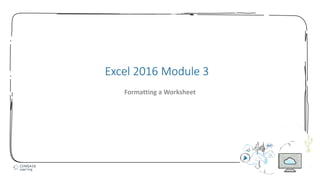Mais conteúdo relacionado
Excel module 3 ppt presentation
- 2. 2
• Format values
• Change font and font size
• Change font styles and alignment
• Adjust column width
• Insert and delete rows and columns
• Apply colors, patterns, and borders
• Apply conditional formatting
• Rename and move a worksheet
• Check spelling
Module Objectives
© 2017 Cengage Learning. All Rights Reserved. May not be copied, scanned, or duplicated, in whole or in part, except for use as permitted in a license distributed with a certain product or service or otherwise on a
password-protected website for classroom use.
- 3. 3
• The format of a cell determines how the labels and values look
• Bold, italic, dollar signs, commas, and so on
• Formatting does not change the data only its appearance
• Select a cell or a range, then apply formatting
• Can apply before or after you enter data
Format Values (Slide 1 of 2)
© 2017 Cengage Learning. All Rights Reserved. May not be copied, scanned, or duplicated, in whole or in part, except for use as permitted in a license distributed with a certain product or service or otherwise on a
password-protected website for classroom use.
- 4. 4
Format Values (Slide 2 of 2)
© 2017 Cengage Learning. All Rights Reserved. May not be copied, scanned, or duplicated, in whole or in part, except for use as permitted in a license distributed with a certain product or service or otherwise on a
password-protected website for classroom use.
Format Cells dialog box
- 5. 5
• A font is the name for a collection of characters with a similar, specific design
• Font size is the physical size of text
• Measured in points
- 1 point = 1/72 of an inch
• The default font in Excel is 11-point Calibri
Change Font and Font Size (Slide 1 of 2)
© 2017 Cengage Learning. All Rights Reserved. May not be copied, scanned, or duplicated, in whole or in part, except for use as permitted in a license distributed with a certain product or service or otherwise on a
password-protected website for classroom use.
- 6. 6
Change Font and Font Size (Slide 2 of 2)
© 2017 Cengage Learning. All Rights Reserved. May not be copied, scanned, or duplicated, in whole or in part, except for use as permitted in a license distributed with a certain product or service or otherwise on a
password-protected website for classroom use.
Font list
- 7. 7
• Attributes are styling formats such as bold, italics, and underlining
• Alignment determines the position of data in a cell
• Left, right, or center
• The Format Painter allows you to copy all formatting attributes of selected cells
and apply them to other cells
• Use to copy multiple format settings or individual ones
Change Font Styles and Alignment (Slide 1 of 3)
© 2017 Cengage Learning. All Rights Reserved. May not be copied, scanned, or duplicated, in whole or in part, except for use as permitted in a license distributed with a certain product or service or otherwise on a
password-protected website for classroom use.
- 8. 8
Change Font Styles and Alignment (Slide 2 of 3)
© 2017 Cengage Learning. All Rights Reserved. May not be copied, scanned, or duplicated, in whole or in part, except for use as permitted in a license distributed with a certain product or service or otherwise on a
password-protected website for classroom use.
Worksheet with font styles and alignment applied
- 9. 9
Change Font Styles and Alignment (Slide 3 of 3)
© 2017 Cengage Learning. All Rights Reserved. May not be copied, scanned, or duplicated, in whole or in part, except for use as permitted in a license distributed with a certain product or service or otherwise on a
password-protected website for classroom use.
Common font style and alignment buttons
- 10. 10
• Adjust column widths to accommodate data
• Default column width is 8.43 characters wide (a little less than one inch)
• One or more columns can be adjusted using the Ribbon, the shortcut menu, or the
mouse
Adjust Column Width (Slide 1 of 3)
© 2017 Cengage Learning. All Rights Reserved. May not be copied, scanned, or duplicated, in whole or in part, except for use as permitted in a license distributed with a certain product or service or otherwise on a
password-protected website for classroom use.
- 11. 11
Adjust Column Width (Slide of 2 of 3)
© 2017 Cengage Learning. All Rights Reserved. May not be copied, scanned, or duplicated, in whole or in part, except for use as permitted in a license distributed with a certain product or service or otherwise on a
password-protected website for classroom use.
Common column formatting commands
- 12. 12
Adjust Column Width (Slide of 3)
© 2017 Cengage Learning. All Rights Reserved. May not be copied, scanned, or duplicated, in whole or in part, except for use as permitted in a license distributed with a certain product or service or otherwise on a
password-protected website for classroom use.
Preparing to change the column width
Resize
pointer
- 13. 13
• When you insert a new row, the contents of the worksheet shift down from the
newly inserted row
• When you insert a new column, the contents of the worksheet shift to the right
of the new column
• Excel inserts rows above the cell pointer and columns to the left
• Insert multiple rows or columns by selecting the same number of row or
column headings to be inserted
Insert and Delete Rows and Columns (Slide 1 of 3)
© 2017 Cengage Learning. All Rights Reserved. May not be copied, scanned, or duplicated, in whole or in part, except for use as permitted in a license distributed with a certain product or service or otherwise on a
password-protected website for classroom use.
- 14. 14
Insert and Delete Rows and Columns (Slide 2 of 3)
© 2017 Cengage Learning. All Rights Reserved. May not be copied, scanned, or duplicated, in whole or in part, except for use as permitted in a license distributed with a certain product or service or otherwise on a
password-protected website for classroom use.
Insert dialog box
- 15. 15
• When you delete a row, the contents of the worksheet shift up
• When you delete a column, the contents of the worksheet shift to the left
• Delete multiple rows or columns by selecting all of the row or column headings
to be deleted
Insert and Delete Rows and Columns (Slide 3 of 3)
© 2017 Cengage Learning. All Rights Reserved. May not be copied, scanned, or duplicated, in whole or in part, except for use as permitted in a license distributed with a certain product or service or otherwise on a
password-protected website for classroom use.
- 16. 16
• You can add enhancements such as colors, patterns, and borders by using:
• Border and Fill Color buttons in the Font group on the Home tab of the Ribbon and on
the Mini toolbar, or
• Fill tab and Border tab in the Format Cells dialog box
• Cell styles are pre-designed combinations of formatting attributes
• Use the Cell Styles button in the Styles group on the Home tab
Apply Colors, Patterns, and Borders (Slide 1 of 2)
© 2017 Cengage Learning. All Rights Reserved. May not be copied, scanned, or duplicated, in whole or in part, except for use as permitted in a license distributed with a certain product or service or otherwise on a
password-protected website for classroom use.
- 17. 17
Apply Colors, Patterns, and Borders (Slide 2 of 2)
© 2017 Cengage Learning. All Rights Reserved. May not be copied, scanned, or duplicated, in whole or in part, except for use as permitted in a license distributed with a certain product or service or otherwise on a
password-protected website for classroom use.
Live Preview of fill color
- 18. 18
• Excel can format cells based on specific results
• Automatic application of formatting attributes on cell values is called conditional
formatting
• Different formats are automatically applied if the data meets conditions you specify
• Data bars are a type of conditional formatting that visually illustrate differences
among values
Apply Conditional Formatting (Slide 1 of 4)
© 2017 Cengage Learning. All Rights Reserved. May not be copied, scanned, or duplicated, in whole or in part, except for use as permitted in a license distributed with a certain product or service or otherwise on a
password-protected website for classroom use.
- 19. 19
Apply Conditional Formatting (Slide 2 of 4)
© 2017 Cengage Learning. All Rights Reserved. May not be copied, scanned, or duplicated, in whole or in part, except for use as permitted in a license distributed with a certain product or service or otherwise on a
password-protected website for classroom use.
Previewing data bars in a range
- 20. 20
Apply Conditional Formatting (Slide 3 of 4)
© 2017 Cengage Learning. All Rights Reserved. May not be copied, scanned, or duplicated, in whole or in part, except for use as permitted in a license distributed with a certain product or service or otherwise on a
password-protected website for classroom use.
Between dialog box
- 21. 21
Apply Conditional Formatting (Slide 4 of 4)
© 2017 Cengage Learning. All Rights Reserved. May not be copied, scanned, or duplicated, in whole or in part, except for use as permitted in a license distributed with a certain product or service or otherwise on a
password-protected website for classroom use.
Worksheet with conditional formatting
- 22. 22
• By default, an Excel workbook initially contains one worksheet, named Sheet1,
• To move to another sheet, click its sheet tab
• To make it easier to identify the sheets, you can rename each sheet and add
color to the tabs
• You can change the order of sheets by dragging the sheet tabs
Rename and Move a Worksheet (Slide 1 of 2)
© 2017 Cengage Learning. All Rights Reserved. May not be copied, scanned, or duplicated, in whole or in part, except for use as permitted in a license distributed with a certain product or service or otherwise on a
password-protected website for classroom use.
- 23. 23
Rename and Move a Worksheet (Slide 2 of 2)
© 2017 Cengage Learning. All Rights Reserved. May not be copied, scanned, or duplicated, in whole or in part, except for use as permitted in a license distributed with a certain product or service or otherwise on a
password-protected website for classroom use.
Moving the Budget sheet
Reordered sheets
- 24. 24
• Spelling checker scans the worksheet and flags possible mistakes and suggests
corrections
• To check other worksheets in a workbook, display the worksheet and run the spelling
checker again
• Add words that are spelled correctly but are not recognized by the spelling checker
Check Spelling (Slide 1 of 2)
© 2017 Cengage Learning. All Rights Reserved. May not be copied, scanned, or duplicated, in whole or in part, except for use as permitted in a license distributed with a certain product or service or otherwise on a
password-protected website for classroom use.
- 25. 25
Check Spelling (Slide 2 of 2)
© 2017 Cengage Learning. All Rights Reserved. May not be copied, scanned, or duplicated, in whole or in part, except for use as permitted in a license distributed with a certain product or service or otherwise on a
password-protected website for classroom use.
Spelling English (U.S.) dialog box