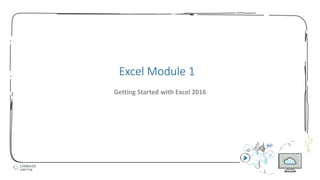
Excel module 1 ppt presentation
- 1. 1 Excel Module 1 Getting Started with Excel 2016
- 2. 2 • Understand spreadsheet software • Identify Excel 2016 window components • Understand formulas • Enter labels and values and use the AutoSum button • Edit cell entries • Enter and edit a simple formula • Switch worksheet views • Choose print options Module Objectives © 2017 Cengage Learning. All Rights Reserved. May not be copied, scanned, or duplicated, in whole or in part, except for use as permitted in a license distributed with a certain product or service or otherwise on a password-protected website for classroom use.
- 3. 3 • Microsoft Excel is an electronic spreadsheet program • An electronic spreadsheet program allows you to perform numeric calculations • The spreadsheet is called a worksheet - Individual worksheets are stored in a workbook which is the Excel file Understand Spreadsheet Software (Slide 1 of 4) © 2017 Cengage Learning. All Rights Reserved. May not be copied, scanned, or duplicated, in whole or in part, except for use as permitted in a license distributed with a certain product or service or otherwise on a password-protected website for classroom use.
- 4. 4 Business tasks you can accomplish Understand Spreadsheet Software (Slide 2 of 4) © 2017 Cengage Learning. All Rights Reserved. May not be copied, scanned, or duplicated, in whole or in part, except for use as permitted in a license distributed with a certain product or service or otherwise on a password-protected website for classroom use.
- 5. 5 • Advantages of using Excel • Enter data quickly and accurately • Recalculate data easily • Perform what-if analysis • Change the appearance of information • Create charts • Share information • Build on previous work Understand Spreadsheet Software (Slide 3 of 4) © 2017 Cengage Learning. All Rights Reserved. May not be copied, scanned, or duplicated, in whole or in part, except for use as permitted in a license distributed with a certain product or service or otherwise on a password-protected website for classroom use.
- 6. 6 Excel worksheet Understand Spreadsheet Software (Slide 4 of 4) © 2017 Cengage Learning. All Rights Reserved. May not be copied, scanned, or duplicated, in whole or in part, except for use as permitted in a license distributed with a certain product or service or otherwise on a password-protected website for classroom use.
- 7. 7 • A cell is the intersection of a column and a row • Each cell has its own unique location called a cell address • The cell in which you are working is called the active cell • The Name box displays the active cell address • The formula bar allows you to enter or edit data • Sheet tabs let you switch from sheet to sheet in a workbook • The status bar provides a brief description of the active command or task in progress • The mode indicator provides additional information about certain tasks Identify Excel 2016 Windows Components (Slide 1 of 3) © 2017 Cengage Learning. All Rights Reserved. May not be copied, scanned, or duplicated, in whole or in part, except for use as permitted in a license distributed with a certain product or service or otherwise on a password-protected website for classroom use.
- 8. 8 Open workbook Identify Excel 2016 Windows Components (Slide 2of 3) © 2017 Cengage Learning. All Rights Reserved. May not be copied, scanned, or duplicated, in whole or in part, except for use as permitted in a license distributed with a certain product or service or otherwise on a password-protected website for classroom use.
- 9. 9 A range is a selection of two or more cells Identify Excel 2016 Windows Components (Slide 3 of 3) © 2017 Cengage Learning. All Rights Reserved. May not be copied, scanned, or duplicated, in whole or in part, except for use as permitted in a license distributed with a certain product or service or otherwise on a password-protected website for classroom use.
- 10. 10 • Formulas are equations in a worksheet • When creating calculations in Excel, it is important to: • Know where the formulas should be • Know exactly what cells and arithmetic operations are needed • Create formulas with care • Use cell references rather than values • Determine what calculations will be needed Understand Formulas (Slide 1 of 3) © 2017 Cengage Learning. All Rights Reserved. May not be copied, scanned, or duplicated, in whole or in part, except for use as permitted in a license distributed with a certain product or service or otherwise on a password-protected website for classroom use.
- 11. 11 Excel arithmetic operators Understand Formulas (Slide 2 of 3) © 2017 Cengage Learning. All Rights Reserved. May not be copied, scanned, or duplicated, in whole or in part, except for use as permitted in a license distributed with a certain product or service or otherwise on a password-protected website for classroom use.
- 12. 12 Viewing a formula Understand Formulas (Slide 3 of 3) © 2017 Cengage Learning. All Rights Reserved. May not be copied, scanned, or duplicated, in whole or in part, except for use as permitted in a license distributed with a certain product or service or otherwise on a password-protected website for classroom use.
- 13. 13 • Labels contain text and numerical information not used in calculations • Values are numbers, formulas, and functions that can be used in calculations • A function is a built-in formula • A function includes arguments, the information necessary for the calculation • Clicking the Sum button sums the adjacent range above or to the left, though you can adjust the range • The fill handle fills cells based on the first number sequence in the range Enter Labels and Values and Use the AutoSum Button (Slide 1 of 2) © 2017 Cengage Learning. All Rights Reserved. May not be copied, scanned, or duplicated, in whole or in part, except for use as permitted in a license distributed with a certain product or service or otherwise on a password-protected website for classroom use.
- 14. 14 Creating a formula using the AutoSum button Enter Labels and Values and Use the AutoSum Button (Slide 2 of 2) © 2017 Cengage Learning. All Rights Reserved. May not be copied, scanned, or duplicated, in whole or in part, except for use as permitted in a license distributed with a certain product or service or otherwise on a password-protected website for classroom use.
- 15. 15 • You can change, or edit, the contents of an active cell at any time • To edit the contents of the active cell: • Double-click the cell, or • Click in the formula bar, or • Just start typing • Excel switches to Edit mode when you are making cell entries Edit Cell Entries (Slide 1 of 3) © 2017 Cengage Learning. All Rights Reserved. May not be copied, scanned, or duplicated, in whole or in part, except for use as permitted in a license distributed with a certain product or service or otherwise on a password-protected website for classroom use.
- 16. 16 Worksheet in Edit mode Edit Cell Entries (Slide 2 of 3) © 2017 Cengage Learning. All Rights Reserved. May not be copied, scanned, or duplicated, in whole or in part, except for use as permitted in a license distributed with a certain product or service or otherwise on a password-protected website for classroom use.
- 17. 17 Common pointers in Excel Edit Cell Entries (Slide 3 of 3) © 2017 Cengage Learning. All Rights Reserved. May not be copied, scanned, or duplicated, in whole or in part, except for use as permitted in a license distributed with a certain product or service or otherwise on a password-protected website for classroom use.
- 18. 18 • Formulas start with the equal sign (=), also called the formula prefix • Calculation operators in formulas indicate what type of calculation you want to perform • Arithmetic operators perform mathematical calculations • Examples of arithmetic operators are + - * / % ^ • Comparison operators compare values for the purpose of true/false results • Examples of comparison operators are = > < >= <= <> Enter and Edit a Simple Formula (Slide 1 of 2) © 2017 Cengage Learning. All Rights Reserved. May not be copied, scanned, or duplicated, in whole or in part, except for use as permitted in a license distributed with a certain product or service or otherwise on a password-protected website for classroom use.
- 19. 19 • Text concatenation operators join strings of text in different cells • An example of a text concatenation operator is & • Reference operators enable you to use ranges in calculations • Examples of reference operators are : , (space) Enter and Edit a Simple Formula (Slide 2 of 2) © 2017 Cengage Learning. All Rights Reserved. May not be copied, scanned, or duplicated, in whole or in part, except for use as permitted in a license distributed with a certain product or service or otherwise on a password-protected website for classroom use.
- 20. 20 • You can change your view of the worksheet window by using either: • View tab on the Ribbon • View buttons on the status bar • Normal view shows the worksheet without headers and footers or tools such as rulers and a page number indicator • Page Layout View provides a more accurate view of how a worksheet will look when printed • It shows page margins, headers and footers, rulers, etc. • Page Break Preview displays a reduced view of each page of the worksheet, along with page break indicators Switch Worksheet Views (Slide 1 of 3) © 2017 Cengage Learning. All Rights Reserved. May not be copied, scanned, or duplicated, in whole or in part, except for use as permitted in a license distributed with a certain product or service or otherwise on a password-protected website for classroom use.
- 21. 21 Page Layout view Switch Worksheet Views (Slide 2 of 3) © 2017 Cengage Learning. All Rights Reserved. May not be copied, scanned, or duplicated, in whole or in part, except for use as permitted in a license distributed with a certain product or service or otherwise on a password-protected website for classroom use.
- 22. 22 Page Break Preview Switch Worksheet Views (Slide 3 of 3) © 2017 Cengage Learning. All Rights Reserved. May not be copied, scanned, or duplicated, in whole or in part, except for use as permitted in a license distributed with a certain product or service or otherwise on a password-protected website for classroom use.
- 23. 23 • You can see how a worksheet would look when printed using: • Page Layout tab - The dotted line indicates the print area, the area to be printed • Print Preview - Click File on the Ribbon then click Print in Backstage view • Page Layout tab • Page Setup group (Print orientation: landscape or portrait • Scale to Fit group • Sheet Options group • Printing in Backstage view lets you choose the number of copies, the printer, and so on Choose Print Options (Slide 1 of 3) © 2017 Cengage Learning. All Rights Reserved. May not be copied, scanned, or duplicated, in whole or in part, except for use as permitted in a license distributed with a certain product or service or otherwise on a password-protected website for classroom use.
- 24. 24 Worksheet with Portrait orientation Choose Print Options (Slide 2 of 3) © 2017 Cengage Learning. All Rights Reserved. May not be copied, scanned, or duplicated, in whole or in part, except for use as permitted in a license distributed with a certain product or service or otherwise on a password-protected website for classroom use.
- 25. 25 Worksheet in Backstage view Choose Print Options (Slide 2 of 3) © 2017 Cengage Learning. All Rights Reserved. May not be copied, scanned, or duplicated, in whole or in part, except for use as permitted in a license distributed with a certain product or service or otherwise on a password-protected website for classroom use.