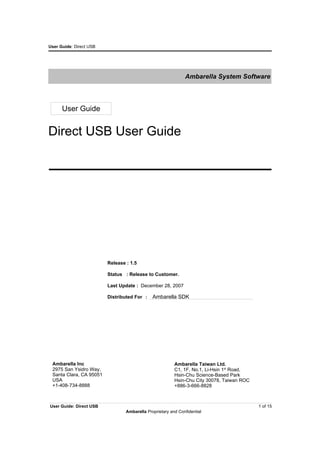
Ambarella dash cam_direct_usb_user_guide
- 1. User Guide: Direct USB Ambarella System Software User Guide Direct USB User Guide Release : 1.5 Status : Release to Customer. Last Update : December 28, 2007 Distributed For : Ambarella SDK Ambarella Inc Ambarella Taiwan Ltd. 2975 San Ysidro Way, C1, 1F, No.1, Li-Hsin 1st Road, Santa Clara, CA 95051 Hsin-Chu Science-Based Park USA Hsin-Chu City 30078, Taiwan ROC +1-408-734-8888 +886-3-666-8828 User Guide: Direct USB 1 of 15 Ambarella Proprietary and Confidential
- 2. User Guide: Direct USB Revision History Date Owner Descriptions 05/16/2007 Roger Kang Initial draft 05/18/2007 Roger Kang Change to English snapshots 05/19/2007 Roger Kang Support ELF translation 06/11/2007 Roger Kang Add configuration and change user interface 12/28/2007 Roger Kang Refine descriptions and update to 1.1.0 User Guide: Direct USB 2 of 15 Ambarella Proprietary and Confidential
- 3. User Guide: Direct USB Table of Contents 1 Overview.................................................................................................................................................. 4 1.1 Introduction...................................................................................................................................... 4 1.2 System Requirements..................................................................................................................... 4 2 Installation............................................................................................................................................... 5 2.1 Installing Direct USB........................................................................................................................ 5 2.2 Installing USB Driver....................................................................................................................... 8 3 Getting started with Direct USB............................................................................................................. 11 3.1 Layout of Direct USB..................................................................................................................... 11 3.2 Control Part................................................................................................................................... 11 3.3 Configuration Part.......................................................................................................................... 12 3.4 Parameters Part............................................................................................................................ 12 3.4.1 DRAM.................................................................................................................................... 12 3.4.2 Download............................................................................................................................... 12 3.4.3 Memory.................................................................................................................................. 12 3.4.4 Upload................................................................................................................................... 12 3.5 Status Part..................................................................................................................................... 12 4 Basic Scenarios .................................................................................................................................... 13 4.1 Firmware Upgrade......................................................................................................................... 13 4.2 Memory Test.................................................................................................................................. 14 5 Troubleshooting..................................................................................................................................... 15 5.1 Installation..................................................................................................................................... 15 5.2 Using the Direct USB..................................................................................................................... 15 5.3 Known Issues................................................................................................................................ 15 User Guide: Direct USB 3 of 15 Ambarella Proprietary and Confidential
- 4. User Guide: Direct USB 1 Overview 1.1 Introduction This document describes Direct USB, the tool for download or upgrade firmware through USB. The user guide includes the step-by-step installation, the “getting started” lesson and the detailed description of all functions of Direct USB. After reading the user guide you will know how to: • Install Direct USB on Windows platform. • Using Direct USB to download or upgrade firmware. 1.2 System Requirements To install and use Direct USB, you should have following hardware system and equipment: • One Pentium-4 PC/Notebook running Windows 2000/NT/XP with USB port • One A2 development board with a switch on it to select USB boot or FLASH boot mode. User Guide: Direct USB 4 of 15 Ambarella Proprietary and Confidential
- 5. User Guide: Direct USB 2 Installation 2.1 Installing Direct USB Before installing Direct USB, please make sure the Ambarella device was disconnected. To install the Direct USB, please run the DirectUSB-X.X.X-Setup.exe program where X.X.X represents the version number and follow the instructions of the SETUP Wizard. When the Wizard completes successfully, you should have Direct USB tool and USB driver installed at your install location (Default to C:Program FilesAmbarellaDirectUSB). The following shows the detailed steps: 1. Select the installer language. 2. Accept the “License Agreement”. (click “I Agree”) User Guide: Direct USB 5 of 15 Ambarella Proprietary and Confidential
- 6. User Guide: Direct USB 3. Select the component to be installed. (click “Next”) 4. Choose the install location (click “Install”) User Guide: Direct USB 6 of 15 Ambarella Proprietary and Confidential
- 7. User Guide: Direct USB 5. During the installation, system will prompt you whether install Ambarella drivers. (click “Continue Anyway”) 6. Installation finished. (click “Close”) User Guide: Direct USB 7 of 15 Ambarella Proprietary and Confidential
- 8. User Guide: Direct USB 2.2 Installing USB Driver To Install the USB driver for Direct USB, please follow the steps below: 1. Power off the A2 board and unplug the USB cable. 2. Configure or switch A2 to “USB Boot” mode then power on. 3. Plug the USB cable. System should show a 'Found New Device' message with the 'Hardware Wizard' launched and ask for searching software on Windows Update. (select “No, not this time” and then click “Next”) User Guide: Direct USB 8 of 15 Ambarella Proprietary and Confidential
- 9. User Guide: Direct USB 4. System will prompt you how to install driver. (select “Install the software automatically” and click “Next”). 5. System then search for proper software and prompt you whether to install it (choose “Continue Anyway”) User Guide: Direct USB 9 of 15 Ambarella Proprietary and Confidential
- 10. User Guide: Direct USB 6. The wizard finished the installation of the USB driver. You should see the device 'Ambarella A1 Evaluation Board' listed in the Device Manager. User Guide: Direct USB 10 of 15 Ambarella Proprietary and Confidential
- 11. User Guide: Direct USB 3 Getting started with Direct USB This chapter describes each components of Direct USB. 3.1 Layout of Direct USB The layout of Direct USB can be simply divided into four parts named Control, Configuration, Parameters and Status. 3.2 Control Part The Control part is responsible for executing specific task. It contains four buttons now. ● Connect: To connect Direct USB with Ambarella device. If you got a message as “AMBA device not found!”, it means the connection between device and host was failed. Otherwise, you'll have “AMBA device found!”. ● Download: Designed for downloading firmware image including boot loader, firmware programming image and kernel images. ● Memory Test: Executing memory testing procedure on Ambarella device. ● Upload: To retrieve data from Ambarella device. User Guide: Direct USB 11 of 15 Ambarella Proprietary and Confidential
- 12. User Guide: Direct USB 3.3 Configuration Part Some information used in Direct USB are platform-dependent. Therefore, you need to choose the correct configuration for Direct USB to work well with your platform. ● Board: Select the target board been used. ● Freq: Select the running frequency configured on the board. ● Change Freq: Force to change the running frequency regardless of hardware configuration. 3.4 Parameters Part The Parameters part further contains more parameters and settings required for specific tasks. It represents different kinds of parameters in the form of “Tab”. You can select one at a time. 3.4.1 DRAM The DRAM tab displays parameters of DRAM according to the chosen board and frequency. The “Device” button is used to retrieve the current setting from device and then display them in status window. The input of those parameters is only allowed when the board is “*CUSTOM*”. In that case, use “Apply” button to set the input value. The “File” button opens the configuration file with “notepad”. 3.4.2 Download The Download tab allows user to specify the image to be download to Ambarella device. There are three download type can be chosen. ● Boot Loader: Used for booting Ambarella device to boot loader. Mostly, only Ambarella internal member will use this boot type. ● Firmware Programming: Updating the firmware stored on flash by a specified firmware programming image. If firmware image supported, checking “Patch & Check Result” could patch the firmware programming image to let Direct USB checking the burning result. ● Kernel: Booting the device with specified kernel and DSP images. Un-checking “DSP Images Directory” will skip downloading DSP images. 3.4.3 Memory The Memory tab is designed for memory related operations. The “Start Address”, “End Address” and “Test Counts” are required for memory test procedure. The memory test procedure is composed by two steps. The first one is writing specified pattern data from “Start Address“ to “End Address”. And the second is reading the data back and comparing it. The memory test procedure repeats “Test Counts” times before it stops. The pattern data varies by “Test Pattern”. Checking “Random” to generate random data for test pattern otherwise user can enter it manually. “Increment” is used for increasing the test pattern on each memory access with user specified value. The “Target Address” and “Target Data” are used for single memory read/write access. The “Target Data” will display the memory content of the address specified in “Target Address” once the “Read” button pushed. Likewise, pushing the “Write” button results in writing “Target Data” at “Target Address”. 3.4.4 Upload The Upload tab specifies the desired data to retrieve from device. “PTB” reads the page table blocks from device and displays in the status window. The firmware stored on device can be gotten and saved into a file by “Firmware Saving” 3.5 Status Part The execution status are displayed in Status part. The “status” includes execution messages and an LED. Status LED has four states for indicating status of Direct USB. The “time” indicates the processing time for download, memory test and upload. The “message level” selects the level of output message. The “Clear” button clears the output message. And the “progress bar” shows the progress status during execution. User Guide: Direct USB 12 of 15 Ambarella Proprietary and Confidential
- 13. User Guide: Direct USB 4 Basic Scenarios The chapter shows the basic scenarios of using Direct USB. 4.1 Firmware Upgrade Upgrading firmware includes the following steps: 1. Switch Ambarella device to “USB Boot” mode, connect it to PC and power on it. 2. Choose the correct board and frequency. 3. Press “Connect” and you'll get the message “AMBA device found!” 4. In Download tab, select “Firmware Programming” and use “Choose” button to choose the firmware programming image. Notice that the firmware programming image differs from the image for SD card firmware update. Typically, it has .elf file extension and been generated in “ambootmemfwprog” folder in building tree. You can translate the image to binary file with .bin file extension by “fromelf.exe” (ARM Executable ELF file translator) through the following command. Otherwise, it will be translated automatically by Direct USB during download process. Translate command: fromelf.exe -bin -output <output_file_name.bin> <input_file_name.elf> 5. Press “Download”, you'll see the download process begins to execute. 6. Wait until you got the message of “Done” and the LED turned to OK. It indicates the completion of upgrading process. 7. Power off Ambarella device, switch back to “Flash Boot” mode and power on it. 8. The device should boot with new firmware now. The completion snapshot: User Guide: Direct USB 13 of 15 Ambarella Proprietary and Confidential
- 14. User Guide: Direct USB 4.2 Memory Test Executing memory test includes the following steps: 1. Switch Ambarella device to “USB Boot” mode, connect it to PC and power on it. 2. Choose the correct board and frequency. 3. Press “Connect” and you'll get the message “AMBA device found!” 4. In Memory tab, specify “Start Address”, “End Address”, “Test Counts” and “Test Pattern” (This example uses random data and increment of 1 for test pattern). 5. Press “Memory Test”, you'll see the memory test process begins to execute. 6. Wait until you got the message of “Memory test has <error count> error”. It indicates the completion of memory test process. (The memory test process is slow when testing large memory space) 7. If there are error occurred during test process, it will be showed in status. The completion snapshot: User Guide: Direct USB 14 of 15 Ambarella Proprietary and Confidential
- 15. User Guide: Direct USB 5 Troubleshooting 5.1 Installation TBD 5.2 Using the Direct USB TBD 5.3 Known Issues TBD User Guide: Direct USB 15 of 15 Ambarella Proprietary and Confidential