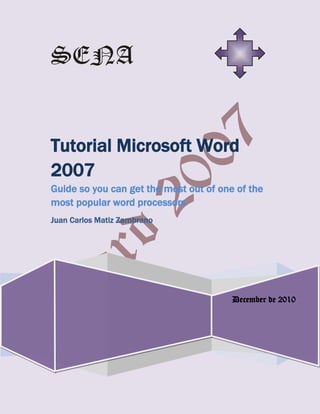
Word 2007 tutorial 1
- 1. SENADecember de 2010Tutorial Microsoft Word 2007Guide so you can get the most out of one of the most popular word processorsJuan Carlos Matiz Zambrano<br />Clic<br />Usefulness of the tool and recognition<br />With this guide know all the possibilities Microsoft Word can offer you easily and with a step-by-step system to not leave you any kind of doubts.<br />Know the advantages and disadvantages of Microsoft office word as well as the primary tools that you can create documents with graphics settings envelopes a professional work that fits the market current.<br /> <br />You must first install Microsoft Word 2007<br />Open and close Word 2007<br />Ribbon<br /> <br />1 - To install Microsoft office word we index<br /> <br />Insert the installation CD gift from the following screen us <br /> <br />Select Microsoft Word<br />Insert the installation cd an after<br />Select Microsoft Word<br />Before insert the serial number<br />left60960<br />Appears a new Window check on accept<br />continuarAceptar<br />Clic and install now<br />Instalar<br />Wait a process finish<br />Clic and close Word 2007<br />After open word<br />Go to the down left and press home.<br />Botón de inicio<br />You see a window like this<br />Barra de tituloBotón de office<br />View documentsStatus Bar Scroll bars and zoomBanda optionsHome, Insert, Page Layout, References match, revise, and view.Toolbar shortcut<br />Press alt key command keys appear<br />potions tape<br /> In the band we Options tab first start and a brief description here<br /> Start the tool has a set of boxes that allow us to work on aspects of text and type, color, size, highlighting, font and font for the paragraph styles and text editing and the clipboard option for what you Copy and need quickly.<br />Insert tab lets you use tables cover illustration tools links header footer text symbols.<br />The site design allows us to work with the appearance of the leaves and the work of these. contains topics, Page Setup, Page Background, Paragraph, organize.<br /> References allows us to work with the elements listed or make a label and the table of contents, footnotes, quotations and bibliography, titles, and index.<br />Correspondence fit all items relating to or envelopes containing letters begin to create mail merge, write and insert fields, preview, result, end.<br />Check all that we can verify the work done is right contains review, feedback, monitoring, change, compare, protect.<br />Check all that we can verify the work done is right contains review, feedback, monitoring, change, compare, protect.<br />Example: home<br />General and specific objectives<br />The overall goal is about understanding the system and functions of Microsoft Word to know the types of documents Digitas paragraphs styles of letters text graphics that can own and with whom we interact.<br />index<br />1. . How to save or open a file2. . How to insert style Wortart3. . Working with Button office4. . Working with the format box5. . How to insert bullets and symbols6. . As placing type, font style, size, color, Underline style and effects to text.7. . As a table format8. . How to change upper and lower case9. . How to set up a website10. . How to insert equations11. . Working with forms and style formatting12. Wordart.13. . How to insert chart14. . How to print a file15. . as inserting watermarks and frames to document16. . how to insert comments into the document.17. . how to work with text boxes.18. . Conduct research on software that can replace Microsoft Word and understand their strengths and weaknesses<br />How to save or open a file<br />To store a file should go to the office 1 button or the toolbar shortcut 2:<br />Here we can save you click on the diskette<br />We can go also to office button for more options where la opción de guardar el documento <br /> In the Option 1 button the following window office can use to keep<br />Rear mind appears to save as we name the file and then save the location.Y luego guardar<br />Another way is to save as option: we went to the office button: <br />We give the option Save as:<br />we click the option save as<br />We view window appears above if you want to see it again give click here<br />To open a file <br /> We go to the Start button3150235339725<br />Word direct the cursor to click and we can not see the recent papers in which we need to click<br />We give click to open Word on the office button <br />We will then open and we give click<br />A window us with Word files and we give click where you want to open<br />How to insert Wordart style<br />To enter a Word style art we are going to insert<br />Then we went to wordart and we pressed click <br />Gives the following options and choose where you wish<br />After you write the text allows us also change font size, bold and italic.<br />The typefaceThe typeface<br /> <br />Here you put the text that you need <br />And we give click accept<br />see us the text select example:<br />If we make a change to the top panel can do it.<br />. How to work with the Office button<br />The office button offers the following possibilities<br />We can print documents We can print documentsprepareAllows you to send a copy of the document to other peopleOffers various possibilities for storage saveallows us to obtain a document already storedDistribute the document in a networkfinish <br /> . How to work with the Fund format<br />Working with the format box is very only provide us envelope an option like view before apperars most options<br />Nos permite de zoom o acercamiento así como opciones de paginaEsta es una de las cajas de formato<br />How to insert bullets and symbols<br />To insert bullets we went to home / and then the box with:<br /> bullets<br />We give click and get:<br />We may also use a picture as a bulletYou can select a default bullet<br />You can select from a large group of symbols<br />We chose the source or format <br />How to insert symbols<br />are we went to insert: before <br /> Symbols and we click <br />And we get<br /> <br /> But if we need more symbol More symbols Click here to get where podemosbolos<br />Choose font and symbolsChoose the types of symbols<br />Like placing type, font, size, color, style style underline, and text effects<br /> To format your text must first all select recalls that the text must be mentioned or chosen. Example:<br /> We have the following options in the font box:<br /> <br />Typeface and size:<br />The font sizeIn this case footlight mt light font <br />Word 2007<br />biggereraser<br />Tiny Shift otras funciones y su ejemplo: small<br />X5<br />Subrayado y coloritalicsblacklineyx<br />The letter colorLa opción de resaltado de texto y color de letra<br /> <br />Highlight<br />With styles you can select a default format<br />How to insert table<br />As formatting a table <br />We are writing to add before table see<br /> <br />You can choose a table with the top boxes You can choose a table with the top boxes <br />To make it appear:<br />The option insert table <br />We can modify the characteristics of tables:<br /> <br />filesNumber of columns <br /> We can also draw a table we will table <br />before<br /> <br />After option click Draw table we just need to click on the sheet keep it oppressed and move it to a new table<br />Steps to format a table we are adding a table as you showed in the previous bloque <br />After to have a table select it with the mouse as well:<br />Then a new window appears at the top <br />with and we get where we table styles<br />Edges can add or remove bordersShading<br />Example table styles <br />To upper and lowercase Primero seleccionamos el texto así <br />home and source we give click on the following icon<br />We can use lowercase all text<br />Obtenemos<br />Or put all text uppercase<br />La option please uppercase every word Nos enables A uppercase by the start of each word<br />How to set up one page<br /> We went to page layout before <br />We went to page layout<br />Custom margins we chose measures the margins as needTypes of default margins <br />In orientation we can locate the file horizontally or vertically<br />Then in size We get the possibility to use different default sizes sheets<br /> <br /> <br />We can also give the size you want in <br />In the columns can manipulate the way as paragraphs examples are located<br />Este es un ejemplo de tres columnas<br />The national service learning (SENA) undertakes to fulfil the role of the State to invest in the social and technical development of Colombian workers delivering and running free training professional comprehensive for mainstreaming and the development of people in productive activities that contribute to the social, economic and technological development of the country<br />Como insertar ecuaciones<br />To insert equations we have to reinsert <br />before<br /> and equations give click yields<br />We click to insert a new equationPredetermined formulas<br />And we get where we can add text symbols <br /> <br />Equation toolbar items <br /> Select the equation you need and we give click for example fractions <br /> <br />place 8 above and below the 12812x2 ∆<br />Working with forms and format Word style art<br /> In insert <br />We went to forms to option variety shapes<br />Click the shape to use, and then click the worksheet to add<br />The colour of the way we shape fillAl seleccionar la forma aparece un menú que nos permite<br />Shape examples<br />Give Word style art <br />Insert a text and select it then we go to insert<br /> <br />before<br /> <br />Select style<br />Write text<br />to select text appear tool word<br />Contour change the shape fill<br />We can add more styles <br />D shadow effects and 3 d<br />How to insert an organization chart <br />We are going to insert before<br /> and choose style smartArt<br /> <br /> hierarchi <br />Choose organization chart<br />We add the text<br />How to insert a chart<br />To print a file should go to the office button and print<br /> where we have the following options<br /> <br />Fast printing is that directs the document to print without any change in the printer properties<br />The first option allows us to The first option allows us to <br />A menu with the printer properties<br /> If you want to print the whole document <br />If only the sheet where we put current page <br />The number of copies you need<br />in the end <br />How to insert brand water and frameset document<br />Insert a watermark is to put an example image as the background for text <br />Para insertar una marca de agua nos dirigimos a diseño de página <br /> Then page background and watermark <br /> You can choose a default or custom watermarks<br />Leave without watermarkwhen have<br />As watermark an image<br />How to put frameset document <br />In desing page Then click page background<br />Where paragraph section applies throughout the text only the first page Where paragraph section applies throughout the text only the first pageOn the sides where we want to make the framework Page Borders default <br />style color and width<br /> <br />Additional edge of page We can use an art for frames to obtein: <br />How to insert comments document<br />We are going to review comments select the text or image you want to comment on, and then click new comment <br />Already we can leave our opinion text <br />How to work with text boxes<br />We will insert How <br />text <br />In text box <br /> You can choose default formats <br />These are two examples <br /> We can also create a box <br /> <br />We give the size you need with the cursor example:<br />Software that can make competition to Microsoft Word<br /> all technology leans currently by the internet and any new application software and word processors need to be better attached with navigation networks is why a program that allows us to greater interaction with the internet may be the tool that tilt the balance in favour that today google has great power and capital apart from an extensive knowledge of the internet could apply as a great competition. <br />Web 2.0 is an application that I buy google includes interactive applications on the network, such as file sharing or access to web pages for public use. Users can compose texts and hang them on the Internet, do work in real time group with other connected users. <br /> Google docs a free program for creating documents in line with the possibility of collaborating on Group Web-based. Includes a word processor, a spreadsheet calculation, basic presentation program, and an editor form intended for surveys. <br />Pages is an application processor texts and layout developed by Apple Inc. as part of the iWork productivity (which also includes Keynote yNumbers). Open office with various formats read capability is Linux and has a wide range of possibilities format images, AutoShapes, drawing, text correction, search words, alignment, settings, margins, lists and numbering, advanced, Assistant to print documents, tables, hyperlinks (links), Gallery of pictures, notes, footer, Media Player, map symbols, and character formatting macros, frameworks, templates, AutoFit<br />