Eudora e mail instructions
- 1. E-Mail Overview What You Will Learn • Menu Controls • Send and check e-mail • Use your address book and its functions • Attach files • Add a signature to end of all e-mails you send. • Configure options
- 2. E-Mail Overview Continued • Format received messages • Shortcuts • Including an active URL in a message • Setting up a mailbox for saved messages • Checking your e-mail from home
- 3. Use the File menu to Check Mail (Ctrl M) or Print (Ctrl P)
- 4. Use the Message Menu to send a New message, reply to a message, forward a message, or attach a file to a message
- 5. The New Message To & Forward To command allows you to send a message to pre defined groups from the recipient list in the address book
- 6. Attach File will allow you to choose a file you have saved in your network folder, disk, or CD that you want to send to a recipient Shortcut
- 7. The Special menu allows you to Make an Address Book Entry (Ctrl K) This allows you to place an address from a received e-mail into your address book
- 8. The Tools menu allows you to view your Address Book, set a Signature that will run at the end of every message you send, and control Options
- 9. The Options menu allows you to tell the machine whose e-mail you want to see. Be sure you are in the Getting Started Category, type in your address and name in the spaces provided.
- 10. Be sure the Hosts category has mail.ucs.misd.net in the SMTP box
- 11. Change many settings in the Checking Mail Category. The Check for mail & Leave mail on server are most popular.
- 12. The Attachments Category shows you where files e-mailed to you are stored on your computer
- 13. The Fonts & Display Category allows you to change the appearance of messages
- 14. To send an e-mail select New Message from the Message menu
- 15. Type in the e-mail address of the recipient Type the subject & write your message
- 16. To see messages in your Mail box double click the In icon
- 17. To send an attached file click the paper clipped icon after filling out necessary address information & typing your message.
- 18. Choose the file location and specific file from the network or hard drive (remember where your own e-mail attachments are downloaded to)
- 19. An attached file will appear as a hyperlink when sent. The recipient must be able to open files of the type you send.
- 20. If you are tired of the weird text breaks in a message…
- 21. Go to the Edit menu, scroll down to message plug-ins, and choose unwrap text
- 22. The message should clean up nicely like this.
- 23. The Address Book can be accessed by this icon.
- 24. To add a new recipient or group to your address book that has not sent you a message right click on the Eudora nicknames and choose New or click the New button at the bottom of the list of
- 25. Name the entry and decide to put it on the recipient list or not.
- 26. Type the address or addresses you want associated with that nickname in the space provided
- 27. Select your recipient and click To: to send a new message or double click the nickname. You could also choose Cc: or Bcc: to send a copy of the message to another individual or group.
- 28. Shortcuts • Ctrl + 0 Open Out mailbox • Ctrl + 1 Open In mailbox • Ctrl + ’ Paste as quotation • Ctrl + , Finish nickname • Ctrl + A Select all • Ctrl + C Copy • Ctrl + D Delete • Ctrl + E Send or Queue • Ctrl + F Find dialog • Ctrl + H Attach document
- 29. Shortcuts • Ctrl + J Filter messages • Ctrl + K Make nickname • Ctrl + L Address Book • Ctrl + M Check mail • Ctrl + N New message • Ctrl + O Open file • Ctrl + P Print • Ctrl + Q Exit Eudora • Ctrl + R Reply • Ctrl + S Save
- 30. Shortcuts • Ctrl + T Send queued messages • Ctrl + V Paste • Ctrl + W Close message • Ctrl + X Cut • Ctrl + Y Directory Services • Ctrl + Z Undo • arrows Move from one message to another in a mailbox (depends on your Miscellaneous Options).
- 31. Shortcuts • enter Select the outlined button in any dialog, alert, or window, or open the selected messages or URL. • esc Stop any operation currently in progress. • F1 Display Help. • page up, page down Scroll up or down through the window.
- 32. Including a URL in a Message • To include a URL (Uniform Resource Locator) in a message, enclose it with less than and greater than signs to ensure that your recipient’s application can identify it as a URL. • For example, <http://www.eudora.com/>. The URL is automatically highlighted as an active URL in the recipient’s message window.
- 33. If multiple teachers use a computer & you want to save your messages Choose Eudora and right click mouse..select New
- 34. Type in desired mailbox name Select if you want it a folder or mailbox
- 35. You can drag messages from the In box into your folder or mailbox Paulette Murphy 03:19 PM 3/4/02 Paulette Murphy 03:19 PM 3/4/02
- 36. Try This! • E-mail your neighbor and me a message. • Be sure to save and attach a file to it. • Include a link to the ULI homepage. • Add a signature.
- 37. To get E-mail from home • Go to http://mail.ucs.misd.net:8383 • You will be connected to the server and be able to read old messages left on the server as well as new messages. Those messages will be retrievable from school on Monday as long as you do not delete them.