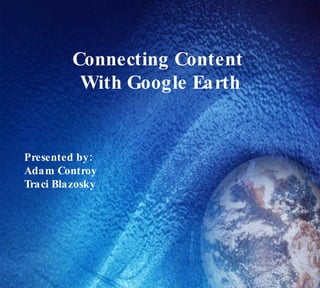
Petec Google Earth
- 1. Connecting Content With Google Earth Presented by: Adam Controy Traci Blazosky
- 2. Agenda 1. What is Google Earth? 2. Examples and Ideas for the Classroom 3. Understanding the Tools of Google Earth
- 3. What is Google Earth? Google Earth is a satellite imagery-based mapping product 3D model of the entire planet that allows the user to grab, spin, and zoom down into any place on Earth, as well as, various locations throughout space
- 4. U se layers to study economics, transportation and demographics Use real-time coordinates to demonstrate distance calculations and verify the results using measurement tools Use Google Sketch Up and historic overlays to recreate entire ancient cities Link video, audio, images, websites Use web 2.0 tools Create paths and polygons Create webcrawls What are some special features of Google Earth?
- 5. Ways to use Google Earth in Your Classroom? Get your students excited about geography Differentiate instruction Current maps Book Reports Country/State Studies Planets and Space Historical and Current Events Share personal travel experiences Publish Writing Pieces
- 6. 5th Grade American Revolution Web Crawl (work in progress) Fifth graders use Discovery Educators Network, NetTrekker, PhotoStory 3, Audacity, Teacher Tube, Glogster and Blabberize to build a collaborative Google Earth Tour Students learned to take notes throughout the tour on details from significant events, content of movies, etc. Students record entries into their SS journal by answering specific questions about the content based on the tour.
- 7. Frogs Across The Continents This is where Traci was going to write a paragraph about how she uses her Frogs across the continents Google Earth Tour. She must of forgot.
- 8. Search, Places, and Layers This is what your screen will look like when you open Google Earth. There are 3 different features for you to use in the tool bar to the left. 3D-Viewer
- 9. Three Ways to Fly 1. Enter the location name - Spelling Counts - Do not use "The" - Examples to try a. Eiffel Tower b. Niagara Falls c. Statue of Liberty 2. Paste in coordinates from Wikipedia or another source Eiffel Tower 48° 51' 29" North, 2° 17' 40" 3. Enter City, Country - Then try adding layers a. 3-D Building Warehouse b. Geographic Web c. Google Earth Community (wiki)
- 10. When you use the search feature, it is helpful if you have an address or put in a specific town or state. This is what came up when I searched for Bridge Valley Elementary School. Then I clicked on the Bridge Valley that I was looking for and look at what I got... Using the Search Feature
- 11. The places feature will remember any place that you recently visited from your desktop. You can also save to my places . Using the Places Feature Organize, Save and Share Google Earth Files (KMZ) Drag content into a logical sequence in a folder Right click on the folder Save as a KMZ file
- 13. Using the Places Feature Explore, Search and Discover Google Earth through "Add Content“ and the Earth Gallery
- 14. Explore, Search and Discover Google Earth In the Earth Gallery you will find many tours, animations and sketch-ups created by people from around the world. Use the search engine or the links to the left to explore the Earth Gallery
- 15. Using the Layers Feature The Layers feature in Google Earth provides a variety of data points of geographic interest that you can select to display over your viewing area. This includes points of interest (POIs) as well as map, road, terrain, and even building data. Some points of interest act as a folder that contain categories of data. These are indicated by a plus icon which you can click to view the sub-categories for the item.
- 16. Placemarkers Google Earth Toolbar Show Sidebar/ Don't Show Ruler Add Polygon Add Path Add Image Overlay Print View in Google Maps Switch between Earth and Sky
- 17. Adding a Placemark Click on the "Placemark" icon in the toolbar A flashing placemarker will appear. You can drag this to the location where you want to mark. Double click on the placemarker, a box will come up for you to write a desciption. First, you will want to give your placemarker a title. This is where you would write in information for your students, questions, etc .
- 18. Adding Polygons and Paths Click on the "Polygon" icon in the toolbar A flashing marker will appear. You can drag this from location to location to create a polygonal shape. Double click on the Polygon, a box will come up for you to write a description. · Free-Form shape - Click once, hold , and drag. The cursor changes to an up-arrow to indicate that you are using free-form mode. As you drag the cursor around the 3D viewer, the outline of the shape follows the path of your cursor. If you are drawing a path, a line appears as a result, and if you are drawing a polygon, a shape evolves from the path of your cursor, always connecting the beginning and ending points. · Regular shape - Click and release. Move the mouse to a new point and click to add additional points.
- 19. Adding Images In the menu go first to "add," then go down to "photo." This box will appear. Give your picture a title. Then click on browse to locate any saved files in the computer. Below, you can add a description of your photo for your students. This is also a spot where you can ask questions, or prompt their thinking. 1) Create GE Folder first 2)Download and save images to folder 3)Use Photo Overay
- 20. Adding a Link In the menu go first to "add," then go down to "network link." This box will appear. Give your link a title. Then click on browse to locate any saved files in the computer. You can also copy and paste an Internet link here. Below, you can add a description of your link for your students. This is also a spot where you can ask questions, or prompt their thinking.
- 21. Adding Video There are two ways to add video to your Google Earth Tour. 1. Link videos from Discovery Streaming, Safari Montage or any other website. (The boring yet effective approach) 2. Embed video by pasting HTML code into your placemark's "Properties" description. (Think about videos that you see embedded on websites and Wikipages)
- 22. Embedding Video Clips To embed a video as a window in a Google Earth placemark, rather than a link, you need to create a placemark, convert the video to Flash and/or paste the HTML code into your placemark's Properties description. If the video is on the web, including TeacherTube and VoiceThread, and the district has not blocked the website, look for a box containing the code to embed the video. This will work if the object is a Flash file or has an embeddable widget Simply copy the code and paste it directly into your placemark's Property description.
- 23. Embedding Images in a Placemark 1. Open up your web browser and find an image, copyright free of course (try using creative commons Google images, Flickr) 2. Find the URL for the picture you would like to embed in the Placemark. Copy the URL into the description section. 3. Now we need to do a little HTML coding. Copy this code... <img src="URL"> 4. Go back and click on the placemark.You should see the image embedded in the placemark.
- 25. <?xml version="1.0" encoding="UTF-8"?> <kml xmlns="http://earth.google.com/kml/2.1"> <ScreenOverlay id="khScreenOverlay974"> <name> KTIADAM </name> <LookAt id="khLookAt975"> <longitude>-61.69480402391395</longitude> <latitude>16.11957090813545</latitude> <altitude>0</altitude> <range>10056.25389044684</range> <tilt>77.67246913730361</tilt> <heading>-24.37696764355566</heading> </LookAt> <Icon> <href> http://acontroy.wikispaces.com/space/showlogo/1219854737/logo.jpg </href> </Icon> <overlayXY x="0.5" y="0.5" xunits="fraction" yunits="fraction"/> <screenXY x="0.3" y="0.7" xunits="fraction" yunits="fraction"/> <rotationXY x="0.5" y="0.5" xunits="fraction" yunits="fraction"/> <size x="0" y="0" xunits="pixels" yunits="pixels"/> </ScreenOverlay> </kml>
- 26. Getting Help is Easy http://earth.google.com/userguide/
- 27. Lesson Plan Resources http://streaming.discoveryeducation.com http://www.gelessons.com http://bbs.keyhole.com http://edweb.tusd.k12.az.us/dherring/ge/googleearth.htm http://googlelittrips.org http://googleearthgoods.pbwiki.com http://www.gearthblog.com/blog/archives/2008/02/noaa_weather_data_in_google_earth.html http://realworldmath.org/ http://sketchup.google.com/3dwarehouse