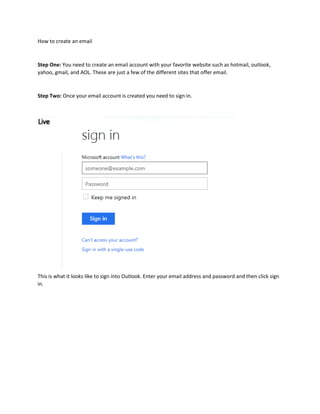
Handouts
- 1. How to create an email Step One: You need to create an email account with your favorite website such as hotmail, outlook, yahoo, gmail, and AOL. These are just a few of the different sites that offer email. Step Two: Once your email account is created you need to sign in. This is what it looks like to sign into Outlook. Enter your email address and password and then click sign in.
- 2. Step three: Once you signed in your top of screen will look like this. Click new, then you can either click message or meeting request. Click message Step Four: Below is what your screen will look like. Put in a contact in the to: spot. Then you may want to add a subject of what your email is about. After all that you will type your message you want to send. Once you’re done click send and you’re finished.
- 3. How to create a new contact. Step One: Step two: On the top of the screen there will be a new button just like there was to create an email. Click the new button and then hit contact. This is what the left side of an outlook account looks like. Towards the bottom it says contacts. Click on that.
- 4. Step Three: The pictures below show the screen once you click to create a new contact. In the profile you can add your new contact name and Job information. You can fill in as little or as much as you want to. In the address section you can enter your contacts personal home address and business adress
- 5. Step four: Just click save and close out and you have created your new contact In the contact section you can add the different phone numbers and emails your new contact has. Then lastly you can add any notes about your contact that you may want to remember about your new contact.
- 6. How to add an event in an email to the calendar Step One:Open the email you want to save an event for. Step Three: Step Two: By the time click on add to calendar Now that you click on add to calendar this sceen will pop up and show you the details of you reminder for the calendar. All you have to do now is click save and close and you will have created your reminder