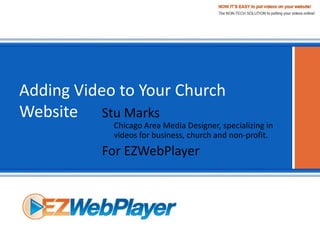
Ez Web Church Video Text
- 1. Adding Video to Your Church Website Stu Marks Chicago Area Media Designer, specializing in videos for business, church and non-profit. For EZWebPlayer
- 2. Adding Video to Your Church Website Agenda • What you’ll need • Audio first • Shooting tips • Getting the footage onto your computer • Publishing formats • Uploading your video to your website
- 3. Adding Video to Your Church Website Agenda • What you’ll need • Audio first • Shooting tips • Getting the footage onto your computer • Publishing formats • Uploading your video to your website
- 4. Adding Video to Your Church Website Agenda • What you’ll need • Audio first • Shooting tips • Getting the footage onto your computer • Publishing formats • Uploading your video to your website
- 5. Adding Video to Your Church Website Agenda • What you’ll need • Audio first • Shooting tips • Getting the footage onto your computer • Publishing formats • Uploading your video to your website
- 6. Adding Video to Your Church Website Agenda • What you’ll need • Audio first • Shooting tips • Getting the footage onto your computer • Publishing formats • Uploading your video to your website
- 7. Adding Video to Your Church Website Agenda • What you’ll need • Audio first • Shooting tips • Getting the footage onto your computer • Publishing formats • Uploading your video to your website
- 8. Adding Video to Your Church Website Agenda • What you’ll need • Audio first • Shooting tips • Getting the footage onto your computer • Publishing formats • Uploading your video to your website
- 9. Adding Video to Your Church Website What you’ll need A Suitable Video Camera A Good Tripod Good Isolating Headphones Editing Software Media Ready Computer High Speed Internet Connection Subscription to EZWebPlayer.com
- 10. Adding Video to Your Church Website What you’ll need A Suitable Video Camera A Good Tripod Good Isolating Headphones Editing Software Media Ready Computer High Speed Internet Connection Subscription to EZWebPlayer.com
- 11. Adding Video to Your Church Website What you’ll need A Suitable Video Camera •Records digitally to tape, DVD or Card. •Good zoom ratio so the camera doesn’t have to be too close to the front of the room. •An external audio port so the camera can receive input from the existing sound system. XLR is best and most reliable. A Good Tripod Good Isolating Headphones Editing Software Media Ready Computer High Speed Internet Connection Subscription to EZWebPlayer.com
- 12. Adding Video to Your Church Website What you’ll need A Suitable Video Camera •Records digitally to tape, DVD or Card. •Good zoom ratio so the camera doesn’t have to be too close to the front of the room. •An external audio port so the camera can receive input from the existing sound system. XLR is best and most reliable. A Good Tripod •Heavier is better. Good Isolating Headphones Editing Software Media Ready Computer High Speed Internet Connection Subscription to EZWebPlayer.com
- 13. Adding Video to Your Church Website What you’ll need A Suitable Video Camera •Records digitally to tape, DVD or Card. •Good zoom ratio so the camera doesn’t have to be too close to the front of the room. •An external audio port so the camera can receive input from the existing sound system. XLR is best and most reliable. A Good Tripod •Heavier is better. Good Isolating Headphones •Blocks outside noise from the wearer’s hearing. •Seals around ear. Editing Software Media Ready Computer High Speed Internet Connection Subscription to EZWebPlayer.com
- 14. Adding Video to Your Church Website What you’ll need A Suitable Video Camera •Records digitally to tape, DVD or Card. •Good zoom ratio so the camera doesn’t have to be too close to the front of the room. •An external audio port so the camera can receive input from the existing sound system. XLR is best and most reliable. A Good Tripod •Heavier is better. Good Isolating Headphones •Blocks outside noise from the wearer’s hearing. •Seals around ear. Editing Software •There is often free video editing software on new computers. •Using a direct capture to the software can save money on recording media by recording directly to the computer hard drive, but does not offer a backup solution if the computer crashes during the recording. Media Ready Computer High Speed Internet Connection Subscription to EZWebPlayer.com
- 15. Adding Video to Your Church Website What you’ll need A Good Tripod •Heavier is better. Good Isolating Headphones •Blocks outside noise from the wearer’s hearing. •Seals around ear. Editing Software •There is often free video editing software on new computers. •Using a direct capture to the software can save money on recording media by recording directly to the computer hard drive, but does not offer a backup solution if the computer crashes during the recording. Media Ready Computer •Good sound card. •Fast enough to handle editing video. •Large enough hard drive to handle over an hour of video. High Speed Internet Connection Subscription to EZWebPlayer.com
- 16. Adding Video to Your Church Website What you’ll need A Good Tripod •Heavier is better. Good Isolating Headphones •Blocks outside noise from the wearer’s hearing. •Seals around ear. Editing Software •There is often free video editing software on new computers. •Using a direct capture to the software can save money on recording media by recording directly to the computer hard drive, but does not offer a backup solution if the computer crashes during the recording. Media Ready Computer •Good sound card. •Fast enough to handle editing video. •Large enough hard drive to handle over an hour of video. High Speed Internet Connection •Even the slowest high speed connection should be suitable. •Faster is better, speed = time. Subscription to EZWebPlayer.com
- 17. Adding Video to Your Church Website What you’ll need A Good Tripod •Heavier is better. Good Isolating Headphones •Blocks outside noise from the wearer’s hearing. •Seals around ear. Editing Software •There is often free video editing software on new computers. •Using a direct capture to the software can save money on recording media by recording directly to the computer hard drive, but does not offer a backup solution if the computer crashes during the recording. Media Ready Computer •Good sound card. •Fast enough to handle editing video. •Large enough hard drive to handle over an hour of video. High Speed Internet Connection •Even the slowest high speed connection should be suitable. •Faster is better, speed = time. Subscription to EZWebPlayer.com •www.ezwebplayer.com
- 18. Adding Video to Your Church Website Agenda • What you’ll need • Audio first • Shooting tips • Getting the footage onto your computer • Publishing formats • Uploading your video to your website
- 19. Adding Video to Your Church Website Agenda • What you’ll need • Audio first • Shooting tips • Getting the footage onto your computer • Publishing formats • Uploading your video to your website
- 20. Adding Video to Your Church Website Audio First A word about the audio-video relationship. Worship service recording is a unique event. As a video, there is nothing like it in the entire media arena. The genre’ handles a very unique content and therefore has both special limitations as well as a few caveats like no other media event. For this reason, the video can suffer more on the visual side and get away with it, such as only using one camera, and that being locked down on a medium wide shot. A single camera angle locked down might be preferable to a single camera angle being manually operated by an inexperienced volunteer or novice. Eventually, the video library should show marked improvement approaching professionalism for future viewing generations. The audio, however, must be near perfect from Day One. Those viewing the video must be able to enjoy the music as well as understand every word and inflection of the important message.
- 21. Adding Video to Your Church Website Audio First Patch the sound system into the video camera via a cable. No wireless. •Make sure your camera is receiving the audio signal from an original output source of the sound system, as apposed to taking it from another recording device like the CD, tape or digital audio recorder, or another computer. Constant monitoring of the camera’s audio via headphones insures quality Make sure the audio source is raw, board out, audio. No extra effects or extra sweetening at all like reverb or inappropriate equalization. The finished video file will be naturally compressed somewhat during rendering. Don’t allow the camera to be an audio source for any other output. No daisy chaining from the camera. The only output should be to the headphones. Turn off the camera’s auto limiter and record manually. If the camera has manual settings for two channels, check for balance. Single channel recording is preferred to problematic stereo.
- 22. Adding Video to Your Church Website Audio First Patch the sound system into the video camera via a cable. No wireless. •Make sure your camera is receiving the audio signal from an original output source of the sound system, as apposed to taking it from another recording device like the CD, tape or digital audio recorder, or another computer. Constant monitoring of the camera’s audio via headphones insures quality •Use headphones that completely cover the ear. •Make sure the headphones are plugged into the camera. Make sure the audio source is raw, board out, audio. No extra effects or extra sweetening at all like reverb or inappropriate equalization. The finished video file will be naturally compressed somewhat during rendering. Don’t allow the camera to be an audio source for any other output. No daisy chaining from the camera. The only output should be to the headphones. Turn off the camera’s auto limiter and record manually. If the camera has manual settings for two channels, check for balance. Single channel recording is preferred to problematic stereo.
- 23. Adding Video to Your Church Website Audio First Patch the sound system into the video camera via a cable. No wireless. •Make sure your camera is receiving the audio signal from an original output source of the sound system, as apposed to taking it from another recording device like the CD, tape or digital audio recorder, or another computer. Constant monitoring of the camera’s audio via headphones insures quality •Use headphones that completely cover the ear. •Make sure the headphones are plugged into the camera. Make sure the audio source is raw, board out, audio. No extra effects or extra sweetening at all like reverb or inappropriate equalization. The finished video file will be naturally compressed somewhat during rendering. Don’t allow the camera to be an audio source for any other output. No daisy chaining from the camera. The only output should be to the headphones. Turn off the camera’s auto limiter and record manually. If the camera has manual settings for two channels, check for balance. Single channel recording is preferred to problematic stereo.
- 24. Adding Video to Your Church Website Audio First Patch the sound system into the video camera via a cable. No wireless. •Make sure your camera is receiving the audio signal from an original output source of the sound system, as apposed to taking it from another recording device like the CD, tape or digital audio recorder, or another computer. Constant monitoring of the camera’s audio via headphones insures quality •Use headphones that completely cover the ear. •Make sure the headphones are plugged into the camera. Make sure the audio source is raw, board out, audio. No extra effects or extra sweetening at all like reverb or inappropriate equalization. The finished video file will be naturally compressed somewhat during rendering. Don’t allow the camera to be an audio source for any other output. No daisy chaining from the camera. The only output should be to the headphones. Turn off the camera’s auto limiter and record manually. If the camera has manual settings for two channels, check for balance. Single channel recording is preferred to problematic stereo.
- 25. Adding Video to Your Church Website Audio First Patch the sound system into the video camera via a cable. No wireless. •Make sure your camera is receiving the audio signal from an original output source of the sound system, as apposed to taking it from another recording device like the CD, tape or digital audio recorder, or another computer. Constant monitoring of the camera’s audio via headphones insures quality •Use headphones that completely cover the ear. •Make sure the headphones are plugged into the camera. Make sure the audio source is raw, board out, audio. No extra effects or extra sweetening at all like reverb or inappropriate equalization. The finished video file will be naturally compressed somewhat during rendering. Don’t allow the camera to be an audio source for any other output. No daisy chaining from the camera. The only output should be to the headphones. Turn off the camera’s auto limiter and record manually. If the camera has manual settings for two channels, check for balance. Single channel recording is preferred to problematic stereo.
- 26. Adding Video to Your Church Website Audio First Patch the sound system into the video camera via a cable. No wireless. •Make sure your camera is receiving the audio signal from an original output source of the sound system, as apposed to taking it from another recording device like the CD, tape or digital audio recorder, or another computer. Constant monitoring of the camera’s audio via headphones insures quality •Use headphones that completely cover the ear. •Make sure the headphones are plugged into the camera. Make sure the audio source is raw, board out, audio. No extra effects or extra sweetening at all like reverb or inappropriate equalization. The finished video file will be naturally compressed somewhat during rendering. Don’t allow the camera to be an audio source for any other output. No daisy chaining from the camera. The only output should be to the headphones. Turn off the camera’s auto limiter and record manually. If the camera has manual settings for two channels, check for balance. Single channel recording is preferred to problematic stereo.
- 27. Adding Video to Your Church Website Audio First Patch the sound system into the video camera via a cable. No wireless. •Make sure your camera is receiving the audio signal from an original output source of the sound system, as apposed to taking it from another recording device like the CD, tape or digital audio recorder, or another computer. Constant monitoring of the camera’s audio via headphones insures quality •Use headphones that completely cover the ear. •Make sure the headphones are plugged into the camera. Make sure the audio source is raw, board out, audio. No extra effects or extra sweetening at all like reverb or inappropriate equalization. The finished video file will be naturally compressed somewhat during rendering. Don’t allow the camera to be an audio source for any other output. No daisy chaining from the camera. The only output should be to the headphones. Turn off the camera’s auto limiter and record manually. If the camera has manual settings for two channels, check for balance. Single channel recording is preferred to problematic stereo.
- 28. Adding Video to Your Church Website Agenda • What you’ll need • Audio first • Shooting tips • Getting the footage onto your computer • Publishing formats • Uploading your video to your website
- 29. Adding Video to Your Church Website Agenda • What you’ll need • Audio first • Shooting tips • Getting the footage onto your computer • Publishing formats • Uploading your video to your website
- 30. Adding Video to Your Church Website Shooting tips Camera movements should be smooth or not attempted at all. • Virtually anyone can learn to smoothly operate a tripod-mounted video camera. Practice makes perfect. Until a practiced hand is available to operate the camera to follow the movements of a lecturer who does not stay behind the podium, a static shot is preferable. • A standard tripod has friction settings that effect the pan and tilt of the head. These settings should be such that the start and end of each movement is executed without an initial jump or ending stop-jerk. Zooming in and out a lot is not a good idea. If multiple cameras are being used, it is better to already have the chosen zoom set before coming to that camera. Operator fatigue is a real issue. Wearing dark, plain clothing helps the camera operator be less of a distraction to those seated in the auditorium.
- 31. Adding Video to Your Church Website Shooting tips Camera movements should be smooth or not attempted at all. • Virtually anyone can learn to smoothly operate a tripod-mounted video camera. Practice makes perfect. Until a practiced hand is available to operate the camera to follow the movements of a lecturer who does not stay behind the podium, a static shot is preferable. • A standard tripod has friction settings that effect the pan and tilt of the head. These settings should be such that the start and end of each movement executed without an initial jump or ending stop-jerk. Zooming in and out a lot is not a good idea. If multiple cameras are being used, it is better to already have the chosen zoom set before coming to that camera. Operator fatigue is a real issue. Wearing dark, plain clothing helps the camera operator be less of a distraction to those seated in the auditorium.
- 32. Adding Video to Your Church Website Shooting tips Camera movements should be smooth or not attempted at all. • Virtually anyone can learn to smoothly operate a tripod-mounted video camera. Practice makes perfect. Until a practiced hand is available to operate the camera to follow the movements of a lecturer who does not stay behind the podium, a static shot is preferable. • A standard tripod has friction settings that effect the pan and tilt of the head. These settings should be such that the start and end of each movement executed without an initial jump or ending stop-jerk. Zooming in and out a lot is not a good idea. If multiple cameras are being used, it is better to already have the chosen zoom set before coming to that camera. Operator fatigue is a real issue. • Use a larger view finder instead of the eye piece. • Having more than one camera operator might be a useful way to keep production value high while training more camera operators. • Wearing comfortable shoes is a must. Wearing dark, plain clothing helps the camera operator be less of a distraction to those seated in the auditorium.
- 33. Adding Video to Your Church Website Shooting tips Camera movements should be smooth or not attempted at all. • Virtually anyone can learn to smoothly operate a tripod-mounted video camera. Practice makes perfect. Until a practiced hand is available to operate the camera to follow the movements of a lecturer who does not stay behind the podium, a static shot is preferable. • A standard tripod has friction settings that effect the pan and tilt of the head. These settings should be such that the start and end of each movement executed without an initial jump or ending stop-jerk. Zooming in and out a lot is not a good idea. If multiple cameras are being used, it is better to already have the chosen zoom set before coming to that camera. Operator fatigue is a real issue. • Use a larger view finder instead of the eye piece. • Having more than one camera operator might be a useful way to keep production value high while training more camera operators. • Wearing comfortable shoes is a must. Wearing dark, plain clothing helps the camera operator be less of a distraction to those seated in the auditorium.
- 34. Adding Video to Your Church Website Agenda • What you’ll need • Audio first • Shooting tips • Getting the footage onto your computer • Publishing formats • Uploading your video to your website
- 35. Adding Video to Your Church Website Agenda • What you’ll need • Audio first • Shooting tips • Getting the footage onto your computer • Publishing formats • Uploading your video to your website
- 36. Adding Video to Your Church Website Getting the footage onto your computer Before editing or posting to the web site, the footage must first be transferred from the camera or its media, to the computer’s hard drive. Which video editing software you own may effect the way your footage gets from camera to computer hard drive, but mostly they are the same. • If your camera is so equipped, you can simply plug it into an available USB2 or Firewire port on your computer, and execute a standard file transfer through your computer’s operating system like Windows or Mac, if the camera outputs to an editable file format recognized by your editing software. This is not common, but as technology changes it may become common.
- 37. Adding Video to Your Church Website Getting the footage onto your computer Before editing or posting to the web site, the footage must first be transferred from the camera or its media, to the computer’s hard drive. Which video editing software you own may effect the way your footage gets from camera to computer hard drive, but mostly they are the same. • If your camera is so equipped, you can simply plug it into an available USB2 or Firewire port on your computer, and execute a standard file transfer through your computer’s operating system like Windows or Mac, if the camera outputs to an editable file format recognized by your editing software. This is not common, but as technology changes it may become common. •The standard operating procedure for conventional video editing environments is to execute a “capture”. In Adobe Premiere, the command path would be FILE > CAPTURE.
- 38. Adding Video to Your Church Website Getting the footage onto your computer Remember that you get what you pay for, but three of the more common free programs are; • Windows Movie Maker. This program came free on some bundles installed with Windows XP. • Apple iMovie • Avid FreeDV Also, it has been common practice in the past for companies like Sony and Canon to include fairly decent editing software bundles with some of their consumer cameras.
- 39. Adding Video to Your Church Website Agenda • What you’ll need • Audio first • Shooting tips • Getting the footage onto your computer • Publishing formats • Uploading your video to your website
- 40. Adding Video to Your Church Website Agenda • What you’ll need • Audio first • Shooting tips • Getting the footage onto your computer • Publishing formats • Uploading your video to your website
- 41. Adding Video to Your Church Website Publishing formats Publishing your video makes reference to rendering or developing your video for a Web Ready state, just like developing an old style film for viewing in a theater. In this case, you need to make sure that your video is assembled the way you intend your viewers to watch it. Cuts, edits, transitions, graphics and audio video matching might be something you did not intend on manipulating: hoping that your camera would spit out a watchable product virtually direct from camera to web. In some cases, this might be possible. But, just in case you would like to change or add something, now is the time.
- 42. Publishing formats Most publishing software packages allow for various levels of video editing. This is a sample of Adobe’s Premiere Pro CS4 timeline. All of the simplest editing environments will have some characteristics of this sample. Visual clip manipulation, audio control as well as transition effects and titling are all here.
- 43. Adding Video to Your Church Website Publishing formats When finished editing, you will most likely be faced with a list of choices no matter what editing software available to you. Since publishing to the web is your goal, many of the overall technical decisions are already made on a higher level. You want a small file size with a premium quality. Fortunately, you have the luxury of trial and error in case web pixel values and the rendering thereof is not your strong suite. Don’t worry, it’s not mine either, and I’m a business video producer with a degree from an Art School. Rendering video is an art form in itself and many institutions have full timers devoted to doing just that; rendering videos for web.
- 44. Adding Video to Your Church Website Publishing formats So, do what I did, and simply try some of the default file types suggested by your web video publishing software. The one that was defaulted for me in Camtasia for the previous video clip in this PowerPoint presentation was MP4. And sure enough there was no tweaking needed in either Camtasia or PowerPoint. It worked smoothly the first time, so I stayed with that.
- 45. Adding Video to Your Church Website Agenda • What you’ll need • Audio first • Shooting tips • Getting the footage onto your computer • Publishing formats • Uploading your video to your website
- 46. Adding Video to Your Church Website Agenda • What you’ll need • Audio first • Shooting tips • Getting the footage onto your computer • Publishing formats • Uploading your video to your website
- 47. Adding Video to Your Church Website Uploading your video to your website All that’s left is installing your player and uploading your video. Go to www.EZWebPlayer.com. Click on the button. Follow the instructions for installing the one time code set on your web page. Upload your first video.
- 48. Adding Video to Your Church Website Uploading your video to your website All that’s left is installing your player and uploading your video. Go to www.EZWebPlayer.com. Click on the button. Follow the instructions for installing the one time code set on your web page. Upload your first video.
- 49. Adding Video to Your Church Website Uploading your video to your website All that’s left is installing your player and uploading your video. Go to www.EZWebPlayer.com. Click on the button. Follow the instructions for installing the one time code set on your web page. Upload your first video.
- 50. Adding Video to Your Church Website Uploading your video to your website All that’s left is installing your player and uploading your video. Go to www.EZWebPlayer.com. Click on the button. Follow the instructions for installing the one time code set on your web page. Upload your first video.
- 51. Adding Video to Your Church Website Uploading your video to your website All that’s left is installing your player and uploading your video. Go to www.EZWebPlayer.com. Click on the button. Follow the instructions for installing the one time code set on your web page. Upload your first video.
- 52. Adding Video to Your Church Website Thanks For Watching