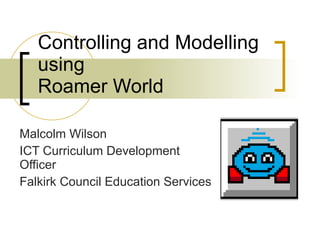
Roamer World
- 1. Controlling and Modelling using Roamer World Malcolm Wilson ICT Curriculum Development Officer Falkirk Council Education Services
- 10. Using RoamerWorld Roamer The menu bar contains options which allow you to load, print, save etc. The graphics window is the floor space to move Roamer. The program window shows the list of controls for Roamer.
- 11. Using RoamerWorld The Graphics toolbar allows you to set the background, add stamp object or text, and set the Roamer position, shape and direction. The programming toolbar allows you to add features such as pen down and change the Roamer shape. The programming window allows you to add controls to the program window.
- 12. Graphics Toolbar The Graphics toolbar allows you to set the background, add stamp object or text, and set the Roamer position, shape and direction. Click on each icon and a second toolbar appears as follows:
- 13. Graphics Toolbar Stamps and Text – Add, remove and edit stamps and text in the graphics window. Back to main toolbar Stamps Clear all objects Clear one object Flip stamp Insert text Edit text
- 14. Graphics Toolbar Control – Control and run the Go program: Run Go, Stop Go, Step Forward etc. Back to main toolbar Run Go_Program Stop Go_Program Continue running Reset Steps one instruction at a time – highlighted in green as running – reset to escape
- 15. Graphics Toolbar Background Tools – Set size of working area, show rulers and create backgrounds. Back to main toolbar Set floor size Show/hide rulers Load/create background Clear graphics window
- 16. Graphics Toolbar Roamer – Position, Shape and Direction – Controls position, shape and orientation of Roamer, changes Roamer shape, flip Roamer. Change Roamer shape Set Roamer position by co-ordinates OR Click on Roamer and drag to new position Set Roamer direction Flip Roamer
- 17. Programming Toolbar The icons on the programming toolbar allow you to do the same as the matching ones in the graphic toolbar, however adding these features to the Go program. Click on each icon and a second toolbar appears as follows:
- 18. Programming Toolbar Stamps and Text – Add, remove and edit stamps and text in the graphics window. Back to main toolbar Stamps Flip stamp Insert text Edit text
- 19. Programming Toolbar Roamer – Position, Shape and Direction – Controls position, shape and orientation of Roamer, flip Roamer, use pen up & down. Change Roamer shape Set Roamer position by co-ordinates OR Click on Roamer and drag to new position Set Roamer direction Flip Roamer Pen down Pen up
- 20. Programming Window Keypad Forward / backwards – followed by a number from 1 to 99 tells the Roamer to move that number of units Right and Left turn – followed by a number tells the Roamer to turn that number of degree units.
- 21. Programming Window Keypad Clear Program window memory -to start a new program. Clear entry - one line Start Roamer moving
- 22. Programming Window Keypad Procedures – A list of instructions named P plus a number from 1 to 99. The list is enclosed in brackets. e.g. P5 (procedure 5) P5 ( - starts P5 which is: 2 – First instruction for P5 5 – Second instruction for P5 ) – ends P5 To see a list of stored procedures click on W indow at top of screen.
- 23. Programming Window Keypad Repeat – followed by a number to 99 will make Roamer repeat a list of instructions. The list is enclosed in brackets. R5 (means repeat action in brackets 5 times) e.g.: R5 ( 3 8 )
- 24. Programming Window Keypad Brackets – remember the brackets at the beginning and end, e.g.
- 25. Programming Window Keypad Wait – followed by a number 1 to 99 tells Roamer to wait for that number of seconds.
- 26. Programming Window Keypad Cancel Entry – Cancels the highlighted entry from the program window, one at a time. Click on the instruction you want to edit (make sure it has a box round it) then click to clear the instruction and enter the new instruction.
- 27. Programming Window Keypad Sound – Roamer has a programmable sound facility. To play a note press music button followed by a number from 1 to 8 for the duration of the note, then another number from 1 to 13 for its pitch. e.g. 1 1 – short duration low pitch. 8 13 – long duration high pitch.
- 28. Programming Window Keypad Sense, Two state outputs, stepper Motor – all features which allow you to characterise Roamer when using the Roamer Control Box . Instructions for use come with the Roamer control Box.
- 29. Programming Window Keypad Run Go Program Clicking on Go will run the program in the program window. The instruction being carried out will be highlighted. The program will automatically run from the beginning so clear memory or reset Roamer before moving again. Editing a Go Program To change an entry it must be deleted and a new entry added.
- 30. Programming Window Keypad Deleting an entry Click on a command to get a box around it and click Clear Entry to delete that command. Adding an entry An entry will be added below the selected command. Click on a command to get a box around it and then add entry. (In this case turn 180 is selected so an additional command can be entered between turn 180 and down 4.)
- 31. Helpful hints Move Roamer start position – click on Roamer and drag to new position Or: (this means Roamer is set to be 4 Roamers to the left and 4 Roamers down)
- 32. Helpful hints Set Roamer turns to 90 º – enter instruction: this now means right (or left) 1 = right (or left) 90º Set Roamer unit of distance – by default forward 1 = forward 30 units so: = forward 10 units (i.e. 1/3 of a Roamer length). Clear the screen
- 33. Example Sequence 1 - Square Note the use of the Roamer “Invisible shape” feature as the last instruction, so that the screen is left without a Roamer at the end. You can also copy the graphics to the clipboard using the “ E dit” drop-down menu. This only copies the shape in the screen and not Roamer and can then be copied into Talking First Word then printed out.
- 34. Example Sequence 2 – Creating a Procedure Click on go_prog then click on P 2 (this can be any number you wish to name your procedure). Then click on the brackets and create your new procedure as follows in next slide: (note that if you cannot see all of the procedure box then click on the edge of the box at a corner or an edge and drag the box to the size you require). Then close the brackets and minimise the procedure box by clicking on the – in the top right corner or the procedure box. You can view or edit the procedure at a later date by clicking on W indow then Procedure .
- 35. Example Sequence 2 – Creating a Procedure
- 36. Example Sequence 2 – Creating a Procedure Once you have keyed in the rest of the program as shown then delete the P2 under go_prog . Then click on Go and watch the program run.
- 37. Example Sequence 3 – using a Procedure to create a more complex pattern
