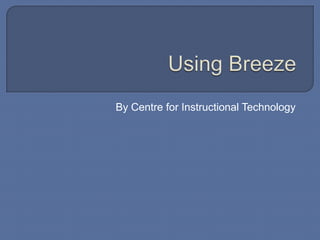
Getting Started with Breeze in NUS
- 1. By Centre for Instructional Technology
- 2. Introduction Login into Breeze for the first time Downloading the Adobe Presenter plug-in Getting the Serial Number for Adobe Presenter Setting up Adobe Presenter in PowerPoint Publishing your Presentation online to Breeze Linking your Breeze Presentation to IVLE Resources
- 3. Breeze is an authoring tool which makes use of PowerPoint, enabling you to add audio, video and interactivity to create standalone web-accessible presentations. There are 2 components in Breeze, 1. Adobe Presenter, the plug-in for PowerPoint which allows you to add audio, video to your presentations inside PowerPoint. 2. The Breeze website, where you manage your Breeze account and manage your online presentations.
- 4. The URL for Breeze is http://breeze.nus.edu.sg Breeze uses LDAP authentication, you will be automatically logged in if you are an registered Breeze account holder. If you are a registered Breeze user and you encounter a login screen, just key in your NUSNET ID and NUSNET Password.
- 5. Upon successful login, you will be directed to this page. Click the Content tab
- 6. The Content page is where you organize your online presentations. Click the Set Permission tab
- 7. Set Allow public viewing to Yes so that your colleagues/students can view your presentations on the internet.
- 8. Adobe Presenter is downloadable from the Breeze website (http://breeze.nus.edu.sg) You are required to have an Breeze Account to be able to access the Breeze website.
- 9. Login into the Breeze website. (http://breeze.nus.edu.sg) Click the Open button in the GETTING STARTED column.
- 10. A new browser window will pop-up, click Install Adobe Presenter in the Publish Presentations column.
- 11. Save presenter.msi to your system. Proceed to install presenter.msi by double-clicking on the file when downloading is complete.
- 12. When you install Adobe Presenter, you will be asked for the serial number. This can be obtained from the CIT website. (http://cit.nus.edu.sg)
- 13. At the CIT website, click Breeze DIY Courseware on the navigation sidebar.
- 14. Click Required after installation. You will be given the Serial Number*. * The serial number can only be viewed by registered Breeze users.
- 15. After you have installed Adobe Presenter, an Adobe Presenter tab will appear in PowerPoint. Click the Adobe Presenter tab.
- 16. We need to configure Adobe Presenter to Publish to the Breeze Server. Click Preferences.
- 17. At the Preferences window, Click the Servers tab.
- 18. Click ADD to add a server setting.
- 19. Key in the following details: 1. Name: Breeze 2. URL : http://breeze.nus.edu.sg Click OK.
- 20. When you are ready to publish your presentation online, click the Adobe Presenter tab in PowerPoint. Click Publish.
- 21. Select the Adobe Connect Pro tab. Click Publish.
- 22. Click Publish to this Folder.
- 23. Click Finish.
- 24. When successful, you will be informed of the URL for your online presentation.
- 25. Login to Breeze (http://breeze.nus.edu.sg), and click the Content tab. Click presentation you want to link to IVLE.
- 26. Take note of the URL of your Breeze Presentation.
- 27. Login to IVLE and Click Multimedia Bank under the Resource Banks tab.
- 28. Select Media under Multimedia Bank on the sidebar, then click Create Media.
- 29. Choose Weblink from the Media Options and select Breeze for your Media Type.
- 30. Key in your Media Title and the Breeze presentation’s URL in Media Weblink. Click Apply.
- 31. Go to the Multimedia Tool. Click the Edit icon of the Module where you want to add the Breeze Presentation.
- 32. Select Media under Management on the left sidebar. Click From Multimedia Bank.
- 33. Select the desired Breeze Presentation Weblink and click Apply.
- 34. To make your Breeze Presentation Weblink viewable on the IVLE Workspace, Set the Publish setting of your Media to Yes
- 35. Set the Published setting of your Multimedia module to Yes.
- 36. Set the Published setting of your Module to Yes. Also ensure that the Workspace Expiry Date of your module is set correctly.
