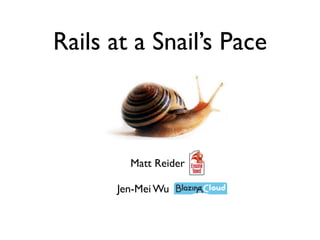
Web20
- 1. Rails at a Snail’s Pace Matt Reider Jen-Mei Wu
- 2. 9:00 - 10:30 UNIT 1 Agenda 2.3 Questions 1.1 Demo an app 12:00 LUNCH 1.2 What is Rails? 1:00 - 1:45 UNIT 3 1.3 Intro Environment 3.1 ActiveRecord Lab 1a: Getting Oriented Lab 3a: Using ActiveRecord 1.4 Databases 3.2 Validations 1.5 Scaffolding Lab 3b: Creating a Validation Lab 1b: Scaffolding 3.3 Questions Lab 1c: More Scaffolding 1:45 - 2:00 BREAK 1. 6 Questions 2:00 - 3:00 UNIT 4 10:30 - 10:45 BREAK 4.1 Associations 10:45 - 12:00 UNIT 2 Lab 4a: Editing the Model 2.1 What is MVC? 4.2 Finishing Up Lab 2a: Working with Views Lab 4b: Changing the View Lab 2b: Adding Assignments 4.3 Questions 2.2 Routes and Rake and redirects FINISH Lab 2c: Changing the Home Page Lab 2d: Redirection
- 3. Unit 1 1.1 Demo an app Lab 1b: Scaffolding 1.2 What is Rails? 1. 5 Questions 1.3 Our Environment Lab 1a: Getting Oriented 1.4 Databases
- 4. Intros • Matt Reider • Jen Mei
- 5. 1.1 Demo an App • Little School House • Courses Lists (add / edit / delete) • Assignments (add / edit / delete)
- 6. 1.2 What is Rails? • A Framework based on Ruby • Huh? Framework? • Wha? Ruby? • A fast way to build web applications • Fun!
- 7. 1.3 Our Environment • We will develop in a browser based editor • Ctrl-s (or ctrl-shift-s) to save • Right click to create files / folders • Console view • Curriculum view
- 8. Lab 1a: Getting Oriented 1. Download & install http://google.com/chrome 2. Open Google Chrome as your browser 3. Get your Lab Environment at http://rubygami.com 4. Click on Console tab 5. Type rails new little_school_house 6. Type cd school_house 7. Type bundle install (and wait) 8. Type rails s 9. Open a new browser tab in Google Chrome 10. Browse to http://(your environment address):3000 11. What do you see? :)
- 9. 1.4 Databases • From Oracle to MySQL and back again • Databases consist of Tables • Tables consist of Columns • col um Records contain columns of data n: cou rse _na me id course_name id course_id course_name 1 Biology 1 1 proteins 2 History 2 1 cell organelles 3 1 DNA 3 Literature Table: ord lles) assignme rec rgane urses nts ll o : co , ce ble (2,1 Ta
- 10. 1.5 Scaffolding • A simple command • Creates HTML, CSS, Test stuff, DB Tables, & Ruby! • Is a generic start for building an application rails generate scaffold course title:string description:text
- 11. Lab 1b: Scaffolding 1. In your Lab Environment, go to the Console tab. 2. Press ctrl-c and [enter] to make sure you have a prompt 3. Create your application by typing (all on one line): rails generate scaffold course title:string description:text 4. Add the database from your scaffold by typing: rake db:migrate 5. Run the server again: rails server 6. Browse to http://(your environment address):3000/courses. 7. Pretend you are a user and add, edit, and delete courses
- 12. Lab 1c: More Scaffolding 1. In your Lab Environment, go to the Console tab. 2. Press ctrl-c and [enter] to make sure you have a prompt 3. Now that we have courses, we’re going to add assignments to our application. Do this by typing (all on one line): rails generate scaffold assignment description:text assigned_on:date due_on:date 4. Update the database by by typing: rake db:migrate 5. Run the server again: rails server 6. Browse to http://(your environment address):3000/assignments. 7. Pretend you are a user and add, edit, and delete assignments
- 13. 1.6 Questions
- 14. BREAK
- 15. Unit 2 2.1 What is MVC Lab 2a Working with Views 2.2 Routes Lab 2b Changing the Home Directory 2.3 Questions
- 16. 2.1 What is MVC? • The smart way to build applications • Separates Business Logic, HTML, and Actions • Model: talks to database • View: displays information • Controller: responds when user does something
- 17. 2.1 What is MVC? Hey Model, can I have some data? CONTROLLER Hey View, can you show VIEW the data? MODEL Sure! Sure, here's some data...
- 18. Lab 2a: Working with Views 1. Browse to http://(your environment address):3000/courses 2. Make sure you have at least one course by clicking on show 3. Click the Editor tab in your Lab Environment 4. Open little_school_house/app/views/courses/show.html.erb 5. Turn the title into a header by putting h1 tags around it (delete lines in red; type lines in blue): <p> <b>Title:</b> <%= @course.title %> </p> <h1><%= @course.title %></h1> 6. Also, remove the “Description” label: <b>Description:</b> 7. Run the server again: rails server 8. View the changes.
- 19. Lab 2b: Adding assignments 1. Click the Editor tab in your Lab Environment 2. Open up little_school_house/app/views/courses/show.html.erb 3. Add in placeholders for assignments: (new code is in blue): <p> <%= @course.description %> </p> <h2>Assignments</h2> <ul> <li>2011-04-01: This quick brown fox jumps over the lazy dog.</li> <li>2011-04-08: After the jumping.</li> </ul> <%= link_to 'Edit', edit_course_path(@course) %> | 4. Click the Console tab and run the server again to look at your changes.
- 20. 2.2 Routes • Looks at which URL a user clicked on • Decides which Controller to use based on the URL • Can set root (home) page root :to =>"courses#index"
- 21. Lab 2c: Changing the Home Directory 1. In the Console tab, run the server if it isn’t running already: rails server 2. Browse to http://(your environment address):3000/. Notice that you get the default page. 3. In the Editor tab, delete the file public/index.html. 4. Reload the page the in the browser and notice that you get an error. 5. In the Editor tab, edit the file config/routes.rb. Add the line in blue below: resources :courses root :to => 'courses#index' 6. In the browser, reload the page. Notice that your page now shows up.
- 22. Lab 2d: Redirection 1. In the Editor tab, edit config/routes.rb again to use a redirect (changed text in blue): root :to => redirect("/courses") 2. In the browser, reload the page. Notice that the front page now redirects to /courses.
- 23. 2.3 Questions
- 24. LUNCH
- 25. Unit 3 3.1 ActiveRecord Lab 3a Using ActiveRecord 3.2 Validations Lab 3b Creating a Validation 3.3 Questions
- 26. 3.1 ActiveRecord • The Rails way of talking to a database • Let’s you switch databases without worrying • Used in Models • drawing_101 = Course.new(:title => “Drawing 101”, :description => “Learn to draw”) • drawing_101.save!
- 27. Lab 3a: Using ActiveRecord 1. Click on the Console tab. 2. Click control-c if the server is running. 3. To go into the Rails console, type: rails console 4. Try typing these commands: • c = Course.first • c.title • courses = Course.all • courses.class • drawing_101 = Course.new(:title => “Drawing 101”, :description => “Learn to draw”) • drawing_101.save!
- 28. 3.2 Validations • Protects the database from garbage data • Belongs in a Model • Complains if user doesn’t enter clean data: • 45-344-2 *not a valid phone number • mreider@engine.yard *not a valid email address validates_length_of :title, :within => 5..254, :too_short => "Please pick a longer title.", :too_long => "Title is too long! Please be more concise"
- 29. Lab 3b: Using Validations 1. Click the Editor tab in your Lab Environment 2. Open file app/models/course.rb. 3. Add the following line (new text highlighted in blue): class Course < ActiveRecord::Base validates_length_of :title, :within => 5..254, :too_short => "Please pick a longer title.", :too_long => "Your title is too long! Please be more concise" end 4. In your browser, try adding a course that has a name shorter than 5 characters or longer than 254 characters.
- 30. 3.3 Questions
- 31. BREAK
- 32. Unit 4 4.1 Associations Lab 4-1 Editing the Model 4.2 Putting it all together Lab 4-2 Making UI changes 4.3 Questions
- 33. 4.1 Associations • Creates a relationship between Models • Represents the relationship between database tables belongs_to has_one has_many a course has_many assignments an assignment belongs_to courses id course_name id course_id course_name 1 1 proteins 1 Biology 2 1 cell organelles 2 History 3 1 DNA 3 Literature
- 34. Lab 4-1a: Making database changes 1. In the Console tab, click control-c to exit the server if it’s running. Create a new migration by typing: rails generate migration add_course_id_to_assignments 2. In the Editor tab, open the file that was generated (under the db/migrations directory). Edit it to include (new text in blue): class AddCourseIdToAssignments < ActiveRecord::Migration def self.up add_column :assignments, :course_id, :integer end def self.down remove_column :assignments, :course_id end 3. In the Console tab, type: rake db:migrate
- 35. Lab 4-1b: Editing the Models 1. In the Editor tab, edit app/models/course.rb (new text in blue): class Course < ActiveRecord::Base has_many :assignments 2. Also edit the app/models/assignment.rb: class Assignment < ActiveRecord::Base belongs_to :course
- 36. Lab 4-1c: Testing changes 1. In the Console tab, type control-C to exit server if running. Then go into the rails console: rails console 2. Create a new course and add some assignments to it (comments denoted by “#”): c = Course.create!(:title => c.assignments # Should show a blank array: [] c.assignments.create!( :description => "Figure drawing", :due_on => 1.week.from_now, :assigned_on => Date.today ) c.assignments # Should show the new assignment
- 37. 4.2 Putting it all together • Modify routes to show nested structure. • Modify course show view to list assignments. • Modify Assignment creation UI.
- 38. Lab 4-2a: Modifying routes 1. In the Editor tab, edit config/routes.rb. Nest assignments inside of courses, like so: LittleSchoolHouse::Application.routes.draw do resources :courses do resources :assignments end root :to => redirect("/courses")
- 39. Lab 4-2b: Modifying the course show view 1. In the Editor tab, edit app/views/courses/show.html.erb. Replace the static list that we added earlier with this code (changes in blue). We will also add a link to create a new assignment: <h2>Assignments</h2> <ul> <% @course.assignments.each do |assignment| %> <li> <%= "#{assignment.due_on}: #{assignment.description}" %> </li> <% end %> </ul> <%= link_to "Create a new assignment", new_course_assignment_path(@course) %>
- 40. Lab 4-2c: Modifying the new assignment 1. In the Editor tab, edit app/views/assignment/new.html.erb. Since the routes have changed, we need to change the link for ‘Back’. Make the change in blue: <%= link_to 'Back', course_path(@course) %> 2. We will also need to change the form itself, which is in a partial. Edit it by opening up app/views/assignment/_form.html.erb. Edit the form so that it reflects that an assignment belongs to a course. Make the changes in blue (make certain to include the square brackets ([])): <%= form_for([@course, @assignment]) do |f| %>
- 41. Lab 4-2d: Modifying the controller 1. In the Editor tab, edit app/controllers/assignments_controller.rb. Change the new method (delete line in red; add lines in blue): def new @assignment = Assignment.new @course = Course.find(params[:course_id]) @assignment = @course.assignments.build 2. Now let’s make a similar change to the create method plus one other change: def create @assignment = Assignment.new(params[:assignment]) @course = Course.find(params[:course_id]) @assignment = @course.assignments.build(params[:assignment]) respond_to do |format| if @assignment.save format.html { redirect_to(course_path(@course), :notice => 'Assignment was successfully created.') }
- 42. Lab 4-2e:Viewing changes 1. In the Console tab, run the server again: rails server 2. In the browser, go to the show page of a course. Add an assignment.
- 43. 4.3 Questions
- 44. FINISH
Notas do Editor
- Talking Points:\nThis is for Snails. \n
- \n
- \n
- \n
- \n
- \n
- \n
- \n
- \n
- \n
- \n
- \n
- \n
- \n
- \n
- \n
- \n
- \n
- \n
- \n
- \n
- \n
- \n
- \n
- \n
- \n
- \n
- \n
- \n
- \n
- \n
- \n
- \n
- \n
- \n
- \n
- \n
- \n
- \n
- \n
- \n
- \n
- \n
- \n
