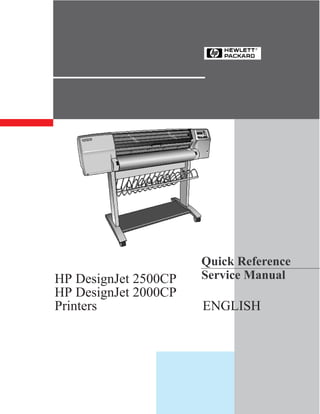
Hp 2500 CP Quick Reference Service Manual
- 1. Quick Reference HP DesignJet 2500CP Service Manual HP DesignJet 2000CP Printers ENGLISH
- 2. Warranty WARNING E Copyright Hewlett- The information contained in The procedures described in Packard Company 1997 this document is subject to this manual are to be change without notice. performed by HP-qualified This document contains service personnel only. proprietary information that is Hewlett-Packard makes no protected by copyright. All warranty of any kind with Electrical Shock Hazard rights are reserved. No part of regard to this material, this document may be including, but not limited to, Serious shock hazard leading photocopied, reproduced, or the implied warranties of to death or injury may result if translated into another merchantability and fitness you do not take the following language without the prior for a particular purpose. precautions: written consent of Hewlett- Packard Company. Hewlett-Packard shall not be D Ensure that the ac power liable for errors contained outlet (mains) has a herein or for incidental or protective earth (ground) First edition, November 1997 consequential damages in terminal. connection with the furnishing, performance, or use of this D Disconnect the Printer from material. the power source prior to performing any maintenance. D Prevent water or other liquids from running onto electrical components or circuits, or through openings in the enclosure. Product Support, Barcelona Division Hewlett-Packard Española, S.A. Avda. Graells, 501 08190 Sant Cugat del Vallès Spain
- 3. Troubleshooting Which Firmware relates to which Ink system? A.01.XX Ć This firmware revision means that the Printer can only use Imaging Inks. A.02.XX Ć This firmware revision means that the Printer can use both the Imaging Inks and the new UV Durable Inks. Use the Latest Firmware / PostScript Revision Always check which firmware revision the printer is using (Utilities / Statistics / Code Rev) and if necessary, update it. Also check the PostScript revision (Utilities / Statistics / PostScript Rev) and if necessary, update it. Install the Firmware SIMM and PostScript SIMM in the correct slots Remember that the Firmware SIMM (including the firmware code for the imaging and UV Durable Inks) must installed in the first slot from the left. The PostScript SIMM must be installed in the second slot from the left. Perform a Service Test on the Failed Component/Assembly Always perform a Service Test on the component/assembly that you are about to replace, just to make sure that is the component/assembly that has failed. If the test on that component/assembly passes, do NOT replace it. Solving Image Quality Problems Whenever an Image Quality problem appears, print the Image Quality Print to help diagnose the problem. The Image Quality Print will help you differentiate between possible IDS / Printer / media errors and other problems such as incorrect frontĆpanel selection, driver or RIP configuration or mechanical problems. For information on solving Image Quality problems ' Users Guide. Line Sensor has Problems Detecting Media Clean the driveĆroller. Replace the lens cover ' Users Guide, Chapter 10 (Lens Maintenance). Perform the Line Sensor calibration. Reinstall or, if necessary, replace the Line Sensor. Carriage is Noisy Clean and apply lubricant to the Carriage slider rods. Perform Carriage Axis Test. Service Station is Noisy Clean and apply lubricant to the Service Station slider rod. Perform Service Station Test. Printer continuously rejects Printheads Clean Printhead and Carriage flex contacts. Remove all Printheads from the Carriage and try installing just the rejected Printhead. If the Printhead is still rejected then replace the Printhead with a new one. If the new Printhead is not rejected then check, one by one, if the other Printheads are also rejected. Perform the Printhead Continuity Test. Perform the Electronics Test. Replace the Trailing Cable. Replace the Carriage Assembly. Bail Assembly does not lower all the way Check that there are no obstructions in the way of the Bail Assembly. Perform the Bail Test. Cover Sensors aren't Working Check if the faulty sensor is installed correctly. Check if the cable for the faulty sensor is connected correctly. Replace the faulty Sensor. HP DesignJet 2500CP and 2000CP Printers Quick Reference Service Manual 1
- 4. Media continuously crashes Check if the media loaded is HP approved. If the media is not HP approved, advise the customer to use HP media and check to see if the problem is now solved. Perform the Refill Calibration and try to load the media again. Replace the Overdrive Assembly. Remove the Drive Roller and install in the correct position. Switch Power Off / Check Printhead Path" message appears when the Printer is about to cut or is cutting? Check the media path and clear it if necessary. Perform the Cutter Test. Replace the Cutter Assembly. Replace the Overdrive Assembly. Lens Maintenance" message appears on the FrontĆPanel? The lens cover, which is installed on the line sensor, is dirty. Clean the Mark Encoder on the Driver Roller. Replace the lens cover ' Users Guide, Chapter 10 (Lens Maintenance). Printer does not Power ON Check that the power cord is connected correctly. Check that the Flash SIMM is installed correctly in the correct slot (the first slot from the left) at the back of the Printer. Try to disconnect all the cables, apart from the Front Panel Cable, from the Electronics Module and then try to power ON the Printer again. If nothing appears on the frontĆpanel display, then replace the Electronics Module. If the Printer does Power On with the cables disconnected, then the problem must be with another component of the Printer. To find the faulty component, power OFF the Printer and connect one of the cables and power ON again. Once the faulty component is connected, it will not allow the Printer to power ON. This component should then be replaced. Printer has problems with Media Loading Check that the Media Sensor is installed correctly. Check if the cable for the Media Sensor is connected correctly. Check if the Pincharms are down (the Pincharm lever should be up). Make sure Line Sensor is installed correctly. If necessary, replace Line Sensor. Replace Media Sensor. Perform Electronics Test. System Error Codes WARNING: Only replace one component at a time and check if the error has gone before replacing another component. Using this procedure you will be able to determine exactly which component failed. System Error: 0000D8 Ć Refer to System Error Code 07xxxx. System Error: 010020 Ć Reseat/replace Flash SIMM. Replace Electronics Module. System Error: 010021 AXXXXXXX NOTE: Printer will not function without any RAM SIMMs installed. Install a minimum of 4MB memory module. D If Error Data is higher than A4000000, check RAM SIMMs are original HP supported parts. If more than one RAM SIMM is installed, remove one of them and power on the printer again. If system error reappears, reinstall the removed RAM SIMM and remove the other RAM SIMM and then power on the printer again. If system error reappears then try replacing both RAM SIMMs with new ones. D If Error Data is lower than A4000000, replace Electronics Module. 2 Quick Reference Service Manual HP DesignJet 2500CP and 2000CP Printers
- 5. System Error: 010022 Ć Replace Electronics Module. System Error: 010023 Ć Check XĆencoder and optical sensors (media, pinchĆwheel, refill, elevator, primer and service station) cable path for damage. Replace Electronics Module. System Error: 010025 Ć Replace Electronics Module. System Error: 010030 Ć Check Refill/Service Station Interconnect Cables. Replace Refill Interconnect PCA. Replace Service Station Assembly. Replace Electronics Module. System Error: 010031 Ć Check/replace Trailing Cable. Perform Carriage Calibration. Replace Carriage Assembly. Replace Electronics Module. System Error: 010032 000000XX Error data (XX): 1 ³ Electronics Module fan failed. 2 ³ Service station fan failed. 3 ³ Both fans failed. 10 ³ Electronics Module fan is shortĆcircuited. 20 ³ Service Station fan is shortĆcircuited. 30 ³ Both fans are shortĆcircuited. 12 ³ Service Station fan is not running and the Electronics Module fan is shortĆcircuited. 21 ³ Electronics Module fan is not running and the Service Station fan is shortĆcircuited. Try the following: Check the Service Station fan is connected correctly. If both fans fail, replace Electronics Module. If Service Station fan is faulty, check Service Station Interconnect Cable. Replace Service Station Assembly. Replace Electronics Module. System Error: 010033 Ć Replace Electronics Module. System Error: 010034 000X0000 Error data: 00010000 ³ XĆaxis Motor Failed. 00020000 ³ YĆaxis Motor Failed. 00030000 ³ Both DC Motors Failed. Try the following: D Check that both DC Motors are connected correctly. D If Faulty YĆaxis motor: S Check Refill Interconnect Cable. Replace Refill Interconnect PCA. Replace YĆaxis Motor Assembly. D If Faulty XĆaxis Motor Ć Replace XĆaxis Motor Assembly . D If both DC Motors fail, replace Electronics Module. HP DesignJet 2500CP and 2000CP Printers Quick Reference Service Manual 3
- 6. System Error: 010035 0XABCDEF Error data (0XABCDEF): If the value of each letter is 0, then the component is OK. If the value of each letter is 1 then the component has failed. X ³ Electronics signal failed (ignore other values). A ³ Elevator Stepper Motor Failed. B ³ Refill Stepper Motor Failed. C ³ Primer Stepper Motor Failed. D ³ Service station (ZĆaxis) Stepper Motor Failed. E ³ Service station (XĆaxis) Stepper Motor Failed. F ³ Bail Stepper Motor Failed. Try the following: D If X = 1 then replace the Electronics Module. D Check the Interconnect Cables. D Check the failed Stepper Motor is connected correctly. D If Bail, Elevator or the Refill Stepper Motors are faulty, then: S Replace Refill interconnect cable. Replace Refill interconnect PCA. D If Faulty Primer or Service Station Stepper Motors Ć Replace Service Station Interconnect cable. D If Faulty Elevator Stepper Motor Ć Replace Elevator Assembly. D If Faulty Refill Stepper Motor Ć Replace Refill Assembly. D If Faulty Primer Stepper Motor Ć Replace Primer Assembly. D If Faulty Service Station Stepper Motors Ć Replace Service Station Assembly. D If Faulty Bail Stepper Motor Ć Replace Bail Stepper Motor Assembly. D Replace Electronics Module. System Error: 010036 - Switch the Printer OFF from the back and then disconnect the Trailing Cable from the Electronics Module. Switch the Printer ON and see if the Error Code now changes to 010037". If the error code remains as 010036", replace the Electronics Module. If the Error Code changes to 010037" then refer to that error code. System Error: 010036 00000800 - Problem with the YĆaxis or ANY Stepper Motor. System Error: 010036 00001000 - Problem with the XĆaxis or ANY Stepper Motor. System Error: 010037 Ć Check/replace Trailing Cable. Replace Carriage Assembly. Replace Electronics Module. System Error: 010038 Ć Refer to error code 010037". System Error: 010039 Ć Check/replace Trailing Cable. Replace Carriage Assembly. System Error: 010040 Ć Refer to error code 010037". 4 Quick Reference Service Manual HP DesignJet 2500CP and 2000CP Printers
- 7. System Error: 010041 Ć Switch the Printer OFF and ON again. During initialization another error code will appear. Refer to the relevant error code for further information. System Error: 010042 0000000X Error data (X): 0 ³ Faulty Media Sensor. 1 ³ Faulty PinchĆarm Sensor. 2 ³ Faulty Refill Assembly Sensor. 3 ³ Faulty Elevator Sensor. 4 ³ Faulty Service Station Sensor. 5 ³ Faulty Primer Sensor. Try the following: D Make sure that all sensors are connected correctly. D If Faulty Service Station or Primer sensors Ć Check/replace Service Station Interconnect Cable. D If Faulty Refill Assembly or Elevator sensors Ć Check/replace Refill Interconnect Cable. D If Faulty PinchĆarm sensor Ć Replace PinchĆarm Sensor. D If Faulty Refill Assembly Sensor Ć Replace Refill Assembly. D If Faulty Elevator Sensor Ć Replace the Elevator Assembly. D If Faulty Service Station Sensor Ć Replace the Service Station Assembly. D If Faulty Media Sensor Ć Replace Media Sensor. D If Faulty Primer Sensor Ć Replace Primer Assembly. D Replace Electronics Module. System Error: 010100 Ć Replace Electronics Module. System Error: 010101 Ć Refer to Error Code 07xxxx System Error: 010102 Ć Replace Electronics Module. System Error: 010110 Ć Test Electronics Module. Perform the following Calibrations: Carriage / Refill / Line Sensor / Service Station / Printhead Alignment / Color Calibration / Service Accuracy. Make sure you have the latest version of the Flash SIMM (firmware) installed. Replace Electronics Module. System Error: 010111 Ć Press ENTER and reĆconfigure the front panel settings. If possible, enter Service Mode and clear the EEROM. If error code continues, replace Electronics Module. System Error: 010120 Ć If Error Code appeared during normal operation and not during initialization, then problem can be solved by switching the printer OFF and ON again. Enter in Service Mode. During initialization Error Code 010110" appears. Refer to that error code for further information. System Error: 010121 Ć Switch the printer OFF and ON again. If Error Code reappears, replace Electronics Module. HP DesignJet 2500CP and 2000CP Printers Quick Reference Service Manual 5
- 8. System Error: 020000 Ć Check the Service Station Interconnect Cable. Check cables for the Primer Stepper Motor and Sensor. Check that the air tubes that are connected between the primer assembly and the service station are in the correct position and are not squeezed together. Check that the Primer Stepper Motor is NOT shorted. Replace Service Station interconnect cable. Replace Primer Assembly. Replace Service Station Assembly. Replace Electronics Module. System Error: 020001 Ć Check if the ink cartridges are installed correctly on the Elevator and that there are no obstacles in the way. Check/replace the Refill Interconnect Cable. Check cables for the Elevator Stepper Motor and Sensor. Check that the Elevator Stepper Motor is NOT shorted. Replace Refill Interconnect PCA. Replace Elevator Assembly. Replace Electronics Module. System Error: 020002 Ć Check/replace Refill Interconnect Cable. Check Refill Stepper Motor and Sensor cables. Check that the Refill stepper motor is NOT shorted. Replace Refill Interconnect PCA. Replace Refill Assembly. Replace Electronics Module. System Error: 020003 Ć Perform the Refill Calibration. Check for obstacles in the Refill path. Check/replace Refill Interconnect Cable. Check the cables for the Refill Stepper Motor and Sensor. Check that the Refill stepper motor is NOT shorted. Replace Refill Interconnect PCA. Replace Refill Assembly. Replace Electronics Module. System Error: 020004 Ć Perform the Service Station Calibration. Check that the Service Station flag is installed correctly. Check that the Service Station nut is installed correctly. The nut is located on the front side of the Service Station, just below the Printhead Cleaner holder. Check/replace the Service Station Interconnect Cable. Check cables for the Service Station components. Check that the Service Station stepper motors are NOT shorted. Replace Service Station Assembly. Replace Electronics Module. System Error: 020005 Ć Check if the ink cartridges are installed correctly on the Elevator and that there are no obstacles in the way. Check/replace Refill Interconnect Cable. Check cables for the Elevator Stepper Motor and Sensor. Check that the Elevator stepper motor is NOT shorted. Replace Refill Interconnect PCA. Replace Elevator Assembly. Replace Electronics Module. System Error: 020006 Ć Perform Refill Calibration. System Error: 020010 Ć Switch the printer OFF and ON again and check if the error code disappears. If the error code disappears, do NOT try to troubleshoot any further. Check that the Encoder Strip is NOT damaged or dirty. If necessary, clean the encoder strip, or if damaged, replace the Encoder Strip. Clean and lubricate the slider rods. Replace YĆaxis Motor Assembly. Replace Tensioner Holder Assembly (with spring). Replace YĆaxis belt. Replace Carriage Assembly. System Error: 020011 Ć Refer to Error Code 020010. 6 Quick Reference Service Manual HP DesignJet 2500CP and 2000CP Printers
- 9. System Error: 040xxx Ć Press ENTER and switch the printer OFF Make sure the MIO . card is installed correctly and switch the printer ON again. If this error code continues to appear then replace the MIO Card. If the system error continues to appear after replacing the MIO card, replace Electronics Module. System Error: 040601 Ć Install latest version of the MIO Card. System Error: 050000 Ć Clean Mark Encoder. Check Line Sensor is installed/connected correctly. Perform Service Accuracy Calibration. Replace lens cover which is installed on the line sensor. Replace Line Sensor Assembly. Replace Trailing Cable. Replace Carriage Assembly. Replace Electronics Module. System Error: 060000 Ć Close the Window if it is open. Move the printer to a location with less light. The Printer MUST be kept away from direct intense sunlight or a spotlight. Replace the Line Sensor Assembly. Replace the Trailing Cable. Replace the Carriage Assembly. Replace the Electronics Module. System Error: 060100 Ć Calibrate Line Sensor. Clear EEROM and perform all calibrations again. Replace Electronics Module and perform all calibrations System Error: 060200 Ć Incompatible Firmware and Carriage PCA. Upgrade Firmware. System Error: 060300 Ć Incompatible Firmware and Line Sensor. Upgrade Firmware. System Error: 060400 Ć Incompatible Carriage PCA and Line Sensor. Replace Line Sensor. Calibrate Line Sensor. System Error: 060500 Ć Calibrate Line Sensor. System Error: 07xxxx Ć Firmware Error. Make sure you have the latest version of the Flash SIMM (firmware) installed or upgrade the firmware revision of the Flash SIMM. If the error code remains after installing the latest Flash SIMM then report the error to the HP Response Center or the nearest HP Support Office, stating the following information: D Model and Serial Number of the printer. D the complete error number. D service print (Utilities / Service Tests). D plot file where the error has occurred. D additional comments about the usage, the setting, etc.. HP DesignJet 2500CP only System Error: 08xxxx - PostScript Error. Refer to Error Code 07xxxx System Error: 080001 - Hard Disk Drive installed without PostScript. HP DesignJet 2500CP and 2000CP Printers Quick Reference Service Manual 7
- 10. HP DesignJet 2500CP only System Error: 09xxxx Ć Hard Disk Drive Error. Switch the printer OFF and ON again. If Error Code reappears, check that the Hard Disk data cable is correctly connected at both ends. Also check that the Hard Disk Power Cable is correctly connected. Replace Hard Disk data cable. If Error Code continues to appear, replace Hard Disk. System Error: 090004 - PostScript installed without Hard Disk Drive. Service Tests Entering the Service Tests (Diagnostics) Menu System 1 Hold the UP and ENTER keys down and switch printer ON from the power switch on the back of the printer. Wait until Status/Initializing" is displayed before releasing keys. 2 Once Status/Ready" is displayed, scroll to Utilities / Service Tests / Diagnostics and press Enter button. Use Arrow buttons to scroll through test selections and press Enter button to begin a specific test. WARNING: Only replace one component at a time and check if the error has gone before replacing another component. Using this procedure you will be able to determine exactly which component failed. D01. Electronics Purpose Ć Test Electronics Module, Hard Disk, Line Sensor (only presence), Trailing Cable and Carriage Assembly (does not test the MIO Card). If D0100 OK" Ć Test Passed. If D0101 Fail", D0102 Fail" or D0103 Fail" Ć Replace Electronics Module. If D0104 Fail" Ć Check Hard Disk Power Cable is correctly connected. Replace Hard Disk data cable. If Error Code continues, replace Hard Disk. If D0105 Fail" Ć Check if Line Sensor is installed/connected correctly. Check/replace Trailing Cable. Replace Carriage Assembly. If D0106 Fail" Ć Remove Printheads and clean flex contacts on Carriage Assembly and Printheads. Reseat Printheads and try test again. Perform the Printhead Continuity test. Replace the complete Ink Delivery System of each color one by one, performing this test each time. Check/replace Trailing Cable. Replace Carriage Assembly. D02. Line Sensor Purpose Ć Test the Line Sensor. REPLACE THE LENS COVER BEFORE YOU PERFORM THIS TEST IN ORDER TO PREVENT ANY AEROSOL PROBLEMS. If Green OK V: ##.## / Blue OK V: ##.##" Ć Test Passed. If Green Fail V: ##.## / Blue Fail V: ##.##" Ć Replace the lens cover on the Line Sensor. Make sure that the Mark Encoder on the Driver Roller is clean. Perform the Electronics test. Check if the Media used is suitable for the printer. Check if the Line Sensor is installed/connected correctly. Replace Line Sensor. 8 Quick Reference Service Manual HP DesignJet 2500CP and 2000CP Printers
- 11. D03. Carriage Axis (YĆaxis) Purpose Ć Test components of the Carriage Axis. If D0300 OK" Ć Test Passed. If D0301 Fail", D0302 Fail" or D0303 Fail" Ć Apply lubricant to the slider rods. Replace Encoder Strip. Replace YĆaxis Motor Assembly. If D0304 Fail" Ć Replace encoder strip. D04. Media Axis (XĆaxis) Purpose Ć Test the components of the Media Axis. If D0400 OK" Ć Test Passed. If D0401 Fail", D0402 Fail" or D0403 Fail" Ć Replace the XĆaxis Assembly. If D0404 Fail" Ć Clean Mark Encoder. Check Line Sensor is installed correctly. Perform Service Accuracy Calibration. Replace lens cover installed on line sensor. Replace Line Sensor Assembly. Replace Trailing Cable. Replace Carriage Assembly. Replace Electronics Module. D05. Service Station Purpose Ć Test the Service Station, including Primer Assembly. If D0500 OK" Ć Test Passed. If D0501 Fail" Ć Replace the Primer Assembly. If D0502 Fail" Ć Check if Service Station flag is installed correctly. Check Service Station interconnect cable. Replace Service Station Assembly. D06. Refill Purpose Ć Test Refill Assembly and Elevator Assembly. If D0600 OK" Ć Test Passed. If D0601 Fail" Ć Check Refill interconnect cable. Replace Refill Assembly. If D0602 Fail" Ć Replace Elevator Assembly. D07. Front Panel PurposeĆ Test the frontĆpanel keys. If required key is not pressed within 10 seconds, D0701 Fail" is displayed. If all the keys are pressed and the test passes, D0700 OK" is displayed. If any of the keys are pressed but not recognized then D0701 Fail" is displayed after 10 seconds Ć Check that the Front Panel Assembly cable is connected to the Electronics Module. Replace Front Panel Assembly. HP DesignJet 2500CP and 2000CP Printers Quick Reference Service Manual 9
- 12. D08. Sensors Purpose Ć Test Window, Right and Left Door, Refill Valve, Standby Button, Media and Pincharm Sensors. If D0800 OK" Ć Test Passed. If D0801 Fail" Ć Check that the Window Sensor is seated correctly. Check/replace Window Sensor cable. If D0802 Fail" Ć Check that the Right Door Sensor is seated correctly. Check/replace the Right Door Sensor. If D0803 Fail" Ć Check that the Left Door Sensor is seated correctly. Check/replace the Left Door Sensor. If D0804 Fail", D0805 Fail", D0806 Fail" or D0807 Fail" Ć Check the Refill Valve Sensor cable. Check the Refill interconnect cable. Replace the Refill Assembly. If D0808 Fail" Ć Check Standby Button Sensor cable. Replace Standby Button Assembly. If D0809 Fail" Ć Check Media Sensor cable. Replace the Media Sensor Assembly. If D0810 Fail" Ć Check Pincharm Sensor cable. Replace the Pincharm Sensor Assembly. D09. MIO Presence Purpose Ć Test the presence of MIO Card and the communication between MIO Card and Main PCA. If D0900 OK" Ć Test Passed. If D0901 Fail" Ć Reseat/replace MIO card. D10. Cutter Purpose Ć Test Cutter Assembly. If carriage picks up the Cutter Assembly and runs it along the length of the printer twice, test has passed. If the carriage does not pick up the Cutter Assembly, test has failed Ć Check if the Cutter has been disabled through the frontĆpanel (Device Setup / Cutter). Perform Carriage test. Replace Cutter Assembly. D11. Bail Purpose Ć Test the Bail Assembly. If Bail Assembly is raised, test has passed. If Bail Assembly is NOT raised, test has failed Ć Replace Bail stepper motor. Replace Bail assembly. 10 Quick Reference Service Manual HP DesignJet 2500CP and 2000CP Printers
- 13. D12. Image Quality Purpose Ć Test the image quality attributes of the printer. If after aligning the Printheads, Bad Printhead Alignment" is displayed Ć Try recovering the printheads using the frontĆpanel menu. Check the alignment pattern to check if any of the colors are printed badly. If a color is printing badly then replace the complete Ink Delivery System of the color that is bad. Perform the Line Sensor calibration. Replace the lens cover ' Users Guide, Chapter 10 (Lens Maintenance). Check if the Line Sensor is installed/connected correctly. Perform the Line Sensor Test. Perform the Electronics Test. If the values of the Printheads are between -1.0 and +1.0 for any of the Printheads then the test has passed. If the values of the Printheads are NOT between -1.0 and +1.0 for any of the Printheads then the test has failed Ć Perform the Printhead Alignment Calibration. Perform the Line Sensor calibration. Replace the lens cover ' Users Guide, Chapter 10 (Lens Maintenance). Perform the Electronics test. Check if the Media used is suitable for the printer. Check if the Line Sensor is installed/connected correctly. Replace the Line Sensor. D13. Printhead ID Purpose Ć Check the default settings of the printheads. ID 200000 is for inks for imaging and ID 220000 is for UV Durable Inks. This test is for information only which might be requested in the event of an escalation. D14. Printhead Continuity Purpose Ć Check the primitives and address maps of the printheads. The values shown for all Printheads should be 0. If a different value is shown then that Printhead has a continuity problem. Try the following: 1 DO NOT replace any parts. This will cause extra problems. Remove the Printheads and clean the flex contacts on the Carriage and the Printheads. Reseat the Printheads and try the test again. 2 Even if one of the Printheads failed the Printhead Continuity test, you must remove all the Printheads from the Carriage and try installing them one by one. Before installing each Printhead, check the continuity of all four Printheads. The frontĆpanel should display a 3ffff / 3fff result for each Printhead that is not inserted and the original values (the value that was displayed before the Printhead was removed) for the Printheads when they are inserted. If you get a value that is different than 3ffff / 3fff when the Printheads are removed then you must perform step 1 again. If you get the same results after repeating step 1, then the carriage is damaged. Replace the Carriage Assembly. When you insert each Printhead, the values should change only for that Printhead. If the values of other Printheads also change, then the problem is the Printhead itself and not the actual Printer. In this case you must replace the complete Ink Delivery System of the color that failed. 3 If you continue getting the original value (the value that was displayed before the Printhead was first removed) then you must replace the complete Ink Delivery System of the color that failed and try the test again. 4 As a last resort, replace Carriage Assembly. D15. Clean Roller Purpose Ć To rotate the Drive Roller when it requires cleaning. HP DesignJet 2500CP and 2000CP Printers Quick Reference Service Manual 11
- 14. D16. Erase EEROM Purpose Ć To clear the EEROM. If D1600 OK" Ć EEROM erased correctly. If D1601 Fail" Ć Replace Electronics Module. D17. Reset Counters Purpose Ć To reset the internal counters. If D1700 OK" Ć Counters reset correctly. If D1701 Fail" Ć Replace Electronics Module. D19. Hard Disk Drive Revision Purpose Ć To show the revision of the internal Hard Disk Drive. Calibrations Entering the Service Calibrations Menu System 1 Hold the UP and ENTER keys down and switch printer ON from the power switch on the back of the printer. Wait until Status/Initializing" is displayed before releasing keys. 2 Once Status/Ready" is displayed, scroll to Utilities / Service Tests / Calibrations and press Enter button. Use Arrow buttons to scroll through selections and press Enter button to begin a specific calibration. Calibrations To Be Done When Required C01 C02 C03 C04 C05 C06 C07 C08 Electronics Module is replaced Yes Yes Yes No Yes Yes Yes Yes Carriage is disassembled or replaced Yes Yes Yes No Yes Yes Yes Yes Refill Assembly is disassembled or replaced No Yes No No Yes No Yes No Line Sensor is disassembled or replaced No No Yes No Yes Yes Yes Yes Service station is disassembled or replaced No No No No No No No No XĆaxis Assembly is disassembled or replaced No No No No No No No Yes Drive Roller is disassembled or replaced No No No No No No No Yes Banding Problem No No Yes No Yes Yes No Yes Edge Detect Problem No No Yes No No No No No Misalignment between Colors No No Yes No Yes Yes No Yes Color Accuracy Problem No No Yes No No No Yes No Nozzles Out or Misdirected No No No No No Yes No No 12 Quick Reference Service Manual HP DesignJet 2500CP and 2000CP Printers
- 15. C01. Carriage Purpose Ć Calibrate the temperature from which the printhead has to be warmed. THIS CALIBRATION MUST BE DONE WITH THE PRINTHEADS INSTALLED. If C0100 OK" Ć Calibration done. If C01xx Fail" Ć Perform Electronics test. C02. Refill Purpose Ć To ensure the correct position of the carriage assembly in respect to the refill assembly. When the Carriage Assembly, Refill Assembly or the Electronics Assembly is ordered, a Refill Calibration Tool, a special Carriage height gauge and an Instructions flyer will be included. You must follow the instructions in the flyer in order to correctly calibrate the Refill Assembly and to make sure that the Carriage is at the correct height. C03. Line Sensor Purpose Ć Calibrate the intensity of the line sensor in the carriage PCA. Load white media before performing this calibration. WINDOW MUST CLOSED BEFORE YOU PERFORM THIS CALIBRATION. REPLACE THE LENS COVER BEFORE YOU PERFORM THIS CALIBRATION IN ORDER TO PREVENT ANY AEROSOL PROBLEMS. If C0300 Done" Ć Calibration done. C04. Service Station THIS CALIBRATION IS NO LONGER VALID AND SHOULD NEVER BE PERFORMED. C05. Printheads Alignment Purpose Ć To test and if necessary correct the misalignment between the printheads. WINDOW MUST CLOSED BEFORE YOU PERFORM THIS CALIBRATION. If C0500 Done" Ć Calibration done. If C0501 Fail" Ć If the calibration pattern is bad, try recovering printheads using the frontĆpanel menu and try the calibration again. If the calibration pattern is bad again, then replace the complete Ink Delivery System of the color that is bad. Perform Electronics Test. Perform Line Sensor Test. HP DesignJet 2500CP and 2000CP Printers Quick Reference Service Manual 13
- 16. C06. Printheads Check Purpose Ć Check that the Nozzles of the Printheads are functioning correctly. WINDOW MUST CLOSED BEFORE YOU PERFORM THIS CALIBRATION. If C0600 Done" Ć Calibration done. If C06xx Fail" Ć If the calibration pattern is bad, try recovering printheads using the frontĆpanel menu and try the calibration again. If the calibration pattern is bad again, then replace the complete Ink Delivery System of the color that is bad. If the calibration pattern is good, replace Line Sensor. Perform Electronics Test. Perform Line Sensor Test. C07. Color Calib. (Only available in the HP DesignJet 2500CP printer) Purpose Ć To determine the correction function to be applied in PostScript in order to match the color reproduction of a nominal Printer. This Calibration is necessary to improve color consistency between different prints and different Printers. WINDOW MUST CLOSED BEFORE YOU PERFORM THIS CALIBRATION. If C0700 Done" Ć Calibration done. If C0701 Fail" Ć If the calibration pattern is bad, try recovering printheads using the frontĆpanel menu and try the calibration again. If the calibration pattern is bad again, then replace the complete Ink Delivery System of the color that is bad. Perform Electronics Test. Perform Line Sensor Test. C08. Service Accuracy Purpose Ć Calibrate the nominal advance of the media. WINDOW MUST CLOSED BEFORE YOU PERFORM THIS CALIBRATION. You must use HP Matte film to perform this calibration even if it is not supported. You can select it as any media in the frontĆpanel. If C0800 Done" Ć Calibration done. If C0801 Fail" Ć If the calibration pattern is bad, try recovering printheads using the frontĆpanel menu and try the calibration again. If the calibration pattern is bad again, then replace the complete Ink Delivery System of the color that is bad. If the calibration pattern is good, replace Line Sensor. Perform Electronics Test. Perform Line Sensor Test. 14 Quick Reference Service Manual HP DesignJet 2500CP and 2000CP Printers
- 17. C09. Maintenance Purpose Ć To read and, if necessary, adjust the preventive maintenance counter, which counts the number of swaths. This Calibration must be used to reset the Maintenance counter to ZERO after the Preventive Maintenance Kit has been installed in order to disable the Maintenance Advised" message on the frontĆpanel. Note down the Swaths Counter (####) before replacing the Electronics Module. Adjust the Swaths Counter (####) after replacing the Electronics Module. Use the following keys to adjust the swaths counter. D Up Arrow Ć Increase the Counter Digit. D Down Arrow Ć Decrease the Counter Digit. D Enter Ć Select the Next digit. C10. Font Type Set (Only available in HP DesignJet 2500CP printer) Purpose Ć To check and, if necessary, select a Font type (only possible when the printer detects that a new Hard Disk has been installed). YOU MUST PERFORM THIS CALIBRATION WHEN YOU INSTALL A NEW ELECTRONICS MODULE IN ORDER TO SET THE CORRECT FONT TYPE. If you have not installed a new Electronics Module, current font type will be displayed. If you have installed a new Electronics Module, Character Set New" will be displayed. Press Up Arrow key to set new type font. The message Choose Character Set" will be displayed on the frontĆpanel. Use Up and Down Arrow keys to select font type required and then press Enter. The first time a PostScript print is sent to the printer, the other font types will be deleted and cannot be recovered. IF YOU DO NOT SELECT ANY FONT SET, THE ROMAN FONT WILL BE SELECTED BY DEFAULT WHEN A POSTSCRIPT FILE IS SENT. HP DesignJet 2500CP and 2000CP Printers Quick Reference Service Manual 15