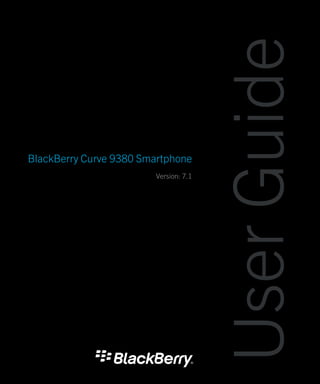
BlackBerry curve 9380 3G Black (Unlocked Quadband) GSM Smartphone
- 1. User Guide BlackBerry Curve 9380 Smartphone Version: 7.1
- 3. Contents Quick Help ................................................................................................................................................... 9 Getting started: Your smartphone ................................................................................................................. 9 Popular topics ............................................................................................................................................ 26 Popular tips ................................................................................................................................................ 31 Common troubleshooting ........................................................................................................................... 38 Tips and shortcuts ...................................................................................................................................... 43 Tips: Doing things quickly ........................................................................................................................... 43 Tips: Extending battery life .......................................................................................................................... 44 Tips: Finding apps ...................................................................................................................................... 45 Tips: Freeing space for your music, pictures, videos, and files ..................................................................... 46 Tips: Freeing space to optimize your smartphone's performance ................................................................. 47 Tips: Updating your software ...................................................................................................................... 48 Tips: Keeping your information safe ............................................................................................................ 48 Tips: Managing indicators ........................................................................................................................... 49 Shortcuts: Phone ........................................................................................................................................ 50 Shortcuts: Messages .................................................................................................................................. 50 Shortcuts: Typing with the touch screen keyboard ...................................................................................... 52 Shortcuts: Media ........................................................................................................................................ 53 Troubleshooting: Shortcuts ......................................................................................................................... 54 Phone ........................................................................................................................................................ 55 How to: Phone ............................................................................................................................................ 55 Troubleshooting: Phone .............................................................................................................................. 73 Voice commands ........................................................................................................................................ 77 How to: Voice commands ........................................................................................................................... 77 Troubleshooting: Voice commands ............................................................................................................. 79 Messages ................................................................................................................................................... 81
- 4. How to: Messages application .................................................................................................................... 81 Troubleshooting: Messages application .................................................................................................... 117 Files and attachments .............................................................................................................................. 123 How to: Files ............................................................................................................................................ 123 Troubleshooting: Files .............................................................................................................................. 130 Media ...................................................................................................................................................... 131 How to: Media .......................................................................................................................................... 131 Troubleshooting: Media ............................................................................................................................ 150 Ring tones, sounds, and alerts .................................................................................................................. 154 How to: Ring tones, sounds, and alerts ...................................................................................................... 154 Troubleshooting: Ring tones, sounds, and alerts ....................................................................................... 158 Browser ................................................................................................................................................... 159 How to: Browser ....................................................................................................................................... 159 Troubleshooting: Browser ......................................................................................................................... 172 Calendar .................................................................................................................................................. 174 How to: Calendar ...................................................................................................................................... 174 Troubleshooting: Calendar ....................................................................................................................... 183 Contacts .................................................................................................................................................. 185 How to: Contacts ...................................................................................................................................... 185 Troubleshooting: Contacts ........................................................................................................................ 195 Clock ....................................................................................................................................................... 196 How to: Clock ........................................................................................................................................... 196 Troubleshooting: Clock ............................................................................................................................. 200 Tasks and memos .................................................................................................................................... 201 Create a task or memo .............................................................................................................................. 201 Send a task or memo ................................................................................................................................ 201 Change or delete a task or memo .............................................................................................................. 201
- 5. Change the status of a task ....................................................................................................................... 202 Hide completed tasks ............................................................................................................................... 202 Show tasks in the calendar ....................................................................................................................... 202 Synchronizing tasks and memos ............................................................................................................... 203 About categories ...................................................................................................................................... 205 Categorize a contact, task, or memo ......................................................................................................... 205 Create a category for contacts, tasks, or memos ....................................................................................... 205 Turn off the prompt that appears before you delete items .......................................................................... 206 Typing ...................................................................................................................................................... 207 How to: Typing ......................................................................................................................................... 207 Troubleshooting: Typing ........................................................................................................................... 216 Keyboard ................................................................................................................................................. 218 How to: Keyboard ..................................................................................................................................... 218 Language ................................................................................................................................................. 222 How to: Language .................................................................................................................................... 222 Troubleshooting: Language ...................................................................................................................... 224 Screen display .......................................................................................................................................... 225 How to: Screen display ............................................................................................................................. 225 Troubleshooting: Screen display ............................................................................................................... 229 GPS technology ........................................................................................................................................ 231 How to: GPS technology ........................................................................................................................... 231 Troubleshooting: GPS technology ............................................................................................................. 233 Compass .................................................................................................................................................. 234 How to: Compass ..................................................................................................................................... 234 Maps ....................................................................................................................................................... 237 How to: Maps ........................................................................................................................................... 237 Personalize: Maps .................................................................................................................................... 241 Troubleshooting: Maps ............................................................................................................................. 243
- 6. Applications ............................................................................................................................................. 244 How to: Applications ................................................................................................................................ 244 Troubleshooting: Applications .................................................................................................................. 246 BlackBerry ID ........................................................................................................................................... 250 How to: BlackBerry ID .............................................................................................................................. 250 BlackBerry Device Software ...................................................................................................................... 252 How to: BlackBerry Device Software ......................................................................................................... 252 Troubleshooting: BlackBerry Device Software ........................................................................................... 254 Manage Connections ................................................................................................................................ 256 Mobile network ........................................................................................................................................ 256 Wi-Fi technology ....................................................................................................................................... 263 Mobile Hotspot mode ............................................................................................................................... 273 How to: Mobile Hotspot mode ................................................................................................................... 273 Troubleshooting: Mobile Hotspot mode .................................................................................................... 276 Bluetooth technology ............................................................................................................................... 277 How to: Bluetooth technology ................................................................................................................... 277 Troubleshooting: Bluetooth technology ..................................................................................................... 285 NFC technology ........................................................................................................................................ 288 How to: NFC technology ........................................................................................................................... 288 Troubleshooting: NFC technology ............................................................................................................. 294 Media server ............................................................................................................................................ 296 How to: Media server ................................................................................................................................ 296 Smart accessories .................................................................................................................................... 298 About the Smart Accessories application .................................................................................................. 298 Set up a new dock .................................................................................................................................... 298 Change a dock profile ............................................................................................................................... 299 Delete a saved dock profile ....................................................................................................................... 299
- 7. Power and battery .................................................................................................................................... 300 How to: Power and battery ........................................................................................................................ 300 Storage space and media cards ................................................................................................................ 303 How to: Storage space and media cards ................................................................................................... 303 Troubleshooting: Storage space and media cards ..................................................................................... 307 Search ..................................................................................................................................................... 309 How to: Search ......................................................................................................................................... 309 Troubleshooting: Search ........................................................................................................................... 313 Security ................................................................................................................................................... 315 How to: Security ....................................................................................................................................... 315 Troubleshooting: Security ......................................................................................................................... 345 Service books and diagnostic reports ........................................................................................................ 347 Run, view, send, or delete a diagnostic report ........................................................................................... 347 Accept, delete, or restore a service book ................................................................................................... 347 Set a default recipient for diagnostic reports ............................................................................................. 348 Find your smartphone model number and version of the BlackBerry Device Software ................................ 348 I can't run or submit a diagnostic report .................................................................................................... 348 Synchronization ....................................................................................................................................... 350 How to: Synchronization ........................................................................................................................... 350 Troubleshooting: Synchronization ............................................................................................................. 353 Accessibility options ................................................................................................................................. 355 How to: Accessibility ................................................................................................................................ 355 Calculator ................................................................................................................................................ 360 Use the calculator .................................................................................................................................... 360 Convert a measurement ........................................................................................................................... 360 Glossary ................................................................................................................................................... 361
- 9. User Guide Quick Help Quick Help Getting started: Your smartphone Find out about apps and indicators, and what the keys do on your BlackBerry smartphone. Your BlackBerry smartphone at a glance New in BlackBerry 7.1 BlackBerry 7.1 enhances the BlackBerry experience with new functionality and innovative apps. BlackBerry Tag Send pictures, songs, videos, documents, contacts, webpages, and voice notes between two NFC-enabled devices. Simply tap the back of your BlackBerry smartphone against the back of another NFC-enabled device. For more information, see BlackBerry Tag 289 . 9
- 10. User Guide Quick Help Smart tags A new intuitive user interface enables you to easily create smart tags and share information with other NFC-enabled device users. Create a smart tag to open a webpage, call a phone number, send a text or email message, open an application, or view a location on a map. You can also copy your smart tag information to writable smart tag stickers to add to posters and more. For more information, see Smart tags 290 . Wi-Fi calling If your wireless service provider supports Wi-Fi calling and you subscribe to this service, you can make and receive calls over the Wi-Fi network. For more information, see Wi-Fi calling 268 . Mobile Hotspot mode When you turn on Mobile Hotspot mode, you can use your smartphone as a mobile hotspot so that other Wi-Fi enabled devices can use the mobile network connection on your smartphone. For more information, see Mobile Hotspot mode 273 . Before you use your smartphone in Mobile Hotspot mode, read the latest safety and product information at www.blackberry.com/docs/smartphones. FM Radio You can use the FM Radio app to listen to radio stations on your smartphone. You can scan for stations, create favorite stations, and you can listen to the radio using a wired headset or the speakerphone. For more information, see FM Radio 148 . Parental Controls Parental Controls are designed to help you have more control over how the features of the BlackBerry smartphone are used. With Parental Controls you can block content, turn features on or off, and decide what types of communication are available. For more information, see Turn on Parental Controls 318 . Emergency alert messages If your wireless service provider or organization participates in CMAS, you can receive emergency alert messages (presidential, imminent threat to safety of life, and amber alert messages) on your smartphone. For more information, see Emergency alert messages 101 . 10
- 11. User Guide Quick Help New in BlackBerry 7 BlackBerry 7 includes a number of exciting new features and services, as well as some enhancements to existing features. BlackBerry ID A BlackBerry ID is an email and password that gives you convenient access to BlackBerry products and services. After you create your BlackBerry ID, you can log in to any BlackBerry product that supports BlackBerry ID. For example, with BlackBerry ID you can manage apps that you downloaded from the BlackBerry App World storefront and keep apps you downloaded when you switch smartphones. For more information, see BlackBerry ID 250 . Voice enabled search Looking for something? You can now use your voice to search for help, contacts, documents, pictures, videos, and more on your smartphone and on the Internet. For more information, see Search for an item using voice enabled search 309 . Home screen customization Customize the home screen even more by hiding panels you don't use regularly, and hiding icons in specific panels or all panels. For more information, see Show or hide a home screen panel 23 and Show, hide, or find an application icon 23 . Compass application Easily determine your direction in relation to the Earth's magnetic poles or to true north. You can also use the compass with location-based applications (such as the Maps application) to find directions based on coordinates. For more information, see Compass 234 . NFC technology NFC technology allows you to quickly exchange information between your smartphone and smart accessories, smart payment terminals, smart access points, and smart tags. When you tap the NFC smart tag reader of your smartphone against a smart tag, you can see information such as web addresses, coupons, graphics, media files, and event details. For more information, see NFC technology 288 . 11
- 12. User Guide Quick Help Touch-free call answering You don't need to use your hands to answer calls when you're using a Bluetooth enabled headset or a regular headset! Now you can set your smartphone to answer calls automatically after 5 seconds. For more information, see Change how you answer calls with a headset 71 . Bluetooth enhancements You can now send multiple pictures at once using Bluetooth technology. For details, see Send a file 105 . Conveniently send and receive a contact card (also called a vCard) using Bluetooth technology, and save the received contact card into your smartphone's contact list. For more information, see Send contact cards using Bluetooth technology 280 . Video enhancements You can now play back video in HD (720 x 1280) format. You can now record and play back videos in full screen size in either landscape or portrait view. Picture enhancements When you rotate JPEG and PNG pictures, the pictures are saved automatically in the rotated view. Sort pictures from either newest to oldest, or oldest to newest. This lets you see a slide show in the order that pictures were taken. You can now view pictures in a slide show using transitions such a sliding, zooming, and panning. For more information, see Change your slide show options 146 . About switching BlackBerry smartphones When you switch to a new BlackBerry smartphone your data and settings, such as supported email messages, organizer data, and compatible third-party applications, can be transferred to your new smartphone. The backup and restore process can be done using a media card or the BlackBerry Device Software. Both options are available from the Device Switch option in the Setup application. A Switch Smartphones user guide is available at docs.blackberry.com. Depending on your wireless service provider, this feature might not be available. Related information Visit the Setup application, 13 12
- 13. User Guide Quick Help About BlackBerry ID A BlackBerry ID gives you convenient access to multiple BlackBerry products and services. After you create a BlackBerry ID, you can use your BlackBerry ID email address and password to log in to any BlackBerry product that supports BlackBerry ID. With BlackBerry ID, you can manage apps that you downloaded from the BlackBerry App World storefront and keep apps you downloaded when you switch smartphones. You are prompted to log in using your BlackBerry ID when you set up a BlackBerry PlayBook tablet or a BlackBerry smartphone running BlackBerry 7. If you previously created a BlackBerry ID, you must use it when you set up your new tablet or smartphone (instead of creating a new BlackBerry ID). You can log in to both a tablet and a smartphone using the same BlackBerry ID. If you're using an older BlackBerry smartphone, you might be able to create a BlackBerry ID from within an app that supports BlackBerry ID, or you can create a BlackBerry ID by visiting www.blackberry.com/blackberryid. Related information About downloading apps with the BlackBerry App World, 27 Visit the Setup application The Setup application helps you learn about navigation and typing, change options to personalize your BlackBerry smartphone, and set up network connections, such as Bluetooth connections. You can also set up email addresses and social networking accounts. The Setup application should appear automatically the first time that you turn on your smartphone. 1. If the Setup application does not appear automatically, on the Home screen or in a folder, click the Setup icon. 2. Click a section to change options or to complete a short series of prompts that help you set the options. Important keys Keys on the front of your BlackBerry smartphone Trackpad • Slide your finger to move around the screen. • Press (click) to select an item. • Press and hold to open a pop-up menu. Menu • Open a menu. • Select a highlighted menu item. • Press and hold to switch applications quickly. 13
- 14. User Guide Quick Help Keys on the front of your BlackBerry smartphone Escape • Return to the previous screen. • Close the menu. Send • Make a call. • Answer a call. End/Power • End a call. • Return to the home screen. • Press and hold to turn on or turn off your BlackBerry smartphone. Keys on the top of your smartphone Lock Lock or unlock the screen. Keys on the right side of your smartphone Volume/Mute • Press the top and bottom keys to change the volume. • Press and hold the top or bottom key to play the next or previous media file. • Before you take a picture or record a video, press the top or bottom key to zoom in or out. • Press the middle key to mute a call or mute the volume. Right convenience key • If supported, open the camera. To take a picture, press the convenience key again. • You can also customize this key. Keyboard Shift Capitalize letters. Alt Type a symbol or number. 14
- 15. User Guide Quick Help Keyboard Alt Symbol Backspace/Delete Delete the previous character or a selected item. Enter Select an item. Speakerphone Turn on or turn off the speakerphone during a call. Flashing LED The LED on the top of your BlackBerry smartphone flashes different colors to indicate different statuses. Flashing LED color Description Green You're in a wireless coverage area. You can turn on or turn off this notification. Blue Your smartphone is connected to a Bluetooth enabled device. You can turn on or turn off this notification. Red A new message has arrived and your selected profile is set to notify you using the flashing LED. If you're using your smartphone with a smart card, your smartphone is accessing data on the smart card. Amber The battery power level for your smartphone is low, or your smartphone is turned off and is charging. You can't turn off the notification for the low battery power level. The notification for charging turns off when you turn on your smartphone. If your smartphone is turned off, the LED changes to a solid green color when the battery is fully charged. Related information Turn on flashing LED notification for wireless coverage, 228 Turn off or turn on the Bluetooth connection notification, 283 15
- 16. User Guide Quick Help Icons Application icons You can access your applications by clicking the icons on the home screen and in folders on the home screen. The initial view of the home screen displays icons for only some of the available applications. To view more application icons on the home screen, click All. Depending on your BlackBerry smartphone model, administrator, and wireless service provider, some applications might not be available. You might be able to download some applications from the BlackBerry App World storefront. To see a full icon guide, go to www.blackberry.com/docs/smartphones. Click your smartphone model, then click the Icon Guide. Setup Setup Enterprise Activation Activate a work email account using the BlackBerry Enterprise Server. Options Power and lock Password Lock Power Off Messages Messages Saved Messages Added email address Added work email address Text Messages 16
- 17. User Guide Quick Help Instant messaging Instant Messaging folder BBM Some applications might appear in this folder including applications that you download. Windows Live Messenger for BlackBerry AOL Instant Messenger Service for BlackBerry smartphones smartphones Google Talk for BlackBerry smartphones Yahoo! Messenger for BlackBerry smartphones Applications Browser Manage Connections Maps Help Password Keeper Voice Dialing Applications folder Some applications might appear in this folder, including applications that you download. Media Media folder Videos Pictures Music Ring Tones Voice Notes Camera Video Camera Voice Notes Recorder Podcasts 17
- 18. User Guide Quick Help Personal organizer Contacts Calendar Tasks MemoPad Clock Calculator Files Documents To Go Files Social networking and mobile purchasing BlackBerry App World Social Feeds Facebook for BlackBerry smartphones Twitter for BlackBerry smartphones BlackBerry Device Software update A software update for the BlackBerry Device A software update for the BlackBerry Device Software is available. Software is being downloaded. A software update for the BlackBerry Device A software update for the BlackBerry Device Software is ready to be installed. Software is stopped. Sounds and alerts Normal profile Phone Calls Only profile 18
- 19. User Guide Quick Help Loud profile Custom profile Medium profile Silent profile Vibrate Only profile All Alerts Off profile Games Games folder BrickBreaker Some applications might appear in this folder, including applications that you download. Word Mole Home screen icons These icons are status indicators that appear at the top of the home screen. Depending on your BlackBerry smartphone model and wireless service provider, some of these icons might not appear. New item Update is available in the BlackBerry App World storefront To clear this icon, open each item that has this indicator. Sending data New item in the Social Feeds application Receiving data System is busy New BBM item New BBM Groups item To clear this icon, open each chat that has this icon. Roaming Unread message count Alarm is set Missed call count Calendar reminder count Bluetooth technology is turned on 19
- 20. User Guide Quick Help Wi-Fi technology is turned on NFC technology is turned on Message inbox icons These icons indicate the type or status of each message in your inbox. Depending on your BlackBerry smartphone model and wireless service provider, some of these icons might not appear. Unread message New BBM item To clear this indicator, open each chat that has this indicator. Read message BBM chat is open Draft message New BBM Groups item Filed message New RSS item Message with an attachment Message is being sent Message is high priority Message has not been sent Text message with an attachment Message has been sent Text message Message has been delivered Message has been read Battery power level icons These icons appear at the top of the Home screen and at the top of the screen in some applications. Full battery Battery is charging Low battery Typing icons These icons appear in the upper-right corner of the screen when you type. 20
- 21. User Guide Quick Help CAP lock (capital letter lock) Multi-tap mode NUM lock (number lock) Current input language Alt mode Phone icons These icons appear at the top of the home screen and in the Phone application. Missed call Received call Placed call Voice mail message Calendar icons These icons appear when you highlight a calendar entry. Event reminder Recurring appointment Meeting reminder Exception for recurring appointment Notes Camera icons These icons appear at the bottom of the screen in the camera. You can click these icons. View pictures Geotagging is turned on Geotagging is turned off Take another picture Flash is turned on Flash is turned off Automatic flash mode Scene mode Video camera These icons appear at the bottom of the screen in the video camera. You can click these icons. 21
- 22. User Guide Quick Help Start recording Pause recording Send video Rename video Delete video Your Home screen Home screen at a glance Use a picture as your smartphone wallpaper 1. On the home screen, click the Media icon > Pictures icon. 2. Browse to a picture. 3. Press the key > Set As Wallpaper. Related information My display changed, 229 Add a shortcut to your home screen or Favorites panel You can add a shortcut to give yourself quick access to items such as frequently used websites, contacts, applications, files, podcast channels, or media categories. 1. Browse to a website, or highlight the item that you want to create a shortcut for. 22
- 23. User Guide Quick Help 2. Press the key > Add to Home Screen. • To change the name of the shortcut, type a new name. • To change the location where the shortcut appears, change the Location field. • To add the shortcut to your Favorites panel, select the Mark as Favorite checkbox. 3. Click Add. Show or hide a home screen panel 1. On the home screen, press the key > Manage Panels. 2. Select or clear the checkbox for each panel. 3. Press the key > Save. Show, hide, or find an application icon Depending on your theme, you might not be able to hide some application icons. You can also hide optional BlackBerry Device Software updates. On the home screen or in a folder, do any of the following: • To see all your application icons, on the navigation bar, click All. • To hide an application icon, highlight the icon. Press the key > Hide Icon. If the icon appears in other panels, you can hide the icon in all panels or in the current panel only. • To show all hidden application icons, press the key > Show All Icons. • To stop hiding an application icon, highlight the icon. Press the key > Unhide Icon. • To hide the icon, click the Options icon. Click Device > Software Updates. Highlight a software version. Press the key > Hide. • To show all hidden BlackBerry Device Software updates, click the Options icon. Click Device > Software Updates. Press the key > Show All. Related information My display changed, 229 Move an application icon 1. On the Home screen or in an application folder, highlight an application icon. 2. Press the key. • To move the application icon to a different location on the Home screen, click Move. Click the new location. • To move the application icon into an application folder, click Move To Folder. Click an application folder. 23
- 24. User Guide Quick Help • To move the application icon out of an application folder, click Move To Folder. Click Home or an application folder. Change where apps that you download appear To find your downloaded apps more easily, you can set them to appear in a certain folder, including folders you create. 1. On the home screen, press the key > Options. 2. Change the Downloads Folder field. 3. Press the key > Save. Change themes 1. On the home screen or in a folder, click the Options icon. 2. Click Display > Screen Display. 3. In the Theme section, click a theme. 4. Click Activate. To delete a theme, click the theme. Click Delete. Related information My display changed, 229 Set the number of icons that appear on the Home screen 1. On the home screen or in a folder, click the Options icon. 2. Click Accessibility. 3. Change the Home Screen Grid Layout field. 4. Press the key > Save. Add a message that appears when your smartphone is locked 1. On the home screen or in a folder, click the Options icon. 2. Click Display > Message on Lock Screen. 3. Type the text that you want to appear on the screen when your smartphone is locked. 4. Press the key > Save. Related information Lock or unlock your smartphone, 30 24
- 25. User Guide Quick Help Feature availability The following items affect the availability of features on your BlackBerry smartphone. The features discussed are meant as examples, and are not inclusive of every feature that might or might not be available on your smartphone. Smartphone model Features such as GPS, the camera and video camera, and network connection options are dependent on your smartphone model. To find feature specifications for your smartphone model, visit www.blackberry.com/go/devices. Wireless service plan and wireless service provider You must purchase or change your wireless service plan through your wireless service provider. Features such as text messaging, location-based services, and some phone features are dependent on your wireless service provider's offerings. A wireless service plan with phone or voice is required for you to use the Phone application and to send and receive text messages. A wireless service plan with data is required for you to use the browser service and instant messaging applications, and to send and receive email messages and PIN messages. A wireless service plan might affect which apps you can download and how you can download them. For more information about your plan, contact your wireless service provider. BlackBerry Internet Service and BlackBerry Enterprise Server Once you have a data plan, you must set up your email address or third-party instant messaging account in order to send and receive email messages, use third-party instant messaging applications, and use some browser options. If you are an individual user, when you set up your email address or instant messaging account, you are associating it with the BlackBerry Internet Service. If you are a corporate user, your administrator sets up your email account by associating it with a BlackBerry Enterprise Server. Your administrator might set options that determine the features and settings that are available on your smartphone and if you can add or update an app. You can view the IT policies that have been set by your administrator in the security options on your smartphone. Wireless network The wireless network that your smartphone is connected to might affect the availability of some features. Depending on your wireless service provider and available roaming options, different wireless networks are available. Some wireless 25
- 26. User Guide Quick Help networks don't support features such as call blocking, call forwarding, or cell broadcasting. For more information, contact your wireless service provider. Region Depending on your region, you might have the option to add or update apps using the BlackBerry App World storefront. You might also be able to download apps from a webpage or an application. The availability of certain apps varies by region. Related information Find more information, 26 BlackBerry Device Software, 252 Check which wireless networks your smartphone connects to, 256 Find more information • Help on your smartphone: Find step-by-step instructions in the user guide for your BlackBerry smartphone. Click Help on the home screen or in an application menu. • www.discoverblackberry.com: Find software, applications, and accessories for your smartphone. • Your wireless service provider website: Find information about your wireless network or wireless service plan. Popular topics BlackBerry smartphone users have spoken! Here are the top things they want to know how to do on their smartphones. Set up an email address 1. On the Home screen, click the Setup icon. 2. In the Setup section, click the Email Accounts icon. 3. Follow the screens to set up your email address. When your email address is set up correctly, you receive a confirmation message. To view and manage your email messages, on the Home screen, click the Messages icon. Note: In some cases, you might see the following options. If so, select one of the options. • Internet Mail Account: Use this option to associate your BlackBerry smartphone with one or more existing email accounts (for example, Windows Live Hotmail) or to create a new email address for your smartphone. 26
- 27. User Guide Quick Help • Enterprise Account: If your administrator gave you an enterprise activation password, use this option to associate your smartphone with your work email account using the BlackBerry Enterprise Server. If you are trying to set up a Internet email account (for example, Windows Live Hotmail or Google Mail) or a new email address for your smartphone, and do not see this option, contact your administrator or wireless service provider. Related information Reconcile email over the wireless network manually, 85 Change options for your personal email account, 85 Add or change your email signature Before you begin: Depending on your wireless service plan, this feature might not be supported. 1. On the home screen, click the Messages icon. 2. Press the key > Options. • For a work email account, click Email Preferences. If the Message Services field appears, change this field to the appropriate email account. If the Use Auto Signature check box is not selected, select it. In the field that appears, place your cursor. • For a personal email account, click Email Account Management. Click an email account. Click Edit. 3. Type a signature. 4. Press the key > Save. Your signature is added to your email after you send it. About downloading apps with the BlackBerry App World With the BlackBerry App World storefront, you can search for and download games, themes, social networking apps, personal productivity apps, and much more. Using an existing PayPal account, you can buy and download apps to your smartphone over the wireless network. If you don't already have the BlackBerry App World on your smartphone, you can download it at www.blackberryappworld.com. For more information about managing apps using BlackBerry App World, click the BlackBerry App World icon. Press the key > Help. Depending on your wireless service provider and region, you might have the option to add or update apps using the BlackBerry App World™ storefront. You might also be able to download apps from a webpage (try visiting mobile.blackberry.com from your BlackBerry smartphone), or through your wireless service provider. Data charges might apply when you add or use an app over the wireless network. For more information, contact your wireless service provider. Related information About BlackBerry ID, 13 27
- 28. User Guide Quick Help Transfer a file from your computer to your smartphone using your smartphone as a USB memory drive You must use the BlackBerry Desktop Software to manage and preserve the information or the encryption that is associated with your media files when you transfer files between your BlackBerry smartphone and your computer. 1. Connect your smartphone to your computer using a USB cable. 2. Do one of the following: • If you want to transfer most types of files, in the dialog box that appears on your smartphone, select the USB option. • If you want to transfer media files that are protected with DRM, in the dialog box that appears on your smartphone, select the media transfer option. 3. If necessary, type a password. Your smartphone appears as a drive on your computer. 4. Drag a file from a location on your computer to a folder on your smartphone. To view the transferred file on your smartphone, disconnect your smartphone from your computer and find the file. About using your smartphone as a tethered modem Depending on your wireless service plan or administrator, you might be able to share the Internet connection on your BlackBerry smartphone. For example, if you are travelling, you can use your smartphone's Internet connection to access the Internet on a laptop or tablet. To use your smartphone as a tethered modem with a laptop, you must connect your smartphone with your laptop using a USB cable and open the BlackBerry Desktop Software. To use your smartphone as a tethered modem with a BlackBerry PlayBook tablet, you must pair your smartphone with your tablet using Bluetooth technology. While using your smartphone as a modem, you might not be able to use your smartphone's Phone application, Messaging applications, or applications that use the Internet. To receive a phone call, your smartphone might turn off the tethered Internet connection. For more information about tethering, see the Help on your BlackBerry PlayBook tablet or in the BlackBerry Desktop Software. Copy contacts from your SIM card to your contact list Depending on your wireless service provider and wireless network, this feature might not be supported. 1. In the contact list, press the key > SIM Phone Book. 2. Press the key > Copy All To Contacts. 28
- 29. User Guide Quick Help Note: If you try to copy a SIM card contact with a phone number that matches the phone number of a contact that already appears in your contact list, your BlackBerry smartphone does not copy the SIM card contact. Change your ring tone, notifiers, reminders, or alerts In any sound profile, you can change your ring tone or notifier tone to an audio file that's stored in your BlackBerry smartphone's built-in media storage or media card. You can also change the options for volume, notifications during calls, LED, and vibration in all of the profiles. The All Alerts Off profile can't be changed. 1. On the home screen, click your Sound and Alert Profiles icon. 2. Click Change Sounds and Alerts > Sounds for Selected Profile. • To change your ring tone or ring volume, click Phone. • To change notifiers or reminders, click to expand a section. Click an option. 3. In the Ring Tone, Notifier Tone, or Reminder Tone field, do one of the following: • Click a tone. • To use a song that is on your smartphone or on a media card, click All Music. Find and click a song. • To use a voice note that you recorded, click All Voice Notes. Find and click a voice note. • To use a preloaded alert, click All Alerts. Find and click an alert. 4. Press the key > Save. Related information I can't change the number of times that my smartphone rings, 75 Add or delete a custom profile, Add or delete a contact alert, 156 Icons for sound and alert profiles, 154 View a location on a map 1. On the Home screen, click the Maps icon. 2. Press the key > Find a Location. • To search for a point of interest such as a business or landmark, in the Find a store, café, etc. field, type the information for the point of interest. Highlight the point of interest. • To view a new location, in the Find an address field, type an address. Highlight the location. • To view a location for a contact, in the Find a store, café, etc. field, type the contact name. Highlight the contact information. • To view a favorite location, in the Favorites section, highlight the location. 3. Press the key > View on Map. 29
- 30. User Guide Quick Help If you are viewing a location other than your current location, to get directions to this location from your current location, press the key > Navigate to Here. Your BlackBerry smartphone must have an internal GPS receiver or be paired with a Bluetooth enabled GPS receiver to perform this task. Lock or unlock your smartphone You can lock the screen to avoid pressing it or making calls accidentally and, if you have set a BlackBerry smartphone password, you can also lock your smartphone with a password. Do one of the following: • To lock the screen, press the key on the top of your smartphone. • To unlock the screen, press the key and slide your finger up. • To lock your smartphone with a password, on the home screen or in a folder, click the icon. • To unlock your smartphone, enter your password. Related information Set or change your smartphone password, 316 Set or change your smartphone password, 316 Turn on or turn off airplane mode You should keep network connections turned off in certain places, such as on an airplane or in a hospital. For more information, see the Safety and Product Information booklet for your BlackBerry smartphone. On the home screen, click the connections area at the top of the screen, or click the Manage Connections icon. • To turn on airplane mode, click All Off. • To turn off airplane mode, click Restore Connections. Related information Turn on or turn off data service or set roaming options, 258 Turn on, turn off, or check the status of a network connection, 257 Turn on or turn off data service or set roaming options, 258 Turn on, turn off, or check the status of a network connection, 257 30
- 31. User Guide Quick Help Popular tips Save time and maximize your efficiency with these quick tips. Tips: Finding apps Look in a folder on your home screen. Some apps are located in folders on your home screen. Click a folder to see what apps are inside. Make all hidden apps visible on the home screen. On the home screen, press the key > Show All Icons. To unhide an app, highlight it and then press the key > Unhide Icon. If the icon is hidden in other panels, you can unhide the icon in all panels, or in the current panel only. If Show All Icons does not appear in the menu, there are no apps hidden from view. Search for an app. On the home screen, tap the icon and type the app name. Verify that an app is installed. On the home screen or in a folder, click the Options icon. Click Device > Application Management. If the app is listed, it is installed on your BlackBerry smartphone. Tips: Managing indicators Indicators tell you that there is something new or updated, such as a new message, voice mail message, or feed, or they inform you of the status of something, such as the battery or network connection. Indicators often appear on app icons, new content within apps, and at the top of the Home screen. For a complete list of indicators, visit www.blackberry.com/docs/smartphones. Click your smartphone model, and then click the Icon Guide. Remove the new item indicator . Open each item that has this indicator. For example, to remove it from the Messages icon, click the icon. Remove the unopened message indicator . In the Messages app, do one or more of the following: 31
- 32. User Guide Quick Help • Open all of your messages by clicking on them. If you can't find all of your unread messages in your inbox, look in your messages folders. • Mark a message as read. Highlight a message. Press the key > Mark Read. • Mark all messages that are prior to a date as read. Highlight a date field. Press the key > Mark Prior Read. Identify an indicator. • You might be able to identify an indicator by seeing the icon of the application that the indicator refers to. To see a complete list of applications on your BlackBerry smartphone and their icons, on the Home screen or in a folder, click the Options icon. Click Device > Application Management. Tips: Updating your software Updated BlackBerry Device Software and BlackBerry Desktop Software are released periodically, and you might be able to update the software from either your computer or your smartphone. Research In Motion recommends that you regularly create and save a backup file on your computer, especially before you update any software. Maintaining a current backup file on your computer might allow you to recover smartphone data if your smartphone is lost, stolen, or corrupted by an unforeseen issue. Check to see if there is updated BlackBerry Device Depending on your smartphone model, this feature might Software that you can download over the network. not be supported. On the home screen or in a folder, click the Options icon. Click Device > Software Updates. Update your BlackBerry Device Software from your On your computer, visit www.blackberry.com/update. Click computer. Check for Updates. Connect your smartphone to your computer. Set your BlackBerry Desktop Software to check for updates For instructions, see the Help in BlackBerry Desktop automatically. Software. Update your BlackBerry Desktop Software . Visit www.blackberry.com/desktopsoftware. Tips: Doing things quickly For full instructions, click the links under Related information at the bottom. 32
- 33. User Guide Quick Help Access popular options such as setting the alarm, viewing Highlight and click the areas at the top of the home screen. notifications, and turning on or turning off network connections. See all the apps and folders on the Home screen, or On the navigation bar, click All. minimize the panel and view the wallpaper. Switch to another app. Press and hold the key. Click an app. Note: The other app might still be running in the background. Open an app with a convenience key. Press a convenience key on the side of your BlackBerry smartphone. Note: You can customize which app a convenience key opens. Use toolbars. Toolbars are available in most applications, and appear at the bottom of the screen. For example, you can click icons on the toolbar in the message list to quickly search the message list, compose an email, and delete the selected message. To see a description for a toolbar icon, touch and hold the icon. Use pop-up menus. Pop-up menus provide common available actions, and appear in the center of the screen. For example, you can use the pop-up menu in a message to file, forward, or reply to the message. To open a pop-up menu, touch and hold the screen or press and hold the trackpad. To select a command, tap the icon or click the trackpad. Switch to the Favorites, Media, Downloads, and Frequent On the home screen, highlight All on the navigation bar and panels. swipe right or left. Add an app to the Favorites panel. Highlight an app on the home screen or in a folder. Press the key > Mark as Favorite. Change options for the home screen such as the wallpaper. On the home screen, press the key > Options. Related information Change what happens when you type on the Home screen, Assign an application to a convenience key, 219 Keep an application running in the background and switch to another application, 244 33
- 34. User Guide Quick Help Tips: Extending battery life Close apps when you're finished with them. In an app, press the key and click Close or Exit. Turn on battery saving mode. On the home screen or in a folder, click the Options icon. ClickDevice > Battery Saving Mode. Select the Turn on Battery Saving Mode when battery power level is low checkbox. Turn off network connections you aren't using. On the home screen, click the connections area at the top of the screen, or click the Manage Connections icon. Click a network connection to clear the checkbox. If your BlackBerry smartphone supports Wi-Fi, use Wi-Fi On the home screen, click the connections area at the top when you're in an area with reduced wireless coverage. of the screen, or click the Manage Connections icon. Select the Wi-Fi checkbox. Set your smartphone to turn on and turn off automatically. On the home screen or in a folder, click the Options icon. Click Device > Auto On/Off. Close browser tabs you aren't using. In the browser, press the key > Tabs. Highlight a tab and click the icon. Set backlighting to remain on for a shorter period of time, On the home screen or in a folder, click the Options icon. and lower its brightness. Click Display > Screen Display. Switch your vibrating notifications to sound notifications or On the home screen, click your Sound and Alert Profiles LED notifications, lower the volume of your sound icon. Click Change Sounds and Alerts. notifications, or select a shorter ring tone. Delete the previous text from a reply message. When you are replying to a message, press the key > Delete Original Text. Change how often podcast or social feed applications Your podcast and social feed applications periodically refresh content. refresh content. In some of these applications, you can reduce how often the content refreshes. For more information, see the Help in the application. If your smartphone has a camera flash, turn off the flash. On the home screen, click the Camera icon. Click the flash icon at the bottom of the screen until the flash off indicator appears. Keep your battery connections clean. Every few months, use a cotton swab or dry cloth to clean the metal contacts on the battery and the smartphone. 34
- 35. User Guide Quick Help Tips: Freeing space for your music, pictures, videos, and files You can store files in the built-in media storage on your BlackBerry smartphone or on a media card. Check how much storage is used by media files and On the home screen, click the Media icon. Press the documents. key > Memory Use. Delete unneeded files. On the home screen or in a folder, click the Files icon. Find and highlight a file. Press the key > Delete. Reduce the size of pictures you take and videos you record. On the home screen, click the Camera icon or the Media icon > Video Camera icon. Press the key > Options. Change the Image Size or Video Format field. Store files on a media card instead of your smartphone. On the home screen, click the Camera icon or the Media icon > Video Camera icon. Press the key > Options. In the Storage section, change the Store Pictures or Store Videos field. Research In Motion recommends that you regularly create and save a backup file on your computer, especially before you update any software. Maintaining a current backup file on your computer might allow you to recover smartphone data if your smartphone is lost, stolen, or corrupted by an unforeseen issue. Related information Copy, move, rename, or delete a file, 126 Change the size of pictures that you take, 143 View the amount of available storage space on your smartphone, 307 Change how long your smartphone stores calendar entries, 181 Keep an application running in the background and switch to another application, 244 Tips: Keeping your information safe You can take some simple steps to help prevent the information on your BlackBerry smartphone from being compromised, such as avoiding leaving your smartphone unattended. Research In Motion recommends that you regularly create and save a backup file on your computer, especially before you update any software. Maintaining a current backup file on your computer might allow you to recover smartphone data if your smartphone is lost, stolen, or corrupted by an unforeseen issue. 35
- 36. User Guide Quick Help Set a smartphone password. On the home screen or in a folder, click the Options icon. Click Security > Password. Encrypt contacts and files. On the home screen or in a folder, click the Options icon. Click Security > Encryption. Back up your smartphone data to your computer. Use the BlackBerry Desktop Software to back up your smartphone data to your computer. To download the BlackBerry Desktop Software, from your computer, visit www.blackberry.com/desktop and select the appropriate option for your computer. Back up your smartphone data to a media card. On the Home screen, click the Setup icon. In the Setup section, click Device Switch > Save Data. Related information Turn on encryption, 306 Set or change your smartphone password, 316 Shortcuts: Phone Depending on the typing input language that you're using, some shortcuts might not be available. Change your ring tone From the home screen, press the key. Press the key > Phone Ring Tones. Send an incoming call to voice mail when your Press and hold the Volume Down key on the right side of your BlackBerry smartphone is inserted in a holster smartphone. Set up speed dial for a contact From the home screen, press the key. Press and hold the key that you would like to assign speed dial to. Insert a plus sign (+) when you are typing a Press and hold 0. phone number Change the active phone number From the home screen, press the key. Click your phone number at the top of the screen. Click a phone number. Shortcuts: Typing with the touch screen keyboard Depending on the typing input language that you're using, some shortcuts might not be available. Depending on the type of touch screen keyboard you're using, some shortcuts might not be available. 36
- 37. User Guide Quick Help Show the keyboard Tap a text field or tap the Show Keyboard icon at the bottom of the screen. Hide the keyboard Touch the top of the keyboard and slide your finger quickly down the screen. Insert a period (.) Tap the key twice. The next letter is capitalized. Insert an at sign (@) or a period (.) in an email address field Tap the key. Capitalize a letter Tap the key. Tap the letter key. Turn on CAPS lock Touch and hold the key until the lock indicator appears on the key. To turn off CAPS lock, tap the key again. Type a symbol Tap the key. Tap the key. Tap the symbol. Type an accented character Touch and hold the letter key. Tap the accented character that appears on the screen. Type a number in a text field Tap the key. Tap the number key. Type a number in a number field Tap a number key. You don't need to tap the or key. Turn on NUM lock Touch and hold the key until the lock indicator appears on the key. To turn off NUM lock, tap the key. Move the cursor to edit text Touch the text. Your BlackBerry smartphone displays a frame around the cursor. To move the cursor one character at a time, touch the cursor frame and slide your finger. Change the typing input language If you have more than one typing input language installed, and you're using the full keyboard, tap the language key. Tap an input language. Shortcuts: Media Depending on the typing input language that you're using, some shortcuts might not be available. 37
- 38. User Guide Quick Help Audio and video files Pause an audio or video file Press the Mute key on the right side of your BlackBerry smartphone. Resume playing an audio or video file Press the Mute key again. Play the next audio file Press and hold the Volume Up key on the right side of your smartphone. Play the previous audio file Press and hold the Volume Down key on the right side of your smartphone. Turn on the audio boost feature if you're using a headset Press the Volume Up key until the audio boost feature turns on. Camera Zoom in to a subject before taking a picture Press the Volume Up key. Zoom out from a subject before taking a picture Press the Volume Down key. Take a picture Press the Convenience key on the right side of your smartphone. Common troubleshooting I can't make or receive calls Try the following actions: • Verify that your BlackBerry® smartphone is connected to the wireless network. • Verify that your wireless service plan includes phone or voice services. • If you can't make calls and fixed dialing is turned on, verify that the phone number for your contact appears in your fixed dialing list or turn off fixed dialing. • If you have traveled to another country and you haven't changed your smart dialing options, dial the full phone number, including the country code and area code, for your contact. 38
- 39. User Guide Quick Help • If you're not receiving calls, verify that call blocking and call forwarding are turned off. • Your smartphone or your SIM card might support more than one phone number, even if you only have one phone number. Verify that your phone number is set as your active phone number. • If you have more than one phone number associated with your smartphone, verify that the phone number that you want to make calls from and receive calls to is set as your active phone number. • If you're using your BlackBerry MVS Client phone number, verify that support for the BlackBerry MVS Client is turned on. • If you're using your BlackBerry MVS Client phone number, verify that your smartphone is registered with the BlackBerry Mobile Voice System. From the home screen, press the key. Press the key. Click Options. Click BlackBerry MVS Client. Press the key. Click Register Now. If the Register Now menu item doesn't appear, or if the registration fails, contact your administrator. If the registration doesn't complete, wait for a short period of time and then try again. • If you have set call forwarding for the phone number provided by your wireless service provider, calls to your BlackBerry MVS Client phone number are also forwarded. To receive calls to your BlackBerry MVS Client phone number, verify that call forwarding is turned off. Related information Fixed dialing and smart dialing, 63 Call waiting, call forwarding, and call blocking, 61 Switch the active phone number, I'm not receiving messages Try the following actions: • Verify that your BlackBerry® smartphone is connected to the wireless network. If you're not in a wireless coverage area, you should receive messages when you return to a wireless coverage area. • Reset your smartphone. Connect to the network and try again. • If you created an email address or added an existing email address to your smartphone using the email setup screen in the Setup application, verify that you have received an activation message on your smartphone from the BlackBerry Internet Service. If you haven't received an activation message (the message might take a short period of time to arrive), in the Setup application, open the email setup screen to send a service book to your smartphone. • If you haven't received a registration message from the wireless network, register your smartphone. On the home screen or in a folder, click the Options icon. Click Device > Advanced System Settings > Host Routing Table. Press the key > Register Now. • Verify that data service is turned on. • If you use email filters, verify that the options for email filters are set correctly. • Verify that email forwarding is turned on and that you have selected all the email folders, including your inbox folder, that you want to receive email from. • Verify that your smartphone is not blocking messages. For more information, contact your administrator. Related information 39
- 40. User Guide Quick Help Change, prioritize, or delete an email filter, 93 Forward email from a specific email folder to your smartphone, I can't send messages Try the following actions: • Verify that your BlackBerry® smartphone is connected to the wireless network. • If the menu item for sending a message doesn't appear, verify that you have added an email address, a PIN, or a phone number for your contact. • If you created an email address or added an existing email address to your smartphone using the email setup screen in the Setup application, verify that you have received an activation message on your smartphone from the BlackBerry Internet Service. If you haven't received an activation message (the message might take a short period of time to arrive), in the Setup application, open the email setup screen to send a service book to your smartphone. • If you haven't received a registration message from the wireless network, register your smartphone. On the home screen or in a folder, click the Options icon. Click Device > Advanced System Settings > Host Routing Table. Press the key > Register Now. • Generate an encryption key. • Verify that data service is turned on. • Resend the message. Related information Generate an encryption key, 323 Change or delete a contact, 186 Turn on or turn off data service or set roaming options, 258 Options for email filters, 92 Resend a message, 88 Wireless coverage indicators, 261 Turn on, turn off, or check the status of a network connection, 257 Resend a message, 88 I forget my smartphone password If you forget your BlackBerry smartphone password, it can't be recovered. If your smartphone uses a BlackBerry Enterprise Server, your administrator might be able to reset your password without deleting your smartphone data. Otherwise, the only way you can reset your password without knowing your current password is to delete all your smartphone data. You can do this by exceeding the number of allowed password attempts. If your email account uses a BlackBerry Enterprise Server, depending on the options that your administrator sets, when you delete your smartphone data, you might also delete the data on your media card. For more information, contact your administrator. 40
- 41. User Guide Quick Help Research In Motion recommends that you regularly create and save a backup file on your computer, especially before you update any software. Maintaining a current backup file on your computer might allow you to recover smartphone data if your smartphone is lost, stolen, or corrupted by an unforeseen issue. My smartphone isn't ringing or vibrating when I receive a call or message Try the following actions: • On the home screen, click your Sound and Alert Profiles icon. Verify that your profile isn't set to All Alerts Off or Silent. • If you have created contact alerts, on the home screen, click your Sound and Alert Profiles icon. Click Change Sounds and Alerts > Sounds for Contacts. Click a contact alert. Click Phone or Messages. Verify that the Volume field isn't set to Silent and that the Vibration field isn't set to Off. The screen turns off When you don't use your BlackBerry smartphone for a period of time, the screen turns off to conserve battery power. You can change the length of time that the backlight stays on when you aren't touching your smartphone. Related information Set options for backlighting, 225 Email messages aren't reconciling over the wireless network Try the following actions: • Verify that your BlackBerry® smartphone is connected to the wireless network. • Verify that wireless email reconciliation is turned on. • Reconcile email messages manually. Organizer data isn't synchronizing over the wireless network Try the following actions: 41
- 42. User Guide Quick Help • Verify that your BlackBerry® smartphone is connected to the wireless network. • Verify that wireless data synchronization is turned on in the Contacts application, Calendar application, Tasks application, and MemoPad. • If you use the BlackBerry Internet Service, you must synchronize calendar data using the BlackBerry Desktop Software. For more information, see the Help in the BlackBerry Desktop Software. I can't pair with a Bluetooth enabled device Try the following actions: • Verify that your BlackBerry smartphone is compatible with the Bluetooth enabled device. For more information, see the documentation that came with the Bluetooth enabled device. • If you don't know the passkey for your Bluetooth enabled device, see the documentation that came with the Bluetooth enabled device. • If your smartphone doesn't detect the Bluetooth enabled device that you want to pair with, try making your smartphone discoverable for a short period of time. Many car kits need to discover your smartphone rather than your smartphone discovering the car kit. On the home screen, click the connections area at the top of the screen, or click the Manage Connections icon. Click Networks and Connections > Bluetooth Connections. Click Add New Device. Click Listen. Bluetooth enabled devices can detect your smartphone for 2 minutes. • Turn off encryption for Bluetooth connections between your smartphone and the Bluetooth enabled device. On the home screen, click the connections area at the top of the screen, or click the Manage Connections icon. Click Networks and Connections > Bluetooth Connections. Highlight a Bluetooth enabled device. Press the > Devices Properties. Clear the Encryption checkbox. Press the key > Save. Related information Make your smartphone discoverable, 280 The media player screen closes If you pause or stop a media file for a certain period of time, the media player screen closes to optimize the performance of your BlackBerry smartphone. In the media options, you can stop the media player screen from closing or change the amount of time before the media player screen closes. Related information Change the amount of time before the media player screen closes, 133 42
- 43. User Guide Tips and shortcuts Tips and shortcuts Tips: Doing things quickly For full instructions, click the links under Related information at the bottom. Access popular options such as setting the alarm, viewing Highlight and click the areas at the top of the home screen. notifications, and turning on or turning off network connections. See all the apps and folders on the Home screen, or On the navigation bar, click All. minimize the panel and view the wallpaper. Switch to another app. Press and hold the key. Click an app. Note: The other app might still be running in the background. Open an app with a convenience key. Press a convenience key on the side of your BlackBerry smartphone. Note: You can customize which app a convenience key opens. Use toolbars. Toolbars are available in most applications, and appear at the bottom of the screen. For example, you can click icons on the toolbar in the message list to quickly search the message list, compose an email, and delete the selected message. To see a description for a toolbar icon, touch and hold the icon. Use pop-up menus. Pop-up menus provide common available actions, and appear in the center of the screen. For example, you can use the pop-up menu in a message to file, forward, or reply to the message. To open a pop-up menu, touch and hold the screen or press and hold the trackpad. To select a command, tap the icon or click the trackpad. Switch to the Favorites, Media, Downloads, and Frequent On the home screen, highlight All on the navigation bar and panels. swipe right or left. 43
