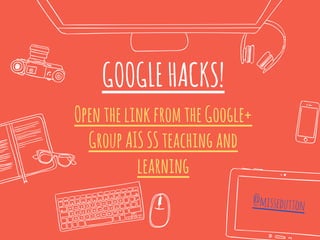
Google hacks
- 2. TakeControl! ● HackGoogleSlides ● HackGoogleForms ● TackleourGmailDemons
- 3. HackGoogleSlides! Backgrounds, Fonts, PNGs and Templates!
- 4. Changingthebackground ● SelectBackgroundfromthetoolbar. ● ClickImage>choose ● UploadorSearchForabackgroundimage. ● Thenaddittothethemeorjusttotheslide (Tutorial)
- 5. Fonts! You can add lots of extra fonts to Google Slides. Clickonyour current font name. Atthebottom click “Add More Fonts”. Tutorial
- 6. PNG files have a transparent background, so you won’t get an ugly white box around them. You can find these by searching on Google Image search for “.png” Tutorial
- 7. You can save Google Slides you like, and use them as a template. To make a new copy, just select “File” then “Make a copy”. Make sure to move it to where you want it saved. You could also use these RAD TEMPLATES!
- 9. Place your screenshot here QuestionTypes,AddingMedia,PageBreaks,Making themPretty...andFlubaroo!
- 10. When creating a Google Form you can add in a range of question types. The most common are ‘text’ which asks for a short answer. ‘paragraph text’ which asks for a long open answer. ‘multiple choice’ which allows the participant to pick one answer. ‘checkboxes’ which allows them to choose multiple answers. Tutorial
- 11. AddingMediatoYourForm VideosImages Section Headers These can really help transform the way you use a Google Form, as they can be completely self contained. You could use Google Forms for cover work, homework and for flipping the classroom! Tutorial
- 12. Page breaks can change the content different participants get. For example, the first page could ask them if they want to complete the form in English, German, French or Spanish. Depending on the answer they click, the form can direct them to a page which has content only in that language. Tutorial
- 13. MakingthemPrettyisSuperEasy! ✖ Click Change Theme ✖ Select the Theme you like from the list ✖ Click the Customize Button ✖ Here you can change the font, background, header image, etc. ✖ Try making your header image in Google Slides, then screenshot the area you want, by pressing command, shift, then four and dragging the square over the image you want ✖ Tutorial!
- 14. Do less marking! Flubaroo is an add on which marks Google Forms for you! You simply make a form, fill it in yourself with the correct answers, then when others have also filled it in you can use Flubaroo. Open up the results page, click ‘add ons’ and install Flubaroo. Once you have done this, you will find new options including ‘grade assignment’ and ‘email grades’. Flubaroo will flag up students who are struggling, questions many got wrong and it will give you the class average! Tutorial
- 17. GmAILHACKS ✖ Inbox Organization ✖ Archiving Emails ✖ Contact Groups ✖ Creating Labels ✖ Color Coding Labels ✖ Stars ✖ Adding a Filter ✖ Tasks ✖ Seeing if email has been read ✖ Boomerang
- 18. WARNINGThe next few pages are pretty content heavy - remember this presentation has been designed so that you can come back to it - each page has clear instructions and a video tutorial to guide you through the gmail hacks.
- 19. Inboxorganization ● Click the Cog ● Select ‘Settings’ ● Select ‘Inbox’ ● Choose Your InBox Type (I recommend unread first) ● Press ‘Save Changes’ Tutorial
- 20. Archivingemails Tick that email you want to archive Click the archive button To find any of these emails select the “All Mail” folder on the left. (You might have to press ‘more’ first) Tutorial
- 21. CreatingLabels Tutorial ● Ticktheboxontheleft nexttoyouremail ● SelecttheLabelTab ● Youcanaddittoanexistinglabel or ● Youcancreateanewlabel Youcanattachan emailto morethanonelabel!
- 22. ColorCodingLabels Tutorial ● Click the label name on the left side of your inbox. ● Click on the arrow ● Click ‘Label Color’ ● Pick a color!
- 23. GmailContactGroups Tutorial ● Click ‘Contacts’ (Drop down menu above ‘compose’) ● Select ‘New Group’ ● Please enter a new group name ● Click on your group (on the left) ● Add contacts When you want to email that group, typethe group name where you would normally write the email address.
- 24. ● Click the cog button and select ‘settings’ ● Drag the stars you want into “in use” section ● Click the ‘save changes’ button at the bottom of the screen GMAILSTARS Tutorial
- 25. CreatingFilters.Part1 Tutorial ● Click the cog ● Select ‘Settings’ ● Select ‘Filters and Blocked Addresses” ● select ‘Create New Filter’
- 26. CreatingFilters.Part2 Tutorial Fill in the relevant details. Here you might just need to fill in one box...
- 27. CreatingFilters.Part3 Tutorial Tick what you want to happen with emails that meet this requirements. You can even add labels here!
- 28. AddingEmailstoTasks Tutorial ● Tick the email you want to add to tasks ● Click ‘More’ ● Select ‘Add to Tasks’ ● You can click on the task and edit it, even adding a time and date. ● If you need to go back to tasks, click on the ‘mail’ button above ‘Compose’ then choose ‘Tasks’
- 29. ✖ Visit www.boomeranggmail.com ✖ Click the red button ✖ Select “Add Extension” ✖ When you write an email you can change the send date ✖ You can also have the email boomerang back to you BoomerangforGmail Tutorial
- 32. @missedutton Excited Educator Ms Dutton’s YouTube Google Slide Templates Google Educator Training Flubaroo Google Gooru Gooru Quick Hits Furtherreading
