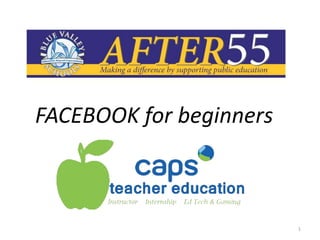
Facebook for Beginners - A Guide to the Basics
- 2. Front page/ signing in and signing up 2
- 3. Once you have signed up, you will be guided to this page. Knowing your friends email address will be very helpful in finding friends! You can find friends with many different email address as well. Page 3
- 4. Step 2 is setting up your general information like where you went to school. With listing your schools and universities, you can find people that you went to school with! 4
- 5. Do you have a picture? We can upload it now to set it as your profile picture – the one that everyone will see. You can upload the picture or you can take a picture if you have a webcam on your computer. 5
- 6. If you do not wish to have a picture, you can skip this step! 6
- 7. Welcome page – where you can find more friends Welcome page – where you can find more friends 7
- 8. Pull down tab where you log out and you can get to all the settings 8
- 10. Changing your privacy from public, friends, or customizing who can see your posts… 10
- 11. Choose your Privacy Settings – who you want seeing your profile 11
- 12. If you choose Custom, this box will pop up. Customize what you would like your settings to be. 12
- 13. Your options for the Custom Privacy option. 13
- 14. More settings. Click the “Edit Settings” Next to “How You Connect” 14
- 15. Choose who you want contacting you, who can send you friend requests, etc. 15
- 16. Tags – where people can include you in a post. Click the “Edit Settings” 16
- 17. Choose the options you would like. 17
- 18. Once you are done, on the main top bar, click on Account Settings. 18
- 19. Under Account Settings, you can change your general settings. 19
- 20. More account settings that you can go to and change. 20
- 21. For now, we will just do the general and security settings. Change the settings to your liking. 21
- 22. This is your News Feed. You can update your status on here. Whenever your friends post, share, or do anything, it will come up in your newsfeed. It will be in a list-type format. You can get to your newsfeed by clicking the “Home” button in the main top bar. 22
- 23. This is your profile. The Timeline. Everything is in a list down the page. Everything you will ever do on facebook will show up in your timeline. So, if you need to find something that you did back in December, you can scroll down or click on DEC on the right side of the page. 23
- 24. To post a status from your page, simply type in the box with the clearable font What’s on your Mind? Click in the box and start typing. When you are finished, click POST and watch your post pop up on your timeline wall. 24
- 25. To write on a friend’s wall, go to his/her profile. At the top of his/her page, you can click in the “POST” and write however much you want to write. To post the comment on his/her wall, click SHARE and watch it pop up on his/her page! 25
- 26. Notifications: When anything happens relating to you—someone posts on your wall, someone comments on anything that you put on facebook,it will come up in your notifications. You will know you have a notification when a number (can be any number) pops up in a red box on the world in the main top bar. 26
- 27. To see your notifications, simply click on the world and a pull down tab will come down. Click on each notification to see what it is for. 27
- 28. For friend requests, the same number in a red box will pop up on the main top bar where there is an icon that looks like two people. Simply click the icon of the two people to see who has asked to be your friend. You can either confirm the friend request or decline the request. 28
- 29. Your home on Facebook is your Facebook Profile. Here are some of the most commonly used terms that you’ll come across as you create your Facebook Profile and begin interacting with other Facebook members. 1. Friend: Your Facebook Friends are the people you connect with (or “Friend”) and share content and updates with on Facebook. You can send Friend requests to other Facebook members. You also receive Friend requests from other members which you can accept, decline, or ignore. 2. Like: You can click the Like link on any Facebook update to show that you like the content. When you Like something, the action appears as an update on your Facebook Wall (see “Wall” below). You can also Like any piece of content that you find across the Internet whenever it’s accompanied by the Facebook Like button (see “social plugins”). 3. Messages: Your Facebook Messages are similar to private email messages. They appear in your Facebook Inbox and can include text messages, chats, emails, and mobile messages from your Facebook Friends. 4. News Feed: Your Facebook News Feed is the continually appended feed of status updates that appears on your Facebook Profile home page. It shows the most recent activities from your Facebook Friends and Facebook Pages that you follow. 5. Notes: Using the Notes feature, you can publish messages in rich-text format giving you greater flexibility than simple updates allow. 29
- 30. 6. Notifications: You can set up your Facebook Profile so you receive email, mobile, or onsite updates when certain activities happen on Facebook. For example, you can be notified when an update is made to a Group you belong to or when someone accepts your Friend request. 7. Poke: If you want to get one of your Facebook Friend’s attention, you can “poke” him or her on Facebook. The Friend will receive a notification from Facebook letting him or her know that they’ve been poked (and by whom). 8. Profile: Facebook refers to your Profile as your complete picture and story on Facebook. It includes your Profile picture, biography, personal information, and more. Your Profile can be public or private. It’s your personal piece of “real estate” on Facebook. 9. Ticker: Your Ticker appears on the right side of your Facebook home page and is updated with your friends’ activities in real-time. 10. Timeline: Your Facebook Timeline shows all of your Facebook updates and activities in reverse chronological order. 11. Top Story: Facebook chooses the top stories that appear at the top of your Facebook News Feed. These are stories that have been published since the last time you checked your News Feed and are visibly identified with a blue corner. 12. Wall: Your Facebook Wall is where you can publish updates and where your Friends can post updates directly to you. 30
Notas do Editor
- Front page/signing in and signing up
- Once you have signed up, you will be guided to this page. Knowing your friends email address will be very helpful in finding friends! You can find friends with many different email address as well.
- Step 2 is setting up your general information like where you went to school. With listing your schools and universities, you can find people that you went to school with!
- Do you have a picture? We can upload it now to set it as your profile picture – the one that everyone will see. You can upload the picture or you can take a picture if you have a webcam on your computer.
- If you do not wish to have a picture, you can skip this step!
- Pull down tab where you log out and you can get to all the settings
- Click Privacy Settings
- Changing your privacy from public, friends, or customizing who can see your posts
- Choose your Privacy Settings – who you want seeing your profile
- If you choose Custom, this box will pop up. Customize what you would like your settings to be.
- Your options for the Custom Privacy option.
- More settings. Click the “Edit Settings” Next to “How You Connect”
- Choose who you want contacting you, who can send you friend requests, etc.
- Tags – where people can include you in a post. Click the “Edit Settings”
- Choose the options you would like.
- Once you are done, on the main top bar, click on Account Settings.
- Under Account Settings, you can change your general settings.
- For now, we will just do the general and security settings. Change the settings to your liking.
- This is your News Feed. You can update your status on here. Whenever your friends post, share, or do anything, it will come up in your newsfeed. It will be in a list-type format. You can get to your newsfeed by click the “Home” button in the main top bar.
- This is your profile. The new timeline layout is similar to the old format, but everything is in a list down the page. Everything you will ever do on facebook will show up in your timeline. So, if you need to find something that you did back in December, you can scroll down or click on Dec on the right side of the page.
- Notifications. When anything happens relating to you – someone posts on your wall, someone comments on anything that you put on facebook, it will come up in your notifications. You will know you have a notification when a number (can be any number) pops up in a red box on the world in the main top bar.
- To see your notifications, simply click on the world and a pull down tab with come down. Click on each notification to see what it is for.
- For friend requests, the same number in a red box will pop up on the main top bar where there is two people. Simply click the two people to see who has asked to be your friend. You can either confirm the friend request or decline the request.