Denunciar
Compartilhar
Baixar para ler offline
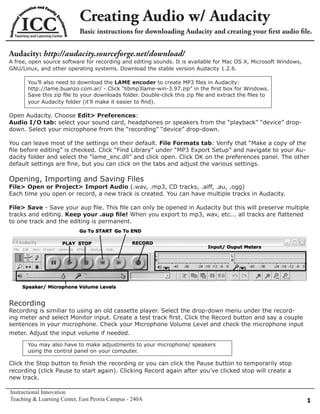
Recomendados
Recomendados
Mais conteúdo relacionado
Mais procurados
Mais procurados (20)
Destaque
Destaque (8)
Semelhante a Audacity Basics
Semelhante a Audacity Basics (20)
How to Create an Audio Slide Show with Soundlslides (Fall11 OJ2 version)

How to Create an Audio Slide Show with Soundlslides (Fall11 OJ2 version)
How to Create an Audio Slide Show Using Soundslides (Fall11 PJ version)

How to Create an Audio Slide Show Using Soundslides (Fall11 PJ version)
Audio ResourcesChoose one of them or any other of your c.docx

Audio ResourcesChoose one of them or any other of your c.docx
How to create, edit, upload and save an audio clip

How to create, edit, upload and save an audio clip
Mais de bthat
Mais de bthat (15)
Assessment Fair 2013: Using Tablets to Conduct Assessment

Assessment Fair 2013: Using Tablets to Conduct Assessment
Creating your personal learning environment using emerging technologies

Creating your personal learning environment using emerging technologies
Último
Enterprise Knowledge’s Urmi Majumder, Principal Data Architecture Consultant, and Fernando Aguilar Islas, Senior Data Science Consultant, presented "Driving Behavioral Change for Information Management through Data-Driven Green Strategy" on March 27, 2024 at Enterprise Data World (EDW) in Orlando, Florida.
In this presentation, Urmi and Fernando discussed a case study describing how the information management division in a large supply chain organization drove user behavior change through awareness of the carbon footprint of their duplicated and near-duplicated content, identified via advanced data analytics. Check out their presentation to gain valuable perspectives on utilizing data-driven strategies to influence positive behavioral shifts and support sustainability initiatives within your organization.
In this session, participants gained answers to the following questions:
- What is a Green Information Management (IM) Strategy, and why should you have one?
- How can Artificial Intelligence (AI) and Machine Learning (ML) support your Green IM Strategy through content deduplication?
- How can an organization use insights into their data to influence employee behavior for IM?
- How can you reap additional benefits from content reduction that go beyond Green IM?
Driving Behavioral Change for Information Management through Data-Driven Gree...

Driving Behavioral Change for Information Management through Data-Driven Gree...Enterprise Knowledge
💉💊+971581248768>> SAFE AND ORIGINAL ABORTION PILLS FOR SALE IN DUBAI AND ABUDHABI}}+971581248768
+971581248768 Mtp-Kit (500MG) Prices » Dubai [(+971581248768**)] Abortion Pills For Sale In Dubai, UAE, Mifepristone and Misoprostol Tablets Available In Dubai, UAE CONTACT DR.Maya Whatsapp +971581248768 We Have Abortion Pills / Cytotec Tablets /Mifegest Kit Available in Dubai, Sharjah, Abudhabi, Ajman, Alain, Fujairah, Ras Al Khaimah, Umm Al Quwain, UAE, Buy cytotec in Dubai +971581248768''''Abortion Pills near me DUBAI | ABU DHABI|UAE. Price of Misoprostol, Cytotec” +971581248768' Dr.DEEM ''BUY ABORTION PILLS MIFEGEST KIT, MISOPROTONE, CYTOTEC PILLS IN DUBAI, ABU DHABI,UAE'' Contact me now via What's App…… abortion Pills Cytotec also available Oman Qatar Doha Saudi Arabia Bahrain Above all, Cytotec Abortion Pills are Available In Dubai / UAE, you will be very happy to do abortion in Dubai we are providing cytotec 200mg abortion pill in Dubai, UAE. Medication abortion offers an alternative to Surgical Abortion for women in the early weeks of pregnancy. We only offer abortion pills from 1 week-6 Months. We then advise you to use surgery if its beyond 6 months. Our Abu Dhabi, Ajman, Al Ain, Dubai, Fujairah, Ras Al Khaimah (RAK), Sharjah, Umm Al Quwain (UAQ) United Arab Emirates Abortion Clinic provides the safest and most advanced techniques for providing non-surgical, medical and surgical abortion methods for early through late second trimester, including the Abortion By Pill Procedure (RU 486, Mifeprex, Mifepristone, early options French Abortion Pill), Tamoxifen, Methotrexate and Cytotec (Misoprostol). The Abu Dhabi, United Arab Emirates Abortion Clinic performs Same Day Abortion Procedure using medications that are taken on the first day of the office visit and will cause the abortion to occur generally within 4 to 6 hours (as early as 30 minutes) for patients who are 3 to 12 weeks pregnant. When Mifepristone and Misoprostol are used, 50% of patients complete in 4 to 6 hours; 75% to 80% in 12 hours; and 90% in 24 hours. We use a regimen that allows for completion without the need for surgery 99% of the time. All advanced second trimester and late term pregnancies at our Tampa clinic (17 to 24 weeks or greater) can be completed within 24 hours or less 99% of the time without the need surgery. The procedure is completed with minimal to no complications. Our Women's Health Center located in Abu Dhabi, United Arab Emirates, uses the latest medications for medical abortions (RU-486, Mifeprex, Mifegyne, Mifepristone, early options French abortion pill), Methotrexate and Cytotec (Misoprostol). The safety standards of our Abu Dhabi, United Arab Emirates Abortion Doctors remain unparalleled. They consistently maintain the lowest complication rates throughout the nation. Our Physicians and staff are always available to answer questions and care for women in one of the most difficult times in their lives. The decision to have an abortion at the Abortion Cl+971581248768>> SAFE AND ORIGINAL ABORTION PILLS FOR SALE IN DUBAI AND ABUDHA...

+971581248768>> SAFE AND ORIGINAL ABORTION PILLS FOR SALE IN DUBAI AND ABUDHA...?#DUbAI#??##{{(☎️+971_581248768%)**%*]'#abortion pills for sale in dubai@
Último (20)
Driving Behavioral Change for Information Management through Data-Driven Gree...

Driving Behavioral Change for Information Management through Data-Driven Gree...
ProductAnonymous-April2024-WinProductDiscovery-MelissaKlemke

ProductAnonymous-April2024-WinProductDiscovery-MelissaKlemke
Exploring the Future Potential of AI-Enabled Smartphone Processors

Exploring the Future Potential of AI-Enabled Smartphone Processors
2024: Domino Containers - The Next Step. News from the Domino Container commu...

2024: Domino Containers - The Next Step. News from the Domino Container commu...
Mastering MySQL Database Architecture: Deep Dive into MySQL Shell and MySQL R...

Mastering MySQL Database Architecture: Deep Dive into MySQL Shell and MySQL R...
Connector Corner: Accelerate revenue generation using UiPath API-centric busi...

Connector Corner: Accelerate revenue generation using UiPath API-centric busi...
Apidays New York 2024 - Scaling API-first by Ian Reasor and Radu Cotescu, Adobe

Apidays New York 2024 - Scaling API-first by Ian Reasor and Radu Cotescu, Adobe
Tech Trends Report 2024 Future Today Institute.pdf

Tech Trends Report 2024 Future Today Institute.pdf
AWS Community Day CPH - Three problems of Terraform

AWS Community Day CPH - Three problems of Terraform
Advantages of Hiring UIUX Design Service Providers for Your Business

Advantages of Hiring UIUX Design Service Providers for Your Business
How to Troubleshoot Apps for the Modern Connected Worker

How to Troubleshoot Apps for the Modern Connected Worker
TrustArc Webinar - Stay Ahead of US State Data Privacy Law Developments

TrustArc Webinar - Stay Ahead of US State Data Privacy Law Developments
+971581248768>> SAFE AND ORIGINAL ABORTION PILLS FOR SALE IN DUBAI AND ABUDHA...

+971581248768>> SAFE AND ORIGINAL ABORTION PILLS FOR SALE IN DUBAI AND ABUDHA...
Scaling API-first – The story of a global engineering organization

Scaling API-first – The story of a global engineering organization
Audacity Basics
- 1. Creating Audio w/ Audacity Basic instructions for downloading Audacity and creating your first audio file. Audacity: http://audacity.sourceforge.net/download/ A free, open source software for recording and editing sounds. It is available for Mac OS X, Microsoft Windows, GNU/Linux, and other operating systems. Download the stable version Audacity 1.2.6. You’ll also need to download the LAME encoder to create MP3 files in Audacity: http://lame.buanzo.com.ar/ - Click “libmp3lame-win-3.97.zip” in the first box for Windows. Save this zip file to your downloads folder. Double-click this zip file and extract the files to your Audacity folder (it’ll make it easier to find). Open Audacity. Choose Edit> Preferences: Audio I/O tab: select your sound card, headphones or speakers from the “playback” “device” drop- down. Select your microphone from the “recording” “device” drop-down. You can leave most of the settings on their default. File Formats tab: Verify that “Make a copy of the file before editing” is checked. Click “Find Library” under “MP3 Export Setup” and navigate to your Au- dacity folder and select the “lame_enc.dll” and click open. Click OK on the preferences panel. The other default settings are fine, but you can click on the tabs and adjust the various settings. Opening, Importing and Saving Files File> Open or Project> Import Audio (.wav, .mp3, CD tracks, .aiff, .au, .ogg) Each time you open or record, a new track is created. You can have multiple tracks in Audacity. File> Save - Save your aup file. This file can only be opened in Audacity but this will preserve multiple tracks and editing. Keep your .aup file! When you export to mp3, wav, etc... all tracks are flattened to one track and the editing is permanent. Recording Recording is similiar to using an old cassette player. Select the drop-down menu under the record- ing meter and select Monitor input. Create a test track first. Click the Record button and say a couple sentences in your microphone. Check your Microphone Volume Level and check the microphone input meter. Adjust the input volume if needed. You may also have to make adjustments to your microphone/ speakers using the control panel on your computer. Click the Stop button to finish the recording or you can click the Pause button to temporarily stop recording (click Pause to start again). Clicking Record again after you’ve clicked stop will create a new track. Instructional Innovation Teaching & Learning Center, East Peoria Campus - 240A 1
- 2. Creating Audio w/ Audacity Audio Tracks Each time you open/ import or record, a new track is created. Tracks provide an easy way to manage your audio by breaking it into smaller sections for editing. Make adjustments to your track settings in the left panel and your actual audio is displayed in a wave form on the right for easy editing. Click the drop-down arrow next to “Audio Track” for more settings and you can also name your audio track. Mono or Stereo - for podcasting choose mono for a better file size. Sample Rate (44100 Hz) - default is okay, if you’re having problems with a large file size, try reducing this, but review your audio quality. Editing The zoom tool can be used to zoom in or out of an audio track. Zoom in to edit specific portions of the audio. The selector tool allows you to click and drag over all or a portion of the audio wave. You can then listen to, edit or apply effects to the selected audio. The envelope tool can be used to manually adjust the volume of a portion or sample of the audio without affecting the whole track. Click the envelope tool and blue borders will surround your audio. Click at any point on the blue line to add a handle, symbolized by a white square point. Add a handle on each side of the portion of audio that you want to change. Click on the border and drag to- ward the edge of the track to to increase the volume between those points, and drag towards the inside of the track to decrease the volume. To remove a handle point, simply click and drag it off the track. The timeshift tool is a fast way to alter the time at which a track begins to play. This tool is good for making time adjustments if you have multiple tracks in your projects. Click and drag audio track left and right to move the sample earlier or later in the timeline. Saving & Exporting Always save the project (aup file) File> Save Project... This will allow you to preserve mul- tiple tracks, envelopes, and other changes for more editing later. You have a couple file options for exporting your audio. MP3 is the best choice for creating podcasts. This will give you the best quality and the smallest file size and can be played by a varitey of players/ plug-ins. File> export as mp3 You’re first time exporting an mp3; Audacity will ask you to locate the “lame_enc.dll”. Click “Yes” and browse to the lame file we downloaded and saved to the Audacity folder eariler, select it and click open. Now, you can save your file as an mp3. For more information and assistance with using Audacity or creating a podcast: Brandy Thatcher, Instructional Graphic Designer, Instructional Innovation Room 239B, East Peoria Campus - bthatcher@icc.edu - 309-694-5306 2