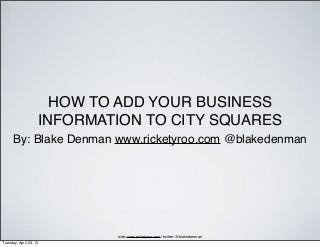
How To Add Your Business Information To City Squares
- 1. HOW TO ADD YOUR BUSINESS INFORMATION TO CITY SQUARES By: Blake Denman www.ricketyroo.com @blakedenman web: www.ricketyroo.com | twitter: @blakedenman Tuesday, April 23, 13
- 2. Step 1: Open up an internet browser and go to http://my.citysquares.com/search. After the page has loaded, you will see two fields in the middle of the page. One is named Business Name and the other is Zip. Enter in your Business name and Zip code in the appropriate fields and click on Find My Business. web: www.ricketyroo.com | twitter: @blakedenman Tuesday, April 23, 13
- 3. Step 2: If your business shows up on the search results, click on the Claim button. If your business is not listed, click on the add it here link on the page. You will now be prompted to choose between a free profile, a deluxe profile, and a premium profile. For this how-to, we will be doing the free profile version, you will need to click on the Select This plan under the free profile column. If you would like to upgrade to another, that is okay as well. Continue to step 3. web: www.ricketyroo.com | twitter: @blakedenman Tuesday, April 23, 13
- 4. Step 3: You will need to create an account with City Squares before adding your business’ information. Click on the Sign Up Now button. web: www.ricketyroo.com | twitter: @blakedenman Tuesday, April 23, 13
- 5. Step 4: Enter in the information in the appropriate fields to create an account with City Squares. When finished, click on the Register button at the bottom. Please not that all fields are required on this registration form. You will receive a welcome email with your login information (including your password) once you register. You do not need to confirm your email address with City Squares. web: www.ricketyroo.com | twitter: @blakedenman Tuesday, April 23, 13
- 6. Step 5: It is now time to reference your NAP document and add your company’s information. Enter in the correct information, and select the most relevant top and secondary category you can for your business listing. At the bottom check the box that states you agree to the Terms and Conditions, and optionally you can uncheck the second box that opts you into the City Squares email list. When finished, click on the Add Business button. web: www.ricketyroo.com | twitter: @blakedenman Tuesday, April 23, 13
- 7. Step 6: After clicking on the Add Business button, you will be then taken to your account dashboard where you can look at stats about your business and update information if it changes. On the left hand side of the navigation, click on the tags link under Features. web: www.ricketyroo.com | twitter: @blakedenman Tuesday, April 23, 13
- 8. Step 7: This is where you will be entering in your keywords. Enter them in and separate each by a comma. When you are finished adding tags, click on the Save button. web: www.ricketyroo.com | twitter: @blakedenman Tuesday, April 23, 13
