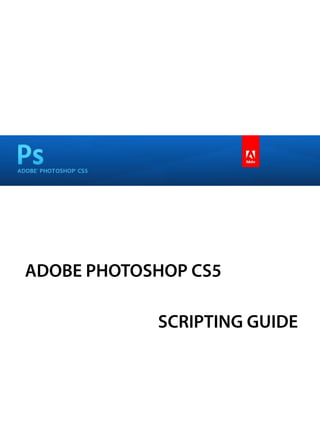
Photoshop cs5 scripting_guide
- 1. ADOBE PHOTOSHOP CS5 SCRIPTING GUIDE
- 2. © 2010 Adobe Systems Incorporated. All rights reserved. Adobe® Creative Suite® 5 Photoshop® Scripting Guide Adobe, the Adobe logo, Illustrator, and Photoshop are either registered trademarks or trademarks of Adobe Systems Inc. in the United States and/or other countries. Apple and Mac OS are trademarks of Apple Computer, Inc., registered in the United States and other countries. Microsoft and Windows are either registered trademarks or trademarks of Microsoft Corporation in the United States and other countries. JavaScript and all Java-related marks are trademarks or registered trademarks of Sun Microsystems, Inc. in the United States and other countries. All other trademarks are the property of their respective owners. The information in this document is furnished for informational use only, is subject to change without notice, and should not be construed as a commitment by Adobe Systems Inc. Adobe Systems Inc. assumes no responsibility or liability for any errors or inaccuracies that may appear in this document. The software described in this document is furnished under license and may only be used or copied in accordance with the terms of such license. Adobe Systems Inc., 345 Park Avenue, San Jose, California 95110, USA.
- 3. Contents 1 Introduction . . . . . . . . . . . . . . . . . . . . . . . . . . . . . . . . . . . . . . . . . . . . . . . . . . . . . . . . . . . . . . 6 About this Manual . . . . . . . . . . . . . . . . . . . . . . . . . . . . . . . . . . . . . . . . . . . . . . . . . . . . . . . . . . . . . . . . . . . . . . . . . . . 6 Conventions in this Guide . . . . . . . . . . . . . . . . . . . . . . . . . . . . . . . . . . . . . . . . . . . . . . . . . . . . . . . . . . . . . . . . . . . . 6 2 Photoshop Scripting Basics . . . . . . . . . . . . . . . . . . . . . . . . . . . . . . . . . . . . . . . . . . . . . . . . 8 Scripting Overview . . . . . . . . . . . . . . . . . . . . . . . . . . . . . . . . . . . . . . . . . . . . . . . . . . . . . . . . . . . . . . . . . . . . . . . . . . . 8 Why use scripts instead of actions? . . . . . . . . . . . . . . . . . . . . . . . . . . . . . . . . . . . . . . . . . . . . . . . . . . . 8 Scripting Support in Photoshop . . . . . . . . . . . . . . . . . . . . . . . . . . . . . . . . . . . . . . . . . . . . . . . . . . . . . . . . . . . . . . 9 JavaScript support . . . . . . . . . . . . . . . . . . . . . . . . . . . . . . . . . . . . . . . . . . . . . . . . . . . . . . . . . . . . . . . . . . . 9 Executing other scripts . . . . . . . . . . . . . . . . . . . . . . . . . . . . . . . . . . . . . . . . . . . . . . . . . . . . . . 10 Startup scripts . . . . . . . . . . . . . . . . . . . . . . . . . . . . . . . . . . . . . . . . . . . . . . . . . . . . . . . . . . . . . . . . . . . . . . 10 Executing JavaScripts from AS or VBS . . . . . . . . . . . . . . . . . . . . . . . . . . . . . . . . . . . . . . . . . . . . . . . . 10 Photoshop Object Model . . . . . . . . . . . . . . . . . . . . . . . . . . . . . . . . . . . . . . . . . . . . . . . . . . . . . . . . . . . . . . . . . . . . 11 Containment hierarchy . . . . . . . . . . . . . . . . . . . . . . . . . . . . . . . . . . . . . . . . . . . . . . . . . . . . . . . . . . . . . . 11 Application and document classes . . . . . . . . . . . . . . . . . . . . . . . . . . . . . . . . . . . . . . . . . . 12 Layer classes . . . . . . . . . . . . . . . . . . . . . . . . . . . . . . . . . . . . . . . . . . . . . . . . . . . . . . . . . . . . . . . . 12 Layer Comp class . . . . . . . . . . . . . . . . . . . . . . . . . . . . . . . . . . . . . . . . . . . . . . . . . . . . . . . . . . . 13 Channel class . . . . . . . . . . . . . . . . . . . . . . . . . . . . . . . . . . . . . . . . . . . . . . . . . . . . . . . . . . . . . . . 13 Selection class . . . . . . . . . . . . . . . . . . . . . . . . . . . . . . . . . . . . . . . . . . . . . . . . . . . . . . . . . . . . . . 13 History State class . . . . . . . . . . . . . . . . . . . . . . . . . . . . . . . . . . . . . . . . . . . . . . . . . . . . . . . . . . 13 Document Info class . . . . . . . . . . . . . . . . . . . . . . . . . . . . . . . . . . . . . . . . . . . . . . . . . . . . . . . . 13 Path Item, Sub Path Item, and Path Point classes . . . . . . . . . . . . . . . . . . . . . . . . . . . . . 14 Preferences class . . . . . . . . . . . . . . . . . . . . . . . . . . . . . . . . . . . . . . . . . . . . . . . . . . . . . . . . . . . . 14 Notifier class . . . . . . . . . . . . . . . . . . . . . . . . . . . . . . . . . . . . . . . . . . . . . . . . . . . . . . . . . . . . . . . . 14 Count Item class . . . . . . . . . . . . . . . . . . . . . . . . . . . . . . . . . . . . . . . . . . . . . . . . . . . . . . . . . . . . 14 Color Sampler class . . . . . . . . . . . . . . . . . . . . . . . . . . . . . . . . . . . . . . . . . . . . . . . . . . . . . . . . . 14 Measurement Scale class . . . . . . . . . . . . . . . . . . . . . . . . . . . . . . . . . . . . . . . . . . . . . . . . . . . . 14 The containment hierarchy and the Photoshop user interface . . . . . . . . . . . . . . . . . . . . . . . . 14 Additional objects . . . . . . . . . . . . . . . . . . . . . . . . . . . . . . . . . . . . . . . . . . . . . . . . . . . . . . . . . . . . . . . . . . 16 Constants . . . . . . . . . . . . . . . . . . . . . . . . . . . . . . . . . . . . . . . . . . . . . . . . . . . . . . . . . . . . . . . . . . . . . . . . . . . 16 Creating a sample Hello World script . . . . . . . . . . . . . . . . . . . . . . . . . . . . . . . . . . . . . . . . . . . . . . . . . . . . . . . . . 17 Creating and running an AppleScript . . . . . . . . . . . . . . . . . . . . . . . . . . . . . . . . . . . . . . . . . . . . . . . . 18 Creating and running a VBScript . . . . . . . . . . . . . . . . . . . . . . . . . . . . . . . . . . . . . . . . . . . . . . . . . . . . . 19 Creating and running a JavaScript . . . . . . . . . . . . . . . . . . . . . . . . . . . . . . . . . . . . . . . . . . . . . . . . . . . 19 3 Scripting Photoshop . . . . . . . . . . . . . . . . . . . . . . . . . . . . . . . . . . . . . . . . . . . . . . . . . . . . . 21 Viewing Photoshop Objects, Commands, and Methods . . . . . . . . . . . . . . . . . . . . . . . . . . . . . . . . . . . . . . . 21 Viewing Photoshop’s AppleScript dictionary . . . . . . . . . . . . . . . . . . . . . . . . . . . . . . . . . . . . . . . . . 21 Viewing Photoshop’s type library (VBS) . . . . . . . . . . . . . . . . . . . . . . . . . . . . . . . . . . . . . . . . . . . . . . 22 Targeting and Referencing the Application Object . . . . . . . . . . . . . . . . . . . . . . . . . . . . . . . . . . . . . . . . . . . 22 Creating New Objects in a Script . . . . . . . . . . . . . . . . . . . . . . . . . . . . . . . . . . . . . . . . . . . . . . . . . . . . . . . . . . . . . 23 Setting the Active Object . . . . . . . . . . . . . . . . . . . . . . . . . . . . . . . . . . . . . . . . . . . . . . . . . . . . . . . . . . . . . . . . . . . . 25 Setting the active document . . . . . . . . . . . . . . . . . . . . . . . . . . . . . . . . . . . . . . . . . . . . . . . . . . . . . . . . 26 3
- 4. Contents 4 Setting the active layer . . . . . . . . . . . . . . . . . . . . . . . . . . . . . . . . . . . . . . . . . . . . . . . . . . . . . . . . . . . . . . 27 Setting the active channels . . . . . . . . . . . . . . . . . . . . . . . . . . . . . . . . . . . . . . . . . . . . . . . . . . . . . . . . . . 28 Opening a Document . . . . . . . . . . . . . . . . . . . . . . . . . . . . . . . . . . . . . . . . . . . . . . . . . . . . . . . . . . . . . . . . . . . . . . . 28 Opening a file with default file format . . . . . . . . . . . . . . . . . . . . . . . . . . . . . . . . . . . . . . . . . . . . . . . 28 Specifying file formats to open . . . . . . . . . . . . . . . . . . . . . . . . . . . . . . . . . . . . . . . . . . . . . . . . . . . . . . 29 Saving a Document . . . . . . . . . . . . . . . . . . . . . . . . . . . . . . . . . . . . . . . . . . . . . . . . . . . . . . . . . . . . . . . . . . . . . . . . . 31 Setting Application Preferences . . . . . . . . . . . . . . . . . . . . . . . . . . . . . . . . . . . . . . . . . . . . . . . . . . . . . . . . . . . . . 32 Allowing or Preventing Dialogs . . . . . . . . . . . . . . . . . . . . . . . . . . . . . . . . . . . . . . . . . . . . . . . . . . . . . . . . . . . . . . 33 Working with the Photoshop Object Model . . . . . . . . . . . . . . . . . . . . . . . . . . . . . . . . . . . . . . . . . . . . . . . . . . 33 Using the Application object . . . . . . . . . . . . . . . . . . . . . . . . . . . . . . . . . . . . . . . . . . . . . . . . . . . . . . . . 34 Using the Document object . . . . . . . . . . . . . . . . . . . . . . . . . . . . . . . . . . . . . . . . . . . . . . . . . . . . . . . . . 34 Manipulating a document object . . . . . . . . . . . . . . . . . . . . . . . . . . . . . . . . . . . . . . . . . . . . 35 Working with layer objects . . . . . . . . . . . . . . . . . . . . . . . . . . . . . . . . . . . . . . . . . . . . . . . . . . . . . . . . . . 36 Creating an ArtLayer object . . . . . . . . . . . . . . . . . . . . . . . . . . . . . . . . . . . . . . . . . . . . . . . . . . . . . . . . . 37 Creating a Layer Set object . . . . . . . . . . . . . . . . . . . . . . . . . . . . . . . . . . . . . . . . . . . . . . . . . . . . . . . . . . 38 Referencing ArtLayer objects . . . . . . . . . . . . . . . . . . . . . . . . . . . . . . . . . . . . . . . . . . . . . . . . 38 Working with Layer Set objects . . . . . . . . . . . . . . . . . . . . . . . . . . . . . . . . . . . . . . . . . . . . . . . . . . . . . . 39 Linking layer objects . . . . . . . . . . . . . . . . . . . . . . . . . . . . . . . . . . . . . . . . . . . . . . . . . . . . . . . . 40 Applying styles to layers . . . . . . . . . . . . . . . . . . . . . . . . . . . . . . . . . . . . . . . . . . . . . . . . . . . . 40 Using the Text Item object . . . . . . . . . . . . . . . . . . . . . . . . . . . . . . . . . . . . . . . . . . . . . . . . . . . . . . . . . . 41 Determining a layer’s kind . . . . . . . . . . . . . . . . . . . . . . . . . . . . . . . . . . . . . . . . . . . . . . . . . . 41 Adding and manipulating text in a Text Item object . . . . . . . . . . . . . . . . . . . . . . . . . . 42 Working with Selection objects . . . . . . . . . . . . . . . . . . . . . . . . . . . . . . . . . . . . . . . . . . . . . . . . . . . . . . 42 Creating and defining a selection . . . . . . . . . . . . . . . . . . . . . . . . . . . . . . . . . . . . . . . . . . . . 43 Stroking the selection border . . . . . . . . . . . . . . . . . . . . . . . . . . . . . . . . . . . . . . . . . . . . . . . 44 Inverting selections . . . . . . . . . . . . . . . . . . . . . . . . . . . . . . . . . . . . . . . . . . . . . . . . . . . . . . . . . 44 Expanding, contracting, and feathering selections . . . . . . . . . . . . . . . . . . . . . . . . . . . 44 Filling a selection . . . . . . . . . . . . . . . . . . . . . . . . . . . . . . . . . . . . . . . . . . . . . . . . . . . . . . . . . . . 45 Loading and storing selections . . . . . . . . . . . . . . . . . . . . . . . . . . . . . . . . . . . . . . . . . . . . . . 45 Working with Channel objects . . . . . . . . . . . . . . . . . . . . . . . . . . . . . . . . . . . . . . . . . . . . . . . . . . . . . . . 46 Changing channel types . . . . . . . . . . . . . . . . . . . . . . . . . . . . . . . . . . . . . . . . . . . . . . . . . . . . 46 Using the Document Info object . . . . . . . . . . . . . . . . . . . . . . . . . . . . . . . . . . . . . . . . . . . . . . . . . . . . . 47 Using history state objects . . . . . . . . . . . . . . . . . . . . . . . . . . . . . . . . . . . . . . . . . . . . . . . . . . . . . . . . . . 47 Using Notifier objects . . . . . . . . . . . . . . . . . . . . . . . . . . . . . . . . . . . . . . . . . . . . . . . . . . . . . . . . . . . . . . . 48 Using the PathItem object . . . . . . . . . . . . . . . . . . . . . . . . . . . . . . . . . . . . . . . . . . . . . . . . . . . . . . . . . . . 49 Working with color objects . . . . . . . . . . . . . . . . . . . . . . . . . . . . . . . . . . . . . . . . . . . . . . . . . . . . . . . . . . . . . . . . . . 51 Solid color classes . . . . . . . . . . . . . . . . . . . . . . . . . . . . . . . . . . . . . . . . . . . . . . . . . . . . . . . . . . . 52 Using hex values for RGB color . . . . . . . . . . . . . . . . . . . . . . . . . . . . . . . . . . . . . . . . . . . . . . 52 Getting and converting colors . . . . . . . . . . . . . . . . . . . . . . . . . . . . . . . . . . . . . . . . . . . . . . . . . . . . . . . 52 Comparing colors . . . . . . . . . . . . . . . . . . . . . . . . . . . . . . . . . . . . . . . . . . . . . . . . . . . . . . . . . . . 53 Getting a Web-safe color . . . . . . . . . . . . . . . . . . . . . . . . . . . . . . . . . . . . . . . . . . . . . . . . . . . . 53 Working with Filters . . . . . . . . . . . . . . . . . . . . . . . . . . . . . . . . . . . . . . . . . . . . . . . . . . . . . . . . . . . . . . . . . . . . . . . . . 53 Other filters . . . . . . . . . . . . . . . . . . . . . . . . . . . . . . . . . . . . . . . . . . . . . . . . . . . . . . . . . . . . . . . . . 54 Understanding Clipboard Interaction . . . . . . . . . . . . . . . . . . . . . . . . . . . . . . . . . . . . . . . . . . . . . . . . . . . . . . . . 54 Using the copy and paste commands . . . . . . . . . . . . . . . . . . . . . . . . . . . . . . . . . . . . . . . . . . . . . . . . 54 Using the copy merged command/method . . . . . . . . . . . . . . . . . . . . . . . . . . . . . . . . . . . . . . . . . . 55 Working with Units . . . . . . . . . . . . . . . . . . . . . . . . . . . . . . . . . . . . . . . . . . . . . . . . . . . . . . . . . . . . . . . . . . . . . . . . . . 56 Unit values . . . . . . . . . . . . . . . . . . . . . . . . . . . . . . . . . . . . . . . . . . . . . . . . . . . . . . . . . . . . . . . . . . . . . . . . . 56 Special unit value types . . . . . . . . . . . . . . . . . . . . . . . . . . . . . . . . . . . . . . . . . . . . . . . . . . . . . 56
- 5. Contents 5 AppleScript unit considerations . . . . . . . . . . . . . . . . . . . . . . . . . . . . . . . . . . . . . . . . . . . . . 56 Using unit values in calculations . . . . . . . . . . . . . . . . . . . . . . . . . . . . . . . . . . . . . . . . . . . . . 57 Unit value usage . . . . . . . . . . . . . . . . . . . . . . . . . . . . . . . . . . . . . . . . . . . . . . . . . . . . . . . . . . . . . . . . . . . . 57 Setting ruler and type units in a script . . . . . . . . . . . . . . . . . . . . . . . . . . . . . . . . . . . . . . . . . . . . . . . 59 Sample Workflow Automation JavaScripts . . . . . . . . . . . . . . . . . . . . . . . . . . . . . . . . . . . . . . . . . . . . . . . . . . . 60 Advanced Scripting . . . . . . . . . . . . . . . . . . . . . . . . . . . . . . . . . . . . . . . . . . . . . . . . . . . . . . . . . . . . . . . . . . . . . . . . . 60 Working with document preferences . . . . . . . . . . . . . . . . . . . . . . . . . . . . . . . . . . . . . . . . . . . . . . . . 61 Applying color to a text item . . . . . . . . . . . . . . . . . . . . . . . . . . . . . . . . . . . . . . . . . . . . . . . . . . . . . . . . 64 Applying a wave filter . . . . . . . . . . . . . . . . . . . . . . . . . . . . . . . . . . . . . . . . . . . . . . . . . . . . . . . . . . . . . . . 66 Defining the area of a selection object . . . . . . . . . . . . . . . . . . . . . . . . . . . . . . . . . . . . . . . 67 Applying a MotionBlur filter . . . . . . . . . . . . . . . . . . . . . . . . . . . . . . . . . . . . . . . . . . . . . . . . . . . . . . . . . 71 4 Action Manager . . . . . . . . . . . . . . . . . . . . . . . . . . . . . . . . . . . . . . . . . . . . . . . . . . . . . . . . . . 73 The ScriptListener Plug-In . . . . . . . . . . . . . . . . . . . . . . . . . . . . . . . . . . . . . . . . . . . . . . . . . . . . . . . . . . . . . . . . . . . 73 Installing ScriptListener . . . . . . . . . . . . . . . . . . . . . . . . . . . . . . . . . . . . . . . . . . . . . . . . . . . . . . . . . . . . . 73 Action Manager Scripting Objects . . . . . . . . . . . . . . . . . . . . . . . . . . . . . . . . . . . . . . . . . . . . . . . . . . . . . . . . . . . 74 Recording a Script using ScriptListener . . . . . . . . . . . . . . . . . . . . . . . . . . . . . . . . . . . . . . . . . . . . . . . . . . . . . . 74 Using the Action Manager from JavaScript . . . . . . . . . . . . . . . . . . . . . . . . . . . . . . . . . . . . . . . . . . . . . . . . . . . 75 Using the Action Manager from a VBS Script . . . . . . . . . . . . . . . . . . . . . . . . . . . . . . . . . . . . . . . . . . . . . . . . . 76 Running JavaScript-based Action Manager code from VBScript . . . . . . . . . . . . . . . . . . . . . . . . . . . . . . . 79 Running JavaScript-based Action Manager code from AppleScript . . . . . . . . . . . . . . . . . . . . . . . . . . . . 80 Using ScriptListener to find event IDs and class IDs . . . . . . . . . . . . . . . . . . . . . . . . . . . . . . . . . . . . . . . . . . . 81 Index . . . . . . . . . . . . . . . . . . . . . . . . . . . . . . . . . . . . . . . . . . . . . . . . . . . . . . . . . . . . . . . . . . . . 84
- 6. 1 Introduction About this Manual This manual provides an introduction to scripting Adobe® Photoshop® CS5 on Mac OS® and Windows®. Chapter 1 covers the basic conventions used in this manual. Chapter 2 covers a brief overview of scripting, how to execute scripts, and the Photoshop object model. Chapter 3 covers Photoshop-specific objects and components and describes advanced techniques for scripting the Photoshop application. Code examples are provided in three languages: ➤ AppleScript ➤ VBScript ➤ JavaScriptTM NOTE: Separate Photoshop scripting reference information is provided for each of these languages through the Scripting Reference Manuals provided with this installation, or through the object browsers available for each language. See “Viewing Photoshop’s AppleScript dictionary” on page 21 and “Viewing Photoshop’s type library (VBS)” on page 22. For information about using the Extend Script Object Model Viewer, see the JavaScript Tools Guide. Chapter 4 covers the Action Manager, which allows you to write scripts that target Photoshop functionality that is not otherwise accessible in the scripting interface. NOTE: Please review the README file shipped with Photoshop for late-breaking news, sample scripts, and information about outstanding issues. Conventions in this Guide Code and specific language samples appear in monospaced courier font: app.documents.add Several conventions are used when referring to AppleScript, VBScript and JavaScript. Please note the following shortcut notations: ➤ AS stands for AppleScript ➤ VBS stands for VBScript ➤ JS stands for JavaScript The term “commands” will be used to refer both to commands in AppleScript and methods in VBScript and JavaScript. When referring to specific properties and commands, this manual follows the AppleScript naming convention for that property and the VBScript and JavaScript names appear in parenthesis. For example: “The display dialogs (DisplayDialogs/displayDialogs) property is part of the Application object.” 6
- 7. CHAPTER 1: Introduction Conventions in this Guide 7 In this case, display dialogs refers to the AppleScript property, DisplayDialogs refers to the VBScript property and displayDialogs refers to the JavaScript property. For larger blocks of code, scripting examples are listed on separate lines. AS layer 1 of layer set 1 of current document VBS appRef.ActiveDocument.LayerSets(1).Layers(1) JS app.activeDocument.layerSets[0].layers[0] Finally, tables are sometimes used to organize lists of values specific to each scripting language.
- 8. 2 Photoshop Scripting Basics This chapter provides an overview of scripting for Photoshop, describes scripting support for the scripting languages AppleScript, VBScript, and JavaScript, how to execute scripts, and covers the Photoshop object model. It provides a simple example of how to write your first Photoshop script. If you are familiar with scripting or programming languages, you most likely will want to skip much of this chapter. Use the following list to locate information that is most relevant to you. ➤ For more information on the Photoshop object model, see “Photoshop Object Model” on page 11. ➤ For information on selecting a scripting language, refer to the Introduction to Scripting guide. ➤ For examples of scripts created specifically for use with Photoshop, see Chapter 3, “Scripting Photoshop” on page 21. ➤ For detailed information on Photoshop objects and commands, please use the reference information in the three reference manuals provided with this installation: Adobe Photoshop CS5 AppleScript Scripting Reference, Adobe Photoshop CS5 Visual Basic Scripting Reference, and Adobe Photoshop CS5 JavaScript Scripting Reference. NOTE: You can also view information about the Photoshop objects and commands through the object browsers for each of the three scripting languages. See “Viewing Photoshop Objects, Commands, and Methods” on page 21. Scripting Overview A script is a series of commands that tells Photoshop to perform a set of specified actions, such as applying different filters to selections in an open document. These actions can be simple and affect only a single object, or they can be complex and affect many objects in a Photoshop document. The actions can call Photoshop alone or invoke other applications. Scripts automate repetitive tasks and are often used as a creative tool to streamline tasks that might be too time consuming to do manually. For example, you could write a script to generate a number of localized versions of a particular image or to gather information about the various color profiles used by a collection of images. If you are new to scripting, you should acquaint yourself with the basic scripting information provided in the Introduction to Scripting manual. Why use scripts instead of actions? If you’ve used Photoshop Actions, you’re already familiar with the enormous benefits of automating repetitive tasks. Scripting allows you to extend those benefits by allowing you to add functionality that is not available for Photoshop Actions. For example, you can do the following with scripts and not with actions: ➤ You can add conditional logic, so that the script automatically makes “decisions” based on the current situation. For example, you could write a script that decides which color border to add depending on 8
- 9. CHAPTER 2: Photoshop Scripting Basics Scripting Support in Photoshop 9 the size of the selected area in an image: “If the selected area is smaller than 2 x 4 inches, add a green border; otherwise add a red border.” ➤ A single script can perform actions that involve multiple applications. For example, depending on the scripting language you are using, you could target both Photoshop and another Adobe Creative Suite 5 Application, such as Adobe Illustrator® CS5, in the same script. ➤ You can open, save, and rename files using scripts. ➤ You can copy scripts from one computer to another. If you were using an Action and then switched computers, you’d have to recreate the Action. ➤ Scripts provide more versatility for automatically opening files. When opening a file in an action, you must hard code the file location. In a script, you can use variables for file paths. NOTE: See Photoshop Help for more information on Photoshop Actions. Scripting Support in Photoshop Photoshop supports scripting in three scripting languages: AppleScript, VBScript, and JavaScript. AppleScript and JavaScript run on Mac OS, and JavaScript and VBScript run on Windows. For information about how to choose which scripting language to use, and for additional information about using these languages with Adobe applications, see Introduction to Scripting. See “Creating and running an AppleScript” on page 18, “Creating and running a VBScript” on page 19, and “Creating and running a JavaScript” on page 19. You can call JavaScript scripts from AppleScript and VBScript scripts. See “Executing JavaScripts from AS or VBS” on page 10. For a file to be recognized by Photoshop as a valid script file it must have the correct file name extension: Script type File type Extension Platform AppleScript compiled script .scpt Mac OS® OSAS file (none) JavaScript text .js Mac OS & Windows ExtendScript .jsx VBScript text .vbs Windows Visual Basic executable .exe Windows JavaScript support For a JavaScript file to be recognized by Photoshop as a valid script file, it must use either a .js or a .jsx extension. On the Mac OS, there is no difference in the way scripts with the two extensions function. On Windows, if the script files is opened from inside Photoshop, there is no difference between using the .js and .jsx extension. However, if the script is launched by double-clicking on it, a script with the .js extension is interpreted with the Microsoft® JScript engine, and it cannot launch Photoshop. For Windows, using the .jsx extension is preferable, since it interprets the script with the ExtendScript engine.
- 10. CHAPTER 2: Photoshop Scripting Basics Scripting Support in Photoshop 10 Scripts written in JavaScript can be accessed from the Adobe Photoshop Scripts menu (File > Scripts), which provides quick and easy access to your JavaScripts. By putting a JavaScript file into the appropriate location on disk, it can be accessed directly from the Photoshop menu. To install a JavaScript in the Scripts menu, place it in the Scripts folder (Photoshop CS5 /Presets /Scripts). The names of the scripts in the Scripts folder, without the file name extension, are displayed in the Scripts menu. Any number of scripts may be installed in the Scripts menu. Scripts added to the Scripts folder while Photoshop is running do not appear in the Scripts menu until the next time you launch the application. All scripts found in the Scripts folder and sub-folders are displayed at the top level of the File > Scripts menu. The addition of sub-folders does not add a hierarchical organization to the Scripts menu. Executing other scripts The Browse item at the end of the Scripts menu (File > Scripts > Browse) allows you to execute scripts that are not installed in the Scripts folder. You can also use Browse to select scripts installed in the Scripts folder after the application was last launched. Selecting Browse displays a file browser dialog which allows you to select a script file for execution. Only .js or .jsx files are displayed in the browse dialog. When you select a script file, it is executed the same way as an installed script. Startup scripts On startup, Photoshop executes all .jsx files that it finds in the startup folders. ➤ On Windows, the startup folder for user-defined scripts is: C:Program FilesCommon FilesAdobeStartup Scripts CS5Adobe Photoshop ➤ On Mac OS, the startup folder for user-defined scripts is: ~/Library/Application Support/Adobe/Startup Scripts CS5/Adobe Photoshop If your script is in this main startup folder, it is also executed by all other Adobe Creative Suite 5 applications at startup. If such a script is meant to be executed only by Photoshop, it must include code such as the following: if( BridgeTalk.appName == "photoshop" ) { //continue executing script } For additional details, see the JavaScript Tools Guide. Executing JavaScripts from AS or VBS You can take advantage of JavaScript’s platform-independence by running scripts from AppleScript or VBScript. You can execute either a single JavaScript statement or a complete JavaScript file. For more information, please refer to Introduction to Scripting.
- 11. CHAPTER 2: Photoshop Scripting Basics Photoshop Object Model 11 Photoshop Object Model A document object model (DOM) is an application programming interface (API), which allows you to programmatically access various components of a document (as defined for that application) through a scripting language. For additional information about Adobe object models and the scripting languages that support them, see Introduction to Scripting. The Photoshop DOM consists of a hierarchical representation of the Photoshop application, the documents used in it, and the components of the documents. The DOM allows you to programmatically access and manipulate the document and its components. For example, through the DOM, you can create a new document, add a layer to an existing document, or change the background color of a layer. Most of the functionality available through the Photoshop user interface is available through the DOM. A good understanding of the Photoshop DOM, and how each aspect of the DOM relates to the Photoshop application and its documents will make script writing easier. Containment hierarchy The Photoshop object model is a containment hierarchy, which means that objects in the model are identified partially by the objects that contain them. In Photoshop, the Application object sits at the top of the hierarchy. Applications contain a Documents collection. The Documents collection contains Document objects. A Document object contains an ArtLayers collection, a HistoryStates collection, a Layers collection, a Layersets collection, and a Channels collection. Through using commands or methods in the DOM, you can tell Photoshop documents to add and remove objects, or set or change individual object properties like color, size and shape. In the diagram below, each node in the hierarchy represents a class in the Photoshop DOM. The Photoshop object model uses elements (AppleScript) or collections (VBScript, JavaScript) as a convenient way to group classes. We have not shown object elements or collections in the object model diagram below. Not all classes are associated with a collection. However, some key classes are grouped by elements or collection. The following elements/collections exist in Photoshop: Art Layers, Channels, Color Samplers, Count Items, Documents, Layers, Layer Comps, Layer Sets, History States, Notifiers, Path Items, Path Points Sub Path Items, and Text Fonts. See Introduction to Scripting for more information on elements and collections. NOTE: In Photoshop, VBScript collections index from 1 rather than 0. This stands in contrast to other VBScript arrays, which index from 0.
- 12. CHAPTER 2: Photoshop Scripting Basics Photoshop Object Model 12 . Photoshop containment hierarchy Application (showing key classes only) Notifier Document Preferences Layer Measure- Document History Selection Channel Count Color ment Comp Item Sampler Info State Scale Path Item Art Layer Layer Set Sub Path Text Item Layer Set Item (Object) Path Art Layer Point Application and document classes The Application class is the root of the Photoshop object model hierarchy. Scripts must target the appropriate application in order to run correctly. See “Targeting and Referencing the Application Object” on page 22. The Document class is used to make modifications to the document image. By using the Document object you can crop, rotate or flip the canvas, resize the image or canvas, and trim the image. You could also use the Document object to get the active layer, then, save the current document, and copy and paste within the active document or between different documents. For more information on using document objects, see “Creating New Objects in a Script” on page 23 and “Using the Document object” on page 34. Layer classes Photoshop has two types of layers: an Art Layer that can contain image contents and a Layer Set that can contain zero or more art layers. An Art Layer is a layer class within a document that allows you to work on one element of an image without disturbing the others. Images are typically composed of multiple layers, defined by a Layer Set. You can change the composition of an image by changing the order and attributes of the layers that comprise it. A Text Item is a particular type of art layer that allows you to add type to an image. In Photoshop, a Text Item item is implemented as a property of the art layer. For more information on text items, see “Using the Text Item object” on page 41.
- 13. CHAPTER 2: Photoshop Scripting Basics Photoshop Object Model 13 A Layer Set is a class that comprises multiple layers. Think of it as a folder on your desktop. Since folders can contain other folders, a layer set is recursive. That is, one layer set may call another layer set in the Object Model hierarchy. For more information on layers, see “Working with layer objects” on page 36. Layer Comp class The Layer Comp class allows you to create, manage, and view multiple versions of a layout within a single document. Channel class The Channel class is used to store pixel information about an image’s color. Image color determines the number of channels available. An RGB image, for example, has four default channels: one for each primary color and one for editing the entire image. You could have the red channel active in order to manipulate just the red pixels in the image, or you could choose to manipulate all the channels at once. These kinds of channels are related to the document mode and are called component channels. In addition to the component channels, Photoshop lets you to create additional channels. You can create a spot color channel, a masked area channel, and a selected area channel. Using the commands or methods of a Channel object, you can create, delete and duplicate channels. You can also retrieve a channel's histogram, change its kind or change the current channel selection. For more information on channels, see “Working with Channel objects” on page 46. Selection class The Selection class is used to specify an area of pixels in the active document (or in a selected layer of the active document) that you want to work with. For more information on selections, see “Working with Selection objects” on page 42. History State class The History State class is a palette object that keeps track of changes made to a document. Each time you apply a change to an image, the new state of that image is added to the palette. These states are accessible from document object and can be used to reset the document to a previous state. A history state can also be used to fill a selection. For more information on history objects, see “Using history state objects” on page 47. NOTE: In AppleScript, if you create a document and then immediately try to get history state, Photoshop returns an error. You must first activate Photoshop—make it the front-most application—before you can access history states. Document Info class The Document Info class stores metadata about a document. Metadata is any data that helps to describe the content or characteristics of a file. For more information on document info, see “Using the Document Info object” on page 47.
- 14. CHAPTER 2: Photoshop Scripting Basics Photoshop Object Model 14 Path Item, Sub Path Item, and Path Point classes The Path Item class represents information about a drawing object, such as the outline of a shape, or a curved line. The Sub Path Item class is contained in the Path Item class, and provides the actual geometry of the shape. The Path Point class contains information about each point in a sub path. See “Using the PathItem object” on page 49. Preferences class The Preferences class allows you to access and set the user preference settings. See “Working with document preferences” on page 61. Notifier class The Notifier object ties an event to a script. For example, if you would like Photoshop to automatically create a new document when you open the application, you could tie a script that creates a Document object to an Open Application event. For more information on notifiers, see “Using Notifier objects” on page 48. Count Item class The Count Item object provides scripting support for the Count Tool. Color Sampler class The Color Sampler object provides scripting support for the Color Sampler Tool. Measurement Scale class The Measurement Scale object provides scripting support for the new Measurement Scale feature that allows you to set a scale for your document. The containment hierarchy and the Photoshop user interface The following table provides describes how each object relates to the Photoshop user interface. To create this object without using a Object name Description script Application The Photoshop application. Start the Photoshop application. Document The working object, in which you create layers, In Photoshop, choose File > New or channels, actions, and so on. In a script, you File > Open. name, open, or save a document as you would a file in the application. Selection The selected area of a layer or document. Choose the marquee or lasso tools and drag your mouse.
- 15. CHAPTER 2: Photoshop Scripting Basics Photoshop Object Model 15 To create this object without using a Object name Description script Path Item A drawing object, such as the outline of a Choose the path selection or pen tools shape or a straight or curved line and draw a path with the mouse. Channel Pixel information about an image’s color. Choose Window > Channels. Art Layer A layer class within a document that allows Choose Layer > New > Layer or you to work on one element of an image Window > Layers. without affecting other elements in the image. Layer Set A collection of Art Layer objects. Group is the Choose Layer > New > Group. current name in the Photoshop UI. Layer Set was the name used in an earlier version of Photoshop. The Object name stays the same to keep backward compatibility. Layer Comp A snapshot of a state of the layers in a Choose Window > Layer Comp. Then document. select the New Layer Comp icon. Document Metadata about a Document object. Choose File > File Info. Info NOTE: Metadata is any data that helps to describe the content or characteristics of a file, such filename, creation date and time, author name, the name of the image stored in the file, etc. Notifier Notifies a script when an event occurs; the Choose File > Scripts > Script Events event then triggers the script to execute. For Manager. example, when a user clicks an OK button, the notifier object tells the script what to do next. Preferences The application preference settings. Choose Edit > Preferences in Windows, or Photoshop > Preferences in Mac OS. History State Stores a version of the document in the state Choose Window > History, and then the document was in each time you saved it. choose a history state from the History palette. NOTE: You can use a History State object to fill a Selection object or to reset the document to a previous state. Color Sampler Represents a color sampler in your document. Choose the Color Sampler Tool, and click in the document. Count Item Represents a counted item in the document. Choose the Count Tool and click in the document. Measurement Represents the measurement scale for your The Measurement Scale object cannot Scale document. be created, but you can change its properties by using Analysis > Measurement Scale > Custom.
- 16. CHAPTER 2: Photoshop Scripting Basics Photoshop Object Model 16 Additional objects The Photoshop object model includes additional objects beyond the ones described in the containment hierarchy above. Most of these classes are used as types for properties or to provide information (as arguments) for commands or methods. For example: ➤ The color value (SolidColor/SolidColor) class provides the type for the background color (backgroundColor/backgroundColor) and foreground color (ForegroundColor/foregroundColor) properties of the Application object. See “Working with color objects” on page 51. ➤ Open and save options for documents are defined as classes, and these are passed to the commands that open and save documents; e.g., the BMP save options (BMPSaveOptions/BMPSaveOptions) class can be passed as an argument to the save (saveAs/saveAs) command or method. See “Opening a Document” on page 28 and “Saving a Document” on page 31. Constants An additional important component of the Photoshop object model for JavaScript and VBScript are constants. Constants are a type of value that defines a property. For example, with the kind property of an Art Layer object, you can define only specific kinds that Photoshop allows. For general information about constants, see Introduction to Scripting. NOTE: Throughout this document, actual values of enumerations for VBScript are given using the following format: newLayerRef.Kind = 2 '2 indicates psLayerKind --> 2 (psTextLayer) The ' before the explanation creates a comment and prevents the text to the right of the ' from being read by the scripting engine. For more information about using comments, see Introduction to Scripting. For example, look up the art ArtLayer object in either the Adobe Photoshop CS5 JavaScript Scripting Reference or in the Adobe Photoshop CS5 Visual Basic Scripting Reference. One of the properties of this object is Kind( kind). The value type for that property contains a link to the constant that define the allowed values for the property. For VBScript, the constant is PSLayerKind, for JavaScript, the constant is LayerKind. Click the link to view the values you can use to define the kind property. NOTE: Different objects can use the same property name with different constant values. The constant values for the Channel object’s kind property are different than the constant values for the Art Layer object’s kind property.
- 17. CHAPTER 2: Photoshop Scripting Basics Creating a sample Hello World script 17 Creating a sample Hello World script This section demonstrates a very simple script in each of the three scripting languages for Photoshop. Traditionally, the first thing to accomplish in any programming environment is the display of a "Hello World" message. Our Hello World scripts will do the following: 1. Open the Photoshop application. 2. Create a new Document object. When we create the document, we will also create a variable named docRef and then assign a reference to the document as the value of docRef. The document will be 4 inches wide and 2 inches high. 3. Create an Art Layer object. In our script, we will create a variable named artLayerRef and then assign a reference to the Art Layer object as the value of artLayerRef. 4. Define artLayerRef as a text item. 5. Set the contents of the text item to "Hello World". NOTE: We will also include comments throughout the scripts. In fact, because this is our first script, we will use comments to excess. These steps mirror a specific path in the containment hierarchy, as illustrated below. Application Document Art Layer Text Item
- 18. CHAPTER 2: Photoshop Scripting Basics Creating a sample Hello World script 18 Creating and running an AppleScript You must open the Apple® Script Editor application in order to complete this procedure. NOTE: The default location for the Script Editor is Applications > AppleScript > Script Editor. To create and run your first Photoshop AppleScript: 1. Enter the following script in the Script Editor: NOTE: The lines preceded by “--” are comments. Entering the comments is optional. -- Sample script to create a new text item and -- change its contents. --target Photoshop CS5 tell application "Adobe Photoshop CS5" -- Create a new document and art layer. set docRef to make new document with properties ¬ {width:4 as inches, height:2 as inches} set artLayerRef to make new art layer in docRef -- Change the art layer to be a text layer. set kind of artLayerRef to text layer -- Get a reference to the text object and set its contents. set contents of text object of artLayerRef to "Hello, World" end tell 2. Click Run to run the script. Photoshop creates a new document, adds a new layer, changes the layer’s type to text and sets the text to “Hello, World” NOTE: If you encounter errors, refer to Introduction to Scripting, which has a section on AppleScript debugging.
- 19. CHAPTER 2: Photoshop Scripting Basics Creating a sample Hello World script 19 Creating and running a VBScript Follow these steps to create and run a VBScript that displays the text Hello World! in a Photoshop document. To create and run your first Photoshop VBScript: 1. Type the following script into a script or text editor. NOTE: Entering comments is optional. Dim appRef Set appRef = CreateObject( "Photoshop.Application" ) ' Remember current unit settings and then set units to ' the value expected by this script Dim originalRulerUnits originalRulerUnits = appRef.Preferences.RulerUnits appRef.Preferences.RulerUnits = 2 ' Create a new 2x4 inch document and assign it to a variable. Dim docRef Dim artLayerRef Dim textItemRef Set docRef = appRef.Documents.Add(2, 4) ' Create a new art layer containing text Set artLayerRef = docRef.ArtLayers.Add artLayerRef.Kind = 2 ' Set the contents of the text layer. Set textItemRef = artLayerRef.TextItem textItemRef.Contents = "Hello, World!" ' Restore unit setting appRef.Preferences.RulerUnits = originalRulerUnits 2. Save file as a text file with a .vbs file name extension. 3. Double-click the file in Windows Explorer to run the script. The script opens Photoshop. Creating and running a JavaScript Follow these steps to create and run a JavaScript that displays the text Hello World! in a Photoshop document. Because you will be actually using Photoshop to run your JavaScripts, it is not necessary to include code that opens Photoshop at the beginning of the script. NOTE: Adobe has created the Extend Script scripting language to augment JavaScript for use with Photoshop. You can use the Extend Script command #target to target the Photoshop application and create the ability to open JavaScripts that manipulate Photoshop from anywhere in your file system. See the “Script UI” chapter of the JavaScript Tools Guide for more information.
- 20. CHAPTER 2: Photoshop Scripting Basics Creating a sample Hello World script 20 To create and run your first Photoshop JavaScript: 1. Type the following script. NOTE: Entering comments is optional. // Hello Word Script // Remember current unit settings and then set units to // the value expected by this script var originalUnit = preferences.rulerUnits preferences.rulerUnits = Units.INCHES // Create a new 2x4 inch document and assign it to a variable var docRef = app.documents.add( 2, 4 ) // Create a new art layer containing text var artLayerRef = docRef.artLayers.add() artLayerRef.kind = LayerKind.TEXT // Set the contents of the text layer. var textItemRef = artLayerRef.textItem textItemRef.contents = "Hello, World" // Release references docRef = null artLayerRef = null textItemRef = null // Restore original ruler unit setting app.preferences.rulerUnits = originalUnit 2. Save file as a text file with a .jsx file name extension in the Presets/Scripts folder in your Adobe Photoshop CS5 directory. NOTE: You must place your JavaScripts in the Presets/Scripts folder in order to make the scripts accessible from the File > Scripts menu in Photoshop. The scripts do not appear on the File > Scripts menu until you restart the application. NOTE: Photoshop also supports JavaScript files that use a .js extension. 3. Do either of the following: ➣ If Photoshop is already open, choose File > Scripts > Browse, and then navigate to the Presets > Scripts folder and choose your script. ➣ Start or restart Photoshop, and then choose File > Scripts, and then select your script from the Scripts menu.
- 21. 3 Scripting Photoshop This chapter demonstrates several techniques for using the Photoshop Document Object Model (DOM) to create scripts to use specifically with Photoshop. You will also learn how to use the reference manuals and object model browsers to find information about the objects, classes, properties, commands, and even some values (called constants or enumerations) you can use to create AppleScripts, VBScript scripts, and JavaScripts for Photoshop. TIP: Throughout this chapter, the explanation of how to create a script is followed by instructions for locating information about the specific elements used in the script. Using these instructions will help you quickly understand how to script Photoshop. Viewing Photoshop Objects, Commands, and Methods The Photoshop reference material for each of the three scripting languages is found in the reference manuals provided in this installation: ➤ Adobe Photoshop CS5 AppleScript Scripting Reference ➤ Adobe Photoshop CS5 Visual Basic Scripting Reference ➤ Adobe Photoshop CS5 JavaScript Scripting Reference In addition, you can also access reference material by using the associated object model browser for each language: ➤ For AppleScript, use the AppleScript Script Editor to view the Photoshop AppleScript Dictionary. ➤ For VBScript, use the VBA editor in Microsoft Word, or the Visual Basic Object Browser in Visual Basic, or Visual Studio. ➤ For JavaScript, use the ExtendScript Object Model Viewer. See the JavaScript Tools Guide for more information. Viewing Photoshop’s AppleScript dictionary You use Apple’s Script Editor application to view the dictionary. NOTE: The default location for the Script Editor is Applications > AppleScript > Script Editor. To view the AppleScript dictionary: 1. In Script Editor, choose File > Open Dictionary. Script Editor displays an Open Dictionary dialog. 2. Choose Adobe Photoshop CS5, and then click Open. Script Editor opens Photoshop and then displays the Photoshop dictionary, which lists objects as well as the commands, properties and elements associated with each object. The dictionary also lists the parameters for each command. 21
- 22. CHAPTER 3: Scripting Photoshop Targeting and Referencing the Application Object 22 NOTE: The Photoshop AppleScript Dictionary does not display the complete list of open and save formats. Viewing Photoshop’s type library (VBS) You can use the VBA editor in Microsoft Word to display the objects and commands available for VBScript in Photoshop. To view the VBS object library in Microsoft Word: 1. Start Word, and then choose Tools > Macro > Visual Basic Editor. 2. Choose Tools > References, and then select the Adobe Photoshop Type Library check box and click OK. 3. Choose View > Object Browser. 4. Choose Photoshop CS5 type library from the list of open libraries shown in the top-left pull-down menu. 5. Choose an object class to display more information abut the class. You can also use the object browser in the Visual Basic development environment to display the objects and commands available for VBScript in Photoshop. To view the VBS object library in the Visual Basic development environment: 1. Start Visual Studio 2005, or Visual Basic. 2. Select View > Object Browser. 3. In the Browse drop-down box, select Edit Custom Component Set. 4. On the COM tab, find “Adobe Photoshop CS5 Object Library”. Select it. 5. Click Add. The selected library appears in the “Selected Projects and Components” portion of the window. 6. Click OK. 7. Now the Photoshop Library is loaded into the object browser. Click on the plus sign next to the Photoshop Library icon. 8. Click on the plus sign next to the Photoshop objects icon. 9. The objects defined in the Photoshop library are listed. You can select one to display more information about the class. Targeting and Referencing the Application Object Because you run your AppleScript and VBScript scripts from outside the Photoshop application, the first thing your script should do is indicate that the commands be executed in Photoshop. NOTE: In JavaScript, you do not need to target the Application object because you open the scripts from the Photoshop application itself. (See “Creating and running a JavaScript” on page 19.)
- 23. CHAPTER 3: Scripting Photoshop Creating New Objects in a Script 23 AS To target Photoshop in AppleScript, you must enclosing your script in the following statements: tell application "Adobe Photoshop CS5" ... end tell NOTE: Because you include all commands in the tell block, there is no need to reference the Application object throughout the script. VBS In VBScript, do the following to target the application: Dim appRef Set appRef = CreateObject("Photoshop.Application") JS In JavaScript, because you do not need to reference an Application object, all properties and methods of the application are accessible without any qualification. You can reference the application as part of the containment hierarchy or leave it out, whichever makes your scripts easier for you to read. To reference the Application object, use the pre-defined global object app, rather than the class name. The following statements are equivalent: var docRef = app.documents[1] and var docRef=documents[1] NOTE: Many JavaScript samples throughout this guide do not reference the Application object. Creating New Objects in a Script To create a new document in the Photoshop application, you select File > New. To create other types of objects within a document, such as a layer, channel, or path, you use the Window menu or choose the New icon on the appropriate palette. This section demonstrates how to accomplish these same tasks in a script. To create an object in a script, you name the type of object you want to create and then use the following command: ➤ AS: make ➤ VBS: Add ➤ JS: add() As you can see in the “Photoshop Object Model” on page 11, the Document object contains all other objects except the Application, Notifier, and Preferences objects. Therefore, you must reference the Document object when adding objects other than Document and Notifier objects to your script. (It is not possible to add a new Preferences object.) NOTE: In VBScript and JavaScript, you use the object’s collection name to name the object type. For example, you add a document to the Documents collection; you add an art layer to the art layers collection. See Introduction to Scripting for more information on elements and collections.
- 24. CHAPTER 3: Scripting Photoshop Creating New Objects in a Script 24 AS The following statement creates a Document object in an AppleScript. make new document You can also use the set command to create a variable to hold a reference to a new document. In the following example, the variable named docRef holds a reference to the new document: set docRef to make new document To create an object other than a document, you must reference the Document object that contains the object. The following sample creates an art layer in the document contained in the variable named docRef. make new art layer in docRef NOTE: When you create object in AppleScript, you actually add the object to an element the same way you add a VBScript or JavaScript object to a collection. However, in AppleScript, the element name is implied in the make or set statement. For example, the statement: make new document actually means: make new document in the documents element Do the following to find out more about creating objects in an AppleScript: ➤ Look up the make and set commands in the Adobe Photoshop CS5 AppleScript Scripting Reference or in the Photoshop AppleScript Dictionary. See “Viewing Photoshop’s AppleScript dictionary” on page 21. ➤ To find out which commands can be used with an object, look up the object in the Adobe Photoshop CS5 AppleScript Scripting Reference. If an object has valid commands, there will be a “Valid Commands” list at the end of the object description. VBS In VBScript, you can use the Add method only with the collection name. The Add method is not valid with objects other than collection objects. Also, in VBScript, you must reference the Application object when creating when creating, or referring to, an object in your script. For example, to create a document in a VBScript script, you cannot use the object name, as in the following sample, which creates a Document object: appRef.Document.Add() You must use the collection name, which is a plural form of the object name, as follows: appRef.Documents.Add() NOTE: In this sample statement, the Application object is referenced via a variable named appRef. See “Targeting and Referencing the Application Object” on page 22 for more information. To add an ArtLayer object, you must reference both the Application and Document objects that will contain the art layer. The following sample references the Application object using the variable appRef and the Document object using the document’s index rather than the documents name. appRef.Documents(1).ArtLayers.Add() NOTE: In Photoshop, VBScript collections index from 1 rather than 0. That is to say, the first document created has index 1, rather than index 0.
- 25. CHAPTER 3: Scripting Photoshop Setting the Active Object 25 If you look up in the Document object in the Adobe Photoshop CS5 Visual Basic Scripting Reference or in the Visual Basic Object Browser, you will see that there is no Add() method for the object. However, the Add() method is available for the Documents object. Similarly, the ArtLayer object does not have an Add() method; the ArtLayers object does. NOTE: The Layers object is an exception because, although it is a collection object, it does not include an Add() method. The Layers collection includes both ArtLayer and LayerSet objects, which are created with the Add method on either the ArtLayers or LayerSets collections. For more information, look up the Layers object in the Adobe Photoshop CS5 Visual Basic Scripting Reference. JS In JavaScript, you can use the add() method only with the collection name. The add() method is not valid with objects other than collection objects. Similar to VBScript, the JavaScript statement to create a document is: documents.add() and not: document.add() NOTE: You can include an Application object reference if you wish. The following statement is equivalent to the previous sample: app.documents.add() To add an ArtLayer object, you must reference the Document object that contains the layer, and use the add() method for the ArtLayers collection, using the artLayers property of Document. documents[0].artLayers.add() As with VBScript, the add() method is associated with the JavaScript Documents object but not with the Document object. Similarly, the ArtLayer object does not have an add() method; the ArtLayers object does. NOTE: The Layers collection object does not include an add() method. For more information, look up the Layers object in the Adobe Photoshop CS5 JavaScript Scripting Reference. Setting the Active Object To work on a an object in the Photoshop application, you must make the object the front-most, or active object. For example, to work in a layer, you must first bring the layer to the front. In scripting, the same rule applies. If your script creates two or more documents, the commands and methods in your script are executed on the active document. Therefore, to ensure that your commands are acting on the correct document, it is good programming practice to designate the active document before executing any commands or methods in the script. To set an active object, do the following: ➤ In AppleScript, you use the current property of the parent object. ➤ In VBScript, you use the ActiveObject property of the parent object (such as ActiveDocument or ActiveLayer). ➤ In JavaScript, you use the activeObject property of the parent object (such as activeDocument or activeLayer).
- 26. CHAPTER 3: Scripting Photoshop Setting the Active Object 26 NOTE: The parent object is the object that contains the specified object. For example, the application is the parent of the document; a document is the parent of a layer, selection, or channel. For example, if you look at the Application object in the Adobe Photoshop CS5 JavaScript Scripting Reference, or in the ExtendScript Object Model Viewer, you find one of its properties is activeDocument; if you look at the Document object, you will find activeLayer and activeHistoryState as properties. Similarly, if you look at application in the Adobe Photoshop CS5 AppleScript Scripting Reference, or in the Photoshop AppleScript Dictionary, you find it has the property of current, and so on. For sample scripts that set active objects, see the following sections. ➤ “Setting the active document” on page 26 ➤ “Setting the active layer” on page 27 ➤ “Setting the active channels” on page 28 Setting the active document The following examples demonstrate how to set the active document. AS --create 2 documents set docRef to make new document with properties ¬ {width:4 as inches, height:4 as inches} set otherDocRef to make new document with properties ¬ {width:4 as inches, height:6 as inches} --make docRef the active document set current document to docRef --here you would include command statements --that perform actions on the active document. Then, you could --make a different document the active document --use the current document property of the application class to --bring otherDocRef front-most as the new active document set current document to otherDocRef VBS 'Create 2 documents Set docRef = app.Documents.Add ( 4, 4) Set otherDocRef = app.Documents.Add (4,6) 'make docRef the active document Set app.ActiveDocument = docRef 'here you would include command statements 'that perform actions on the active document. Then, you could 'make a different document the active document 'use the ActiveDocument property of the Application object to 'bring otherDocRef front-most as the new active document Set app.ActiveDocument = otherDocRef
- 27. CHAPTER 3: Scripting Photoshop Setting the Active Object 27 JS // Create 2 documents var docRef = app.documents.add( 4, 4) var otherDocRef = app.documents.add (4,6) //make docRef the active document app.activeDocument = docRef //here you would include command statements //that perform actions on the active document. Then, you could //make a different document the active document //use the activeDocument property of the Application object to //bring otherDocRef front-most as the new active document app.activeDocument = otherDocRef Setting the active layer The following examples demonstrate how to use the current layer (ActiveLayer/activeLayer) property of the Document object to set the active layer. In order to set the active layer for a document, the document itself must be the current document. AS set current layer of current document to layer “Layer 1” of current document NOTE: By default, Photoshop names the layers “Layer 1”, “Layer2”, etc. VBS ‘ This example assumes appRef and docRef have been previously defined and assigned ‘ to the application object and a document object that contains at least one layer. appRef.ActiveDocument = docRef docRef.ActiveLayer = docRef.Layers(1) Look up the ActiveLayer property on the Document object in the Adobe Photoshop CS5 Visual Basic Scripting Reference, or in the Visual Basic Object Browser. NOTE: You can also use the name of the layer to indicate which layer to use. By default, Photoshop names the layers “Layer 1”, “Layer2”. See “Referencing ArtLayer objects” on page 38. JS // This example assumes docRef has been previously defined and assigned to a // document object that contains at least one layer. activeDocument = docRef docRef.activeLayer = docRef.layers[0] Look up the activeLayer property on the Document object in the Adobe Photoshop CS5 JavaScript Scripting Reference, or in the ExtendScript Object Model Viewer. NOTE: You can also use the name of the layer to indicate which layer to use. By default, Photoshop names the layers “Layer 1”, “Layer2”. See “Referencing ArtLayer objects” on page 38.
- 28. CHAPTER 3: Scripting Photoshop Opening a Document 28 Setting the active channels More than one channel can be active at a time, so the current channels (ActiveChannels/activeChannels) property of the Document object takes an array of channels as a value. In order to set the active channels of a document, it must be the active document. AS Set the active channels to the first and third channel using a channel array: set current channels of current document to ¬ { channel 1 of current document, channel 3 of current document } Alternatively, select all component channels using the component channels property of the Document object. set current channels of current document to component channels ¬ of current document VBS Set the active channels of the active document to the first and third channel using a channel array: ‘ This example assumes docRef is already the ActiveDocument Dim theChannels theChannels = Array(docRef.Channels(1), docRef.Channels(3)) docRef.ActiveChannels = theChannels Alternatively, select all component channels using the ComponentChannels property of the Document object: appRef.ActiveDocument.ActiveChannels= _ appRef.ActiveDocument.ComponentChannels JS Set the active channels to the first and third channel using a channel array: theChannels = new Array(docRef.channels[0], docRef.channels[2]) docRef.activeChannels = theChannels Alternatively, select all component channels by using the componentChannels property of the Document object: app.activeDocument.activeChannels = activeDocument.componentChannels Opening a Document You use the open/Open/open() command of the Application object to open an existing document. You must specify the document name (that is, the path to the file that contains the document) with the command. Opening a file with default file format Because Photoshop supports many different file formats, the open/Open/open() command lets you specify the format of the document you are opening. If you do not specify the format, Photoshop infers the type of file for you, which is called the file’s default format. The following examples open a document by inferring the most appropriate format to use:
- 29. CHAPTER 3: Scripting Photoshop Opening a Document 29 AS set theFile to alias "Applications:Documents:MyFile" open theFile VBS fileName = "C:MyFile" Set docRef = appRef.Open(fileName) JS var fileRef = File(app.path + "/Samples/Fish.psd") var docRef = app.open(fileRef) Notice that in JavaScript, you must create a File object and then pass a reference to the object to the open() command. Specifying file formats to open Open Classes Open Options Raw Camera EPS Photo CD Format Raw Open PDF Open Open Open Options Open Options Options Options Options For the document types on the following list, you can set options to specify how the document will be opened, such as the height and width of the window in which the document is opened, which page to open to in a multi-page file, etc. ➤ PhotoCD ➤ CameraRaw ➤ RawFormat ➤ Adobe PDF ➤ EPS To find out which options you can set for each of file type, look up the properties for the OpenOptions objects that begin with the file format name. For example: ➤ In the Adobe Photoshop CS5 AppleScript Scripting Reference look up the Photo CD open options class or the EPS open objects class. ➤ In the Adobe Photoshop CS5 Visual Basic Scripting Reference, or the Adobe Photoshop CS5 JavaScript Scripting Reference, look up the PhotoCDOpenOptions or EPSOpenOptions objects. The following examples demonstrate how to open a generic (multi-page/multi-image) PDF document with the following specifications: ➤ The document will open in RGB mode with a resolution of 72 pixels/inch. ➤ Antialiasing will be used to minimize the jagged appearance of the edges of images in the document.
- 30. CHAPTER 3: Scripting Photoshop Opening a Document 30 ➤ The document will open to page 3. ➤ The document’s original shape will change to conform to the height and width properties if the original shape is not twice as wide as it is tall. AS tell application "Adobe Photoshop CS5" set myFilePath to alias "OS X 10.5.8 US:Users:psauto:Desktop:opal_screen.pdf" with timeout of 300 seconds open myFilePath as PDF with options ¬ {class:PDF open options, ¬ mode:RGB, resolution:72, use antialias:true, page:3} end timeout end tell VBS Dim appRef Set appRef = CreateObject("Photoshop.Application") 'Remember unit settings and set to values expected by this script Dim originalRulerUnits originalRulerUnits = appRef.Preferences.RulerUnits appRef.Preferences.RulerUnits = 1 'value of 1 = psPixels 'Create a PDF option object Dim pdfOpenOptionsRef Set pdfOpenOptionsRef = CreateObject("Photoshop.PDFOpenOptions") pdfOpenOptionsRef.AntiAlias = True pdfOpenOptionsRef.Mode = 2 ' psOpenRGB pdfOpenOptionsRef.Resolution = 72 pdfOpenOptionsRef.Page = 3 ' open the file Dim docRef Set docRef = appRef.Open(“C:PDFFilesMyFile.pdf”, pdfOpenOptionsRef) 'Restore unit setting appRef.Preferences.RulerUnits = originalRulerUnits JS NOTE: The ExtendScript File object expects Universal Resource Identifier (URI) notation. Please see the JavaScript Tools Guide for more information. // Set the ruler units to pixels var originalRulerUnits = app.preferences.rulerUnits app.preferences.rulerUnits = Units.PIXELS // Get a reference to the file that we want to open var fileRef = new File(“/c/pdffiles/myfile.pdf”) // Create a PDF option object var pdfOpenOptions = new PDFOpenOptions pdfOpenOptions.antiAlias = true pdfOpenOptions.mode = OpenDocumentMode.RGB pdfOpenOptions.resolution = 72 pdfOpenOptions.page = 3 // open the file app.open( fileRef, pdfOpenOptions ) // restore unit settings app.preferences.rulerUnits = originalRulerUnits
- 31. CHAPTER 3: Scripting Photoshop Saving a Document 31 Saving a Document Options for saving documents in Photoshop are illustrated below. To find out which properties you can specify for a specific file format save option, look up the object that begins with the file format name. For example, to find out about properties for saving an .eps file, do the following: ➤ In the Adobe Photoshop CS5 AppleScript Scripting Reference, look up the class EPS save options. ➤ In the Adobe Photoshop CS5 Visual Basic Scripting Reference or in the Adobe Photoshop CS5 JavaScript Scripting Reference look up EPSSaveOptions. Save Classes Save Options Photoshop BMP GIF EPS JPEG PDF Pict File Pict Resource Pixar PNG TIFF Raw DSC1 SGI DSC2 RGB Targa NOTE: It is important to note that the Open and Save formats are not identical. See “Specifying file formats to open” on page 29 for comparison. NOTE: The following optional formats are available only when installed explicitly: ➤ Alias PIX ➤ Electric Image ➤ SGI RGB ➤ Wavefront RLA ➤ SoftImage The following scripts save a document as a .jpeg file. AS tell application "Adobe Photoshop CS5" make new document set myFile to "OS X 10.5.8 US:Users:psauto:Desktop:Rat.jpg" set myOptions to ¬ {class:JPEG save options, embed color profile:false, ¬ format options:standard, matte:background color matte} save current document in file myFile as JPEG with options ¬ myOptions appending no extension without copying end tell
- 32. CHAPTER 3: Scripting Photoshop Setting Application Preferences 32 VBS Dim appRef,docRef Set appRef = CreateObject("Photoshop.Application") Set docRef = appRef.Documents.Add() Set jpgSaveOptions = CreateObject("Photoshop.JPEGSaveOptions") jpgSaveOptions.EmbedColorProfile = True jpgSaveOptions.FormatOptions = 1 'for psStandardBaseline jpgSaveOptions.Matte = 1 'for psNoMatte jpgSaveOptions.Quality = 1 appRef.ActiveDocument.SaveAs "c:tempmyFile2", _ jpgSaveOptions, True, 2 'for psLowercase JS app.documents.add( 4, 4 ) jpgFile = new File( "/Temp001.jpeg" ) jpgSaveOptions = new JPEGSaveOptions() jpgSaveOptions.embedColorProfile = true jpgSaveOptions.formatOptions = FormatOptions.STANDARDBASELINE jpgSaveOptions.matte = MatteType.NONE jpgSaveOptions.quality = 1 app.activeDocument.saveAs(jpgFile, jpgSaveOptions, true, Extension.LOWERCASE) Setting Application Preferences Your script can set application preferences such as color picker, file saving options, guide-grid-slice settings, and so on. NOTE: The properties in the settings class/Preferences object correlate to the Photoshop CS5 Preferences dialog options, which you display by choosing Photoshop > Preferences on Mac OS or Edit > Preferences in Windows versions of Photoshop. For explanations of individual preferences, please refer to Photoshop Help. AS You use properties of the settings class to set application preferences in AppleScript. The following script sets ruler and type unit settings: set ruler units of settings to inch units set type units of settings to pixel units In the Adobe Photoshop CS5 AppleScript Scripting Reference, or in the Photoshop AppleScript Dictionary, look up class settings-object to view all of the settings properties you can use. VBS The Preferences object is a property of the Application object. When you use the Preferences object in a VBScript script, you must indicate its containment in the Application object. appRef.Preferences.RulerUnits = 2 'for PsUnits --> 2 (psInches) appRef.Preferences.TypeUnits = 1 'for PsTypeUnits --> 1 (psPixels) In the Adobe Photoshop CS5 Visual Basic Scripting Reference, or in the Visual Basic Object Browser, look up the Preferences object to view all of the settings properties you can use. Additionally, look up the Preferences property on the Application object.
- 33. CHAPTER 3: Scripting Photoshop Allowing or Preventing Dialogs 33 JS The Preferences object is a property of the Application object. preferences.rulerUnits = Units.INCHES preferences.typeUnits = TypeUnits.PIXELS In the Adobe Photoshop CS5 JavaScript Scripting Reference, or in the ExtendScript Object Model Viewer, look up the Preferences object to view all of the settings properties you can use. Additionally, look up the preferences property on the Application object. Allowing or Preventing Dialogs It is important to be able to control dialogs properly from a script. If a dialog appears, your script stops until a user dismisses the dialog. This is normally fine in an interactive script that expects a user to be sitting at the machine. But if you have a script that runs in an unsupervised (batch) mode, you do not want dialogs to be displayed and stop your script. You use the display dialogs (DisplayDialogs/displayDialogs) property of the Application object to control whether or not dialogs are displayed. NOTE: Using dialogs in your script is roughly equivalent to using stops in a Photoshop action. AS The following script prevents dialogs from being displayed: set display dialogs to never In the Adobe Photoshop CS5 AppleScript Scripting Reference or in the Photoshop AppleScript Dictionary, look up the Class application to find the values you can use for the display dialogs property. VBS To set dialog preferences, you use the DisplayDialogs property of the Application object. appRef.DisplayDialogs = 3 'for PsDialogModes --> 3 (psDisplayNoDialogs) Note that, because DisplayDialogs is a property of the Application object, you must reference the Application object in the script to get to the property. In the Adobe Photoshop CS5 Visual Basic Scripting Reference, or in the Visual Basic Object Browser, look up the Application object property DisplayDialogs. You’ll see the value type for this property is the constant PsDialogModes. You can also look up the options for PsDialogModes. JS To set dialog preferences, you use the displayDialogs property of the Application object. displayDialogs = DialogModes.NO In the Adobe Photoshop CS5 JavaScript Scripting Reference, or in the ExtendScript Object Model Viewer, look up the Application object property displayDialogs, and then look up the constant DialogModes. Working with the Photoshop Object Model This section contains information about using the objects in the Photoshop Object Model. For information on object models, see Introduction to Scripting and “Photoshop Object Model” on page 11.