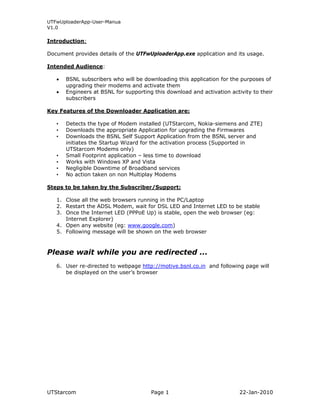
Ut fw uploaderapp-user-manual
- 1. UTFwUploaderApp-User-Manua V1.0 Introduction: Document provides details of the UTFwUploaderApp.exe application and its usage. Intended Audience: • BSNL subscribers who will be downloading this application for the purposes of upgrading their modems and activate them • Engineers at BSNL for supporting this download and activation activity to their subscribers Key Features of the Downloader Application are: • Detects the type of Modem installed (UTStarcom, Nokia-siemens and ZTE) • Downloads the appropriate Application for upgrading the Firmwares • Downloads the BSNL Self Support Application from the BSNL server and initiates the Startup Wizard for the activation process (Supported in UTStarcom Modems only) • Small Footprint application – less time to download • Works with Windows XP and Vista • Negligible Downtime of Broadband services • No action taken on non Multiplay Modems Steps to be taken by the Subscriber/Support: 1. Close all the web browsers running in the PC/Laptop 2. Restart the ADSL Modem, wait for DSL LED and Internet LED to be stable 3. Once the Internet LED (PPPoE Up) is stable, open the web browser (eg: Internet Explorer) 4. Open any website (eg: www.google.com) 5. Following message will be shown on the web browser Please wait while you are redirected ... 6. User re-directed to webpage http://motive.bsnl.co.in and following page will be displayed on the user’s browser UTStarcom Page 1 22-Jan-2010
- 2. UTFwUploaderApp-User-Manua V1.0 7. Click on the link shown below to download the UTFwUploaderApp.exe UTStarcom Page 2 22-Jan-2010
- 3. UTFwUploaderApp-User-Manua V1.0 8. A pop window will be displayed as shown below. Click on “Run” to download the application. After downloading a window will be shown for running the application. Click Run to start the application. 9. The application Runs and detects the Type of Modem installed. Click Ok to continue 10. (The application will detect UTStarcom, ZTE and NSN type of modems). 11. If the Detected Modem is UTStarcom, the corresponding application is downloaded on the user’s PC and the same will be started. UTStarcom Page 3 22-Jan-2010
- 4. UTFwUploaderApp-User-Manua V1.0 Press the OK button. Corresponding files will be downloaded and installed. . UTStarcom Page 4 22-Jan-2010
- 5. UTFwUploaderApp-User-Manua V1.0 After the download, following screen will be displayed. 12. Once the Update button is pressed, the application logs into the modem, checks the Firmware version and if required will upgrade to the latest version. Note: Do not disconnect or switch off the modem at any point during this process. UTStarcom Page 5 22-Jan-2010
- 6. UTFwUploaderApp-User-Manua V1.0 13. Once the Upgrade is successful the application downloads the BSNL Self Care (Motive) Content from the BSNL Server UTStarcom Page 6 22-Jan-2010
- 7. UTFwUploaderApp-User-Manua V1.0 The download process will take around 15 to 30 minutes depending on the Internet Speed Modem should not be disconnected or switched off during this process. 14. Once the Content is downloaded, it will be un-compressed in the User’s PC 15. Once the content is un-compressed, Application will start the BSNL Broadband Startup Wizard. UTStarcom Page 7 22-Jan-2010
- 8. UTFwUploaderApp-User-Manua V1.0 16. Close the Uploader Application as shown Below 17. The BSNL Broadband Setup Wizard page will be shown as below. Click on Next and follow the instructions. 18. In case the Modem present in the Subscriber’s home is not UTStarcom, following screens will be shown. An example is shown below for Siemens (NSN) Modem. UTStarcom Page 8 22-Jan-2010
- 9. UTFwUploaderApp-User-Manua V1.0 Once the Modem type is detected, the respective uploader application is downloaded from the Server and installed in the User’s PC. (Please don’t disconnect or switch off during this process) UTStarcom Page 9 22-Jan-2010
- 10. UTFwUploaderApp-User-Manua V1.0 Following application is started for Siemens Modems and the UTFwUploaderApp exits. Users to follow the instruction given below to upgrade their modems. 19. Click Yes and follow the instructions to get the Siemens modem upgraded. Important Notes: • Do not switch off the Modems, PCs during this activity • Do not disconnect any of the Ethernet, Telephone cables during this activity • Avoid doing downloads during this UTStarcom Page 10 22-Jan-2010
- 11. UTFwUploaderApp-User-Manua V1.0 UTStarcom Page 11 22-Jan-2010
