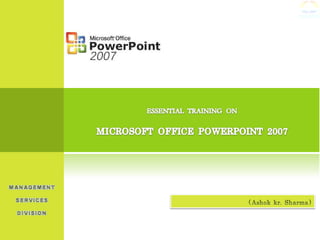
Essential training on microsoft office power point 2007
- 4. The Ribbon: Commonly utilized features are displayed on the Ribbon. To view additional features within each group, click the arrow at the bottom right corner of each group. Clipboard, Slides, Font, Paragraph, Drawing, and Editing Insert : Home : Tables, Illustrations, Links, Text, and Media Clips Design : Page Setup, Themes, Background Animations : Preview, Animations, Transition to this Slide, Advanced Slide Slide Show : Start Slide Show, Set Up, Monitors Review : Proofing, Comments View : Presentation Views, Show/Hide, Zoom, Color/Grayscale, Window, Macros
- 5. New Presentation: You can start a new presentation from a blank slide, a template, existing presentations, or a Word outline. A. To create a new presentation from a blank slide: 1. Click the Microsoft Office Button 2. Click New 3. Click Blank Presentation B. To create a new presentation from a template: 1. Click the Microsoft Office Button 2. Click New 3. Click Installed Templates or Browse through Microsoft Office Online Templates 4. Click the template you choose
- 6. New Presentation: C. To create a new presentation from an existing presentation: 1. Click the Microsoft Office Button 2. Click New 3. Click New from Existing 4. Browse to and click the presentation D. To create a new presentation from a Word outline: 1. Click the slide where you would like the outline to begin 2. Click New Slide on the Home tab 3. Click Slides from Outline 4. Browse and click the Word Document that contains the outline
- 8. Add Slides: There are several way to add a New Slide to a Presentation: Office Themes, Duplicate Selected Slide or Reuse Slides A. To create a new slide from Office Themes: 1. Select the slide immediately BEFORE where you want the new slide 2. Click the New Slide button on the Home tab 3. Click the slide choice that fits your material B. To create a slide as a duplicate of a slide in the presentation: 1. Select the slide to duplicate 2. Click the New Slide button on the Home tab 3. Click Duplicate Selected Slides
- 9. Add Slides: C. To create a new slide from another presentation: 1. Click the New Slide button on the Home tab 2. Click Reuse Slides 3. Select File by browsing 4. Locate the slide show and click on the slide to import Note: You can delete a single /group of slides and Reset the size, Position or Formatting of the slides from the Slide Toolbox in the Home Tab.
- 10. Add Themes: Themes are design templates that can be applied to an entire presentation for the consistency. To add a theme to a presentation: 1. Click the Design tab 2. Choose one of the displayed Themes Note: You can also change the Color, Font, Effect and Background Styles of the Theme from the Theme Toolbox in the Design Tab
- 13. PHOTO ALBUM
- 15. Add a Media/Movie Clip/Sound into the Slides: A. BY USING LAYOUT TOOL 1. Select a new slide from the home tab 2. select title and content layout from layout tool 3. click on the insert media clip option 4. browse for the media to insert B. BY USING INSERT MENU 1. Go to Insert Tab 2. Select Movie Icon from the Media Clips Toolbox 3. Browse for the Movie Clip from your Hard Disk 4. Change the settings as per the requirement to play the clip Note: Similarly you can add Audio file/CD Audio Track using Sound in Media Clip Toolbox in Insert Tab
- 16. NATURE MEDIA CLIP/MOVIE CLIP
- 17. Slide Transitions: Transitions are effects that are in place when you switch from one slide to the next. To add slide transitions: 1. Select the slide that you want to transition 2. Click the Animations tab 3. Select an appropriate Transition from the Transition to this Slide Toolbox 4. To apply the transition to all slides: Click the Apply to All button on the Animations tab Note: You can change the Transition Speed and Add the Transition Sound for the Slides from the Transition to this Slide Toolbox.
- 19. Slide Animation: Slide animation effects are predefined special effects that you can add to objects on a slide. A. To apply an animation effect: 1. Select the object 2. Click the Animations tab on the Ribbon 3. Click Custom Animation 4. Click Add Effect 5. Choose the appropriate effect 6. To see the Preview of Animation, Click on Preview Button in Animation Tab
- 20. Presentation Tips: 1. Slides should be of a consistent design throughout the presentation 2. Use graphics and pictures when possible 3. Remove unnecessary information and graphics 4. Use contrasting background and text colors 5. Keep the number of fonts used in the presentation to 3 6. Keep the fonts consistent throughout the presentation 7. Use not more than 6 bullets per page 8. Bullets should be short ideas, not complete sentences 9. Press the Escape (Esc) key to end the slide show