Howtouseslideshareonblackboard 100616115910-phpapp02
•Transferir como PPTX, PDF•
0 gostou•269 visualizações
Denunciar
Compartilhar
Denunciar
Compartilhar
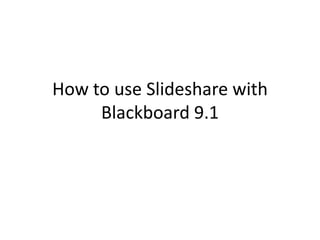
Recomendados
Mais conteúdo relacionado
Último
Último (20)
Future Visions: Predictions to Guide and Time Tech Innovation, Peter Udo Diehl

Future Visions: Predictions to Guide and Time Tech Innovation, Peter Udo Diehl
Integrating Telephony Systems with Salesforce: Insights and Considerations, B...

Integrating Telephony Systems with Salesforce: Insights and Considerations, B...
How Red Hat Uses FDO in Device Lifecycle _ Costin and Vitaliy at Red Hat.pdf

How Red Hat Uses FDO in Device Lifecycle _ Costin and Vitaliy at Red Hat.pdf
Powerful Start- the Key to Project Success, Barbara Laskowska

Powerful Start- the Key to Project Success, Barbara Laskowska
A Business-Centric Approach to Design System Strategy

A Business-Centric Approach to Design System Strategy
Choosing the Right FDO Deployment Model for Your Application _ Geoffrey at In...

Choosing the Right FDO Deployment Model for Your Application _ Geoffrey at In...
Behind the Scenes From the Manager's Chair: Decoding the Secrets of Successfu...

Behind the Scenes From the Manager's Chair: Decoding the Secrets of Successfu...
The Value of Certifying Products for FDO _ Paul at FIDO Alliance.pdf

The Value of Certifying Products for FDO _ Paul at FIDO Alliance.pdf
PLAI - Acceleration Program for Generative A.I. Startups

PLAI - Acceleration Program for Generative A.I. Startups
ASRock Industrial FDO Solutions in Action for Industrial Edge AI _ Kenny at A...

ASRock Industrial FDO Solutions in Action for Industrial Edge AI _ Kenny at A...
Howtouseslideshareonblackboard 100616115910-phpapp02
- 1. How to use Slideshare with Blackboard 9.1
- 2. 1. Create an account with Slideshare (http://www.slideshare.net) 2. Create your slideshow in Powerpoint ~Don’t worry about animations or transition effects because those won’t show up in your slide share presentation 3. Upload your slideshow to Slide Share by clicking the “Upload” button at the top of the page.
- 3. 1. Add a description and change the course title
- 4. Congratulations!! Your Slide Share is ready to use! You can now upload it to Blackboard, Blogger, Facebook, etc.
- 5. • Now add the slideshare to your assignment. • Choose Slideshare from the mashup menu
- 6. • Search for the Slidshare presentation and choose Select when you find your file – ** HINT** Choose “Specific Presentation (URL)” in the Search Type Dropdown menu. Then copy & paste type presentation’s URL in the search box Copy and Paste URL Choose “Specific Presentation (URL)”
- 7. • Click submit after you have selected your file. • Review your submission to make sure it is ready to turn in. Make sure that you choose “Embed Presentation”
- 8. • Click Submit and you have successfully turned in an assignment with a Slideshare presentation.