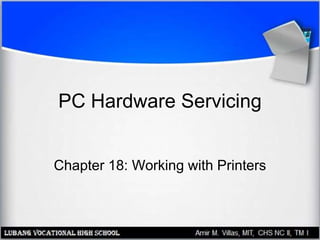
Working with Printers
- 1. PC Hardware Servicing Chapter 18: Working with Printers
- 2. Chapter 18 Objectives • Identify basic printer functions • Distinguish between classes of printers • Explain printer technologies • Explain the laser printing process • Install and manage printer drivers in Windows • View and install Windows fonts • Troubleshoot printer problems
- 3. Basic Printing Functions • Receive data from the PC through an I/O interface • Store the data in printer RAM • Convert the data into print instructions • Feed the paper in and out • Store and dispense ink or toner • Transfer the image onto the paper
- 4. Line Printer • Print job is still spooling to the printer as the page begins printing • Requires very little RAM of its own • Examples: Ink-jet, dot matrix, daisywheel
- 5. Line Printer
- 6. Page Printer • Entire page collects in printer RAM, then is transferred to the paper • Requires more RAM than a line printer because it must hold more data at a time • Examples: Laser, LED
- 7. Page Printer
- 8. Ink or Toner • Liquid ink: Sprayed onto paper • Dry toner: Transferred to paper with electrical charge and then fused (melted) to the paper with heat • Inked ribbon: Pins or hammers strike the ribbon, leaving a mark on the paper behind it
- 9. Impact and Non-Impact • Impact printer strikes a ribbon physically. Only an impact printer is able to print on multi-part forms (such as carbon paper) – Inkjet, Daisywheel • Non-impact printer does not use physical force to place the image on the page. Multiple copies must be printed individually. – Laser, inkjet, LED, thermal wax transfer
- 10. Paper Feed Type • Tractor-fed (continuous) • Sheet-fed
- 11. Factors for Evaluating Printers • Initial cost • Cost of supplies – Ink, toner, special paper • Speed – Delay before printing starts – Pages per minute
- 12. Factors for Evaluating Printers • Print quality – Measured in dots per inch (dpi)
- 13. Factors for Evaluating Printers • Interface – Parallel, USB, network • Paper tray – Number of sheets of input, output • Paper feed type (tractor-fed, sheet-fed) • Extra RAM • Page description language (PDL)
- 14. Types of Printer Technology • Daisywheel (obsolete) • Dot Matrix • Inkjet • Laser • LED • Dye Sublimation • Solid Ink
- 15. Daisywheel • Earliest type of printer, now long obsolete • Rotating wheel containing all the characters for a font • Tractor-fed • Impact • Inked ribbon • Single-color • Line printer
- 16. Dot Matrix • Improved on daisywheel by making multiple fonts possible • Letters formed by metal pins • Inked ribbon • Tractor-fed • Impact • Single-color • Line printer
- 17. Dot Matrix
- 18. Inkjet • Liquid ink dispensed by nozzles in the print head – Thermal (bubble jet) – Piezoelectric • Sheet-fed • Non-impact • Multi-color • Line printer
- 19. Laser • Solid toner dispensed by electrical charges • Sheet-fed • Non-impact • Single-color or multi-color • Page printer
- 20. Laser Printing Process • Step 1: Cleaning • Step 2: Charging (Conditioning)
- 21. Laser Printing Process • Step 3: Writing • Step 4: Developing
- 22. Laser Printing Process • Step 5: Transferring • Step 6: Fusing
- 23. Summary of Types Dot Matrix Inkjet Laser Ink Ribbon Liquid Toner Paper feed Tractor-fed Sheet-fed Sheet-fed Line or Page Line Line Page Impact or Non-Impact Impact Non-impact Non-impact Color No Yes Some
- 24. Printer Interfaces • Legacy Parallel – SPP (Standard Parallel Port) – Bidirectional – EPP – ECP • USB • Network • Infrared (rare) • Legacy serial (obsolete)
- 25. Printer Drivers • Page Description Languages (PDLs) translate between PC and printer • Popular PDLs include: –Printer Control Panguage (PCL), developed by HP for laser printers –PostScript, developed by Adobe for professional typesetting
- 26. Installing a Printer Driver in Windows • Windows refers to a driver as a “printer” • You can have more than one driver installed for the same printer, resulting in multiple “printers” in Windows for a single physical unit
- 27. Installing a Printer Driver in Windows • Run the Add Printer Wizard – Let Windows detect the printer, or – Choose from a list
- 28. Printer Driver Maintenance • Remove a Printer – Delete its icon from the Printers (or Printers and Faxes) folder • Set Default Printer – Right-click icon and choose Set as Default • View Driver Properties – Right-click icon and choose Properties
- 29. Laser Printer Maintenance • Wipe out the inside • Run printer’s cleaning sequence • Adjust toner delivery • Change toner cartridge • Change cleaning pad • Clean corona wires • Replace drum
- 30. Inkjet Printer Maintenance • Change ink cartridges • Run printer’s cleaning sequence
- 31. Fonts and Typefaces • Resident fonts: built into the printer – Built-in fonts: Fonts that come with the printer – Cartridge fonts: Fonts added to the printer via a cartridge plugged into it (rare) • Soft fonts: files in Windows – Screen fonts: Fonts for displaying onscreen – Printer fonts: Fonts for sending to the printer
- 32. Fonts and Typefaces • Outline fonts – Scaleable to any size – Each letter is an outline that can be enlarged or shrunk and then filled in – TrueType, OpenType • Bitmap fonts – Available only in a limited set of sizes – Each letter is a fully formed graphic
- 33. Fonts and Typefaces • Serif fonts: Tails on letters – Easier to read in body text – Look better in small sizes – More formal look • Sans-serif fonts: Plain letters – Easier to read in headings – Look better in large sizes – More casual look
- 34. View Installed Fonts in Windows • Open Fonts window • Double-click a font to see a sample of it in detail A indicates bitmap font O indicates OpenType T indicates TrueType
- 35. Install New Fonts in Windows 1. Open Fonts folder 2. Choose File > Install New Font
- 36. Print Queue • View print queue – Double-click printer icon in Printers folder
- 37. Managing a Print Queue • Pause print queue – Printer > Pause Printing • Clear print queue – Printer > Cancel All Documents • Pause an individual print job – Document > Pause • Cancel an individual print job – Document > Cancel, or press Delete
- 38. Managing a Print Queue • Disable the print queue – View printer’s Properties box, click Advanced tab, choose Print Directly to the Printer
- 39. Troubleshooting Printing Problems • Stalled queue – Pause and resume queue after deleting job with error • Junk characters in printout – Power printer off – Clear queue – Power printer on and try again – If problem persists, reinstall driver
- 40. Troubleshooting Printing Problems • Paper jams – Fan paper before inserting in tray – Check feed rollers – Check for obstructions inside printer (ex. bits of paper) – Use different weight of paper
- 41. Troubleshooting Printing Problems • Illegal operation or general protection fault – Pause and resume print queue – Restart computer – Remove and reinstall printer driver
- 42. Laser Quality Problems • Printout faint in some spots – Shake toner cartridge gently – Replace toner cartridge • Loose or smeared toner – Check fuser • Vertical white streaks – Dirty corona wires
- 43. Laser Quality Problems • Gray mist – Dirty corona wires – Print density set too high – Drum needs replacing • Horizontal black lines – Dirty or damaged roller • Regularly spaced splotches – Scratched or dirty drum
- 44. Laser Quality Problems • All-white page – Transfer corona broken – Printer is completely out of toner • All-black page – Primary corona broken – Drum not holding a charge
- 45. Inkjet Quality Problems • Stripes, or one color missing – Clean ink jets using printer’s utility – Run printer’s self-test • Colors off alignment – Run printer’s alignment utility
- 46. Dot-Matrix Quality Problems • Flecks and smudges – Ribbon is too tight • Faint printing overall – Ribbon is worn out • Faint printing on one side – Platen is misaligned • Missing sections of letters – Pins on print head damaged
