Synthesis Using ISE
•Transferir como PPTX, PDF•
0 gostou•1,449 visualizações
Denunciar
Compartilhar
Denunciar
Compartilhar
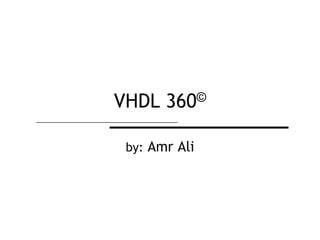
Recomendados
This is a free module from my course ISTQB CTAL Technical Test Analyst revised to 2012 syllabus. If you need full training feel free to contact me by email (amraldo@hotmail.com) or by mobile (+201223600207). ISTQB Technical Test Analyst 2012 Training - The Technical Test Analyst's Tas...

ISTQB Technical Test Analyst 2012 Training - The Technical Test Analyst's Tas...Amr Ali (ISTQB CTAL Full, CSM, ITIL Foundation)
This is a free module introducing embedded systems. It covers C programming, microcontrollers and software design in 40 ours. Its free for use in universities and institutes on condition of prior notification. Please, do not use it for commercial purposes. If you need full set If you need accompanying labs and software tool feel free to contact me by email (amraldo@hotmail.com) or by mobile (+201223600207).Introduction to Embedded Systems a Practical Approach

Introduction to Embedded Systems a Practical ApproachAmr Ali (ISTQB CTAL Full, CSM, ITIL Foundation)
Recomendados
This is a free module from my course ISTQB CTAL Technical Test Analyst revised to 2012 syllabus. If you need full training feel free to contact me by email (amraldo@hotmail.com) or by mobile (+201223600207). ISTQB Technical Test Analyst 2012 Training - The Technical Test Analyst's Tas...

ISTQB Technical Test Analyst 2012 Training - The Technical Test Analyst's Tas...Amr Ali (ISTQB CTAL Full, CSM, ITIL Foundation)
This is a free module introducing embedded systems. It covers C programming, microcontrollers and software design in 40 ours. Its free for use in universities and institutes on condition of prior notification. Please, do not use it for commercial purposes. If you need full set If you need accompanying labs and software tool feel free to contact me by email (amraldo@hotmail.com) or by mobile (+201223600207).Introduction to Embedded Systems a Practical Approach

Introduction to Embedded Systems a Practical ApproachAmr Ali (ISTQB CTAL Full, CSM, ITIL Foundation)
This is a free module from my course ISTQB CTFL Agile Tester revised to 2014 syllabus. If you need full training feel free to contact me by email (amraldo@hotmail.com) or by mobile (+201223600207).ISTQB Foundation Agile Tester 2014 Training, Agile SW Development

ISTQB Foundation Agile Tester 2014 Training, Agile SW DevelopmentAmr Ali (ISTQB CTAL Full, CSM, ITIL Foundation)
Mais conteúdo relacionado
Destaque
This is a free module from my course ISTQB CTFL Agile Tester revised to 2014 syllabus. If you need full training feel free to contact me by email (amraldo@hotmail.com) or by mobile (+201223600207).ISTQB Foundation Agile Tester 2014 Training, Agile SW Development

ISTQB Foundation Agile Tester 2014 Training, Agile SW DevelopmentAmr Ali (ISTQB CTAL Full, CSM, ITIL Foundation)
Destaque (17)
Использование Интернет-технологий в современном мире науки, культуры, образов...

Использование Интернет-технологий в современном мире науки, культуры, образов...
ISTQB Foundation Agile Tester 2014 Training, Agile SW Development

ISTQB Foundation Agile Tester 2014 Training, Agile SW Development
Semelhante a Synthesis Using ISE
Semelhante a Synthesis Using ISE (20)
Daniel Glueck - How Bosch develops for IBM Connections

Daniel Glueck - How Bosch develops for IBM Connections
OpenStack and z/VM – What is it and how do I get it?

OpenStack and z/VM – What is it and how do I get it?
z/OS V2.4 Preview: z/OS Container Extensions - Running Linux on Z docker cont...

z/OS V2.4 Preview: z/OS Container Extensions - Running Linux on Z docker cont...
IBM Impact session 1654-how to move an existing cics application to a smartphone

IBM Impact session 1654-how to move an existing cics application to a smartphone
HTML5 based PivotViewer for Visualizing LInked Data 

HTML5 based PivotViewer for Visualizing LInked Data
Open Computer Vision with OpenCV, Apache NiFi, TensorFlow, Python

Open Computer Vision with OpenCV, Apache NiFi, TensorFlow, Python
Part 1 - Overview of Teamcenter Integration for SolidWorks | PLM Nordic

Part 1 - Overview of Teamcenter Integration for SolidWorks | PLM Nordic
Edge Computing risks and Opportunities for Telco and hyperscalers

Edge Computing risks and Opportunities for Telco and hyperscalers
New Capabilities and Product Strategy for .NET on PCF 

New Capabilities and Product Strategy for .NET on PCF
Node-RED Installer, Standalone Installer using Electron

Node-RED Installer, Standalone Installer using Electron
HCLs Digital Asset Management Software to Organize Your Brand's Digital Assets

HCLs Digital Asset Management Software to Organize Your Brand's Digital Assets
Mais de Amr Ali (ISTQB CTAL Full, CSM, ITIL Foundation)
A small tutorial about systematic development and testing of embedded software using state machinesIntroduction to state machines in Embedded Software Design

Introduction to state machines in Embedded Software DesignAmr Ali (ISTQB CTAL Full, CSM, ITIL Foundation)
This is a free module from my course ISTQB CTAL Test Manager revised to 2012 syllabus. If you need full training feel free to contact me by email (amraldo@hotmail.com) or by mobile (+201223600207).ISTQB Advanced Test Manager Training 2012 - Testing Process 

ISTQB Advanced Test Manager Training 2012 - Testing Process Amr Ali (ISTQB CTAL Full, CSM, ITIL Foundation)
This is a free module from my course ISTQB CTAL Technical Test Analyst revised to 2012 syllabus. If you need full training feel free to contact me by email (amraldo@hotmail.com) or by mobile (+201223600207). ISTQB Technical Test Analyst 2012 Training - Structure-Based Testing

ISTQB Technical Test Analyst 2012 Training - Structure-Based TestingAmr Ali (ISTQB CTAL Full, CSM, ITIL Foundation)
Mais de Amr Ali (ISTQB CTAL Full, CSM, ITIL Foundation) (9)
Introduction to state machines in Embedded Software Design

Introduction to state machines in Embedded Software Design
ISTQB Advanced Test Manager Training 2012 - Testing Process 

ISTQB Advanced Test Manager Training 2012 - Testing Process
ISTQB Technical Test Analyst 2012 Training - Structure-Based Testing

ISTQB Technical Test Analyst 2012 Training - Structure-Based Testing
Synthesis Using ISE
- 1. VHDL 360© by: Amr Ali
- 2. Copyrights Copyright © 2010/2011 to authors. All rights reserved All content in this presentation, including charts, data, artwork and logos (from here on, "the Content"), is the property of Amr Ali or the corresponding owners, depending on the circumstances of publication, and is protected by national and international copyright laws. Authors are not personally liable for your usage of the Content that entailed casual or indirect destruction of anything or actions entailed to information profit loss or other losses. Users are granted to access, display, download and print portions of this presentation, solely for their own personal non-commercial use, provided that all proprietary notices are kept intact. Product names and trademarks mentioned in this presentation belong to their respective owners. VHDL 360 © 2
- 3. Objective Using Xilinx ISE* to Synthesize a given design unit Skills gained: Identify basic Synthesis flow VHDL 360 © 3 *All snapshots were taken using Xilinx version 11.4…They might vary based on the version you use. Please refer to www.xilinx.com for more info. Xilinx ISE is a registered trademark of Xilinx Corporation
- 4. Outline New Project Project Settings Import Files Synthesize View RTL Schematic Synthesis Report VHDL 360 © 4
- 5. New Project Open ISE File "New Project" Specify project's name and location on disk VHDL 360 © 5
- 6. Project Settings Choose the target device press next next next finish VHDL 360 © 6
- 7. Import Files to ISE RMB on the project node Add copy of Source Browse the design files location on disk select your files and press OK RMB on the design unit you want to synthesize and choose "Set as Top" VHDL 360 © 7
- 8. Synthesize Design Unit Select the design unit you want to synthesize double click on "Synthesize – XST" node VHDL 360 © 8
- 9. View RTL After synthesis finishes double click on "View RTL Schematic" node Choose "Start with a schematic" option and press OK VHDL 360 © 9
- 10. View RTL Double click on the top level diagram to see the RTL Explore the RTL netlist by hovering the mouse and double clicking on different blocks VHDL 360 © 10
- 11. Synthesis Report Switch to "Design Summary" tab and select the "Synthesis Report" node The Synthesis report is divided into sections including Area utilized by the design Estimate of the maximum operating frequency VHDL 360 © 11
- 12. Synthesis Report The "Synthesis Options Summary" section lists all the synthesis options used in this synthesis run To change synthesis options; RMB on the "Synthesis-XST" node "Process Properties" VHDL 360 © 12
- 13. Contacts You can contact us at: http://www.embedded-tips.blogspot.com/ VHDL 360 © 13
