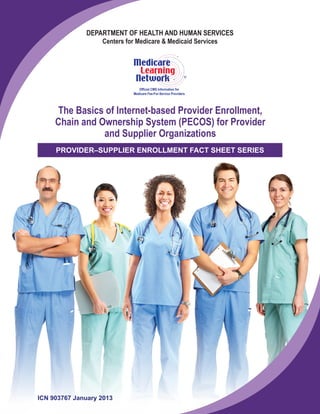
Med enroll pecos_providersup_factsheet_icn903767
- 1. DEPARTMENT OF HEALTH AND HUMAN SERVICES Centers for Medicare & Medicaid Services Official CMS Information for Medicare Fee-For-Service Providers R The Basics of Internet-based Provider Enrollment, Chain and Ownership System (PECOS) for Provider and Supplier Organizations PROVIDER–SUPPLIER ENROLLMENT FACT SHEET SERIES ICN 903767 January 2013
- 2. Internet-based PECOS is an electronic Medicare enrollment system through which providers and suppliers can: ▪ Submit Medicare enrollment applications; ▪ Viewandprintenrollmentinformation; ▪ Update enrollment information; ▪ Complete the revalidation process; ▪ Voluntarily withdraw from the Medicare Program; and ▪ Track the status of a submitted Medicare enrollment application. This fact sheet provides education to provider and supplier organizations on how to use Internet-based PECOS and includes a list of Frequently Asked Questions (FAQs). NOTE: To find information for suppliers of Durable Medical Equipment, Prosthetics, Orthotics, and Supplies (DMEPOS) that are organizations, refer to “The Basics of Internet-based Provider Enrollment, Chain and Ownership System (PECOS) for Durable Medical Equipment, Prosthetics, Orthotics, and Supplies (DMEPOS) Suppliers” at http://www.cms.gov/Outreach-and-Education/Medicare-Learning- Network-MLN/MLNProducts/Downloads/MedEnroll_PECOS_DMEPOS_ FactSheet_ICN904283.pdf on the Centers for Medicare & Medicaid Services (CMS) website. Internet-based PECOS Is Easy! We encourage you to use Internet-based PECOS in place of the paper Medicare enrollment application. Advantages of using Internet-based PECOS include: ▪ Completely paperless process including e l e c t r o n i c s i g n a t u r e a n d d i g i t a l document feature; ▪ Faster than paper-based enrollment; ▪ Tailored application process means you only supply information relevant to your application; ▪ More control over your enrollment information, including reassignments; ▪ Easy to check and update your information for accuracy; and ▪ Less staff time and administrative costs to complete and submit enrollment to Medicare. Provider and Supplier Organizations Defined Provider and supplier organizations are entities that meet the Medicare definitions of “provider” and “supplier” and have business structures of corporations, partnerships, Professional Associations (PAs), or Limited Liability Companies (LLCs). Provider and supplier organizations do not include business structures that are sole proprietorships or “disregarded entities” as defined by the Internal Revenue Service (IRS). The Employer Identification Number (EIN) issued by the IRS is the Taxpayer Identification Number (TIN) of a provider or supplier organization. Examples of providers and suppliers that are usually organizations as defined in this fact sheet include hospitals, medical group practices and clinics, Portable X-Ray Suppliers (PXRSs), Ambulatory Surgical Centers (ASCs), hospices, Skilled Nursing Facilities (SNFs), and others. 2
- 3. Medicare Enrollment Application Submission Options You can apply for enrollment in the Medicare Program, revalidate your enrollment, or make a change to your enrollment information by using either: ▪ Internet-based PECOS located at https://pecos.cms.hhs.gov/pecos/login.do on the CMS website; or ▪ The appropriate paper enrollment application, Form CMS-855A or Form CMS-855B, located at http://www.cms.gov/Medicare/CMS-Forms/CMS-Forms/CMS-Forms- List.html on the CMS website. Take These Steps Before Using Internet-based PECOS Before you can complete any enrollment action using Internet-based PECOS on behalf of a provider or supplier organization, you must take a number of steps. These steps register and authenticate the Authorized Official (AO) of the provider or supplier organization and the individual(s) who will use Internet-based PECOS on behalf of the provider or supplier organization. The AO must meet the regulatory definition of “Authorized Official” found at 42 Code of Federal Regulations (CFR) Section 424.502. Once your organization has registered and authenticated its AO and the individual(s) who will use Internet-based PECOS on behalf of your organization, skip to Step 1 of the “Using Internet-based PECOS to Initiate an Enrollment Application for a Provider or Supplier Organization” on page 5. Proceed to log on to PECOS to start the enrollment application process. Steps for the AO of the Provider or Supplier Organization: 1. Visit Internet-based PECOS at https://pecos.cms.hhs.gov/pecos/login.do on the CMS website and choose the option “Register for a User Account” under the “Become a Registered User” section. This will direct you to the PECOS Identity and Access Management (I&A) system screen where you must register. You can use Internet-based PECOS after you complete the I&A process; however, you may want to delegate this responsibility to another individual. a. Create a PECOS User ID and password as part of the registration process. b. Provide the requested information to CMS. c. The CMS External User Services (EUS) Help Desk verifies the information you furnished. 3
- 4. 2. If approved by the CMS EUS Help Desk, you’ll get an e-mail notification from the CMS EUS Help Desk. NOTE: The AO approves the individual(s) to use Internet-based PECOS on behalf of the provider or supplier organization. Therefore, after approval by the CMS EUS Help Desk, you should periodically check your e-mail to take the actions requested by the CMS EUS Help Desk. Steps for Individual(s) Using Internet-based PECOS on Behalf of a Provider or Supplier Organization: 1. Visit Internet-based PECOS at https://pecos.cms.hhs.gov/pecos/login.do on the CMS website and choose the option “Register for a User Account” under the “Become a Registered User” section. This will direct you to the PECOS I&A system screen where you must register. a. Create a PECOS User ID and password as part of the registration process. b. Provide the requested information to CMS. This includes information about your employer and the provider or supplier organization on whose behalf you are submitting enrollment applications. If employed by the provider or supplier organization, the information you enter for the employer should be the same as that entered for the provider or supplier organization. c. The AO approves you for PECOS access by responding to a system-generated e-mail from the CMS EUS Help Desk. d. Once the AO approves your access, you are considered a PECOS user. 2. As a PECOS user, you may log on to Internet-based PECOS to submit enrollment applications on behalf of a provider or supplier organization or to view the enrollment record of an enrolled provider or supplier organization. The Security Consent Form allows the PECOS user to view the provider or supplier organization’s existing enrollment information. If the Security Consent Form was not generated, download it from Internet-based PECOS. Ensure the form is completed, signed, and dated by the AO of the provider or supplier organization and the representative of your employer (referred to as the “Employer Organization” in the Security Consent Form) who is requesting approval to submit enrollment applications on behalf of the provider or supplier organization. If the individual is employed by the provider or supplier organization, the AO must sign and date the form in two places. Submit the completed, signed, and dated Security Consent Form to the CMS EUS Help Desk. 3. If the Security Consent Form is approved by the CMS EUS Help Desk, the AO of the provider or supplier organization will get an e-mail notification from the CMS EUS Help Desk. NOTE: The Security Consent Form cannot be approved if the AO of the provider or supplier organization is not approved by the PECOS I&A system. 4
- 5. NOTE: The Security Consent Form is completed only once to establish the relationship between the provider or supplier organization and the employer organization whose employee(s) will submit enrollment applications on behalf of the provider or supplier organization. More than one individual may request access to Internet-based PECOS for a given provider or supplier organization, but the Security Consent Form is generated and completed by the first approved user who logs on to Internet-based PECOS to submit an enrollment application for the given provider or supplier organization. The process described above may take several weeks to complete. If you urgently need to enroll, re-enroll, update, or revalidate your enrollment information, mail a completed paper Medicare enrollment application to your enrollment contractor. Please refer to the Resources section for Medicare provider enrollment contractor contact information. Using Internet-based PECOS to Initiate an Enrollment Application for a Provider or Supplier Organization As a PECOS user, you must follow these steps when using Internet-based PECOS to submit an enrollment application: 1. Log on to Internet-based PECOS at https://pecos.cms.hhs.gov/pecos/ login.do on the CMS website. 2. Initiate an enrollment action by selecting an existing enrollment or creating a new application. Internet-based PECOS is a scenario-driven system – it presents a series of questions to retrieve only the information needed to process your specific enrollment scenario. 3. Once Internet-based PECOS determines the scenario and you confirm it is correct, it displays the topics required for your application submission. To complete each topic, enter the required information by navigating through the screens that display. 4. At the end of the data entry process, Internet-based PECOS: ▪ Ensures you entered all required data. ▪ Allows you to print a copy of your enrollment application. We recommend you also print a copy for the provider or supplier organization’s records. ▪ Displays a list of any other required documentation you must submit to the Medicare enrollment contractor. NOTE: Your Medicare enrollment contractor will notify you if it requires additional information. To ensure timely processing of your enrollment application, do not delay submitting the required supporting documentation. Submit All Enrollment Materials Electronically CMS improved Internet-based PECOS with a digital document feature that allows you to submit your entire enrollment application, including supporting documentation, electronically. You no longer need to mail paper copies of your supporting documentation. For more information, refer to the “Digital Document Repository (DDR) How To Guide” at http://www.cms.gov/ Medicare/Provider-Enrollment-and-Certification/ MedicareProviderSupEnroll/Downloads/ DigitalDocumentRepository-HowToGuide.pdf on the CMS website. 5
- 6. ▪ Prompts you to electronically sign and certify the application or print the 2-page Certification Statement. If printed, the Certification Statement must be signed (original signature, preferably in blue ink) and dated by the AO of the provider or supplier organization. ▪ Displays the name and mailing address of the appropriate Medicare enrollment contractor. NOTE: A Medicare enrollment c o n t r a c t o r i s n o t permitted to begin processing an Internet enrollment application without your electronic signature or signed and dated Certification Statement, and cannot complete the processing of the application without the required supporting documentation. In addition, your effective date of filing an enrollment application is the date the Medicare enrollment contractor receives your electronic signature or signed and dated Certification Statement. ▪ Electronically transmits the enrollment application. (Users who submit an enrollment application using Internet-based PECOS should not mail a copy of the printed application to the Medicare enrollment contractor; this copy is for your records.) ▪ Sends you an e-mail indicating your enrollment application was successfully transmitted to your Medicare enrollment contractor. If you choose to mail the signed and dated paper Certification Statement, you must send it to the Medicare enrollment contractor in a timely manner (ideally within 1 week) for your application to be processed. 5. Once your Internet-based PECOS application is electronically submitted, it is “locked,” meaning it cannot be edited by you, unless your Medicare enrollment contractor returns the application to you electronically for corrections through Internet-based PECOS. Secure Your Internet-based PECOS Password For security reasons, you should change your PECOS password periodically – at least once a year. User IDs cannot be changed. To change your PECOS password, visit Internet-based PECOS at https://pecos.cms.hhs.gov/pecos/ login.do on the CMS website, click the “Forgot Password?” link on the Internet-based PECOS homepage, and follow the instructions on the screens. In most cases, a password can be changed in less than 5 minutes. Do not share the User ID or password. Do not use dates of birth, Social Security Numbers, or any other personal identification information within a User ID or password. 6
- 7. Checking the Status of an Enrollment Application Using Internet-based PECOS You may use Internet-based PECOS to check the status of your application by clicking on the “Application Status” link under the “Provider & Supplier Resources” section from the Internet-based PECOS homepage. There are four application statuses: 1. Received by the Medicare Enrollment Contractor – A user successfully submitted an electronic enrollment application to the Medicare enrollment contractor. 2. Reviewed by the Medicare Enrollment Contractor – The Medicare enrollment contractor is reviewing the enrollment application. 3. Returned for Additional Information – The Medicare enrollment contractor has returned the application to the user for additional information. NOTE: You should respond to any request(s) from your Medicare enrollment contractor as soon as possible, but within 30 days of the request. Failure to respond to a Medicare enrollment contractor’s request for information will delay processing of the application, or may cause the Medicare enrollment contractor to deny or reject it. 4. Approved or Rejected – The Medicare enrollment contractor has processed the enrollment application. The final status is displayed. 7
- 8. Resources ▪ For more information about the Medicare enrollment process, visit the Medicare Provider-Supplier Enrollment web page at http://www. cms.gov/Medicare/Provider-Enrollment-and-Certification/Medicare ProviderSupEnroll on the CMS website, or scan the Quick Response (QR) code on the right with your mobile device. ▪ To access Internet-based PECOS, visit https://pecos.cms.hhs.gov/pecos/login.do on the CMS website. To report Internet-based PECOS navigation, access, or printing problems, contact the CMS EUS Help Desk at 1-866-484-8049, or send an e-mail to EUSSupport@cgi.com. ▪ Contact your Medicare enrollment contractor with any additional questions about the Medicare enrollment process. For Medicare provider enrollment contact information for each state, visit http://www.cms.gov/Medicare/Provider-Enrollment- and-Certification/MedicareProviderSupEnroll/Downloads/contact_list.pdf on the CMS website. ▪ For information about the National Provider Identifier (NPI), visit http://www.cms. gov/Regulations-and-Guidance/HIPAA-Administrative-Simplification/NationalProv IdentStand on the CMS website. ▪ The Medicare Learning Network® (MLN) Educational Web Guides MLN Guided Pathways to Medicare Resources helps providers gain knowledge on resources and products related to Medicare and the CMS website. For more information applicable to you, refer to the section about your provider type in the “MLN Guided Pathways to Medicare Resources Provider Specific” booklet at http://www.cms. gov/Outreach-and-Education/Medicare-Learning-Network-MLN/MLNEdWebGuide/ Downloads/Guided_Pathways_Provider_Specific_Booklet.pdf on the CMS website. For all other “Guided Pathways” resources, visit http://www.cms.gov/Outreach- and-Education/Medicare-Learning-Network-MLN/MLNEdWebGuide/Guided_ Pathways.html on the CMS website. The following pages contain FAQs about Internet-based PECOS for provider and supplier organizations. 8
- 9. Internet-based PECOS for Provider and Supplier Organizations Frequently Asked Questions (FAQs) General Information What information do I need before I begin my enrollment via Internet-based PECOS? The information you need to complete an initial enrollment action using Internet-based PECOS is similar to what you need to complete a paper Medicare enrollment application. ▪ The legal business name of the provider or supplier organization; ▪ The TIN of the provider or supplier organization; ▪ The NPI of the provider or supplier organization; ▪ Current practice location address; ▪ Information about any final adverse action(s), if applicable. A final adverse action includes: ▫ A Medicare-imposed revocation of any Medicare billing privileges; ▫ Suspension or revocation of a license to provide health care by any State licensing authority; ▫ A conviction of a Federal or State felony offense (as defined in 42 CFR Section 424.535(a)(3)(i)) within the 10 years preceding enrollment, revalidation, or re-enrollment; or ▫ An exclusion or debarment from participation in a Federal or State health care program; and ▪ Bank account information, reported on Form CMS-588 “Electronic Funds Transfer (EFT) Authorization Agreement.” 9
- 10. Am I required to complete and submit enrollment applications via Internet-based PECOS? No. You may complete and mail the paper Medicare enrollment application to your Medicare enrollment contractor. How will I know if I successfully submitted my enrollment application using Internet- based PECOS? When you electronically submit your Medicare enrollment application, a “Submission Receipt” page appears to inform you that your application was submitted for processing. The “Submission Receipt” page reminds you that the Certification Statement must be signed and dated by the AO of the provider or supplier organization, and that the Certification Statement and the supporting documentation must be submitted to the Medicare enrollment contractor. Internet-based PECOS sends a notification to each e-mail address listed in the “Contact Person” information section of the application as a reminder. My organization has been enrolled in Medicare for a number of years, but when I access Internet-based PECOS to view its enrollment, the information is not shown. Is this an error? Even though an organization is enrolled in Medicare, the enrollment record may not be in Internet-based PECOS. If you have not submitted a Medicare application to report changes to your enrollment information since 2003, you do not have an enrollment record in Internet-based PECOS. Are there any processing limitations for Internet-based PECOS? While Internet-based PECOS supports most enrollment applications, there are some limitations. You cannot use Internet-based PECOS to: ▪ Change a provider’s or supplier’s legal business name or TIN. ▪ Change an existing business structure. For example: ▫ A solely-owned PA, Professional Corporation (PC), or LLC cannot be changed to a sole proprietorship; or ▫ A sole proprietorship cannot be changed to a PA, PC, or LLC. Are there any provider or supplier types restricted from using Internet-based PECOS? All Fee-For-Service (FFS) providers, including Federally Qualified Health Centers (FQHCs), End Stage Renal Disease (ESRD) facilities, and Rural Health Clinics (RHCs), can take advantage of Internet-based PECOS to check and update Medicare enrollment information. My organization got a request from our Medicare Contractor asking that we revalidate our enrollment information. What does this mean, and can I complete the action using Internet-based PECOS? Yes, the most efficient way to submit your revalidation information is by using Internet-based PECOS. A provider or supplier organization must revalidate its application for billing privileges every 5 years after billing privileges are first granted. All providers and suppliers enrolled with Medicare prior to March 25, 2011, must revalidate their enrollment information, but only after getting notification from their Medicare enrollment contractor. Do not submit a revalidation until asked to do so by your Medicare enrollment contractor. 10
- 11. The most efficient way to submit your revalidation information is by using Internet-based PECOS. For more information, visit: ▪ Medicare Provider-Supplier Enrollment: Revalidations http://www.cms.gov/Medicare/Provider-Enrollment-and-Certification/Medicare ProviderSupEnroll/Revalidations.html ▪ Medicare Learning Network® (MLN) Matters® Article MM7350, “Implementation of Provider Enrollment Provisions in CMS-6028-FC” http://www.cms.gov/Outreach-and-Education/Medicare-Learning-Network-MLN/ MLNMattersArticles/Downloads/MM7350.pdf ▪ MLN Matters® Special Edition Article SE1126, “Further Details on the Revalidation of Provider Enrollment” http://www.cms.gov/Outreach-and-Education/Medicare-Learning-Network-MLN/ MLNMattersArticles/Downloads/SE1126.pdf My organization’s information changed. Are we required to update our Medicare enrollment information? Yes. Following your initial enrollment, you must report certain changes, called reportable events. What is a reportable event? A reportable event is any change that affects information in a Medicare enrollment record. Reportable events include changes in location, ownership, banking arrangements, or final adverse action(s). Failure to report these changes may affect claims processing, claims payment, or your eligibility to participate in the Medicare Program. When is Internet-based PECOS available? Internet-based PECOS is available from 5:00 a.m. to 1:00 a.m. Eastern Time, Monday through Saturday. 11
- 12. Application Fee, Certification Statement, and Supporting Documentation Am I required to pay an application fee? Yes. Institutional providers that are newly enrolling, re-enrolling, revalidating, or adding a new practice location must pay an application fee. For more information about the provider types that are subject to an application fee, visit http://www.cms.gov/Medicare/ Provider-Enrollment-and-Certification/MedicareProviderSupEnroll/Downloads/ ApplicationFeeRequirementMatrix.pdf on the CMS website. For the current application fee, visit https://questions.cms.gov/faq.php?id=5005&faqId=3133 on the CMS website. You may request a hardship exception by submitting a written request (and any supporting documentation) that describes the hardship and why the hardship justifies an exception. CMS makes determinations on whether to grant these requests on a case-by-case basis. Medicare enrollment contractors will not process applications without payment of the proper application fee or an approved hardship exception. If you do not pay the fee or submit a hardship exception request, your contractor will reject your application or revoke your billing privileges (as applicable). What is the Certification Statement? The 2-page Certification Statement lists requirements that you must meet and maintain to bill the Medicare Program. The Certification Statement generates when you use Internet-based PECOS. It contains the information found in Section 15 of the paper Forms CMS-855A and CMS-855B. Read these requirements carefully. By signing and dating the Certification Statement, you attest that you read the requirements and understand them. Do I need to send additional information to the Medicare enrollment contractor other than the electronically submitted application? Yes. Along with the signed and dated Certification Statement, you may need to submit certain supporting documentation. When you electronically submit the Medicare enrollment application for the provider or supplier organization, a page appears that lists the Certification Statement and any other supporting documentation required to complete the enrollment action. Do I have to send confirmation of account information on bank letterhead, or a voided check if I electronically submit and sign the Electronic Funds Transfer (EFT) Agreement? Yes. You must provide this information to your Medicare enrollment contractor. You also should include a copy of your confirmation page that contains the web tracking ID to ensure your supporting documents are matched with your electronic EFT application submission. What are the penalties for falsifying information when using Internet-based PECOS? During the Internet-based PECOS application process, the “Penalties for Falsifying Information” page, which has the same text as the paper Medicare enrollment application, informs you of the consequences of providing false information on the enrollment application. You must acknowledge the “Penalties for Falsifying Information” page by clicking the “Next Page” button before continuing with the Internet submission process. 12
- 13. Enrollment Application Issues I got an “Invalid Address” error. How do I resolve this? An “InvalidAddress” error indicates that the address entered is inconsistent with the United States Postal Service addresses. This page allows you to continue by either saving the address you entered or by selecting the address that Internet-based PECOS displays. What is the Special Payments address? Since Medicare makes claims payments by EFT, the Special Payments address should indicate where all other payment information (for example, paper remittance notices or special payments) should be sent. Will I be timed out when using Internet-based PECOS? As a security feature, you may be timed out if you are inactive (you do not hit any keys on your computer keyboard) for a period of 15 consecutive minutes. The system warns you of the inactivity and, if it gets no response after 5 additional minutes, you are logged off automatically. Save your work if you anticipate becoming inactive while you complete an application in Internet-based PECOS. If you do not save your work and are timed out, you must restart the process from the beginning. 13
- 14. Official CMS Information for Medicare Fee-For-Service Providers R This fact sheet was current at the time it was published or uploaded onto the web. Medicare policy changes frequently so links to the source documents have been provided within the document for your reference. This fact sheet was prepared as a service to the public and is not intended to grant rights or impose obligations. This fact sheet may contain references or links to statutes, regulations, or other policy materials. The information provided is only intended to be a general summary. It is not intended to take the place of either the written law or regulations. We encourage readers to review the specific statutes, regulations, and other interpretive materials for a full and accurate statement of their contents. The Medicare Learning Network® (MLN), a registered trademark of CMS, is the brand name for official CMS educational products and information for Medicare Fee-For-Service Providers. For additional information, visit the MLN’s web page at http://go.cms.gov/MLNGenInfo on the CMS website. Your feedback is important to us and we use your suggestions to help us improve our educational products, services and activities and to develop products, services and activities that better meet your educational needs. To evaluate Medicare Learning Network® (MLN) products, services and activities you have participated in, received, or downloaded, please go to http://go.cms.gov/MLNProducts and click on the link called ‘MLN Opinion Page’ in the left-hand menu and follow the instructions. Please send your suggestions related to MLN product topics or formats to MLN@cms.hhs.gov. Check out CMS on: Twitter YouTubeLinkedIn 14
