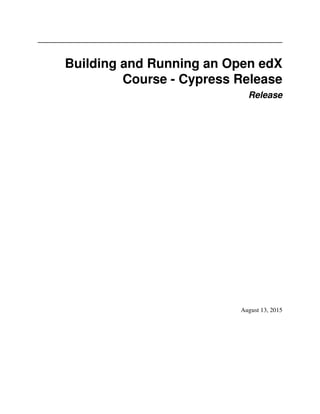
Open edX Building and Running a Course
- 1. Building and Running an Open edX Course - Cypress Release Release August 13, 2015
- 3. Contents 1 For Your Information 1 1.1 Read Me . . . . . . . . . . . . . . . . . . . . . . . . . . . . . . . . . . . . . . . . . . . . . . . . . 1 1.2 Preface . . . . . . . . . . . . . . . . . . . . . . . . . . . . . . . . . . . . . . . . . . . . . . . . . . 1 1.3 Change Log . . . . . . . . . . . . . . . . . . . . . . . . . . . . . . . . . . . . . . . . . . . . . . . 7 1.4 edX Browser Support . . . . . . . . . . . . . . . . . . . . . . . . . . . . . . . . . . . . . . . . . . 8 2 Getting Started 11 2.1 Exploring Your Dashboard, Settings, and Profile . . . . . . . . . . . . . . . . . . . . . . . . . . . . 11 2.2 Getting Started with Studio . . . . . . . . . . . . . . . . . . . . . . . . . . . . . . . . . . . . . . . 18 3 Accessibility Best Practices Guidance for Content Providers 21 3.1 What Is The EdX Accessibility Best Practices Guidance Based On? . . . . . . . . . . . . . . . . . . 21 3.2 Supporting Learners with Diverse Needs . . . . . . . . . . . . . . . . . . . . . . . . . . . . . . . . 22 3.3 Accessibility Best Practices for Developing Course Content . . . . . . . . . . . . . . . . . . . . . . 23 4 Setting up Your Course 37 4.1 Creating a New Course . . . . . . . . . . . . . . . . . . . . . . . . . . . . . . . . . . . . . . . . . . 37 4.2 Course Search . . . . . . . . . . . . . . . . . . . . . . . . . . . . . . . . . . . . . . . . . . . . . . 40 4.3 Setting Start and End Dates . . . . . . . . . . . . . . . . . . . . . . . . . . . . . . . . . . . . . . . 41 4.4 Setting Details About Your Course . . . . . . . . . . . . . . . . . . . . . . . . . . . . . . . . . . . 45 4.5 Set Course Prerequisites . . . . . . . . . . . . . . . . . . . . . . . . . . . . . . . . . . . . . . . . . 52 4.6 Licensing a Course . . . . . . . . . . . . . . . . . . . . . . . . . . . . . . . . . . . . . . . . . . . . 55 4.7 Adding Files to a Course . . . . . . . . . . . . . . . . . . . . . . . . . . . . . . . . . . . . . . . . . 58 4.8 Adding Course Updates and Handouts . . . . . . . . . . . . . . . . . . . . . . . . . . . . . . . . . . 61 4.9 Adding Pages to a Course . . . . . . . . . . . . . . . . . . . . . . . . . . . . . . . . . . . . . . . . 63 4.10 Adding Textbooks . . . . . . . . . . . . . . . . . . . . . . . . . . . . . . . . . . . . . . . . . . . . 69 4.11 Establishing a Grading Policy . . . . . . . . . . . . . . . . . . . . . . . . . . . . . . . . . . . . . . 70 4.12 Setting Up Course Certificates . . . . . . . . . . . . . . . . . . . . . . . . . . . . . . . . . . . . . . 74 4.13 Re-running a Course . . . . . . . . . . . . . . . . . . . . . . . . . . . . . . . . . . . . . . . . . . . 77 4.14 Creating a Custom Course . . . . . . . . . . . . . . . . . . . . . . . . . . . . . . . . . . . . . . . . 80 4.15 Exporting and Importing a Course . . . . . . . . . . . . . . . . . . . . . . . . . . . . . . . . . . . . 83 5 Developing Your Course 85 5.1 Getting Started with Course Content Development . . . . . . . . . . . . . . . . . . . . . . . . . . . 85 5.2 Developing Your Course Outline . . . . . . . . . . . . . . . . . . . . . . . . . . . . . . . . . . . . 87 5.3 Developing Course Sections . . . . . . . . . . . . . . . . . . . . . . . . . . . . . . . . . . . . . . . 96 5.4 Developing Course Subsections . . . . . . . . . . . . . . . . . . . . . . . . . . . . . . . . . . . . . 104 5.5 Developing Course Units . . . . . . . . . . . . . . . . . . . . . . . . . . . . . . . . . . . . . . . . . 114 i
- 4. 5.6 Developing Course Components . . . . . . . . . . . . . . . . . . . . . . . . . . . . . . . . . . . . . 133 5.7 Controlling Content Visibility . . . . . . . . . . . . . . . . . . . . . . . . . . . . . . . . . . . . . . 144 5.8 Testing Your Course Content . . . . . . . . . . . . . . . . . . . . . . . . . . . . . . . . . . . . . . . 145 6 Creating Course Content 157 6.1 Working with HTML Components . . . . . . . . . . . . . . . . . . . . . . . . . . . . . . . . . . . . 157 6.2 Working with Video Components . . . . . . . . . . . . . . . . . . . . . . . . . . . . . . . . . . . . 172 6.3 Working with Discussion Components . . . . . . . . . . . . . . . . . . . . . . . . . . . . . . . . . 182 6.4 Working with Problem Components . . . . . . . . . . . . . . . . . . . . . . . . . . . . . . . . . . . 186 6.5 Working with Content Libraries . . . . . . . . . . . . . . . . . . . . . . . . . . . . . . . . . . . . . 204 7 Creating Exercises and Tools 213 7.1 Creating Exercises and Tools . . . . . . . . . . . . . . . . . . . . . . . . . . . . . . . . . . . . . . 213 7.2 Annotation Problem . . . . . . . . . . . . . . . . . . . . . . . . . . . . . . . . . . . . . . . . . . . 218 7.3 Checkbox Problem . . . . . . . . . . . . . . . . . . . . . . . . . . . . . . . . . . . . . . . . . . . . 221 7.4 Chemical Equation Problem . . . . . . . . . . . . . . . . . . . . . . . . . . . . . . . . . . . . . . . 230 7.5 Circuit Schematic Builder Problem . . . . . . . . . . . . . . . . . . . . . . . . . . . . . . . . . . . 234 7.6 Conditional Module . . . . . . . . . . . . . . . . . . . . . . . . . . . . . . . . . . . . . . . . . . . 237 7.7 Custom JavaScript Problem . . . . . . . . . . . . . . . . . . . . . . . . . . . . . . . . . . . . . . . 238 7.8 Drag and Drop Problem . . . . . . . . . . . . . . . . . . . . . . . . . . . . . . . . . . . . . . . . . 243 7.9 Dropdown Problem . . . . . . . . . . . . . . . . . . . . . . . . . . . . . . . . . . . . . . . . . . . . 254 7.10 External Grader . . . . . . . . . . . . . . . . . . . . . . . . . . . . . . . . . . . . . . . . . . . . . 262 7.11 Full Screen Image Tool . . . . . . . . . . . . . . . . . . . . . . . . . . . . . . . . . . . . . . . . . . 266 7.12 Gene Explorer Tool . . . . . . . . . . . . . . . . . . . . . . . . . . . . . . . . . . . . . . . . . . . 270 7.13 Google Calendar Tool . . . . . . . . . . . . . . . . . . . . . . . . . . . . . . . . . . . . . . . . . . 271 7.14 Google Drive Files Tool . . . . . . . . . . . . . . . . . . . . . . . . . . . . . . . . . . . . . . . . . 276 7.15 Google Instant Hangout Tool . . . . . . . . . . . . . . . . . . . . . . . . . . . . . . . . . . . . . . 282 7.16 IFrame Tool . . . . . . . . . . . . . . . . . . . . . . . . . . . . . . . . . . . . . . . . . . . . . . . 287 7.17 Image Mapped Input Problem . . . . . . . . . . . . . . . . . . . . . . . . . . . . . . . . . . . . . . 290 7.18 LTI Component . . . . . . . . . . . . . . . . . . . . . . . . . . . . . . . . . . . . . . . . . . . . . . 297 7.19 Math Expression Input Problems . . . . . . . . . . . . . . . . . . . . . . . . . . . . . . . . . . . . 303 7.20 Molecule Editor Tool . . . . . . . . . . . . . . . . . . . . . . . . . . . . . . . . . . . . . . . . . . . 307 7.21 Molecule Viewer Tool . . . . . . . . . . . . . . . . . . . . . . . . . . . . . . . . . . . . . . . . . . 310 7.22 Multiple Choice Problem . . . . . . . . . . . . . . . . . . . . . . . . . . . . . . . . . . . . . . . . 313 7.23 Multiple Choice and Numerical Input Problem . . . . . . . . . . . . . . . . . . . . . . . . . . . . . 328 7.24 Notes Tool . . . . . . . . . . . . . . . . . . . . . . . . . . . . . . . . . . . . . . . . . . . . . . . . 329 7.25 Numerical Input Problem . . . . . . . . . . . . . . . . . . . . . . . . . . . . . . . . . . . . . . . . 330 7.26 Open Response Assessments . . . . . . . . . . . . . . . . . . . . . . . . . . . . . . . . . . . . . . . 341 7.27 Periodic Table Tool . . . . . . . . . . . . . . . . . . . . . . . . . . . . . . . . . . . . . . . . . . . . 373 7.28 Poll Tool . . . . . . . . . . . . . . . . . . . . . . . . . . . . . . . . . . . . . . . . . . . . . . . . . 375 7.29 Poll Tool for OLX . . . . . . . . . . . . . . . . . . . . . . . . . . . . . . . . . . . . . . . . . . . . 380 7.30 Problem with Adaptive Hint . . . . . . . . . . . . . . . . . . . . . . . . . . . . . . . . . . . . . . . 384 7.31 Problem Written in LaTeX . . . . . . . . . . . . . . . . . . . . . . . . . . . . . . . . . . . . . . . . 386 7.32 Protex Protein Builder Tool . . . . . . . . . . . . . . . . . . . . . . . . . . . . . . . . . . . . . . . 387 7.33 Qualtrics Survey Tool . . . . . . . . . . . . . . . . . . . . . . . . . . . . . . . . . . . . . . . . . . 389 7.34 Randomized Content Blocks . . . . . . . . . . . . . . . . . . . . . . . . . . . . . . . . . . . . . . . 393 7.35 Recommender . . . . . . . . . . . . . . . . . . . . . . . . . . . . . . . . . . . . . . . . . . . . . . 398 7.36 Survey Tool . . . . . . . . . . . . . . . . . . . . . . . . . . . . . . . . . . . . . . . . . . . . . . . . 400 7.37 Text Input Problem . . . . . . . . . . . . . . . . . . . . . . . . . . . . . . . . . . . . . . . . . . . . 405 7.38 Word Cloud Tool . . . . . . . . . . . . . . . . . . . . . . . . . . . . . . . . . . . . . . . . . . . . . 415 7.39 Write-Your-Own-Grader Problem . . . . . . . . . . . . . . . . . . . . . . . . . . . . . . . . . . . . 417 7.40 Zooming Image Tool . . . . . . . . . . . . . . . . . . . . . . . . . . . . . . . . . . . . . . . . . . . 425 7.41 A Brief Introduction to MathJax in Studio . . . . . . . . . . . . . . . . . . . . . . . . . . . . . . . . 427 ii
- 5. 8 Creating Content Experiments 431 8.1 Overview of Content Experiments . . . . . . . . . . . . . . . . . . . . . . . . . . . . . . . . . . . . 431 8.2 Configure Your Course for Content Experiments . . . . . . . . . . . . . . . . . . . . . . . . . . . . 431 8.3 Add Content Experiments to Your Course . . . . . . . . . . . . . . . . . . . . . . . . . . . . . . . . 439 8.4 Test Content Experiments . . . . . . . . . . . . . . . . . . . . . . . . . . . . . . . . . . . . . . . . 446 9 Including Learner Cohorts 447 9.1 Using Cohorts in Your Courses . . . . . . . . . . . . . . . . . . . . . . . . . . . . . . . . . . . . . 447 9.2 Enabling and Configuring the Cohorts Feature . . . . . . . . . . . . . . . . . . . . . . . . . . . . . 450 9.3 Creating Cohort-Specific Courseware . . . . . . . . . . . . . . . . . . . . . . . . . . . . . . . . . . 457 9.4 Setting up Discussions in Courses with Cohorts . . . . . . . . . . . . . . . . . . . . . . . . . . . . . 464 9.5 Managing Discussions in Courses with Learner Cohorts . . . . . . . . . . . . . . . . . . . . . . . . 469 10 Releasing Your Course 475 10.1 Beta Testing a Course . . . . . . . . . . . . . . . . . . . . . . . . . . . . . . . . . . . . . . . . . . 475 10.2 Course Launching Activities . . . . . . . . . . . . . . . . . . . . . . . . . . . . . . . . . . . . . . . 479 10.3 Staff Debug Info . . . . . . . . . . . . . . . . . . . . . . . . . . . . . . . . . . . . . . . . . . . . . 480 11 Running Your Course 483 11.1 Staffing . . . . . . . . . . . . . . . . . . . . . . . . . . . . . . . . . . . . . . . . . . . . . . . . . . 483 11.2 Enrollment . . . . . . . . . . . . . . . . . . . . . . . . . . . . . . . . . . . . . . . . . . . . . . . . 484 11.3 Manage Course Fees . . . . . . . . . . . . . . . . . . . . . . . . . . . . . . . . . . . . . . . . . . . 487 11.4 Managing Course Discussions . . . . . . . . . . . . . . . . . . . . . . . . . . . . . . . . . . . . . . 496 11.5 Participating in Course Discussions . . . . . . . . . . . . . . . . . . . . . . . . . . . . . . . . . . . 508 11.6 Guidance for Discussion Moderators . . . . . . . . . . . . . . . . . . . . . . . . . . . . . . . . . . 524 11.7 Bulk Email . . . . . . . . . . . . . . . . . . . . . . . . . . . . . . . . . . . . . . . . . . . . . . . . 526 11.8 Using the Course Wiki . . . . . . . . . . . . . . . . . . . . . . . . . . . . . . . . . . . . . . . . . . 538 11.9 Course Data . . . . . . . . . . . . . . . . . . . . . . . . . . . . . . . . . . . . . . . . . . . . . . . 543 11.10 Student Data . . . . . . . . . . . . . . . . . . . . . . . . . . . . . . . . . . . . . . . . . . . . . . . 545 11.11 Answer Data . . . . . . . . . . . . . . . . . . . . . . . . . . . . . . . . . . . . . . . . . . . . . . . 551 11.12 Student Grades and Grading . . . . . . . . . . . . . . . . . . . . . . . . . . . . . . . . . . . . . . . 556 11.13 Assign Final Grades and Issue Certificates . . . . . . . . . . . . . . . . . . . . . . . . . . . . . . . 567 iii
- 6. iv
- 7. CHAPTER 1 For Your Information 1.1 Read Me The edX Building and Running an Open edX Course guide is created using RST files and Sphinx. You, the user community, can help update and revise this documentation project on GitHub: https://github.com/edx/edx-documentation/tree/master/en_us/open_edx_course_authors/source To suggest a revision, fork the project, make changes in your fork, and submit a pull request back to the original project: this is known as the GitHub Flow. All pull requests need approval from edX. For more information, contact edX at docs@edx.org. 1.2 Preface Course teams, researchers, developers, learners: the edX community includes groups with a range of reasons for using the platform and objectives to accomplish. To help members of each group learn about what edX offers, reach goals, and solve problems, edX provides a variety of information resources. To help you find what you need, browse the edX offerings in the following categories. • The edX Partner Portal • The Open edX Portal • Release Announcements through the Open edX Portal • System Status • Resources for Course Teams • Resources for Researchers • Resources for Developers • Resources for Open edX • Resources for Learners All members of the edX community are encouraged to make use of any of the resources described in this preface. We welcome your feedback on these edX information resources. Contact the edX documentation team at docs@edx.org. 1.2.1 The edX Partner Portal The edX Partner Portal is the destination for partners to learn, connect, and collaborate with one another. Partners can explore rich resources and share success stories and best practices while staying up-to-date with important news and 1
- 8. Building and Running an Open edX Course - Cypress Release, Release updates. To use the edX Partner Portal, you must register and request verification as an edX partner. If you are an edX partner and have not used the edX Partner Portal, follow these steps. 1. Visit partners.edx.org, and select Create New Account. 2. Select Request Partner Access, then fill in your personal details. 3. Select Create New Account. You will receive a confirmation email with your account access within 24 hours. Course Team Support in the edX Partner Portal EdX partner course teams can get technical support in the edX Partner Portal. To access technical support, submit a support ticket, or review any support tickets you have created, go to partners.edx.org and select Course Staff Support at the top of the page. This option is available on every page in the Partner Portal. 1.2.2 The Open edX Portal The Open edX Portal is the destination for all edX users to learn about the edX roadmap, as well as hosting, extending the edX platform, and contributing to Open edX. In addition, the Open edX Portal provides product announcements, the Open edX blog, and other rich community resources. All users can view content on the Open edX Portal without creating an account and logging in. To comment on blog posts or the edX roadmap, or subscribe to email updates, you must create an account and log in. If you do not have an account, follow these steps. 1. Visit open.edx.org/user/register. 2. Fill in your personal details. 3. Select Create New Account. You are then logged in to the Open edX Portal. 1.2.3 Release Announcements through the Open edX Portal To receive and share product and release announcements by email, subscribe to announcements on the Open edX Portal. 1. Create an account on the Open edX Portal as described above. 2. Go to https://open.edx.org/announcements. 3. Under Announcement Type in the Subscriptions block, select the type of announcements that you want to receive through email. 4. Select Save. You will now receive email messages when new announcements of the types you selected are posted. Note: EdX partners can complete the same steps on the Announcements page in the edX Partner Portal. 1.2.4 System Status For system-related notifications from the edX operations team, including outages and the status of error reports. On Twitter, you can follow @edxstatus. 2 Chapter 1. For Your Information
- 9. Building and Running an Open edX Course - Cypress Release, Release Current system status and the uptime percentages for edX servers, along with the Twitter feed, are published on the edX Status web page. 1.2.5 Resources for Course Teams Course teams include faculty, instructional designers, course staff, discussion moderators, and others who contribute to the creation and delivery of courses on edx.org or edX Edge. edX101: Overview of Creating a Course The edX101 course was built in Studio and is available for enrollment on edx.org. This course takes one to two hours to complete, and is designed to provide a high-level overview of the course creation and delivery process. It also highlights the extensive capabilities of the edX platform. Documentation Documentation for course teams is available on the docs.edx.org web page. • Building and Running an edX Course is a comprehensive guide with concepts and procedures to help you build a course in edX Studio, and then use the Learning Management System (LMS) to run a course. When you are working in edX Studio, you can access relevant sections of this guide by selecting Help on any page. • Using edX Insights describes the metrics, visualizations, and downloadable .csv files that course teams can use to gain information about student background and activity. • edX Release Notes summarize the changes in each new version of deployed software. • edX Open Learning XML Guide provides guidelines for building edX courses with Open Learning XML (OLX). Note that this guide is currently an alpha version. These guides open in your web browser. The left side of each page includes a Search docs field and links to the contents of that guide. To open or save a PDF version, select v: latest at the lower right of the page, then select PDF. Note: If you use the Safari browser, be aware that it does not support the search feature for edX documentation. This is a known limitation. Email To receive and share information by email, course team members can: • Subscribe to announcements and other new topics in the edX Partner Portal or the Open edX Portal. For infor- mation about how to subscribe, see Release Announcements through the Open edX Portal. • Join the openedx-studio Google group to ask questions and participate in discussions with peers at other edX partner organizations and edX staffers. Wikis and Web Sites The edX product team maintains public product roadmaps on the Open edX Portal and the edX Partner Portal. The edX Author Support site for edX partners hosts discussions that are monitored by edX staff. 1.2. Preface 3
- 10. Building and Running an Open edX Course - Cypress Release, Release 1.2.6 Resources for Researchers Data for the courses on edx.org and edX Edge is available to the “data czars” at our partner institutions, and then used by database experts, statisticians, educational investigators, and others for educational research. Documentation The edX Research Guide is available on the docs.edx.org web page. This guide opens in your web browser, with a Search docs field and links to that guide’s contents on the left side of each page. To open or save a PDF version, select v: latest at the lower right of the page, and then select PDF. Note: If you use the Safari browser, be aware that it does not support the search feature for edX documentation. This is a known limitation. Email To receive and share information by email, researchers can join the openedx-analytics Google group to ask questions and participate in discussions with peers at other edX partner organizations and edX staffers. Wikis The edX Analytics team maintains the Open edX Analytics wiki, which includes links to periodic release notes and other resources for researchers. The edx-tools wiki lists publicly shared tools for working with the edX platform, including scripts for data analysis and reporting. 1.2.7 Resources for Developers Software engineers, system administrators, and translators work on extending and localizing the code for the edX platform. Documentation Documentation for developers is available on the docs.edx.org web page. • The edX Platform Developer’s Guide includes guidelines for contributing to Open edX, options for extending the Open edX platform, using the edX public sandboxes, instrumenting analytics, and testing. • Installing, Configuring, and Running the edX Platform provides procedures for getting an edX developer stack (Devstack) and production stack (Fullstack) operational. • Open edX XBlock Tutorial guides developers through the process of creating an XBlock, and explains the concepts and anatomy of XBlocks. • Open edX XBlock API Guide provides reference information about the XBlock API. • edX Open Learning XML Guide provides guidelines for building edX courses with Open Learning XML (OLX). Note that this guide is currently an alpha version. • edX Data Analytics API provides reference information for using the data analytics API to build applications to view and analyze learner activity in your course. 4 Chapter 1. For Your Information
- 11. Building and Running an Open edX Course - Cypress Release, Release • edX Platform APIs provide reference information for building applications to view course information and videos and work with user and enrollment data. Note: If you use the Safari browser, be aware that it does not support the search feature for edX documentation. This is a known limitation. GitHub These are the main edX repositories on GitHub. • The edx/edx-platform repo contains the code for the edX platform. • The edx/edx-analytics-dashboard repo contains the code for edX Insights. • The edx/configuration repo contains scripts to set up and operate the edX platform. Additional repositories are used for other projects. Our contributor agreement, contributor guidelines and coding conventions, and other resources are available in these repositories. Email and IRC To receive and share information by email, developers can join these Google groups to ask questions and participate in discussions with peers and edX staffers. • For conversations about the code in Open edX, join edx-code. • For conversations about running Open edX, join openedx-ops. • For conversations about globalization and translation, join openedx-translation. Additional Google groups are occasionally formed for individual projects. Note: Please do not report security issues in public. If you have a concern, please email security@edx.org. EdX engineers often monitor the Freenode #edx-code IRC channel. Wikis and Web Sites The Open edX Portal is the entry point for new contributors. The edX Engineering team maintains an open Confluence wiki, which provides insights into the plans, projects, and questions that the edX Open Source team is working on with the community. The pull request dashboard is a visualization of the count and age of the pull requests (PRs) assigned to teams at edX. Select the bars in this chart to get more information about the PRs. The edx-tools wiki lists publicly shared tools for working with the edX platform, including scripts and helper utilities. 1.2.8 Resources for Open edX Hosting providers, platform extenders, core contributors, and course staff all use Open edX. EdX provides release- specific documentation, as well as the latest version of all guides, for Open edX users. The following documentation is available. • Open edX Release Notes provides information on the contents of Open edX releases. 1.2. Preface 5
- 12. Building and Running an Open edX Course - Cypress Release, Release • Building and Running an Open edX Course is a comprehensive guide with concepts and procedures to help you build a course in Studio, and then use the Learning Management System (LMS) to run a course. When you are working in Studio, you can access relevant sections of this guide by selecting Help on any page. • Open edX Learner’s Guide helps students use the Open edX LMS to take courses. This guide is available on the docs.edx.org web page. Because learners are currently only guided to this resource through the courseware, we encourage course teams to provide learners with links to this guide as needed in course updates or discussions. • Installing, Configuring, and Running the edX Platform provides information about installing and using Devstack and Fullstack. • The edX Platform Developer’s Guide includes guidelines for contributing to Open edX, options for extending the Open edX platform, using the edX public sandboxes, instrumenting analytics, and testing. • Open edX XBlock Tutorial guides developers through the process of creating an XBlock, and explains the concepts and anatomy of XBlocks. • Open edX XBlock API Guide provides reference information on the XBlock API. • EdX Open Learning XML Guide provides guidelines for building edX courses with Open Learning XML (OLX). Note that this guide is currently an alpha version. • EdX Data Analytics API provides reference information for using the data analytics API to build applications to view and analyze learner activity in your course. • EdX Platform APIs provide reference information for building applications to view course information and videos and work with user and enrollment data. Note: If you use the Safari browser, be aware that it does not support the search feature for edX documentation. This is a known limitation. 1.2.9 Resources for Learners Documentation The EdX Learner’s Guide and the Open edX Learner’s Guide are available on the docs.edx.org web page. Because learners are currently only guided to this resource through the courseware, we encourage course teams to provide learners with links to these guides as needed in course updates or discussions. In a Course All edX courses have a discussion forum where you can ask questions and interact with other students and with the course team: select Discussion. Many courses also offer a wiki for additional resources and materials: select Wiki. Other resources might also be available, such as a course-specific Facebook page or Twitter feed, or opportunities for Google Hangouts. Be sure to check the Course Info page for your course as well as the Discussion and Wiki pages. From time to time, the course team might send email messages to all students. While you can opt out of these messages, doing so means that you can miss important or time-sensitive information. To change your preferences for course email, select edX or edX edge at the top of any page. On your dashboard of current courses, locate the course and then select Email Settings. 6 Chapter 1. For Your Information
- 13. Building and Running an Open edX Course - Cypress Release, Release From edX To help you get started with the edX learning experience, edX offers a course (of course!). You can find the edX Demo course on the edX web site. EdX also maintains a list of frequently asked questions and answers. If you still have questions or suggestions, you can get help from the edX support team: select Contact at the bottom of any edX web page or send an email message to info@edx.org. For opportunities to meet others who are interested in edX courses, check the edX Global Community meetup group. 1.3 Change Log 1.3.1 August 2015 Date Change 12 August 2015 Added the Qualtrics Survey Tool topic. 1.3.2 July 2015 Date Change 30 July 2015 Updated the Working with Problem Components and Numerical Input Problem sections to clarify how the Randomization setting is used. 28 July 2015 Updated the Answer Data section to remove references to features on the Analytics page of the Instructor Dash- board. 17 July 2015 Added the Best Practices for Open Response Assess- ments and How Open Response Assessments Are Scored sections. Updated this guide to use the course team “Admin” and “Staff” role names consistently. For more information, see the Staffing section. 8 July 2015 Added the Poll Tool and Survey Tool sections. 1 July Several additions were made to provide information about using feedback and hints in common problems. • Adding Feedback and Hints to a Problem • Use Feedback in a Checkbox Problem • Use Hints in a Checkbox Problem • Use Feedback in a Dropdown Problem • Use Hints in a Dropdown Problem • Use Feedback in a Multiple Choice Problem • Use Hints in a Multiple Choice Problem • Use Feedback in a Numerical Input Problems • Use Hints in a Numerical Input Problem • Use Feedback in a Text Input Problem • Use Hints in a Text Input Problem 1.3. Change Log 7
- 14. Building and Running an Open edX Course - Cypress Release, Release 1.3.3 Apr-Jun 2015 Date Change 22 Jun 2015 Updated the Accessibility Best Practices for Developing Course Content section. 16 Jun 2015 Added the Creating a Custom Course section. 10 Jun 2015 Added the Report Learners Not Yet Enrolled section. 8 Jun 2015 Updated the Add a Course Update section to include information about sending notifications to the edX mobile applications. Added the list of Mobile-Ready Problem Types. Added the Setting Up Course Certificates section. Added Manage Course Fees. Added Notes Tool topic. 28 May 2015 Updated this document to latest version. 1.3.4 Jan-Mar 2015 Date Change 24 Feb 2015 Initial release of document for the Open edX Birch release. 1.4 edX Browser Support The edX Platform runs on the following browsers. • Chrome • Safari • Firefox • Internet Explorer Note: If you use the Safari browser, be aware that it does not support the search feature for the edX documentation. This is a known limitation. The edX Platform is routinely tested and verified on the current and previous version of each of these browsers. We generally encourage the use of and fully support only the latest version. This information is updated as new major operating system and browser versions are released. All point releases are supported unless noted; occasional exceptions are based on specific bug fixes or feature updates. 1.4.1 edX Learning Management System The following table shows operating system and browser support for the edX learning management system (LMS), which learners and course teams use to interact with course content. Chrome Safari Firefox IE 11 IE 10 Windows 8 Yes N/A Yes Yes Yes Mac OSX Mavericks or Yosemite Yes Yes Yes N/A N/A 8 Chapter 1. For Your Information
- 15. Building and Running an Open edX Course - Cypress Release, Release For more information about the LMS, see Building and Running an edX Course. 1.4.2 edX Studio The following table shows operating system and browser support for edX Studio, which course teams use to build a course. Chrome Safari Firefox IE 11 IE 10 Windows 8 Yes N/A Yes Provisional Provisional Mac OSX Mavericks or Yosemite Yes Yes Yes N/A N/A For more information about Studio, see Building and Running an edX Course. 1.4.3 edX Insights The following table shows operating system and browser support for edX Insights, which course teams use to review and download data about their courses and learners. Chrome Safari Firefox IE 11 IE 10 Windows 8 Yes N/A Yes Provisional Provisional Mac OSX Mavericks or Yosemite Yes Yes Yes N/A N/A For more information about edX Insights, see Using edX Insights. 1.4. edX Browser Support 9
- 16. Building and Running an Open edX Course - Cypress Release, Release 10 Chapter 1. For Your Information
- 17. CHAPTER 2 Getting Started 2.1 Exploring Your Dashboard, Settings, and Profile After you create an edX account, you can view a list of your current courses, change your account settings, or create a profile. You can access course, account, or profile information from any edX page, whether you are in a course or browsing the course catalog. • Your dashboard gives you access to course information, such as start and end dates, email settings, and cer- tificates. To access your dashboard at any time, select your username in the upper right corner of any edX page. • The Account Settings page allows you to change settings such as your email address, education level, and country or region, and to link your edX account to a Facebook or Google account. To access your account settings at any time, select the arrow next to your username in the upper right corner of any edX page, and then select Account Settings. • On your profile page, you can create a profile that includes an image and biographical information. To access your profile at any time, select the arrow next to your username in the upper right corner of any edX page, and then select My Profile. 2.1.1 Exploring the Learner Dashboard When you create an edX account or enroll in an edX course, you automatically go to your dashboard. You can also access your dashboard at any time by selecting your username in the upper right corner of any edX page. 11
- 18. Building and Running an Open edX Course - Cypress Release, Release Your dashboard contains important information about your courses. You can take several actions on your dashboard. • Access your current and archived courses. To access a current or archived course, select View Course or View Archived Course. Note that archived courses may provide limited access to content. • See when courses start or end. Course start and end dates appear below the name of the course. – If a course has not yet started, you see the course start date. – If a course has started but not ended, you see the course end date. – If a course has ended, you see the course end date. • Change your course email settings. 12 Chapter 2. Getting Started
- 19. Building and Running an Open edX Course - Cypress Release, Release 1. Select the Options icon for the course, and then select Course emails. 2. Select or clear the Receive course emails check box, and then select Save Settings. • Unenroll from a course. To unenroll, select the Options icon for the course, select Unenroll, and then select Unenroll in the confirmation dialog box. • View your grades in courses that you have completed. Your final grade appears under the name of the course. • Download a certificate. To download a certificate, select Download Your Certificate (PDF) or Download Your ID Verified Certificate (PDF). You can then print the PDF certificate. 2.1.2 Exploring the Account Settings Page When you create an account on edX, some basic information is required, including your email address and your name. You can also provide additional, optional information when you create your account, such as the level of education you have completed. Course team members can access this information to find out more about the learners who enroll in their courses. This information also helps edX increase the quality and quantity of our courses. View or Change Basic Account Information Basic account information includes the following information. This information is required for every account on edX. • Username: The name that identifies you on edx.org. Note that you cannot change your edX username. • Full Name: The name that appears on your edX certificates. Other learners cannot see your full name. • Email Address: The email address you use to sign in to edX. You may receive communications from edX and your courses at this address. • Password: Your password on edx.org. To reset your password, select Reset Password. EdX then sends a message to the email address in the Email Address field. You select the link in the message to finish resetting your password. • Language: The language that the edX site uses during your visits. The edX site is currently available in a limited number of languages. • Country or Region: The country or region that you live in. To view or change this information, follow these steps. Note: You cannot change your edX username. 1. On any edX page, select the arrow next to your username in the upper right corner, and then select Account Settings. 2. On the Account Settings page, locate the Basic Account Information (required) section, and then make your changes. EdX saves your changes automatically. 2.1. Exploring Your Dashboard, Settings, and Profile 13
- 20. Building and Running an Open edX Course - Cypress Release, Release Specify Additional Information Additional account information is optional and includes the following information. • Education Completed: The highest level of education that you have completed. • Gender: The gender you identify as. • Year of Birth: The year that you were born. • Preferred Language: The language that you prefer to communicate in. To view or change this information, follow these steps. 1. On any edX page, select the arrow next to your username in the upper right corner, and then select Account Settings. 2. On the Account Settings page, locate the Additional Information (optional) section, and then make your changes. EdX saves your changes automatically. Link or Unlink a Social Media Account You can link your edX account to your Facebook or Google account. If you link your accounts, you can sign in to edX automatically by signing in to Facebook or Google. To link your accounts, follow these steps. 1. On any edX page, select the arrow next to your username in the upper right corner, and then select Account Settings. 2. In the Connected Accounts section, select Link next to either Facebook or Google. If you want to unlink your edX account from your Facebook or Google account, select Unlink next to either Facebook or Google in the Connected Accounts section. 2.1.3 Exploring the Profile Page Your edX profile allows you to share information about yourself with the edX community. Your profile can include an image that identifies you on the edX site as well as your location and other biographical information. Course teams and other learners in your courses can view your profile. You can share a limited profile or a full profile. Note: Learners under 13 years of age can only share a limited profile. A limited profile can include only your username and an image. 14 Chapter 2. Getting Started
- 21. Building and Running an Open edX Course - Cypress Release, Release A full profile can include biographical information. Create or Edit a Limited Profile A limited profile includes only your username and, optionally, an image. To create or edit a limited profile, follow these steps. 2.1. Exploring Your Dashboard, Settings, and Profile 15
- 22. Building and Running an Open edX Course - Cypress Release, Release 1. On any edX page, select the arrow next to your username in the upper right corner, and then select My Profile. 2. On your profile page, locate edX learners can see my in the upper left corner of the page, and then select Limited Profile. 3. (optional) Add an image that you want to associate with your edX username. Your image must be a .gif, .jpg, or .png file. The image must be between 100 bytes and 1 MB in size. If you do not add an image, the placeholder image appears as your profile image. (a) Move your cursor over the placeholder image, and then select Upload Image. (b) In the dialog box, select the image file that you want, and then click Open. To change or remove your profile image, move your cursor over your image, and then select either Change Image or Remove. When you remove your profile image, the placeholder image appears as your profile image. EdX saves your changes automatically. Create or Edit a Full Profile Note: You must specify your year of birth on the Account Settings page before you share a full profile. If you are under age 13, you can only share a limited profile. A full profile can include the following information. Your username and country or region are required. • Your username. • An image that you select to identify you on the edX site. • Your country or region. • Your preferred language. • A paragraph about yourself. You might include your interests, goals, or other information that you want to share. This paragraph can contain up to 3000 characters. To create or edit your profile, follow these steps. 1. On any edX page, select the arrow next to your username in the upper right corner, and then select My Profile. 2. Locate edX learners can see my in the upper left corner of the page, and then select Full Profile. 3. On your profile page, move your cursor over the information that you want to add or change. If you have not added information to the field, the field appears highlighted and surrounded by a dashed line. If the field already has information, the field appears highlighted, and a pencil icon appears in the upper right corner. 16 Chapter 2. Getting Started
- 23. Building and Running an Open edX Course - Cypress Release, Release 4. Move your cursor inside the field, and then either enter text in the field or select a different option from a list. EdX saves your changes automatically. Note: If you change the profile type selection from Full Profile to Limited Profile, your location, language, and de- scriptive paragraph are not visible on your profile page. However, this information is saved. To make this information visible again, select Full Profile. View Another Learner’s Profile You view other learners’ profiles through the course discussions. 1. On the Discussion page, select the username of any learner in a post, a response, or a comment. 2. When the Active Threads page for that learner opens, select the learner’s username in the upper left corner of the page. The following image shows a learner’s username in a post, the learner’s username on the Active Threads page, and the learner’s profile page. 2.1. Exploring Your Dashboard, Settings, and Profile 17
- 24. Building and Running an Open edX Course - Cypress Release, Release 2.2 Getting Started with Studio 2.2.1 Overview This chapter describes the tools you use to build an edX course, and how to create your first course: • What is Studio? • Create Your First Course 2.2.2 What is Studio? Studio is the edX tool you use to build your courses. You use Studio to create course content, problems, videos, and other resources for students. With Studio, you can also manage your schedule and course team, set grading policies, publish your course, and more. You use Studio directly through your browser. You do not need any additional software. 18 Chapter 2. Getting Started
- 25. Building and Running an Open edX Course - Cypress Release, Release 2.2.3 Create Your First Course When you receive notice that you can create courses, log in to Studio. You see the following page, which is your My Courses dashboard: 1. Click Create Your First Course. 2. Enter course information as needed and click Create. Note: Enter new course information carefully. This information becomes part of the URL for your course. Because this information becomes part of your course URL, the total number of characters in the following three fields must be 65 or fewer. • For Course Name, enter the title of your course. For example, the name may be “Sets, Maps and Symmetry Groups”. Use title capitalization for the course title. • For Organization, enter the name of your institution. Do not include whitespace or special charac- 2.2. Getting Started with Studio 19
- 26. Building and Running an Open edX Course - Cypress Release, Release ters. • For Course Number, enter both a subject abbreviation and a number. For example, for public health course number 207, enter PH207. For math course 101x, enter Math101x. Do not include whitespace or special characters in the course number. 3. Click Save. Your new course opens to the Course Outline page. Because you haven’t created any content yet, this page is empty. In your browser’s address bar, notice that the URL of your course includes the course organization, number, and course run. The rest of this documentation describes how you now build and run your course. 20 Chapter 2. Getting Started
- 27. CHAPTER 3 Accessibility Best Practices Guidance for Content Providers The core mission of edX is to expand access to education for everyone. We expect courses and course content de- veloped on the Open edX platform to be accessible to everyone, regardless of any physical limitation that they might have. In furtherance of our mission, edX has entered into an agreement with the United States, under which we have agreed to incorporate accessibility into our website (http://www.edx.org), mobile applications, and platform to meet a wide variety of requirements of learners with disabilities and to enable content providers to develop accessible course content. The topics in this section are intended to help course teams understand how to develop courses that can serve the widest possible audience. Note: Course teams should familiarize themselves with this best practices guidance and distribute it to any members of their teams who are responsible for creating course content. 3.1 What Is The EdX Accessibility Best Practices Guidance Based On? EdX measures and evaluates accessibility using the World Wide Web Consortium’s Web Content Accessibility Guide- lines (WCAG) 2.0 (Dec. 11, 2008). All features that are merged into edX repositories are expected to conform to Level AA of this specification and satisfy the requirements outlined in the edX Website Accessibility Policy. In addition, our guidance is based on principles of universal design (usable by all, to the greatest extent possible, without the need for adaptation or specialized design). Course teams who build courses based on these principles create an inclusive experience that considers the diverse set of learning styles and needs of all learners, including learners with disabilities, learners whose native language is not English, learners with technical issues such as low bandwidth internet or no access to audio. For the purposes of this guidance, we assume that end users are equipped with the appropriate adaptive technology and compatible software. To supplement the accessibility you can achieve within the Open edX platform, we recommend that you engage the resources available at your institution to support learners with disabilities. Most institutions offer disability support services and information technology resources that provide accessibility advice and support. These professionals are trained in making disability accommodation decisions and can advise you on what accommodations may be appropriate in light of the goals of the course and the instructional methodologies employed. For more information, see the following topics. • Supporting Learners with Diverse Needs • Accessibility Best Practices for Developing Course Content 21
- 28. Building and Running an Open edX Course - Cypress Release, Release 3.2 Supporting Learners with Diverse Needs Almost one fifth of the world’s population has some kind of disability. Online courses can reduce many barriers to education for these learners by providing access to courses from any location, at any time, and through the use of assistive technologies. EdX is dedicated to creating a platform that is not only itself accessible, but also enables course content creators to create accessible content. If you encounter platform issues that you believe might affect your ability to provide accessible course content, please contact us at accessibility@edx.org. We welcome any comments and questions. Note: Use of authoring tools other than those provided by edX might result in inaccessible course content. However, for clarity, use of edX authoring tools does not ensure that your course content will be accessible. 3.2.1 Who Are Our Learners? In the following sections, we provide guidance on creating and delivering course content that allows students to use built-in accessibility functionality (such as text-to-speech and magnification features), assistive technologies, and alternative formats. These practices consider learners with diverse needs, such as those in the following list. • Blind learners who use a screen reader, which reads page text aloud, or a Braille display device, which renders page text in refreshable Braille. • Low-vision learners who use screen magnification software to enlarge or modify the contrast of text and other onscreen content. • Learners with vision impairments, such as difficulty seeing in low-light conditions, who modify their browser or operating system to change background colors and text settings to make text easier to read. • Learners with learning disabilities, such as dyslexia, who use text-to- speech technology that reads page content aloud. • Physically disabled learners who control their computers using switching devices, voice recognition software, or eye gaze-activated technology instead of mouse devices or keyboards. • Learners who modify their operating system settings to make the mouse or keyboard easier to use. • Learners with hearing impairments who cannot access audio content and need the equivalent information in an alternative format, such as captions. 3.2.2 Removing Barriers to Learning EdX highly recommends that you implement the best practices in this document and in other resources. If you cannot easily address any of these barriers to providing accessible course content, edX recommends that you consult with resources at your organization such as Disability Services, or assistive technology and accessibility specialists. The following resources might also assist you in producing accessible course content. • User Agent Accessibility Guidelines (UAAG) 1.0 • Authoring Tool Accessibility Guidelines (ATAG) 2.0 • WAI-ARIA (Accessible Rich Internet Applications) • WCAT2ICT • EPUB 3.0 • DAISY Consortium 22 Chapter 3. Accessibility Best Practices Guidance for Content Providers
- 29. Building and Running an Open edX Course - Cypress Release, Release • MathJax • MathML While your ability to support students in the MOOC context might be different from supporting on-campus students, we encourage you to develop a plan to respond to students who inform you of accessibility barriers to learning. However, given the large numbers of learners enrolling in many of the courses, you will quickly see how important it is to address accessibility concerns when creating a course. 3.3 Accessibility Best Practices for Developing Course Content EdX is dedicated to creating a platform that is not only itself accessible, but also enables course content creators to create accessible content. If you encounter platform issues that you believe might affect your ability to provide accessible course content, please contact us at accessibility@edx.org. We welcome any comments and questions. Note: Use of authoring tools other than those provided by edX might result in inaccessible course content. However, for clarity, use of edX authoring tools does not ensure that your course content will be accessible. • Make Sure Your Course Content is Perceivable • Make Sure Your Course Content is Understandable • Use Best Practices for Describing Images • Create Accessible Course Materials • Use Best Practices for Mathematical Content • Use Best Practices for Custom Content Types • Create Accessible Media • Use Best Practices for HTML Markup • Apply Universal Design for Learning 3.3.1 Make Sure Your Course Content is Perceivable The WCAG 2.0 guidelines are organized around several principles, one of which is that web content must be perceiv- able. That is, information and user interface components must be presentable to users in ways they can perceive; it cannot be invisible to all of their senses. In almost all cases, this means that the information should be available as text, which can be rendered or transformed into a format that can be perceived. To produce content that is perceivable by all learners, follow these guidelines. Include Text Alternatives for Non-Text Content For any non-text content, provide text alternatives so that the content can be changed into other forms that people need, such as large print, braille, speech, symbols, or simpler language. For non-text tests or exercises that would be invalid if presented in text, provide text alternatives that at least provide descriptions of the non-text content. Make sure that all images have useful alternative text that screen readers and other assistive technologies can read. For more information, see Use Best Practices for Describing Images. Provide Alternatives for Time-Based Media For time-based media, including pre-recorded audio or video content, provide alternative equivalent information, such as captions, audio description or pre-recorded sign language interpretation. For more information, see Create 3.3. Accessibility Best Practices for Developing Course Content 23
- 30. Building and Running an Open edX Course - Cypress Release, Release Accessible Media. Make Sure Your Content is Adaptable Design your course content so that it can be presented in different ways without losing information or structure. If your content includes specific information, structure, and relationships (such as sequence) that is conveyed through presentation, make sure the same information, structure, and relationships can be programmatically determined or are available in text. HTML is an ideal format in which to publish course content, because it provides semantic elements with implied roles, states, and properties. Users of assistive technologies rely on such semantic elements to effectively and efficiently consume and navigate content. Publish your content in HTML whenever possible. Make sure your course content does not rely solely on sensory characteristics such as shape, size, visual location, orientation, or sound to be understood by learners. Make It Easier for Learners to See and Hear Content Make the default presentation as easy to perceive as possible, especially by making it easier for learners to distinguish foreground information from the background, in both visual and audio elements. For visual elements, techniques include making sure the fonts you use are readable, and that there is sufficient contrast between the foreground and background. Do not use color as the sole means of visually distinguishing an element or conveying critical information. If you must create images that contain text, make sure that the text has a font size of at least 14 points and has good contrast with the background. Images of text cannot be scaled or color corrected as effectively as HTML text. Whenever possible, use the default font and color defined in the edX platform, which was designed to be easy to read. If you choose to override default font colors, make sure that the foreground and background colors have sufficient contrast. For audio elements, make sure that foreground sounds are sufficiently louder than background sounds. 3.3.2 Make Sure Your Course Content is Understandable Make sure your course content is readable and understandable. EdX courses have a global and diverse audience, including learners whose native language is not the language in which you created your course, as well as learners who have a disability that affects reading, such as dyslexia or a visual impairment. Learners will be better positioned to access concepts in your content if you write in clear, straightforward language and the content is well structured. Write Simply and Clearly Avoid jargon. If unfamiliar words or phrases are relevant to the subject, explain them when they are first used, and include a glossary with your course materials. When you use an abbreviation or acronym, provide the full phrase the first time it appears. For example, “World Health Organization (WHO).” The Center for Plain Language provides detailed resources on writing clearly and concisely, in language appropriate for your content and target audience. Make Your Course Easy to Navigate One aspect of making your course understandable is making sure that learners can easily grasp its structure, find content, and determine where they are within the course. 24 Chapter 3. Accessibility Best Practices Guidance for Content Providers
- 31. Building and Running an Open edX Course - Cypress Release, Release Name your course sections, subsections, units, components, and discussion topics in a consistent way, and make sure the names are useful and easy to skim. Make an element’s name descriptive of its content, and put important keyword information first in the name. These names are used in navigation menus, page headings, and section headings; they are signposts that help learners to navigate your course and read course content. When you create written learning resources, break text into sections using HTML elements such as headings, para- graphs, and lists. Long blocks of unbroken text are a barrier to most readers. Segmented content is more inviting and is easier to navigate and search. See Use Best Practices for HTML Markup for guidance on creating accessible HTML. When you provide links to external materials, use link text that clearly explains the link destination (for example, “Review the Course Syllabus”). Avoid using constructs such as “Review the Course Syllabus here”, with only the word “here” serving as link text. For links that point to documents rather than web pages, include the document type in the link. For example, “Supplemental Reading for Week 1 (EPUB)”. Screen reader users frequently browse lists of links, or navigate web pages by moving from one link to the next. Ensuring that link text is understandable without surrounding context is important. 3.3.3 Use Best Practices for Describing Images When you use images (including diagrams, maps, charts, or icons) in your course content, you must provide text alternatives that provide information equivalent to the visual content, or that identify the purpose of such non-text content. The text alternative for an image depends on the image’s context and purpose, and might not be a simple description of the image’s visual characteristics. In general, for every image, edX recommends that you provide a text alternative that provides the equivalent information that a sighted learner would obtain from viewing the image. If the image contains words that are important for understanding the content, include the words in the text alternative. If the image itself is being used as a link, the text alternative should describe the destination or action that will be performed when the link is activated. The primary mechanism for providing a text alternative for an image in HTML is the alt attribute. The text value of this attribute is what screen reader users hear when they encounter the image in your content. Note: All images must include an alt attribute. There are some cases, noted below, when an empty alt attribute (alt="") is desirable. However, the alt attribute must never be omitted. Create useful and meaningful text alternatives for images in your course by following these guidelines for particular situations. • Images That Are Links or Controls • Images That Contain Text • Images That Contribute Meaning or Additional Context to the Page • Graphs or Complex Visual Representations of Information • Images With Unknown Descriptions at The Time of Publication • Non-Informative Images • Information Graphics (Charts, Diagrams, Illustrations) • Accessible Images Resources Images That Are Links or Controls If your image serves as a link to additional content or is an interactive form control such as a button, the value of the alt attribute should describe the destination of the link or the action that will be performed when the user clicks the image. For example, if a linked image of an envelope opens an email program to send an email, a useful text alternative is “Send message”, rather than “Envelope.” 3.3. Accessibility Best Practices for Developing Course Content 25
- 32. Building and Running an Open edX Course - Cypress Release, Release Images That Contain Text If your image contains text, the alt attribute would typically consist of exactly the same text as is contained in the image. However, there are a couple of conditions when having an empty alt attribute (alt="") is the preferred solution. If the text contained in the image is also available in nearby HTML, or otherwise accessible text, including it in the alt attribute would be redundant. In this case, setting an empty alt attribute (alt="") is acceptable. Doing so effectively “hides” the image from screen reader users. Note: All images must include an alt attribute so do not omit the alt attribute entirely. If the alt attribute is omitted entirely, screen readers will read the value of the src attribute (the path to the image on a web server) as a fallback. This is rarely helpful to the user and often results in a poor user experience. If the text contained in the image is for decorative purposes only and adds no value to the content of the page, an empty alt attribute is also acceptable. Images That Contribute Meaning or Additional Context to the Page If the image is a simple graphic or photograph that provides additional context to the surrounding content, the alt attribute should briefly describe the image in a way that conveys that context. Consider the following examples of meaningful alt attributes for a photo of the famous stone bridge, Ponte Vecchio in Florence, Italy. • For a representative image of the bridge included on a page about Florence, a meaningful alt attribute would be “Photo of Ponte Vecchio, a famous bridge and shopping center in Florence, Italy.” • If the context of the page is about the bridge itself a meaningful alt attribute would be more specific: “Photo of Ponte Vecchio showing its three stone arches which span the Arno River.” • For a technical diagram, or illustration, on a page about the construction of the bridge the alt attribute would include the details conveyed visually, such as dimensions and materials used: “The Ponte Vecchio is a stone bridge with three arches and a span-to-rise ratio of 5 to 1.” • For a map intended to provide directions to the bridge, the alt attribute would provide directions as text. Graphs or Complex Visual Representations of Information If the image is a graph or represents a complex piece of information, include the information contained in the image as accessible text adjacent to the image, or provide a link to the information. The alt attribute should convey a summary of what the complex image conveys visually. For example, a line graph that represents the price of a stock over time might be “The price of the stock rises from $45 in January of 2015 to over $76 in June of 2015 with a significant drop of 30% during the month of March.” Consider using a caption to display long descriptions so that the information is available to all learners. In the following example, the image element includes the short description as the alt attribute and the paragraph element includes the long description. <img src="image.jpg" alt="Photo of Ponte Vecchio"> <p>Photo of Ponte Vecchio showing its three stone arches and the Arno river</p> Alternatively, provide long descriptions by creating an additional unit or downloadable file that contains the descriptive text and providing a link to the unit or file below the image. <img src="image.jpg" alt="Illustration of Ponte Vecchio"> <p><a href="description.html">Description of Ponte Vecchio Illustration</a></p> 26 Chapter 3. Accessibility Best Practices Guidance for Content Providers
- 33. Building and Running an Open edX Course - Cypress Release, Release Images With Unknown Descriptions at The Time of Publication If a suitable text alternative is unknown at the time of publication (for example, a webcam image that updates every 10 minutes) provide an alt attribute that includes as much useful information as possible. For example, “Traffic on Interstate 90 at 5:45 PM June 26, 2015.” Non-Informative Images Images that do not provide information, including purely decorative images, do not need text descriptions. For exam- ple, an icon that is followed by link text that reads “Course Syllabus (EPUB)” does not need alternative text. For non-informative images that should be skipped by screen reading software, include an alt attribute but leave it with an empty value (also known as a NULL alt attribute). <img src="image.jpg" alt=""> Note: While it is appropriate to have an empty alt attribute, it is never acceptable to omit the alt attribute entirely. If image elements do not include an alt attribute at all, a screen reader will read the path to the image, or, in the case of a linked image, announce the linked URL. This is rarely helpful to the user and often results in a poor user experience. Information Graphics (Charts, Diagrams, Illustrations) Graphics are helpful for communicating concepts and information, but they can present challenges for people with visual impairments. For example, a chart that requires color perception or a diagram with tiny labels and annotations will likely be difficult to comprehend for learners with color blindness or low vision. All images present a barrier to learners who are blind. EdX recommends that you follow these best practices for making information graphics accessible to visually impaired students. • Avoid using only color to distinguish important features of an image. For example, on a line graph, use a different symbol or line style as well as color to distinguish the data elements. • Whenever possible, use an image format that supports scaling, such as .svg, so that learners can employ zooming or view the image larger. Consider providing a high-resolution version of complex graphics that have small but essential details. • For every graphic, provide a text alternative that provides the equivalent information that a sighted learner would obtain from viewing the graphic. For charts and graphs, a text alternative could be a table displaying the same data. See Use Best Practices for Describing Images for details about providing useful text alternatives for images. Accessible Images Resources • W3C Resources on Alternative Text for Images • W3C WAI Images Tutorial • HTML5 - Requirements for providing text to act as an alternative for images • WebAim provides general guidance on the appropriate use of alternative text for images. • The DIAGRAM Center, established by the US Department of Education (Office of Special Education Pro- grams), provides guidance on ways to make it easier, faster, and more cost effective to create and use accessible images. 3.3. Accessibility Best Practices for Developing Course Content 27
- 34. Building and Running an Open edX Course - Cypress Release, Release 3.3.4 Create Accessible Course Materials The source teaching materials for your course might exist in a variety of formats. For example, your syllabus might be in MS Word, your presentation slides in MS PowerPoint, and your textbooks in publisher-supplied PDF. It is important to consider how accessible these supplemental materials are before making them available through your course. Carefully consider the document format you choose for publishing your course materials, because some formats support accessibility better than others. Whenever possible, create course materials in HTML format, using the tools available to you in edX Studio. When you make digital textbooks (ebooks) available within your course, ask digital book publishers for books in either DAISY or EPUB 3 format, or both. Both of these digital book formats include unparalleled support for accessibility. However, simply supporting accessibility does not always mean a document will be accessible. When you source ebooks from third parties, it helps to ask the right questions about accessibility. • Can screen readers read the document text? • Do images in the document include alternative text descriptions? • Are all tables, charts, and math provided in an accessible format? • Does all media include text equivalents? • Does the document have navigational aids, such as a table of contents, index, headings, and bookmarks? Natively accessible formats like those mentioned above might not always be available options. Other popular doc- ument formats included in edX courses include PDF, Microsoft Word, Excel, or Powerpoint. Many of the same accessibility techniques and principles that apply to authoring web content apply to these document formats as well. • Images must have descriptive text associated with them. • Documents should be well structured. • Information should be presented in a logical order. • Hyperlinks should be meaningful and describe the destination. • Tables should include properly defined column and row headers. • Color combinations should be high contrast. The information that follows provides some practical guidance to publishing accessible course materials in popular formats. • Accessible Course Materials Resources • Creating Accessible PDF Documents • Creating Accessible Word Documents • Creating Accessible Excel Documents • Creating Accessible Powerpoint Documents Accessible Course Materials Resources • The DAISY Consortium is a global partnership of organizations that supports and helps to develop inclusive publishing standards. • The EPUB 3 format is widely adopted as the format for digital books. 28 Chapter 3. Accessibility Best Practices Guidance for Content Providers
- 35. Building and Running an Open edX Course - Cypress Release, Release Creating Accessible PDF Documents Not all ebooks are available in DAISY or EPUB 3 format. Portable Document Format (PDF) is another common format for course materials, including textbooks supplied by publishers. However, converting materials to PDF documents can create accessibility barriers, particularly for learners with visual impairments. Such learners rely on the semantic document structure inherently available in HTML, DAISY, or EPUB 3 to understand and effectively navigate PDF documents. For more information, see HTML Markup Resources). Accessibility issues are very common in PDF files that were scanned from printed sources or exported from a non- PDF document format. Scanned documents are simply images of text. To make scanned documents accessible, you must perform Optical Character Recognition (OCR) on these documents, and proofread the resulting text for accuracy before embedding it within the PDF file. You must also add semantic structure and other metadata (headings, links, alternative content for images, and so on) to the embedded text. When you export documents to PDF from other formats, it is important to ensure that the source document contains all the required semantic structure and metadata before exporting. Unfortunately, some applications do not include this information when exporting and require the author to add or “tag” the document manually using PDF editing software. You should carefully consider whether exporting to PDF is necessary at all. Note: OpenOffice and LibreOffice will produce the best results when you export documents to PDF. Best Practices for Authoring Accessible PDF Documents • Explicitly define the language of the document so that screen readers know what language they should use to parse the document. • Explicitly set the document title. When you export a file to PDF format, the document title usually defaults to the file name, not a human readable title. • Verify that all images have alternative content defined or are marked as decorative only. • Verify that the PDF file is “tagged”. Make sure the semantic structure from the source document has been correctly imported to the PDF file. • Verify that a logical reading order is defined. This is especially important for documents that have atypical page layouts or structure. • If your document includes tables, verify that table headers for rows and columns are properly defined. Note: When you export Microsoft Office documents as PDF, use the Save as PDF option. Make sure the Document Structure Tags for Accessibility option is selected (consult your software documentation for more details). PDFs generated from Windows versions of MS Office might be more accessible than those generated from Mac OS versions of MS Office. If you are using Mac OS, we highly recommend exporting from OpenOffice or LibreOffice. Note: When you export from OpenOffice or LibreOffice, use the Export as PDF option. Make sure the Tagged PDF option is selected. Evaluating PDF Files for Accessibility EdX highly recommends using the tools available in Adobe Acrobat Pro (for example, “Accessibility Checker”) to evaluate your PDF files for accessibility. Adobe Acrobat Pro also includes tools (for example, “Make Accessible”) for fixing most common accessibility issues. 3.3. Accessibility Best Practices for Developing Course Content 29
- 36. Building and Running an Open edX Course - Cypress Release, Release Accessible PDF Resources • Microsoft provides detailed guidance on generating accessible PDFs from Microsoft Office applications, includ- ing Word, Excel, and PowerPoint. • Adobe provides documentation on how to create and verify PDF accessibility. • Adobe Accessibility (Adobe) is a comprehensive collection of resources on PDF authoring and repair, using Adobe’s products. • PDF Accessibility (WebAIM) provides a detailed and illustrated guide on creating accessible PDFs . • The National Center of Disability and Access to Education has a collection of one-page “cheat sheets” on accessible document authoring. • The Accessible Digital Office Document (ADOD) Project provides guidance on creating accessible Office doc- uments. Creating Accessible Word Documents Many of the same accessibility techniques and principles that apply to authoring web content also apply to creating Word documents. • Images must have descriptive text associated with them. • Documents should be well structured. • Hyperlinks should be meaningful and describe the destination. • Tables should include properly defined column and row headers. • Color combinations should be high contrast. • Verify the accessibility of your document using Microsoft’s Accessibility Checker. In addition, follow these guidelines when you format Word documents. • Keep formatting simple. Use headings, paragraphs, lists, images, and captions. Use tables for tabular data. Do not add unnecessary indents, rules, columns, blank lines, or typographic variation. • Use standardized styles for formatting your text, such as Normal, Heading 1, and Heading 2, rather than manu- ally formatting text using text styles and indents. Formatting text for its semantic meaning and not for its visual appearance allows users of assistive technology to consume and navigate documents effectively and efficiently. Accessible Microsoft Word Resources • Microsoft guide to creating accessible Word documents. • Microsoft tool that allows you to check Word documents for accessibility issues. Creating Accessible Excel Documents Many of the same accessibility techniques and principles that apply to authoring data tables in HTML also apply to creating Excel spreadsheets. • Images must have descriptive text associated with them. For more information, see Add alternative text to images and objects in Excel documents. • Column and row headings should be programmatically identified. 30 Chapter 3. Accessibility Best Practices Guidance for Content Providers
- 37. Building and Running an Open edX Course - Cypress Release, Release • Hyperlinks in spreadsheets should be meaningful and describe the destination. • Use a unique and informative title for each worksheet tab. • Do not use blank cells for formatting. • Color combinations should be high contrast. • Verify the accessibility of your workbook using Microsoft’s Accessibility Checker. Accessible Microsoft Excel Resources • Microsoft guide to creating accessible Excel workbooks. • Microsoft tool that allows you to check Excel workbooks for accessibility issues. Creating Accessible Powerpoint Documents Many of the same accessibility techniques and principles that apply to authoring web content also apply to creating Powerpoint presentations. • Images must have descriptive text associated with them. For more information, see Add alternative text to images and objects in Powerpoint documents. • Column and row headings should be programmatically identified. For more information, see Specify column header information in tables in Powerpoint documents. • Hyperlinks in presentations should be meaningful and describe the destination. • Use a unique and informative title for each slide. • Ensure that information is presented in a logical order • Color combinations should be high contrast. • Verify the accessibility of your presentation using Microsoft’s Accessibility Checker. To make your content accessible and comprehensible to learners who use screen reading software, start in Outline view and include all of your content as text. After completing the outline, add design elements and images, and use the picture formatting options in MS Powerpoint to include detailed text descriptions of images that convey useful information to learners who cannot view the images. Use the Home > Drawing > Arrange > Selection Pane option to view the reading order of objects on each slide. If the reading order is not logical, change the order of the objects. Accessible Powerpoint Resources • Microsoft guide to creating accessible PowerPoint presentations. • WebAIM’s PowerPoint Accessibility. • Microsoft tool that allows you to check Powerpoint documents for accessibility issues. 3.3.5 Use Best Practices for Mathematical Content Math in online courses can be challenging to deliver in a way that is accessible to people with vision impairments. Non-scalable images of mathematical content cannot be sufficiently enlarged or navigated by low-vision users and are not accessible to blind users at all. EdX uses MathJax to render math content in a format that is clear, readable, and accessible to people who use screen readers. MathJax works together with math notation such as LaTeX and MathML to render mathematical equations 3.3. Accessibility Best Practices for Developing Course Content 31
- 38. Building and Running an Open edX Course - Cypress Release, Release as text instead of images. EdX recommends that you use MathJax to author your math content. MathJax renders math in a variety of formats on the client side, offering the end user the ability to consume math content in their preferred format. EdX Studio supports authoring math directly in LaTeX using the LaTeX Source Compiler to transform LaTeX into MathJax. Accessible Mathematical Content Resources • The MathJax website provides guidance on creating accessible pages using their display engine. • The DO-IT project from the University of Washington provides guidance on creating accessible math content. • The AccessSTEM website provides guidance on creating accessible science, technology, engineering and math educational content. • The Design Science News blog shares information about making math accessible. 3.3.6 Use Best Practices for Custom Content Types Using different content types in your courses can significantly add to the learning experience for your students. This section covers how to design several custom content types so that your course content is accessible to all learners. • Simulations and Interactive Modules • Online Exercises and Assessments • Third-Party Content • Accessible Custom Content Resources Simulations and Interactive Modules Simulations, including animated or gamified content, can enhance the learning experience. In particular, they benefit learners who might have difficulty acquiring knowledge from reading and processing textual content alone. However, simulations can also present some groups of learners with difficulties. To minimize barriers to learning, consider the intended learning outcome of the simulation. Is your goal to reinforce understanding that can also come from textual content or a video lecture, or is it to convey new knowledge that other course resources cannot cover? Providing alternative resources will help mitigate the impact of any barriers. Although you can design simulations to avoid many accessibility barriers, some barriers, particularly in simulations supplied by third parties, might be difficult or impossible to address for technical or pedagogic reasons. Understanding the nature of these barriers can help you provide workarounds for learners who are affected. Keep in mind that attempted workarounds for simulations supplied by third parties might require the supplier’s consent if copyrighted material is involved. If you consider third party solutions, we encourage you to evaluate them for accessibility. The easiest way to do this is to contact the vendor and ask them about the accessibility of their product. Consider the following questions when creating simulations, keeping in mind that as the course creator, you enjoy considerable freedom in selecting course objectives and outcomes. Additionally, if the visual components of a simu- lation are so central to your course design, providing alternative text description and other accommodations might not be practical or feasible. • Does the simulation require vision to understand? If so, provide text describing the concepts that the simulation conveys. • Is a computer mouse necessary to operate the simulation? If so, provide text describing the concepts that the simulation conveys. 32 Chapter 3. Accessibility Best Practices Guidance for Content Providers
- 39. Building and Running an Open edX Course - Cypress Release, Release • Does the simulation include flashing or flickering content that could trigger seizures? If so, and if this content is critical to the nature of the simulation, take these steps. – Do not make using the simulation a requirement for a graded assessment activity. – Provide a warning that the simulation contains flickering or flashing content. Online Exercises and Assessments For each activity or assessment that you design, consider any difficulties that learners with disabilities might have in completing it, and consider using multiple assessment options. Focus on activities that can be completed and submitted by all learners. Some students take longer to read information and input responses, such as students with visual or mobility impair- ments and students who need time to comprehend the information. If an exercise has a time limit, consider whether the allowed time is enough for all learners to respond. Advance planning might help to reduce the number of students requesting time extensions. Some online exercise question types, such as the following examples, might be difficult for students who have vision or mobility impairments. • Exercises requiring fine hand-eye coordination, such as image mapped input or drag and drop exercises, might present difficulties to students who have limited mobility. Consider alternatives that do not require fine motor skills, unless, of course, such skills are necessary for effective participation in the course. For example, instead of a drag and drop exercise for mapping atoms to compounds, provide a checkbox or multiple choice exercise. • Highly visual stimuli, such as word clouds, might not be accessible to students who have visual impairments. Provide a text alternative that conveys the same information, such as an ordered list of words in the word cloud. Third-Party Content If you include links to third-party content in your course, be mindful of the accessibility of such resources. EdX recommends that you evaluate third-party content prior to sharing it with learners. You can use the eReader tool or Adding Files to a Course to incorporate third-party textbooks and other publications in PDF format into your course. You can also incorporate such materials into your course in HTML format. See Creating Accessible PDF Documents for guidance on working with third-party supplied PDFs, and Use Best Practices for HTML Markup for guidance on creating accessible HTML. Accessible Custom Content Resources • Effective Practices for Description of Science Content within Digital Talking Books, from the National Center for Accessible Media, provides best practices for describing graphs, charts, diagrams, and illustrations. • AccessSTEM provides guidance on creating accessible science, technology, engineering and math educational content. • The National Center on Educational Outcomes (NCEO) provides Principles and Characteristics of Inclusive Assessment and Accountability Systems. 3.3.7 Create Accessible Media Media-based course materials help to convey concepts and can bring course information to life. We require all videos in edX courses to include text captions in SubRip (SRT) format. The edX media player displays caption files in an interactive sidebar that benefits a variety of learners, including learners who are hard of hearing or whose native 3.3. Accessibility Best Practices for Developing Course Content 33
- 40. Building and Running an Open edX Course - Cypress Release, Release language differs from the primary language of the media. This built-in universal design mechanism enhances your course’s accessibility. When you create your course, you need to factor in time and resources for creating text captions. Audio Captions Audio captions are essential for presenting the readable equivalent of audio content to learners who cannot hear. They can also be helpful for learners whose native languages are languages other than the primary language of the media. Synchronized text captions allow learners who cannot hear to follow along with the video. The edX media player displays text captions as links in an interactive area adjacent to the video, which allows all learners to navigate to a specific section of the video by selecting some location within the caption text. Text caption files start with the text version of a video’s spoken content and any non-spoken audio that is important to understanding the context of the video, such as [BUZZER], [LAUGHTER], or [THUNDER]. If you created your video using a script, you have a great start on creating the text caption file. Simply review the recorded video and update the script as needed. Text captions can be uploaded to Youtube along with the video to create a timed text file in SubRip (SRT) format. Otherwise, you will need to transcribe the video yourself or engage someone to do it. There are many companies that will create timed text captions (captions that synchronize the text with the video using time codes) for a fee. SRT files should be associated with video components in Studio. See Working with Video Components for details on how to associate text captions with videos. Descriptions in Video When you create video segments, consider how you will convey information to learners who cannot see what is happening in a video. Actions that are only visible on screen without any audible equivalent are not accessible to learners who have visual impairments. For many topics, you can fully cover concepts in the spoken presentation. If it is practical to do so, you should audibly describe visual events as they happen in the video. For example, if you are illustrating dropping a coin and a feather together from a height, you should consider narrating your actions as you perform them. Ask yourself if your video would make sense if the learner were only listening to the audio content, for example while they were driving a car. Downloadable Transcripts For both audio and video transcripts, consider including a text file that students can download and review using tools such as word processing, screen reader, or literacy software. All learners can use transcripts of media-based learning materials for study and review. Accessible Media Resources Accessible Digital Media Guidelines provides detailed advice on creating online video and audio with accessibility in mind. 3.3.8 Use Best Practices for HTML Markup HTML is the best format for creating accessible content. It is well supported and adaptable across browsers and devices. Also, the information in HTML markup helps assistive technologies, such as screen reader software, to provide information and functionality to people with vision impairments. Most of the problem type templates in edX Studio conform to our recommended best practices in terms of good HTML markup. You can manually add appropriate HTML tagging even if it does not exist in the component template. Depending on the type of component you are adding to your course in edX Studio, the raw HTML data is available either automatically or by selecting the “Advanced Editor” or “HTML” views. 34 Chapter 3. Accessibility Best Practices Guidance for Content Providers
- 41. Building and Running an Open edX Course - Cypress Release, Release Keep the following guidelines in mind when you create HTML content. • Use HTML tags to describe your content’s meaning rather than its appearance. For example, you should tag a title with the appropriate heading level (for example <h2>) rather than making the heading simply appear like a heading by using visual elements such as bold text and a larger font size. Format list items as a list rather than using images of bullets or indents. Using HTML to describe your content’s meaning is valuable for learners who use screen readers, which, for example, can read through all headings of a specific level or announce the number of items in a list. • Use HTML heading levels in sequential order to represent the structure of a document. Well-structured headings help learners and screen reader users to navigate a page and efficiently find what they are looking for. • Use HTML list elements to group related items and make content easier to skim and read. HTML offers three kinds of lists. – Unordered lists, where the order of items is not important. Each item is marked with a bullet. – Ordered lists, where the order of items is important. Each item is listed with a number. – Definition lists, where each item is represented using term and description pairs (like a dictionary). • Use table elements to format information that works best in a grid format, and include descriptive row and column headings. Tag row and column headers with the <th> element so screen readers can effectively describe the content in the table. HTML Markup Resources • Creating Semantic Structure provides guidance on reflecting the semantic structure of a web page in the under- lying markup (WebAIM). • Creating Accessible Tables provides specific guidance on creating data tables with the appropriate semantic structure so that screen readers can correctly present the information (WebAIM). 3.3.9 Apply Universal Design for Learning Universal Design for Learning focuses on delivering courses in a format so that as many of your learners as possible can successfully interact with the learning resources and activities you provide them, without compromising on pedagogic rigor and quality. The principles of Universal Design for Learning can be summarized by the following points. 1. Present information and content in various ways. 2. Provide more than one way for students to express what they know. 3. Stimulate interest and motivation for learning. Course teams can apply these principles in course design by following several guidelines. • Design resources and activities that can be accessed by learners in a variety of ways. For example, if there is a text component, provide the ability to enlarge the font size or change the text color. For images and diagrams, always provide an equivalent text description. For video, include text captions. • Provide multiple ways for learners to engage with information and demonstrate their knowledge. This is partic- ularly important to keep in mind as you design activities and assessments. • Identify activities that require specific sensory or physical capability and for which it might be difficult or im- possible to accommodate the accessibility needs of learners. For example, an activity that requires learners to identify objects by color might cause difficulties for learners with visual impairments. In these cases, consider whether there is a pedagogical justification for the activity being designed in that way. If there is a justification, 3.3. Accessibility Best Practices for Developing Course Content 35
- 42. Building and Running an Open edX Course - Cypress Release, Release communicate these requirements to prospective learners in the course description and establish a plan for re- sponding to learners who encounter barriers. If there is no justification for the requirements, edX recommends that you redesign the learning activities to be more flexible and broadly accessible. Universal Design for Learning Resources • Delivering Accessible Digital Learning (JISC Techdis) provides a useful overview of an inclusive approach to course design. • The National Center on Universal Design for Learning provides a helpful overview on Universal Design for Learning. 36 Chapter 3. Accessibility Best Practices Guidance for Content Providers
- 43. CHAPTER 4 Setting up Your Course Use the topics in this section to create and build your course. For information on how to develop your course content in the Studio Outline, see Developing Your Course. 4.1 Creating a New Course This topic describes how to create and set up your course with Studio. Section Contents • Create a New Course • Edit Your Course • Use the Course Checklist • Add Course Team Members Another way to create a course is to re-run an existing course. See Re-running a Course. You can also Export a Course and Import a Course through Studio. You can do this when you need to edit the course in XML. 4.1.1 Create a New Course 1. Log in to Studio. 2. Select New Course. 3. Enter course information as needed and select Create. Note: Enter new course information carefully. This information becomes part of the URL for your course. For courses on edx.org and edX Edge, to change the URL after the course is created, you must contact edX through the Help site (http://help.edge.edx.org). Additionally, because this information be- comes part of your course URL, the total number of characters in the following four fields must be 65 or fewer. 37
- 44. Building and Running an Open edX Course - Cypress Release, Release • For Course Name, enter the title of your course. For example, the name may be “Sets, Maps, and Symmetry Groups”. Use title capitalization for the course title. • For Organization, enter the identifier for your organization. Do not include spaces or special char- acters. • For Course Number, enter both a subject abbreviation and a number. For example, for public health course number 207, enter PH207. For math course 101x, enter Math101x. Do not include spaces or special characters in the course number. Note: If your course will be open to the world, be sure to include the “x”. If it is exclusively an on-campus offering, do not include the “x”.* • For Course Run, enter the term in which your course will run. For example, enter 2014SOND or T2_2014. Do not include spaces or special characters. The value that you enter for the run does not affect the course start date that you define for the course. For more information, see Setting Start and End Dates. 4. Select Save. You then see the empty course outline. 4.1.2 Edit Your Course After you create a course, the course opens in Studio automatically and you can begin editing. When you return to Studio later, the Studio My Courses dashboard page lists the courses that you created as well as any courses for which you have course team privileges. 38 Chapter 4. Setting up Your Course
- 45. Building and Running an Open edX Course - Cypress Release, Release To open a course, select the course name. The Studio Course Outline page appears. 4.1.3 Use the Course Checklist You can use a Course Checklist within Studio to help you work through the tasks of building a course. Categories of tasks in the Course Checklist include: • Getting Started with Studio • Draft a Rough Course Outline • Explore edX’s Support Tools • Draft Your Course About Page From the Tools menu, select Checklists. As shown in the example above, for the Add Course Team Members task, if you hover over a task, a button is displayed that takes you to the page to complete that task. 4.1. Creating a New Course 39
- 46. Building and Running an Open edX Course - Cypress Release, Release You can expand and collapse sections of the checklist as needed. You can check tasks as you complete them. Studio saves your changes automatically. Other members of the course team can see your changes. 4.1.4 Add Course Team Members Course team members are users who help you build your course. Before you can assign Staff or Admin access to a team member, you must meet these prerequisites. • You must be an Admin. • The team member that you want to add must register a user account and activate the account. • You need the same, registered email address for the team member you want to add. Other course team members can edit the course and perform all tasks except adding and removing other team members and granting Admin access. Note: Any course team member can delete content created by other team members. To add a course team member: 1. Ensure you have Admin access. 2. Ensure that the new team member has registered and activated an account. 3. In Studio, from the Settings menu, select Course Team. 4. Select Add a New Team Member. 5. Enter the new team member’s email address, then select ADD USER. The new team member can now work on the course in Studio. • To preview the course in the LMS, the team member must enroll in the course. • To moderate course discussions, the team member must also have one of the discussion roles. For more infor- mation, see Assign Discussion Administration Roles. You can also assign privileged roles to users when you work in the LMS. Regardless of where the role is assigned, these administrative team members can work on your course in Studio immediately, and use the LMS and Insights after enrollment. For more information about assigning roles while you run your course, see Staffing. You can also designate teams of people to beta test your course and to moderate and manage its discussions by assigning other LMS roles. The beta testers and discussion administrators must be enrolled in your course, but they do not need to have Staff or Admin access. For more information, see Beta Testing a Course and Assign Discussion Administration Roles. 4.2 Course Search Learners can search much of the content of your edX course, including the course title, description, course text, and video transcripts. Learners can search inside individual courses, or they can search all the courses that they are enrolled in at one time. When learners search all their courses at one time, they can filter search results based on course subject, type, and language. 40 Chapter 4. Setting up Your Course
