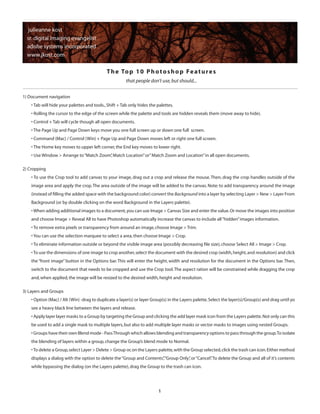
Photoshop guide
- 1. 1 1) Document navigation • Tab will hide your palettes and tools.,Shift + Tab only hides the palettes. • Rolling the cursor to the edge of the screen while the palette and tools are hidden reveals them (move away to hide). • Control + Tab will cycle though all open documents. • The Page Up and Page Down keys move you one full screen up or down one full screen. • Command (Mac) / Control (Win) + Page Up and Page Down moves left or right one full screen. • The Home key moves to upper left corner,the End key moves to lower right. • Use Window > Arrange to“Match Zoom”,Match Location”or”Match Zoom and Location”in all open documents. 2) Cropping • To use the Crop tool to add canvas to your image, drag out a crop and release the mouse.Then, drag the crop handles outside of the image area and apply the crop.The area outside of the image will be added to the canvas. Note: to add transparency around the image (instead of filling the added space with the background color) convert the Background into a layer by selecting Layer > New > Layer From Background (or by double clicking on the word Background in the Layers palette). • When adding additional images to a document,you can use Image > Canvas Size and enter the value.Or move the images into position and choose Image > Reveal All to have Photoshop automatically increase the canvas to include all“hidden”images information. • To remove extra pixels or transparency from around an image,choose Image > Trim. • You can use the selection marquee to select a area,then choose Image > Crop. • To eliminate information outside or beyond the visible image area (possibly decreasing file size),choose Select All > Image > Crop. •To use the dimensions of one image to crop another,select the document with the desired crop (width,height,and resolution) and click the “front image” button in the Options bar.This will enter the height, width and resolution for the document in the Options bar.Then, switch to the document that needs to be cropped and use the Crop tool.The aspect ration will be constrained while dragging the crop and,when applied,the image will be resized to the desired width,height and resolution. 3) Layers and Groups • Option (Mac) / Alt (Win) -drag to duplicate a layer(s) or layer Group(s) in the Layers palette.Select the layer(s)/Group(s) and drag until yo see a heavy black line between the layers and release. • Apply layer layer masks to a Group by targeting the Group and clicking the add layer mask icon from the Layers palette.Not only can this be used to add a single mask to multiple layers,but also to add multiple layer masks or vector masks to images using nested Groups. • Groups have their own Blend mode - PassThrough which allows blending and transparency options to pass through the group.To isolate the blending of layers within a group,change the Group’s blend mode to Normal. •To delete a Group,select Layer > Delete > Group or,on the Layers palette,with the Group selected,click the trash can icon.Either method displays a dialog with the option to delete the“Group and Contents”,“Group Only”,or“Cancel”.To delete the Group and all of it’s contents while bypassing the dialog (on the Layers palette),drag the Group to the trash can icon. The Top 10 Photoshop Features that people don’t use,but should...
- 2. 2 • Command (Mac) / Control (Win) -drag a Group to the trash can icon to delete a Group without deleting it’s contents. • Option (Mac) / Alt (Win) + Layer > Merge Group (with a layer Group targeted in the Layers palette) to create a flattened copy of the contents of the Layer set on a new layer.Note:you can also use the Merge Group command from the Layer palette’s flyout menu. 4) Tool presets and the preset manager • Tool presets (for the currently selected tool, or for all of the tools), can be accessed at any time from either the Options bar, or the Tool Presets palette.To create a tool preset,set up the options for your tools,then click on the tool presets icon (in the upper left of the options bar) and save the preset. Use the Current Tool Only check box on the Tool Preset palette to view only those presets available for the cur- rently selected tool.When saving a brush as a tool preset, not only does Photoshop CS3 save all of the options in the Options bar (such as opacity,blend modes,etc),it will also save the foreground color if you choose to. •To reorder the brushes in the Brushes palette,select Edit > Presets Manager.Select Brushes for PresetType,then drag and drop the brush icons into the correct order. Note: this shortcut also works with any of the preset lists. Preset thumbnails can be deleted in the preset manager by Option (Mac) / Alt (Win) -clicking on an item. 5) Layer Styles • To copy a layer style to another layer,Option (Mac) / Alt (Win) -drag the“f”icon or,click the disclosure icon to reveal the effects and drag a single effect (by clicking on the name of the effect) or the entire effect (by dragging the word“Effects”). • Copying a style and then selecting multiple layers and choosing paste will paste the style on the selected layers.You can also You can copy and paste layer effects (styles) quickly using the control (Mac) / right mouse (Win) on the Layers palette to copy and paste via the context sensitive menu. • Layer > Layer Styles > Hide all effects can be used to speed up performance. • To change the default angle and altitude for the Global Light feature,close all documents,then select Layer > Layer Style > Global Light and make your desired changes. • If you prefer to use different Layer Style presets (say a special drop shadow setting), set it up as desired, then save the a style.The style will appear in the Styles palette as well as if you click on the work Styles in the Layers Styles dialog box. • To hide an image on a layer (including text layers) but keep the layer style effects visible,decrease the Fill amount on the Layers palette • Layer Styles can also be very handy for adding textures - use the pattern fill for example and set the blend mode to overlay 6) ACR – healing multiple images and setting presets and applying them in Bridge • After creating a preset in Adobe Camera Raw, you can apply that preset in Bridge. Control key (Mac) or the right mouse (Win) -click on the desired image and choose Develop Setting > (choose your preset). •Remove dust and other imperfections across multiple images by using the Retouch tool . Remove the problem from one image, then choose Select All and then Synchronize.Select Spot Removal and click OK. 7) Creating New Files • While in the“New”dialog box,to create a new document that is the same size as another open document,select the other open docu- ment from the Window menu. • Option-Command (Mac) / Alt-Control (Win) + N will enter the last numeric entry in to the “New”dialog box (instead of whatever dimen- sions were last copied). 8) Soft Proofing and Printing • To set your own default settings for soft proofing,close all images and select the desired printer from the custom menu. • You can print a selected area by selecting it and choosing“Print selected area”in the print dialog.
- 3. 3 9) Resetting Photoshop’s preferences and Plugin Folder when Launching • When launching Photoshop,Option-Command (Mac) / Alt-Control (Win) prompts you to choose an additional scratch disk folder. • When launching Photoshop, Option-Command (Mac) / Alt-Control (Win) + Shift prompts you to delete the Adobe Photoshop settings file (which stores your preferences). • Control (Mac) / right mouse -click on the tool icon in the Options bar allows you to choose to reset a tool or reset all tools.This doesn’t reset which tool is the default in the tool palette,but will reset all of the tool’s options in the Options bar to their default install state. 10) Alternate ways to open files • From Photoshop,use File > Scripts > Load files into Stack to open multiple files into one document as individual layers. • From Bridge use File > Place (and select the Photoshop )to automatically create a smart object • From Adobe Camera Raw,set the workflow options to place an image as a smart object • In Photoshop use File > Open to open a numbered sequence of files as a video layer • Option (Mac) / Alt (Win) + Shift + O (or double clicking on an image with the keyboard modifiers) will open a flattened version of a file (instead of a layered one) if the file was saved with the Maximize Backwards compatibility preference turned on.