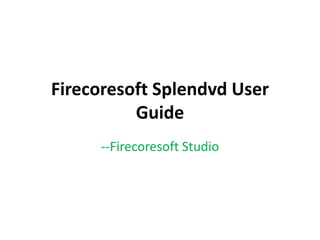
Firecoresoft splendvd user guide
- 2. Firecoresoft Splendvd(Splendvd for Mac) is a professional and comprehensive DVD creation program. Its main function is to help Windows users to create stylish DVD from common video files regardless what the formats they are (AVI, MP4, WMV, MKV, FLV, MOV, 3GP, etc). A group of amazing DIY features are provided, allowing users to make fancy personalized DVDs.
- 3. Key Features of Firecoresoft Splendvd 1. Convert/Burn numerous video files to DVD with original quality preserved. 2. Support creating DVDs from HD videos such as XAVC, AVCHD, MOD, etc. 3. Fancy editing features to customize DVD contents freely. 4. Provide dozens of fantastic DVD menu/templates with different cool effects.
- 4. System Requirements: 512 MB physical RAM (memory) or above Microsoft® Windows 8, Windows 7, Windows XP, Windows Vista/MAC OS X 10.6 or above operating system (Mac OS X Snow Leopard, Lion, Mountain Lion, Mavericks)
- 5. Instructions of operating Firecoresoft Splendvd: One of the greatest advantages of this DVD maker is its simple operation. Although there are many options and buttons, it is not a bit difficult to use this program. For more details, please continue reading the instruction as below: This all-in-one program is capable of supporting almost all popular video formats, therefore, you can just throw whatever into the program for the burning. A step-by-step demonstration is shown for reference as below. Notes: the guidelines are more or less the same as that of on the Mac platform.
- 6. Step 1. Download & Run the Program First and foremost, you need to download the DVD creation program by clicking the “free trail” icon, install it to the computer by following the detailed instruction. Once installed, run the program to enter its clean & user-friendly interface which contains several options including “File”, “Edit”, “Preview” and “Help”.
- 8. Step 2. Load Source Video File into the Program For convenience, you can save the files to be converted in a file folder on the desktop.(of course, you can save them in other locations you like). On the tool bar of the interface, click the first “File” button and then click “import (Ctrl+I)” to open the file folder, select the file to load it into the workbench window. Alternatively, you can click the "+" button or use the command “Ctrl+I” directly to get the file loaded. Please note that you are allowed to import several files (in the same or different formats) at one time. All imported files will be displayed on the left panel of the workbench window. If you want to remove the specific file, simply select it and then click the “-” button. Besides, click the play icon, you can view the source video contents.
- 10. Step 3. Polish Source Video File Optionally After importing the source file, you can edit it optionally. Would like to know what you can do? Kindly refer to the below: Trim video: click the “scissor” icon in the source file tray to enter the “trim” section. Right there, you can get your desired segments by determining the start and end time. Once decided, please click “OK” button. Then, you will see the segment listed on the left panel of the interface, again, press the play button, you can view the content.
- 12. Edit Video: to further edit the source video, please click the icon, then you will enter the “edit” section as the picture shows. Right there, you will see five options – “Crop”, “Effect”, “3D Effect”, “Audio” and “Watermark.” Let’s check them out one by one as below:
- 14. a. Crop: click the first “Crop” button, you can customize the dimension of the source file by dragging the frame freely. Alternatively, you can fill in the spaces of “Left”, “Top”, “Right” and “Bottom” to determine the size. Meanwhile, you can set the ratio rate as Original, 4:4, 16:9 or Full by clicking the “Zoom” button.
- 16. b. Apply Effect: if you would like to make the source file more special, you can click the “Effect” button to choose “Old Film”, “Emboss” or “Gray” . Plus, you are allowed to customize the brightness/contrast/saturation of the file as per your need.
- 18. C. Add 3D Effect: by choosing “Green Red”, “Red Blue” or “Yellow Blue” from “3D Effect” column, you can create fantastic 3D video from the common source file. Besides, you can drag the slider to customize the 3D effect’s depth freely.
- 20. d. Adjust Audio: click the “Audio” option, you can adjust the video volume (turn it up or down as per your need), apply “fade in” or “fade out” effects.
- 22. e. Add Watermark: to protect the source video or make it unique, you can add image/text watermark as you like. To do the job, please click the “Watermark” button and you will see three options. If you want to upload image and set it as watermark, please click “Image Type”, click the icon nearby and then choose your favorite image to load it into the program.
- 24. Once the image is loaded, you will see it displaying in the workbench window. You can select the image, drag the frame to customize its location as well as dimension freely. Moreover, you are able to adjust the transparency of the watermark by dragging the slider.
- 26. On the other hand, if you would like to add text watermark, please choose “Text Type” option, then, type whatever you like into the box. Then, click the icon, you can customize the text freely such as font, font style, size, color, etc. Once done, remember to click “OK”.
- 28. Step 4. Customize DVD Template Freely Dozens of great DVD templates are provided by the program. Listed on the right of the interface, you will see three different styles – “Life Series”, “Canton Series” and “Nature Series”. You can choose the one you like the best and then click the setting icon to enter the advanced editing section.
- 30. In the advance edit section, you can customize the DVD template including “Background”, “Menu Title”, “Button Style” and “Frame”. Detailed guides are shown in the below: Background: you can upload local audio into the program to set it as background music. Besides, many great sample pictures are available; you can pick your favorite one.
- 32. Notes: you can also use your own picture by clicking the “Local Files” button, navigate to the picture and import in into the program.
- 33. Menu Title: click the “Menu Title” button, you can create a unique title to the template. After typing the title in the “Text Content” box, you can customize the parameters of the text (font/font style/color) by clicking the icon.
- 34. Button Style: once click the “Button Style” option, you will see many awesome buttons on the left panel of the interface. Feel free to choose the one you like and then click “OK”.
- 35. Frame: click the “Frame” option, you will find about 30 great sample frames of different shapes and colors there. You are allowed to choose the one you like.
- 36. Step 5. Set Output Format After finishing the steps above, you need to select DVD-5 or DVD-9 disk as per your requirement. After that, press the “eye” icon to preview the final result. When you are satisfied with it, please insert a blank DVD disk into the DVD to the computer, and then simply hit the “Burn” button at the lower right corner of the interface. The very next minute, you will get a small window with some options. You are required to do some customization such as “Disc Label”, “File Project”, “DVD Aspect Ratio”, “DVD Format” and “Save .iso to” as per your requirement. Once determined, click “Burn” button to get the burning started.
- 38. You can view the burning process in real time on a progress bar. You can stop the burning by clicking “cancel” button.
- 39. Basically, the burning time is largely depending on the file size. Wait for a while, you will be notified by a small window showing “Burn completely”. Click the folder icon, you will find the output file in the location you designated previously.
- 40. See more info please visit http://www.firecoresoft.com/dvd-maker.html Mac version: http://www.firecoresoft.com/dvd-maker-mac.html For more info you can follow us at: http://www.facebook.com/Firecoresoft http://www.twitter.com/firecoresoft