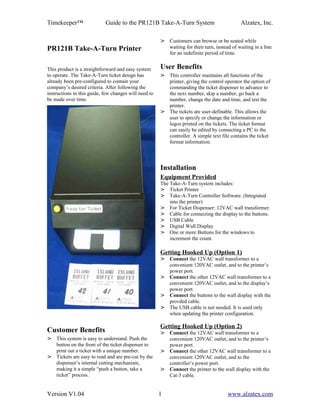
Take A Number Printer1
- 1. Timekeeper™ Guide to the PR121B Take-A-Turn System Alzatex, Inc. > Customers can browse or be seated while PR121B Take-A-Turn Printer waiting for their turn, instead of waiting in a line for an indefinite period of time. This product is a straightforward and easy system User Benefits to operate. The Take-A-Turn ticket design has > This controller maintains all functions of the already been pre-configured to contain your printer, giving the control operator the option of company’s desired criteria. After following the commanding the ticket dispenser to advance to instructions in this guide, few changes will need to the next number, skip a number, go back a be made over time. number, change the date and time, and test the printer. > The tickets are user-definable. This allows the user to specify or change the information or logos printed on the tickets. The ticket format can easily be edited by connecting a PC to the controller. A simple text file contains the ticket format information. Installation Equipment Provided The Take-A-Turn system includes: > Ticket Printer > Take-A-Turn Controller Software. (Integrated into the printer) > For Ticket Dispenser: 12VAC wall transformer. > Cable for connecting the display to the buttons. > USB Cable > Digital Wall Display > One or more Buttons for the windows to increment the count. Getting Hooked Up (Option 1) > Connect the 12VAC wall transformer to a convenient 120VAC outlet, and to the printer’s power port. > Connect the other 12VAC wall transformer to a convenient 120VAC outlet, and to the display’s power port. > Connect the buttons to the wall display with the provded cable. > The USB cable is not needed. It is used only when updating the printer configuration. Getting Hooked Up (Option 2) Customer Benefits > Connect the 12VAC wall transformer to a > This system is easy to understand. Push the convenient 120VAC outlet, and to the printer’s button on the front of the ticket dispenser to power port. print out a ticket with a unique number. > Connect the other 12VAC wall transformer to a > Tickets are easy to read and are pre-cut by the convenient 120VAC outlet, and to the dispenser’s internal cutting mechanism, controller’s power port. making it a simple “push a button, take a > Connect the printer to the wall display with the ticket” process. Cat-5 cable. Version V1.04 1 www.alzatex.com
- 2. Timekeeper™ Guide to the PR121B Take-A-Turn System Alzatex, Inc. > Connect the “NEXT” buttons to the ticket ● Knob. Used to change various setup values. printer. ● Buttons labeled A and B are not used on the > The USB cable is not needed. It is used only standard models. By special request, when updating the printer configuration. additional features can be added that utilize these buttons. Getting Hooked Up (Option 3) > Connect the 12VAC wall transformer to a Displays and LEDs convenient 120VAC outlet, and to the printer’s The printer has the following displays and LEDs. power port. ● LCD Display. Displays various setup and > Connect the other 12VAC wall transformer to operational menus. a convenient 120VAC outlet, and to the ● LED 1. Lower left of knob. This LED controller’s power port. indicates the state of remote input 1. > Connect the DC117A-WAIT1 printer ● LED 2. Lower right of knob. This LED controller with SD memory card to the printer indicates the state of remote input 2. with the Cat-5 cable. ● LED 3. Upper left of knob. This LED > Connect the printer controller with SD indicates the state of remote input 3. memory card to the wall display with the Cat-5 ● LED 4. Upper right of knob. This LED cable. indicates the state of remote input 4. > Connect the “NEXT” buttons to the DC117A- WAIT1 printer controller with SD memory card. Startup > The USB cable is not needed. It is used only Powering up the printer. when updating the printer configuration. ● The following sequence of messages should appear. NOTE: The USB connection is not used during normal operation. The controller needs to be Startup Mode hello message and memory test. connected to a computer only when Take-A-Turn Hello programming a custom ticket. When needed, Waiting for FRAM connect the controller to the computer using the USB cable. Startup Mode checking the printer status. External Buttons and Controls 08Jan22 09:22:52 Waiting ... The printer has the following external buttons and controls. ● Single Ticket Service Button. The basic Startup Mode ready to print tickets. ticket printer has one button. Press the 08Jan22 09:22:52 button to generate a ticket. ONLINE .. ● Multiple Ticket Service Buttons. Each button is assigned to a specific service. Specify the number of buttons required The printer is ready to print tickets. when ordering. Daily Startup Internal Buttons and Controls The Take-A-Turn remembers the last printed ticket number and begins on the next number in sequence. The printer has the following internal buttons and controls. These controls are used during setup and when changing paper. ● Buttons 1-4 depend on the current mode. LED Indications The ticket dispenser lights up in various colors In the Online mode these buttons print depending on the state of the system. tickets ● Mode Button. Steps through one of • During normal operation when the printer is not several operational and configuration printing, the dispenser should be Blue. menus.. • When the Take-A-Ticket button is pressed, the ● Select Button. Used to select the knob color should change to a Greenish Blue for a function. moment. Version V1.04 2 www.alzatex.com
- 3. Timekeeper™ Guide to the PR121B Take-A-Turn System Alzatex, Inc. • A ticket should begin printing. The color Online Mode. If this message appears, refer to the should start flashing between Blue and section on replacing the battery and follow the Magenta. The color should return to Blue once specified procedure. the printing is complete. 08Jan22 09:22:52 • If the color is steady Magenta, either the cable Low Battery is not connected, or there is a paper jam or other printer error. Online Mode. This message may appear while a ticket is being printed. 08Jan22 09:22:52 Printer modes Printing... The controller sends commands to the printer. The controller is built into the printer enclosure. Online Mode. This message will appear if the printer Remove the printer cover to expose the printer does not respond. Check for a paper jamb. Also controls. The following describes the basic check that the green printer paper release button is functionality of the controller. Pressing the Mode in the correct position. button successively selects each of the following 08Jan22 09:22:52 modes. Printer Error > Online Mode. Power up default. Ready to print tickets. > Ticket/ Display Number Setup Mode. Used if you need to change the starting ticket NUMBER SELECT MODE: This mode permits number. several settings to be configured. > Date/Time Change Mode. Used to set the time of day clock. Number Select Mode > Offline mode. Used when changing paper. Take-A-TurnV1.02 > Flash drive format mode. Used if the flash L1 NUM xxx D3 FE drive becomes corrupted. The USB mode is entered when the printer is This system will handle up to 8 waiting lines. Press connected to a computer using the USB cable. the “1” button to select the desired waiting line > USB Mode. Used to change the ticket format. L1 through L8. Pressing button “4” or turning the knob changes the ticket number to be printed to the desired number for the selected waiting line. The ticket number is stored in non-volatile ONLINE MODE: This is the normal operating memory. mode and the default mode at power up. Buttons 1-4 print tickets. This is the only mode Pressing the “4” button simulates the generation of a in which local and remote printing commands ticket without actually printing the ticket. will be accepted. Turning the knob changes the number for the next Online Mode. If this message appears, refer to the ticket. Range 0-999. section on reformatting the flash drive and follow the specified procedure. The wall display is available as a 2, 3 or 4 digit 08Jan22 09:22:52 display. You must tell the printer whether to USB Needs Format print a two digit or three digit number. Press the “2” button to select either a 2 or 3 digit ticket number. The display size is stored in non- Online Mode. This message may appear briefly at volatile memory. power up. If this message persists, contact the factory repair department. If you have multiple services, you need an extra digit 08Jan22 09:22:52 on the wall display to show the type of service. Waiting for FRAM Display Number of Number of Digits Size Services Version V1.04 3 www.alzatex.com
- 4. Timekeeper™ Guide to the PR121B Take-A-Turn System Alzatex, Inc. 2 digit One service 2 digit number 08Jan22 09:22:52 3 digit One service 3 digit number Cal Signal OFF 3 digit Multiple services 2 digit number 4 digit Multiple services 3 digit number OFFLINE MODE: Each button functions differently in Offline Mode than when in the Online Mode: You can select one of 10 template files to be used when printing tickets. Press the “3” button to The display flashes momentarly to the following select the desired template file. The files are display. named FE=TEMPLATE.TXT, F1=TEMPLATE1.TXT through Take-A-TurnV1.02 OFFLINE F9=TEMPLATE9.TXT. The template name is stored in non-volatile memory. The display changes to the status display with this Once the desired settings are selected, message or one of the error messages. momentarily press the MODE button Printer OFFLINE successively until the device is back in the Status OK Online mode. See the Printer Status section for a list of the possible TIME/DATE CHANGE MODE: This mode error messages. sets the time and date. Press SELECT to switch fields between HH:MM:SS and The button functions are as follows. MM:DD:YY. Rotate the knob to change the number. Press Button two when finished to • Button 1. Cut paper. save the changes. • Button 2. Feed paper NOTE: The time is displayed in military time. • Button 3. Font test. Prints out digits 0-9 in the NOTE: After initial setup, the internal lithium large number font. battery should accurately maintain both • Button 4. Resets the printer. time and date. • Mode Button. Leaves the OFFLINE mode. Time/Data Change Mode NOTE: Always return the system to ONLINE Mode 08Jan22 09:22:52 after working in any other mode. Recall Time/Date Printer Status Time/Data Change Mode The controller display shows the printer status in 08Jan22 09:22:52 either the Online or the Offline Mode. The controller Press BTN 2=Save will also momentarily display each of the status messages as part of the Font test. The status messages display as follows: Time/Data Change Mode 08Jan22 09:22:52 Printer OFFLINE Time/Date Saved Status OK Time/Data Change Mode. Press button 3 to turn the time of day clock calibration signal on. This > Check Power: The printer has reported a procedure is typically performed at the factory. problem with its power supply. 08Jan22 09:22:52 Cal Signal ON Printer OFFLINE Check Power Time/Data Change Mode. Press button 4 to turn the time of day clock calibration signal off. Version V1.04 4 www.alzatex.com
- 5. Timekeeper™ Guide to the PR121B Take-A-Turn System Alzatex, Inc. > Printer Head up: The green release NOTE: Once partitioned, you can also format the button on the printer head is not secure. device by plugging it into a PC and formating it with the FAT12/FAT16 file system. Printer OFFLINE Printer Head up Flash Drive Format Mode. This message appears if the file system is properly formatted. > Printer Head Temp: The printer is Fdisk OK S=0200 Take-A-TurnFAT12 overheated. Flash Drive Format Mode. This message should Printer OFFLINE Print Head temp appear when button 1 is pressed. Fdisk Partition > Cutter Error: The printer has reported problem with the cutter. Flash Drive Format Mode Printer OFFLINE FdiskPartitionEr Cutter Error FAT Format Error If you experience a file format error, you will need to > Printer Busy: Action in progress. re-format the flash drive. Printer OFFLINE Formatting the Flash Drive Printer Busy The Flash ROM must be formatted the first time the device is plugged in or if the file system becomes > PRINTER ERR: A problem with the corrupted. If the LCD display reads "NEED printer, such as the printer is online while FORMAT". Use the following steps to reformat the green release button on the printer head is flash drive. not secure. The message may also briefly display when the system is first plugged • Press the Mode button until you see the in. Check the printer's power and data "Fdisk" page. connections. Flash Drive Format Mode > Out of Paper: Replace Number receipt paper. Fdisk OK S=0200 FAT Format Error Printer OFFLINE Out of Paper • Press Button 1 to partition the memory (can be done at any time, it doesn't overwrite any important data). > Waiting…: Controller is waiting for response from the printer. The printer is Flash Drive Format Mode. This message should either not connected or busy. appear when button 1 is pressed. Fdisk Partition Printer OFFLINE Waiting... • Press Button 3 to show FDisk Table page. USB DRIVE FORMAT MODE: Each button Flash Drive Format Mode. Press Button 3. The functions differently in Offline Mode than when in following message will appear. the online mode. FDISK TBL FAT=0 Version V1.04 5 www.alzatex.com
- 6. Timekeeper™ Guide to the PR121B Take-A-Turn System Alzatex, Inc. Contact the factory for help on generating the • Continue pressing button 3 successively until required files if you do not already have a copy of "Fat=9" is shown. these files. Flash Drive Format Mode. Press Button 3. The The required files are listed below. following message will appear. • The “Font.hex” file contains the bit image for FDISK TBL FAT=9 the large number format font. • The “template.txt” file is user generated and contains the ticket format. See the section on programming a custom ticket on how to create • Press Button 1 to show "Confirm this file. reformat" page. • Any image files in “.bmp” format using one bit encoding to create a black and white image. You Flash Drive Format Mode. Press Button 1. The can use the Microsoft Windows or MAC paint following message will appear. program to generate the logo in the correct Press BTN 2 to format. Confirm reformat • Press Button 2 to format the memory. All data Adding Paper will be lost!!! The only part of the Take-A-Turn that needs regular servicing is the printer paper. The printer uses Flash Drive Format Mode. Press button 2. The standard 60MM wide receipt thermal paper. To following message will appear if the format was replace the paper, follow these steps: successful. ● Press the Mode button on the Controller Mem reformatted until you enter the Offline mode. The printer can’t be accidentally activated in this mode. Flash Drive Format Mode. Press button 2. The ● Loosen the thumb screw on the rear of the following message will appear if the format was top cover. Slide the cover towards the rear not successful. and Lift off the top cover of the printer. Mem ERROR ● To remove remnants of paper: Depress the green release button on the bottom right side of the printer face, and gently pull out any Now you can connect the printer to a computer paper scraps. and load the printer files on to the printer filesystem. See section on the USB Mode for ● Remove the empty plastic cylinder that held details. the old paper, and install the new paper (which will have its own plastic cylinder) onto the metal pin, with the paper entering USB MODE: The USB mode is entered when the the printer mouth from the top of the roll. printer is connected to a computer via the USB The ends of the metal pin should set easily port. In the USB mode, all printer functions in the grooved slots when replaced. are disabled. The USB mode is used to setup the ticket template. ● Feed the new paper through the back of the printer mouth. The printer will automatically grab the paper, feed it through, and cleanly USB Mode cut off a small portion to ensure the paper is properly lined up. 08Jan18 HH:MM:SS USB ● If the printer does not automatically grab the paper, push the green release button. Next, Setting up the ticket template. hand feed the paper through, then push the Feed button (Button 2) on the controller. Version V1.04 6 www.alzatex.com
- 7. Timekeeper™ Guide to the PR121B Take-A-Turn System Alzatex, Inc. This will grab the paper and feed it NOTE: Be sure to remove the USB cable once setup through the rest of the way. is complete. The printer will NOT print tickets while the USB is connected. NOTE: You will never have to replace any ink cartridges because the Take-A-Turn Printer uses thermal ink imprinting. NOTE: Only use the correct size and type of thermal printer paper in the printer. To obtain more paper, contact Alzatex. Order # 3560-Thermal Paper. Replacing the battery The internal lithium battery that maintains the time and date will need to be replaced every few years. Should replacement become necessary, the battery is located on a circuit board under the controls and the LCD display. Remove the housing screws and replace with a new CR2032 battery. This battery is available at most electronics or camera stores. Rear Panel Connectors The rear panel of the printer has five connectors. The connectors are used as follows. > Power Connector. The power connector should be connected to a 12VAC output wall transformer to power the printer. > TX422 Connector. This port sends the serving number to a wall display. This connector also is used to communicate with the controller on models that include the controller with built in data capture and statistical analysis. > RX422 Connector. This port permits the printer to be remotely controlled from a distant location. This port is also used to communicate with the controller on models that include the controller with built in data capture and statistical analysis. > USB Connector. The USB connector is used for initial setup. When the USB is connected to a computer, the printer appears as a removable disk drive. Several files for system configuration are required on this USB drive. > Remote Connector. When using the printer to operate the wall displays directly, connect the buttons that increment the “Now Serving” display to this connector. Version V1.04 7 www.alzatex.com
- 8. Timekeeper™ Guide to the PR121B Take-A-Turn System Alzatex, Inc. Programming a Custom Ticket To achieve the desired ticket information, refer to the following Controller Command Table. Along with a number, the ticket can also be printed with other data such as date, time, a company logo, TEMPLATE.TXT commnads. etc. This information has already been installed into the device’s memory upon placement of the All lines of template.txt are ignored except for order. However, that information is available for commands and command bodies. A valid command you to program the system to print a custom ticket. is a line beginning with a period character'.' (0x2E). All tickets are printed using the selected template The following is a table of several usable commands: file. The file may be named "template.txt", "templat1.txt" through "templat9.txt". The ticket COM RESULT number setup menu is used to select the desired MAND template file. For simplicity, all references in the .c Performs a partial cut (if the printer has documentation will be to "template.txt". a cutter) .C Performs a full cut (if the printer has a To modify "template.txt", follow these steps: cutter) > Connect the controller to the computer with . Prints a DIB file. You most likely need the USB cable provided with your system. iFILE.B to flip the image vertically before > Find the template file currently in the MP saving it. controller. To do this, select MY .kxt Causes the next command to only be COMPUTER, then click on Removable executed if the specified digit Device. The template file appears as “x”corresponds to the button that was “TEMPLATE.TXT” on the device. pressed. The 't' corresponds to a letter Typical contents of the controller device: code in the range 0-9 or A-Z for the font.hex type of service associated with this logo.bmp button. logo2.bmp .n123 Prints a number up to 8 digits in the logo3.bmp large number font. template.txt .m Prints a serial ticket number in standard (“template.txt” and “font.hex” are required for operation. Other contents may vary, such as the .md font size. May be followed by 'd' for .mq double size or 'q' for quadruple size. number of bitmap files and their names. The other files listed here are described later in the .M Prints a serial ticket number in large Programmer's Guide.) .Md font. May be followed by 'd' for double .Mq size or 'q' for quadruple size. Same as > Copy the controller's template file onto your above, except in bold text. computer so that you have a good backup copy of it. Then make another local copy onto .N Prints a serial ticket number in the your computer in order to edit the file. large number font > Edit the local template file with a text editor to .t Begins a text block (prints text until the enter new ticket data. .td next command). May be followed by > Save it to a simple text format that does not .tq 'd' for double size or 'q' for quadruple add special formatting information into the size. file, such as font styles or colors. .b Begins a bold text block (prints text > When the file appears to be ready, copy the .bd until the next command). May be local file back to the device to replace the .bq followed by 'd' for double size or 'q' for original. The controller will now use the quadruple size. information contained in the new template file .e Ends a text block (NOP) on the device. If the template file does not .WA Prints the received string of text. Up to produce the desired results, copy the backup Minutes 4 unique text strings may be printed. copy to the device, and either use that one or .WAd Noted as 'A' through 'D'. Up to 16 repeat the previous process to create a new Custom characters may be printed following the working template file. ers received text string. May be followed .WAq by 'd' for double size or 'q' for NOTE: Contact Alzatex to order any required files quadruple size. The maximum string if they become damaged or missing length is 16 characters. Version V1.04 8 www.alzatex.com
- 9. Timekeeper™ Guide to the PR121B Take-A-Turn System Alzatex, Inc. .Mq Within a text block, you may insert "d" to insert .t the date or “t” to insert the time. You can escape a new line in a text block using "" at the end of a .e line. Note that font size changes do not fully take .c effect until a new line is encountered. To insert a literal backslash, use "". INSERTING A SYMBOL/IMAGE For best results, use Offline Mode to Reset the To insert a custom image or a symbol, follow these printer after changing anything in the controller's steps: removable disk, such as the template file. > Using Paint, Gimp or another image editing program, create or convert the image or symbol Following are two example template files and the to a 1 Bit monochrome type of bitmap format. results of using those examples on the printer. > As a final step, vertically flip the image. > Save it to any file location, using a filename not to exceed 8 characters, and that ends with a .bmp filename extension. Example#1 TEMPLATE.TXT NOTE: The bitmap file name should only contain letters, numbers, and underscore. For example the .t file names “12345678.bmp” and “MYLOGO_5.BMP” will work, but “logo.jpg” and .e “This file! name .bmp” will not work. The printer .N will print an error if the bitmap file is missing or .t incorrect. Welcome to Alzatex > Copy the saved file to the USB/Removable Disk .e drive. .iALZATEX.BMP > To insert the copied image into the template.txt .bq file, enter the command .iFILE.BMP TodayIs into the template file. .e (For example, if file is named logo1.bmp, type .t .ilogo1.bmp ) into the template.txt file. d .e Another line of comments .td Time: t .e .C Example#2 TEMPLATE.TXT .ilogo.bmp .b .e .td d t Ticket Number .e .k1A .Mq .k2B Version V1.04 9 www.alzatex.com
- 10. Timekeeper™ Guide to the PR121B Take-A-Turn System Alzatex, Inc. Progammer's Guide service. The following information regards advanced “LAxxxxxx One of several text strings may techniques and topics not necessary for normal “LBxxxxxx be printer. The commands .WA, operation of the system. The information here also “LCxxxxxx .WB, .WC and .WD print these regards settings that have already been applied at “LDxxxxxx strings onto the ticket. Each the factory and typically should not be adjusted string may be up to 16 once the system is in operation. characters long. TMY20yymm Set the time and date. Serial Communication ddThhmmss The controller will accept several commands via TMEhhmmss Set the time of day only. the serial port. These commands can cause the TMY20yymm Set the date only. printer to print specific tickets if the controller uses dd a template file containing “.kx commands. For example, if the template file contains the command Custom Fonts “.k3”, the printer is online, and a “KP3 command The controller comes with a font definition supplied sent to the serial port, then it will print that ticket. by Alzatex. This definition is contained in the These commands can also be used to emulate controller's FONT.HEX file, and is required to print a button presses and knob turns on the controller ticket number. If you wish to use another font, These commands are initially only recognized by contact Alzatex. If you are replacing the font file on the controller when it is in normal Online Mode. the controller with a new one from Alzatex, be sure Each command consists of a double-quote to create a backup copy of the original file first. The character '”', upper-case “K” character, upper-case FONT.HEX file is a binary file and should not be “P” character (optional), and then a character or edited. characters for a specific instruction. The serial port operates at 2400 baud. Errata The controller will become unresponsive if the The set of serial commands are: printer power is disconnected while the printer is printing a ticket. To restore normal operation, simply COMMAND RESULT disconnect power from the controller and then restore “KPA Equivalent to a single press of power to both the controller and printer. “KA0A the MODE key. “KPB Equivalent to a single press of “KA0B the SELECT key. “KPK Puts the printer into the normal “KA0K running online mode. “KP+ Equivalent to a single clockwise “K+ click of the knob. “KP- Equivalent to a single counter- “K- clockwise click of the knob. “KP0 through If the unit is in the ONLINE “KP9 mode, these buttons print a “KA00 ticket with a particular button through ID when using conditional “KA09 printing statements. Examples: “KP3 prints a “Registration” ticket , and “KP4 prints a “License renewal” ticket. “KP1 through In the other modes, these “KP4 commands respond the same as “KA01 pressing buttons 1 through 4 on through the front panel. “KA04 “N0bsnnn Set the starting ticket number, button number and type of Version V1.04 10 www.alzatex.com
- 11. Timekeeper™ Guide to the PR121B Take-A-Turn System Alzatex, Inc. Formatting The USB Memory Device This is normally performed at the factory and should not be performed by the user unless the file system becomes corrupted. The Flash ROM must be formatted the first time the device is plugged in; if the displays reads "NEED FORMAT". Perform the following steps: 1. Press the Mode button until you see the "Fdisk" page. 2. Press Button #1 to partition the memory (can be done at any time, it doesn't overwrite any important data). 3. Press Button #3 to show FDisk Table page, continue pressing #3 until "Fat=9" is shown. 4. Press Button #1 to show "Confirm Format" page. 5. Press Button #2 to format the memory. All data will be lost!!! 6. Connect the printer to a computer using the USB port. 7. The computer will recognize the printer as a flash drive. 8. Re-load the required files font.hex and template.txt. 9. Re-Load other files including logo.bmp and any other files. NOTE: The above procedure partitions the drive and formats the device with the FAT12/FAT16 filesystem. Version V1.04 11 www.alzatex.com