Empowerment Technology Lesson 3
•Transferir como PPTX, PDF•
4 gostaram•7,602 visualizações
Advanced Word Processing
Denunciar
Compartilhar
Denunciar
Compartilhar
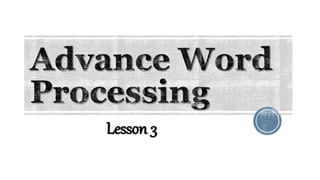
Recomendados
Recomendados
Mais conteúdo relacionado
Mais procurados
Mais procurados (20)
Online Safety, Security, Ethics, and Netiquette - Empowerment Technologies

Online Safety, Security, Ethics, and Netiquette - Empowerment Technologies
[EMPOWERMENT TECHNOLOGIES] - ADVANCED WORD PROCESSING SKILLS![[EMPOWERMENT TECHNOLOGIES] - ADVANCED WORD PROCESSING SKILLS](data:image/gif;base64,R0lGODlhAQABAIAAAAAAAP///yH5BAEAAAAALAAAAAABAAEAAAIBRAA7)
![[EMPOWERMENT TECHNOLOGIES] - ADVANCED WORD PROCESSING SKILLS](data:image/gif;base64,R0lGODlhAQABAIAAAAAAAP///yH5BAEAAAAALAAAAAABAAEAAAIBRAA7)
[EMPOWERMENT TECHNOLOGIES] - ADVANCED WORD PROCESSING SKILLS
[EMPOWERMENT TECHNOLOGIES]-ADVANCED PRESENTATION SKILLS![[EMPOWERMENT TECHNOLOGIES]-ADVANCED PRESENTATION SKILLS](data:image/gif;base64,R0lGODlhAQABAIAAAAAAAP///yH5BAEAAAAALAAAAAABAAEAAAIBRAA7)
![[EMPOWERMENT TECHNOLOGIES]-ADVANCED PRESENTATION SKILLS](data:image/gif;base64,R0lGODlhAQABAIAAAAAAAP///yH5BAEAAAAALAAAAAABAAEAAAIBRAA7)
[EMPOWERMENT TECHNOLOGIES]-ADVANCED PRESENTATION SKILLS
Imaging and Design for the Online Environment - Empowerment Technologies

Imaging and Design for the Online Environment - Empowerment Technologies
Collaborative ICT Development - Empowerment Technologies

Collaborative ICT Development - Empowerment Technologies
Online Platforms for ICT Content Development - Empowerment Technologies

Online Platforms for ICT Content Development - Empowerment Technologies
Empowerment Technologies - Principles and Basic Techniques of Image Manipulation

Empowerment Technologies - Principles and Basic Techniques of Image Manipulation
Semelhante a Empowerment Technology Lesson 3
Semelhante a Empowerment Technology Lesson 3 (20)
Lesson 6: INTEGRATING IMAGES AND EXTERNAL MATERIALS

Lesson 6: INTEGRATING IMAGES AND EXTERNAL MATERIALS
Integrating images and external material in word processor

Integrating images and external material in word processor
361055034-Lesson-6-Imaging-and-Design-for-Online-Environment.pptx

361055034-Lesson-6-Imaging-and-Design-for-Online-Environment.pptx
Mais de alicelagajino
Mais de alicelagajino (20)
Último
This presentation was provided by William Mattingly of the Smithsonian Institution, during the third segment of the NISO training series "AI & Prompt Design." Session Three: Beginning Conversations, was held on April 18, 2024.Mattingly "AI & Prompt Design: The Basics of Prompt Design"

Mattingly "AI & Prompt Design: The Basics of Prompt Design"National Information Standards Organization (NISO)
This presentation was provided by William Mattingly of the Smithsonian Institution, during the fourth segment of the NISO training series "AI & Prompt Design." Session Four: Structured Data and Assistants, was held on April 25, 2024.Mattingly "AI & Prompt Design: Structured Data, Assistants, & RAG"

Mattingly "AI & Prompt Design: Structured Data, Assistants, & RAG"National Information Standards Organization (NISO)
Último (20)
Ecological Succession. ( ECOSYSTEM, B. Pharmacy, 1st Year, Sem-II, Environmen...

Ecological Succession. ( ECOSYSTEM, B. Pharmacy, 1st Year, Sem-II, Environmen...
Mattingly "AI & Prompt Design: The Basics of Prompt Design"

Mattingly "AI & Prompt Design: The Basics of Prompt Design"
Z Score,T Score, Percential Rank and Box Plot Graph

Z Score,T Score, Percential Rank and Box Plot Graph
Mattingly "AI & Prompt Design: Structured Data, Assistants, & RAG"

Mattingly "AI & Prompt Design: Structured Data, Assistants, & RAG"
Unit-V; Pricing (Pharma Marketing Management).pptx

Unit-V; Pricing (Pharma Marketing Management).pptx
Presentation by Andreas Schleicher Tackling the School Absenteeism Crisis 30 ...

Presentation by Andreas Schleicher Tackling the School Absenteeism Crisis 30 ...
Basic Civil Engineering first year Notes- Chapter 4 Building.pptx

Basic Civil Engineering first year Notes- Chapter 4 Building.pptx
Beyond the EU: DORA and NIS 2 Directive's Global Impact

Beyond the EU: DORA and NIS 2 Directive's Global Impact
Empowerment Technology Lesson 3
- 1. Lesson 3
- 8. Two Components of Mail Merge
- 11. 2. List or Data File
- 18. A. Kinds of Materials 1. Pictures
- 19. 1. Pictures a. JPG/JPEG This is pronounced as “jay-peg” and is the short form of .jpeg or Joint Photographic Experts Group. This type of image file can support 16.7 million colors that is why it is suitable for use when working with full color photographic images. .JPG does not work well on lettering, line drawings, or simple graphics. .JPG images are relatively small in file size.
- 21. 1. Pictures b. .GIF This stands for Graphics Interchange Format. This type of image file is capable of displaying transparencies. .GIF is much better for logos, drawings, small text, black and white images, or low-resolution files.
- 23. 1. Pictures c. .PNG This is pronounced as “ping“. It stands for Portable Network Graphics. It was built around the capabilities of .GIF. Its development was basically for the purpose of transporting images on the Internet at faster rates. .PNG allows the control of the transparency level or opacity of images.
- 25. 2. Clipart This is generally a .GIF type; line art drawings or images used as generic representation for ideas and objects that you might want to integrate in your document.
- 26. 3. Shapes These are printable objects or materials that you can integrate in your document to enhance its appearance or allow you to have some tools to use for composing and representing ideas or messages.
- 27. 4. Smart Art Generally, these are predefined sets of different shapes grouped together to form ideas that are organizational or structural in nature.
- 28. 5. Charts Another type of material that you can integrate in your Word document that allows you to represent data characteristics and trends. This is quite useful when you are preparing reports that correlate and present data in a graphical manner.
- 29. 6. Screenshot Sometimes, creating reports or manuals for training or procedures will require the integration of a more realistic image of what you are discussing on your report or manual. Nothing can get you a more realistic image than a screenshot.
- 31. This is the default setting for images that are inserted or integrated in your document. It treats your image like a text font with the bottom side totally aligned with the text line. This setting is usually used when you need to place your image at the beginning of a paragraph. When placed between texts in a paragraph or a sentence, it distorts the overall appearance and arrangement of the texts in the paragraph because it will take up the space it needs vertically, pushing whole lines of texts upward. A. In Line with Text
- 33. This setting allows the image you inserted to be placed anywhere with the paragraph with the text going around the image in a square pattern like frame. B. Square
- 34. This is almost the same as the Square setting, but here the text “hug” or conforms to the general shape of the image. This allows you to get a more creative effect on your document. This setting can mostly be achieved if you are using an image that supports transparency like a .GIF or .PNG file. C. Tight
- 35. This setting allows the text on your document to flow even tighter taking the contours and shape of the image. Again, this can be best used with .GIF or .PNG type of image. D. Through
- 36. This setting pushes the texts away vertically to the top and/or the bottom of the image so that the image occupies a whole text line on its own. E. Top and Bottom
- 37. This allows your image to be dragged and placed anywhere on your document but with all the texts floating in front of it. It effectively makes your image look like a background. F. Behind Text
- 38. As it suggests, this setting allows your image to be placed right on top of the text as if your image was dropped right on it. That means whatever part of the text you placed the image on, it will be covered by the image. G. In Front of Text
- 39. Create and send out an informative campaign letter to at least 10 sponsors of an environmental advocacy foundation. The letter must contain images related to a solar campaign and charts that will show the progress of the movement. ACTIVITY 1
- 40. 1. Using Microsoft Word create a simple flow chart that summarizes the steps in creation a merged document by inserting a series of shapes on your document. 2. Create a screenshot and put a label on each part of the screen. 3. Take a selfies and transfer the pictures on your computer and create a collage of your pic using Microsoft Word. ACTIVITY 2