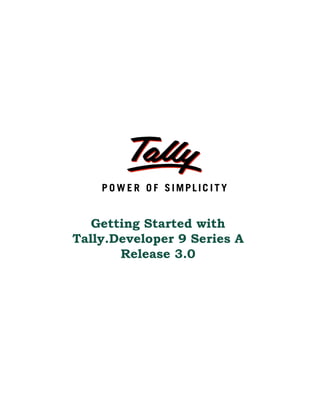
Getting startedwithtallydeveloper9 | Tally Synchronisation | Tally Services | Tally Data Connectivity
- 1. Getting Started with Tally.Developer 9 Series A Release 3.0
- 2. The information contained in this document is current as of the date of publication and subject to change. Because Tally must respond to changing market conditions, it should not be interpreted to be a commitment on the part of Tally, and Tally cannot guarantee the accuracy of any information presented after the date of publication. The information provided herein is general, not according to individual circumstances, and is not intended to substitute for informed professional advice. This document is for informational purposes only. TALLY MAKES NO WARRANTIES, EXPRESS OR IMPLIED, IN THIS DOCUMENT AND SHALL NOT BE LIABLE FOR LOSS OR DAMAGE OF WHATEVER NATURE, ARISING OUT OF, OR IN CONNECTION WITH THE USE OF OR INABILITY TO USE THE CONTENT OF THIS PUBLICATION, AND/OR ANY CONDUCT UNDERTAKEN BY PLACING RELIANCE ON THE CONTENTS OF THIS PUBLICATION. Complying with all applicable copyright and other intellectual property laws is the responsibility of the user. All rights including copyrights, rights of translation, etc., are vested exclusively with TALLY SOLUTIONS PRIVATE LIMITED. No part of this document may be reproduced, translated, revised, stored in, or introduced into a retrieval system, or transmitted in any form, by any means (electronic, mechanical, photocopying, recording, or otherwise), or for any purpose, without the express written permission of Tally Solutions Pvt. Ltd. Tally may have patents, patent applications, trademarks, copyrights, or other intellectual property rights covering subject matter in this document. Except as expressly provided in any written licence agreement from Tally, the furnishing of this document does not give you any licence to these patents, trademarks, copyrights, or other intellectual property. © 2011 Tally Solutions Pvt. Ltd. All rights reserved. Tally.Developer 9 is either registered trademarks or trademarks of Tally Solutions Pvt. Ltd. in India and/or other countries. All other trademarks are properties of their respective owners. Version: Getting Started with Tally.Developer 9 Series A Release 3.0/4.0/February 2011
- 3. Contents Getting Started with Tally.Developer 9 1. Tally.Developer 9 Installation ......................................................................................................................2 2. PreInstallation .................................................................................................................................................2 2.1 Minimum Hardware Requirements for Tally.Developer 9 ........................................................................ 2 2.2 Operating Systems Supported .................................................................................................................... 2 3. Installing Tally.Developer 9 Silver /Single User Environment ..............................................................3 4. Licensing Operations .....................................................................................................................................9 4.1 Activating Licenses .................................................................................................................................. 11 4.2 Reactivate the License ............................................................................................................................. 19 4.3 Update the License .................................................................................................................................. 20 4.4 Surrender the License .............................................................................................................................. 21 5. Installing TD 9 Gold/Multi User Environment .......................................................................................22 5.1 Installing License Server ......................................................................................................................... 23 5.2 Activating Tally.Developer 9 License ...................................................................................................... 28 5.3 Installing Tally.Developer 9 on a Client System ..................................................................................... 34 5.4 Installing Tally.Developer 9 in Silent Mode in Multi–User Environment ............................................... 37 6. Configuring the Existing License ..............................................................................................................40 7. Multi Product Licensing Framework ........................................................................................................42 8. Multisite Accounts .......................................................................................................................................42 8.1 Activating Multiple Sites .......................................................................................................................... 43 i
- 4. Getting Started with Tally.Developer 9 Introduction Tally.Developer 9 is a comprehensive development environment designed specifically for the language TDL (Tally Definition Language). TDL is the development language of Tally.ERP 9 and is used to build additional functionality into the product. TDL enables the programmers to develop and deploy solutions rapidly with ease. Tally.Developer 9 makes programmer's life easier as you are provided with powerful features like syntax highlighting, column selection and auto completion built into the development environment. Apart from this, the definition browser, schema browser and project browser is also available as a part of the product providing instant reference to the TDL programmer. Tally.Developer 9 is an editor, search engine and a compiler as well. It also provides the tools to decompile a TCP, migrate an encrypted TDL file and Tally Connector to send XML request to Tally to get the response in XML format. The TDL code can be configured to run on one, more or all Tally serial number(s) while creating the TCP (Tally Complaint Product) file. This enables you to control license usage and minimize revenue leakage. Features of Tally.Developer 9: New Look and Feel Project Management Enhanced Search Engine Debugging and Diagnostics Smart Indenting Syntax checking and Highlighting Enhanced Compiler Auto Complete gives the list of attributes or the values of the attribute Browser Style Navigation Easy Customer Serial Management In the editor collapse and expand option for definitions Tools to Migrate an encrypted file and Tally Connector Definition and Schema Browser 1
- 5. Getting Started with Tally.Developer 9 1. Tally.Developer 9 Installation Tally.Developer 9 installation is a simple procedure which will be explained in detail. On success- ful installation of Tally.Developer 9, a shortcut is placed on the desktop, a folder titled Tally.Devel- oper 9 is created in the selected drive and all the files required to run Tally.Developer 9 are stored in this default folder. Alternatively, user can also specify another path, if required. Let us understand the prerequisites for Tally.Developer 9 before we start the installation and acti- vation process. Before installing Tally.Developer 9, please ensure that basic operational rights on the system i.e., read, write access is available. The hardware requirements and Operating System required for a Client Server and a standalone computer are as listed below: 2. PreInstallation 2.1 Minimum Hardware Requirements for Tally.Developer 9 Processor Intel Pentium IV or above and Equivalent Memory 256 MB RAM (Recommended 512 MB or more) Free Hard Disk Space 40 MB Minimum Monitor resolutions 800 x 600 (Recommended 1024 x 768 or Higher) 2.2 Operating Systems Supported Operating Microsoft Windows 98/ME/2000/2003/2008/XP/Vista Systems Networking Windows NT/2000/2003/XP/Vista Operating Systems 64 bit OS / Windows Vista Ultimate / Windows Server 2003 - Enterprise x 64 Windows 9x Edition/Windows 7 operating systems The License server cannot be installed in Windows 98 and ME. 2
- 6. Getting Started with Tally.Developer 9 3. Installing Tally.Developer 9 Silver /Single User Environment Please follow the steps given in order to install Tally.Developer 9 in a single user environment. 1. Double click the install.exe icon. 2. Follow the instructions displayed on your screen to proceed with the installation of Tally.Devel- oper 9. 3. The Tally.Developer 9 Setup wizard screen is displayed as shown: 3
- 7. Getting Started with Tally.Developer 9 4. Click Next to proceed with the installation. In the Programs section, ensure that Tally.Developer 9 is selected. New Installation appears as title for new installation or installation in a new folder as shown in the above image. 4
- 8. Getting Started with Tally.Developer 9 If Tally.Developer 9 is already installed on the system, the title is displayed as Upgrada- tion. In the Application Directory, you can either Accept the directory that appears by default i.e., C:Tally.Developer 9 OR Click the browse button and choose an existing directory OR Type the Path as required. If the specified path is not found, Installer creates a new folder as specified by you. Ina single user environment, it is not required to install License server. Select the option "Use Local License File". By default the option "Use Local License File" is selected. 5
- 9. Getting Started with Tally.Developer 9 After specifying the required path, click Install. The Setup Status screen appears as shown: In the installer screen, now displays two buttons, Continue and Finish. Select Con- tinue to install the License Server and Finish to complete the setup. 6
- 10. Getting Started with Tally.Developer 9 7
- 11. Getting Started with Tally.Developer 9 Selectthe check box "Launch Tally.Developer 9?" and click on the Finish button to complete the set up and start Tally.Developer 9. On the completion of installation, an icon named Tally.Developer 9 is found on the Desktop. Double click the same to start working with Tally.Developer 9. While installing Tally.Developer 9 on a stand alone system, ensure that you are not selected the option "Use License Server". The License must be activated in order to work in full version mode. 8
- 12. Getting Started with Tally.Developer 9 4. Licensing Operations The various licensing operations to be performed after installation are listed below: Activating Licenses ActivatingLicenses Unlocking Licenses Updating the Licenses Reactivating the Licenses Surrendering the Licenses Configuring the Existing License Launch Tally.Developer 9 You can start the Tally.Developer 9 by using any one of the following methods: Method 1: 1. Double click on Tally.Developer 9 icon from the Desktop Method 2: 1. Click Start from Windows Toolbar. 2. Select Programs > Tally.Developer 9 > Tally.Developer 9 as shown in the following screen: 9
- 13. Getting Started with Tally.Developer 9 Method 3: 1. Click Start from Windows Toolbar. 2. Select Run as shown: Type the path in which Tally.Developer 9 is installed, let's say, C:Tally.Developer9TD Testtallydeveloper.exe in the Open text box. Press Enter or click on the button OK. 10
- 14. Getting Started with Tally.Developer 9 4.1 Activating Licenses License activation on a stand alone machine can be done from the application interface itself. Activating License is a two step process i.e, Activate the License and Unlock the License When Tally.Developer 9 is running for the first time following screen appears: In the output window the message “Could not find valid License. Please Configure Existing License from License menu” is displayed. 11
- 15. Getting Started with Tally.Developer 9 Activate the License To activate the License for Tally.Developer 9, do the following steps: 1. Open Tally.Developer 9 application from the folder which you installed. 2. Now select the option Activate from the menu License as shown in the image: 3. Enter the Serial No, Activation Key in the following dialog box. You will receive your Serial Number and Activation Key through your Email ID which you had specified in the Registration form. Enter your email address in the Email ID of Administrator field. An account is created using the email address provided if the Account Name is not specified. Optionally Account Name can be specified in the Account Name field. The serial number is linked to the account. Enter the same Email address in Repeat (Email ID of Administrator) field. 12
- 16. Getting Started with Tally.Developer 9 4. After giving the field values click the button Submit to activate the license. SerialNumber and Activation Key are available in the mail which is sent to the Administrator's Email ID. By using Account ID and Password user can access their account information. It can be created by using your Email ID. The Unlock Key, Account Information and Account Password will be emailed separately to the email-id provided. 13
- 17. Getting Started with Tally.Developer 9 5. After successful activation, the following screen is displayed: The Tally.Developer 9 is now running in Educational Mode as displayed on the status bar. In the Project window the Default TDL project is displayed under My Workspace. In Educational version, the user will not have options like Compile, Execute Tally etc. Use Unlock License Key to activate the Tally.Developer 9 license. The Unlock License Key and the Password are emailed separately to the Email ID provided in the activation form. 14
- 18. Getting Started with Tally.Developer 9 The Email format is as follows: 15
- 19. Getting Started with Tally.Developer 9 Unlocking the License Unlocking the License is the second step of License activation. After Unlocking the license the Tally.Developer 9 will be in license mode. Steps to Unlock the License: 1. Select License > Unlock from the menu bar in Tally.Developer 9 as shown. 16
- 20. Getting Started with Tally.Developer 9 2. The Unlock License dialog box is displayed. Enter the Unlock License Key received in the email in the text box. 17
- 21. Getting Started with Tally.Developer 9 3. On the status bar the License and Version information is displayed as shown: Further if you do not receive the unlock key within the stipulated period of 7 days you can get the Unlock key by clicking on the Self Support button. If you don’t Unlock the license then you can activate/ reactivate the license thrice additionally. After the fourth activation, if the user doesn't unlock, the serial is compromised/ suspended 18
- 22. Getting Started with Tally.Developer 9 4.2 Reactivate the License On surrendering Tally.Developer 9 Single user or Multi user license, the application looks for a valid license file in the default folder when it is started. In case, the license file is not available, the user has to reactivate Tally.Developer 9 license. The option Reactivate is used for subsequent activation of Tally.Developer 9. The process to reactivate Tally.Developer 9 is as follows: Start Tally.Developer 9 Goto License > ReActivate To reactivate the license the user has to give Email ID of Site Administrator and Pass- word. 19
- 23. Getting Started with Tally.Developer 9 After entering authentication details, Tallydeveloper runs in full license mode. On the status bar the license details are shown: 4.3 Update the License To update the license of Tally.Developer 9 the user has to do the following: 1. Go to License > Update 2. Give Site Administrators Email ID in the field Your Email ID and Tally.NET Password in the dialog box as shown: 20
- 24. Getting Started with Tally.Developer 9 3. It will update the license and give the informations in output window as shown: 4.4 Surrender the License You can surrender the Tally.Developer 9 license when: Hard disk has to be formatted Reinstalling the Operating System Reactivating the license on another computer or site To surrender, the user has to execute the following steps: 1. Goto License > Surrender 21
- 25. Getting Started with Tally.Developer 9 2. Enter the Site Administrators Email ID in Your Email ID field and Tally.NET Password 3. Tally.Developer 9 displays the following message in output window as shown: In Educational version, the user will not have options like Compile, Execute Tally etc. The screens Activate License, Re-Activate License and Configure Existing License are now persisting with the recently entered data. 5. Installing TD 9 Gold/Multi User Environment Multi user system defines a computer which is capable of allowing multiple users to connect to a network. It can be operating system or application software that allows concurrent access by multiple users of a computer. Tally.Developer 9 is a true multi user environment that means the system can support different users with different privileges. In multi user environment, Tally.Devel- oper 9 application can install in different machines by using a single license provided all the machines are connected to a network. There are different steps to install Tally.Developer 9 in a Multi user environment. 22
- 26. Getting Started with Tally.Developer 9 5.1 Installing License Server Installing License Server – New Installation You can install Tally.Developer 9 License Server using the following method: 1. To install the Tally.Developer 9 License Server only, select the option License Server in the Programs section of the Tally.Developer 9 Setup screen. Double click the install.exe icon. Follow the instructions displayed on your screen to proceed with the installation of Tally.Developer 9. 2. The Tally.Developer 9 Setup wizard screen is displayed as shown: Select the option License Server from Programs section 23
- 27. Getting Started with Tally.Developer 9 If the user wants to use the same license server for Tally.ERP 9, Shoper 9 and Tally.Developer 9 then select the option "Do you want to use common License Server for more than one Tally products?" from License Server Setup section. 24
- 28. Getting Started with Tally.Developer 9 The following setup screen shows the Tally License Servers already installed in the machine. By selecting the particular License Server the user can uninstall the same. 25
- 29. Getting Started with Tally.Developer 9 26
- 30. Getting Started with Tally.Developer 9 On successful installation of latest License Server, the setup screen is as shown: The installer screen now displays two buttons, Continue and Finish. Select Continue to install Tally.Developer 9 application and Finish to complete the setup. Click on Finish button. After the License Server installation one configuration file called TallyLic.ini is created and it includes the port number which you had provided during the installation time. The Port number provided during installation is captured and displayed as a parameter to LicenseServer in the TallyLic.ini file. 27
- 31. Getting Started with Tally.Developer 9 Installing License Server – Upgrade The installation process differs a little if the license server is installed in the same folder as that of previous build. Tally.Developer 9 License Server installation process is same as explained in the section "Install- ing License server – New Installation" The only change is that, after clicking on the Next button the following screen is displayed: Click on Next button it will display the license servers which already exist in the machine. 5.2 Activating Tally.Developer 9 License Tally.Developer 9 License can be activated using the following method. After the installation of License server, the folder where you have installed License Server includes a Tally Admin Tool also. By using this Tally Admin Tool you can activate the License. 28
- 32. Getting Started with Tally.Developer 9 Tally Admin Tool is an administrative tool. Major functionalities of this tool are: 1. To install License Server 2. To view the available license server(s) in the local network 3. To perform licensing operations like Activate Reactivate Update and Surrender Activate the Tally.Developer 9 License using Tally Admin Tool To activate the Tally.Developer 9 License Server go to the folder where the License server is installed. Double click on TallyAdmin icon from the folder 29
- 33. Getting Started with Tally.Developer 9 From the Tally Admin screen select Tally.Developer 9 from the Product list as shown 30
- 34. Getting Started with Tally.Developer 9 Click on the Activate button from the tool bar. Following screen is displayed. Give all the details for activating the License like Serial Number, Activation Key, E-mail ID of Administrator etc. On successful activation, the user will get the TallyAdmin window with congratulations mes- sage as shown: 31
- 35. Getting Started with Tally.Developer 9 The Unlock Key and Account Password will be emailed separately to the Admin- istrator's Email-id. After the License activation the Activate button in Tally Admin window is changed to Unlock. Now you can unlock the License through Tally Admin Click on Unlock button Give unlock key and click OK. You will receive the following message box 32
- 36. Getting Started with Tally.Developer 9 After the activation of License the Tally Admin screen is as shown: As shown in the figure the Updation and Surrender is also possible using Tally Admin. Now the License is activated successfully and you can install Tally.Developer 9 on client system and easy to access the license from license server. For further process please refer to the section Activating License. Once the license is activated successfully, Tally.Developer 9 is ready to use. 33
- 37. Getting Started with Tally.Developer 9 5.3 Installing Tally.Developer 9 on a Client System In a multi user environment Tally.Developer 9 can be installed on clients. Clients can be same system which the license server is installed or any other machine. Installing Tally.Developer 9 Client on the Same System 1. Double click on the install.exe icon. 2. Follow the instructions displayed on your screen to proceed with the installation of Tally.Devel- oper 9. 3. Click Next to proceed with the installation. Give the path you need to install Tally.Developer 9 under Application Directory. Give the License server details Select Use License Server Give the Name/ IP and port where the License server is installed. Here the license server is installed in the same machine so the name of the machine is localhost only. 34
- 38. Getting Started with Tally.Developer 9 4. After specifying the required information, click Install. The Setup status screen appears as shown: 35
- 39. Getting Started with Tally.Developer 9 5. In the installer screen, now displays two buttons, Continue and Finish. Select the check box "Launch Tally.Developer 9?" and click on the Finish button to complete the set up and start Tally.Developer 9. On the completion of installation, an icon named Tally.Developer 9 is found on the Desktop. Double click the same to start working with Tally.Developer 9. This application will access the license from the same system. Installing Tally.Developer 9 Client on Different System In this scenario the Tally.Developer 9 application and the License server are installed on different systems. On the Client system only the Tally.Developer 9 application is installed. The License has to be accessed from the machine which the License server is installed. 36
- 40. Getting Started with Tally.Developer 9 Please refer the topic Installing Tally.Developer 9 on the same system. The difference while installing Tally.Developer 9 on another machine is as follows. The name of the machine has to be mentioned, ie; IP address and Port. 5.4 Installing Tally.Developer 9 in Silent Mode in Multi–User Environment In a large enterprise Tally.Developer 9 is required to be installed on many systems. While install- ing the application in a multi user environment, some information like license server path, port etc. is provided repeatedly. Now a Silent Mode installation option is available. The complete installation process can be recorded in a script file and saved at a specified location. The installer uses the script file for subsequent installations and does not prompt the user for the required parameters to complete the installation. It is a two step process. Recording the installation and then running recorded file repeatedly on different systems. 37
- 41. Getting Started with Tally.Developer 9 Recording the Installation To record the installation of Tally.Developer 9, 1. Start the Command Prompt 2. Type the following command at the command prompt from the path where the install.exe is available: install /r /f1“<PathFilename>.iss” Where, /r - This option is used to record the installation /f1 - Used to specify the path and filename. Spaces are not allowed between the /f1 and <pathfilename>. <PathFilename> - Specify the path and filename of the file to be saved. It must be enclosed in quotes ("). If the path and filename are not specified, by default the installer creates a Setup.iss file in the default Windows folder. After the command is given, it displays the Set up window. Follow the normal installation process to record it in script file. Example: Consider that install.exe is available in Drive C. To record the installation following command is given. Install /r /f1 "C:SilentInstallSilentmoderecording.iss" 38
- 42. Getting Started with Tally.Developer 9 Recording an Installation After recording the installation the script will appear as shown: Installing in Silent Mode To install Tally.Devloper 9 in Silent Mode, type the following command at the command prompt: Install /s /f1 "<pathfilename>" Where, /s - This option is used to install Tally.Developer 9 in silent mode /f1 - Used to specify the path and filename. Spaces are not allowed between the /f1 and <pathfilename>. <PathFilename> - Specify the path and filename of the script file. It must be enclosed in quotes ("). 39
- 43. Getting Started with Tally.Developer 9 Example: Install /s /f1 "C:SilentInstallInstalParamts.iss" In the silent mode installation the setup screen is not displayed. The installation is done based on the options selected and parameters specified while recording. 6. Configuring the Existing License The user can locally configure the existing license of Tally.Developer 9 using the configuration options available. You can add or modify parameters to the Developer.ini file without actually opening the file. You can configure the existing license by choosing the license mode, providing the License Server Name and Port Number. To configure the existing license of Tally.Developer 9: 40
- 44. Getting Started with Tally.Developer 9 1. Go to License > Configure Existing License. The configuration window appears as shown: 2. Select the License mode that you want to configure from the screen 3. Multi User Provide the required Name/IP address of the license server in Tally License Server field Provide the required port number, in case you want Tally.Developer 9 license services to use different port for communication 4. Single User Provide the required path of the license file in Location of License File 5. Click on Submit to save the license configurations and the output window is shown as below: 41
- 45. Getting Started with Tally.Developer 9 6. The button List of License Server is used to list all the compatible Tally license servers which is available as shown below: Please restart the application Tally.Developer 9 for the changes to have effect. 7. Multi Product Licensing Framework All products of Tally follow a common licensing principle. In Multi user environment the license for client machine is activated from a different machine which the license server is installed. Like that, the same license server can be shared for different products. For example, Tally Solutions Pvt. Ltd., has mainly three products Tally.Developer 9, Tally.ERP 9 and Shoper. If the License server is already installed for the product Tally.ERP 9, then the user can use same license server for acti- vating Tally.Developer 9 also. Only one serial pertaining to each product can be activated using the same License server. All licensing options are routed through the license server. 8. Multisite Accounts In Tally we have a concept of Sites. We can have multiple sites under a common centralized Account. These accounts are called Multisite Accounts. The sites can be centrally managed by 42
- 46. Getting Started with Tally.Developer 9 the Account Administrator. In addition to this, the licensing operations at the individual sites can be managed by the Site Administrator. Different products with different serial numbers/different flavors can be activated at each site. A multisite account has more than one Tally.Developer 9 Silver or Gold licenses activated on different machines or locations under a single account comprising of different serial numbers. Each Site activated in such an environment is associated to the account id created by the user. For each site, one site Admin ID can be provided. The Site Administrator has the rights to perform all the licensing activities for the given site. At least one site must be active at any given point of time For further information refer Web Control Center Document On purchase of Tally.Developer 9 License, you should give a valid Email ID. An account is created with the same Email id as Account ID in Web Control Center. This Account ID is referred as Account Admin ID. Multiple sites can be activated under the same Account ID. Activation process is explained in the following section. The user has to provide the Account ID and Password to access the account information or to perform any licensing activities in Tally.Developer 9. 8.1 Activating Multiple Sites Activating Tally.Developer 9 License – First Time To activate Tally.Developer 9 License for first time refer the topic Activate License After the License Activation, user will receive an Email with Unlock key and the password to the specified Email ID Activating Tally.Developer 9 License – Subsequent Sites When you try to activate the second or subsequent licenses at different locations, each location is treated as a site under the same Account. After successful installation, the activations has to be done using the option Activate from the License menu only. When the same Account ID is provided in the Activate screen, the resolution screen is displayed as given below. 43
- 47. Getting Started with Tally.Developer 9 In case the new serial activation has to be treated as an additional site then the option 1 is selected else option 2 is selected which allows the user to activate this serial number under a new Account. In the User Resolution screen, select the required option to activate the license: Option 1: If you want to add this serial number to the same Account: Select this option in case you want the serial number provided to be included in the existing account. The Support Activation Form appears displaying the Account ID 44
- 48. Getting Started with Tally.Developer 9 Enter the required Site Name in the Site ID field to proceed with the activation of Tally.Developer 9 License. The License Serial Number provided is activated as a new site under the existing Account. Option 2: If you want to provide a new account id and want to retain the existing account id as the administrator of the account: Select this option when you want to retain the existing Account ID for the purpose of Account Administration and the License Serial Number provided to be activated under the new Account ID. The Support Activation Form appears as shown: 45
- 49. Getting Started with Tally.Developer 9 Provide the required Account ID in the Account ID field, a new account will be created and the License Serial Number provided in the Activation Form will be included in the new Account ID. In this scenario, a single instance of Tally.Developer 9 Gold or Silver which is installed in different machines under the same Account ID with different serial numbers is called a site. Unlock the license After activating the license, the unlock key will be sent to Site Administrator’s Email ID. At the same time a separate E-mail will be sent to your Account Administrator by giving the details about this additional site activation. The Account Administrator in turn has to confirm the activation within a span of 15 days from the date of activating the Site. Reactivate the Multi-Site License Reactivation process is same for single site and multisite. Please refer the topic ReActivate License. Only the difference is that after entering authentication details following screen is dis- played: 46
- 50. Getting Started with Tally.Developer 9 It shows detailed list of active sites and surrendered sites. The user can select the site to be reac- tivated and click on the Submit button. On the status bar the license details are shown. After reactivating the license, site administrator will receive an Email specified as Site Adminis- trator E-Mail ID. This option is useful when different serial number is to be reactivated under same Account ID. 47