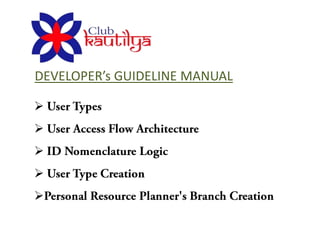
Development manual 01
- 2. TERMINOLOGY CLUB MEMBERS – CLIENTS, MEMBERS PERSONAL RESOURCE PLANNER ( PR-PLNR) – BUSINESS PARTNER, FRANCHISE OWNER HO – HEAD OFFICE RO- REGIONAL OFFICE BRANCH – PERSONAL RESOURCE PLANNER’S OFFICE DD- DROPDOWN
- 4. TYPE OF USERS MASTER EMPLOYEE PERSONAL RESOURCE PLANNER - HO* - CK - RO** - PLANNER’S * HO > Head Office **RO > Regional Office
- 6. MASTER -HO All PR Plnrs and All Members MASTER -RO EAST All PR Plnrs in his/her Zone WEST All Members in his/her zone NORTH SOUTH
- 7. EMPLOYEE -HO All PR Plnrs and All Members as per the privilege access given by Admin / Master HO EMPLOYEE -RO EAST All PR Plnrs in his/her Zone All Members in his/her zone WEST as per the privilege access given by Admin /Master RO NORTH SOUTH
- 8. PERSONAL All Members MAPPED TO HIM/HER RESOURCE PLANNER EMPLOYEE MEMBERS MAPPED WITH HIS PR-PLNR OF PR-PLNR Access privilege will be given by the PR-PLNR
- 10. Personal Resource Planner Each and every Club Kautilya Personal Resource Planner would be allocated a System Generated Unique ID. The below mentioned sample and proposed UID constitutes of four (4) parts, where each is a different identifier: CK RP 33 A001 CK here denotes “Club A001 here is the alpha numerical Kautilya”, which is used an number given to Personal identifier for differentiating Club Resource Planner. The same Kautilya Personal Resource number may be present but it will Planner from all Other Partners of for a different state Microsec RP here signifies “Personal 33 here denotes “West Bengal” Resource Planner”, which is again which is represented by the CK used here to differentiate them code of the State, which signifies from Club Kautilya the state of the Personal Resource Members/Employees/Other Planner Resources Total Number of Unique Personal Resource Planner IDs that can be created is around 8.58 Lacs (Pan India)
- 11. Personal Resource Planner – Branch Code Each and every Personal Resource Planner’s Branch will be allocated a System Generated Unique ID. The below mentioned sample and proposed UID constitutes of four (4) parts, where each is a different identifier: CK RP 33 A001 B01 A001 here is the alpha numerical number given to CK here denotes “Club Kautilya”, Personal Resource Planner. which is used an identifier for The same number may be differentiating Club Kautilya present but it will for a Personal Resource Planner from all different state Other Partners of Microsec RP here signifies “Personal 33 here denotes “West Bengal” B01 is the Branch Code Resource Planner”, which is again which is represented by the CK generated under the PR- used here to differentiate them code of the State, which signifies PLNR. Where B signifies the from Club Kautilya the state of the Personal Resource Branch and 01 is the branch Members/Employees/Other Planner number Resources Total Number of Unique Personal Resource Planner Branch Codes that can be created is around 85.8 Lacs (Pan India)
- 12. Personal Resource Planner – Employee Each and every Personal Resource Planner’s Branch will be allocated a System Generated Unique ID. The below mentioned sample and proposed UID constitutes of four (4) parts, where each is a different identifier: CK E 33A001 01 CK here denotes “Club Kautilya”, which is used an identifier for 01 here is the numerical given to differentiating Club Kautilya the Employee of the Personal Personal Resource Planner from all Resource Planner’s Employee Other Partners of Microsec E here signifies “Personal Resource Planner’s 33A001 here is taken from the Employee”, which is again used Personal Resource Planner’s ID here to differentiate them from HO Employees Total Number of Unique Personal Resource Planner Employee IDs that can be created is more than 8.58 Crores (including Employees at their Branches, Pan India)
- 13. Head Office – Employee Each and every HO Employees will be allocated a System Generated Unique ID. The below mentioned sample and proposed UID constitutes of three (3) parts, where each is a different identifier: CK HOE AA01 CK here denotes “Club Kautilya”, which is used an AA01 here is the alpha numerical identifier for differentiating Club given to the Employee of the Head Kautilya Personal Resource Office’s Employees Planner from all Other Partners of Microsec HOE here signifies “Head Office’s Employee”, which is again used here to differentiate them from Personal Resource Planner’s Employees Total Number of Unique HO Employees IDs that can be created is more than 0.67 Lacs (Pan India)
- 14. Regional Office – Employee Each and every RO Employees will be allocated a System Generated Unique ID. The below mentioned sample and proposed UID constitutes of three (3) parts, where each is a different identifier: CK RWE AA01 CK here denotes “Club Kautilya”, which is used an identifier for AA01 here is the alpha numerical differentiating Club Kautilya given to the Employee of the Head Personal Resource Planner from all Office’s Employees Other Partners of Microsec RWE here signifies “Regional Office’s Employee of West”, similarly for East(E), South(S), North(N) Total Number of Unique HO Employees IDs that can be created is more than 0.67 Lacs (Pan India)
- 15. Members Each and every Member will be allocated a System Generated Unique ID. The below mentioned sample and proposed UID constitutes four (4) parts, where each is a different identifier: CK M 33 A00001 CK here denotes “Club A00001 here is the alpha Kautilya”, which is used an numerical number given to identifier for differentiating Club Member. The same number may Kautilya Personal Resource be present but it will for a Planner from all Other Partners of different state Microsec M here signifies “Member”, which 33 here denotes “West Bengal” is again used here to differentiate which is represented by the STD them from Club Kautilya Members code of the Capital, which signifies from all other Microsec Members the state of the Member Total Number of Unique Member IDs that can be created is more than 8.58 Crores (Pan India)
- 16. Summary The system can generated a maximum of 10 Unique Branch Codes and 100 Employees IDs for each Personal Resource Planner. The system will also generate approximately 9 Crores Unique Member IDs on Pan India basis. A HO Employee (including super HO and ROs) will be allocated an approximate 13 Personal Resource Planners to serve (irrespective of their positions and profile in the company/organization).
- 18. User Types User Creation Interfaces MASTER USER (HO/RO) ADMIN PANEL CK-EMPLOYEE (HO/RO) ADMIN PANEL PERSONAL RESOURCE PLANNER WEB INTERFACE WEB INTERFACE & ADMIN EMPLOYEE OF PR PLNR BOTH CLUB MEMBER WEB INTERFACE
- 19. Admin Interfaces for User Creation This is for Head Office and Regional Office’s Master Users and Employees and PR Plnr’s Employee
- 20. Admin Interface – User Creation Landing CREATE USER EDIT USER CREATE MASTER USER (HO/RO) CREATE EMPLOYEE (HO/RO) CREATE EMPLOYEE (PR Plnr)
- 21. Admin Interface for User Creation – MASTER User This is for Head Office and Regional Offices
- 22. CREATE MASTER USER (HO/RO) F Name M Name L Name Email ID: Password: DOB: City: State: HR Code: Access Privilege All EAST WEST NORTH SOUTH Save
- 23. Functionality If Access Privilege is set to All then the Master User will be treated as Master User (HO), which means Master User (HO) can access all the Planners’ details as well as their Members. If Access Privilege is set for any specific zone then the Master User will be treated as Master User (RO), which means Master User (RO) can access Planners’ details of the specified zone along with their Members.
- 24. Admin Interface for User Creation – EMPLOYEE(HO/RO) This is for Head Office and Regional Offices
- 25. CREATE EMPLOYEE (HO/RO) F Name M Name L Name Department: Email ID: All Password: BD DOB: City: State: FP HR Code: Trainer CRM Mobile: Access Privilege All EAST WEST NORTH SOUTH Personal Resource Planner List Access list 123 123 456 456 345 567 123 567 List A List B 553 567 993 Save
- 26. Functionality If Access Privilege is set to All then the Employee will be treated as Employee (HO), which means Employee (HO) can access the selected Planners’ details as well as their Members of all zones. If Access Privilege is set for any specific zone then the Employee will be treated as Employee (RO), which means Employee (RO) can access selected Planners’ details of the specified zone along with their Members. Once the privilege has been set for the new Employee , list of Personal Resource Planner under that zone will be populated on the left hand side list ( List A) and then Admin can set the access by transferring the PR Plnrs to List B. Now this employee can only access the details of the PR Plnrs who are on list B. PR Plnrs details means, PR Plnrs profile, Business Updates, Members details who are mapped with the PR Plnrs etc. Type of details, one employee can access depends on the Employee’s department. Create an Employee Code and Map with the respective Branch Code ( As we are creating separate branch codes for our HO and four ROs) Send the details to Employees email ID and also to the Master User’s ( Respective Zone) email id.
- 27. Admin Interface for User Creation – EMPLOYEE(PR Plnr)
- 28. CREATE EMPLOYEE (PR Plnr’s Employee) F Name M Name L Name Access Privilege Email ID: Password: All EAST WEST NORTH SOUTH DOB: City: State: HR Code: Select PR Plnr Member List Access list 123 123 456 456 345 567 123 567 List A List B 553 567 993 Save
- 29. Functionality Admin can create employee for specified PR-PLNR using the above interface. PRPL’s employee can access the selected members’ details.
- 30. WEB Interface for User Creation – EMPLOYEES This is for Personal Resource Planners We have to open the following screen from the Website
- 31. CREATE EMPLOYEE (PR Plnr’s Employee) F Name M Name L Name Email ID: Password: DOB: City: State: HR Code: Member List Access list 123 123 456 456 345 567 123 567 List A List B 553 567 993 Save Functionality PRPL’s employee can access the selected members’ details. PR-Plnr will get this interface in post login phase where he can add his employee directly from website.
- 32. REGISTRATION PROCESS FLOW Personal Resource Planners
- 33. Personal Resource Planners - Registration FORM FIELDS
- 34. Fields for Page 1: First Name* Middle Name Last Name* Email ID* Mobile No* City* Area (dropdown)* Fields for Page 2: Enter the Code
- 35. Fields for Page 3: Demographic Profile First Name* (pre-populated) Middle Name (pre-populated) Last Name* (Pre-populated) Date of Birth* Gender* Pan No./UID* Occupation* Education Address Line 1* Address Line 2 City* (pre-populated) Pincode* Email ID* (pre-populated) Alternative Email ID Residence Contact No. Business Contact No. Mobile No.* (pre-populated) Fax No. User ID* ( Email ID) – un editable field Password* Confirm Password* (Password Recovery) Secret question & Answer* * TEMP ID should generate after proceeding from this page
- 36. Fields for Page 4: Add Other Details ( Completely Non Mandatory- Collapsible Section) Communication Preference Location Residence Office Medium Email Call In-Person Time From To Marital Status (dropdown) No. of Dependants Details of Dependants Name DoB Relationship
- 37. Fields for Page 4: Add Other Details ( Completely Non Mandatory- Collapsible Section) Professional Details Current Employer Designation/Title Nature of Work/Business Total Work Experience Asset Details Home (Self Owned/Rented/Leased) Office (Self Owned/Rented/Leased) Vehicle (three options) 4-wheeler/2-wheeler (dropdown) Make Model Year Primary Bank You Use Bank Name Branch Account no Have you read Chanakya’s Arthshasthra? Yes/No
- 38. Fields for Page 5: Upload Section Upload scanned copy of PAN* Address Proof of Office(any one)-Electricity bill/registered Rent agreement/Tel bill/Passport*
- 39. Personal Resource Planners - Registration FLOW
- 40. Input name, email, mob ile no, city, area, pin Verification code Input Verification sent through IF Ok code email/sms Enquiry details with reference code No Yes Generate & send temp id/password Proceed to input to complete pending details demographic details, upload documents Sent email for pending docs (due to Verification Of in steps improper uploaded docs) uploaded Docs No IF Ok Pr-Plnr details Yes Verification Of signed hard copies with uploaded soft copies Admin Activities No Sent email for approval pending (due to IF Ok Soft copy & hard copy mismatch) Yes Approval and PR-PlnrID Confirmation msg along with login info & Login using PR-Plnr generation along with detailing abt the process through email ID/email id & password Branch Code to PR-Plnr, admin & Concerned Depts. State Code
- 41. Personal Resource Planners - Registration Personal Resource Planners – Registration Explanation of the Process Flow
- 42. Personal Resource Planners – Registration – Explanation of Process Flow There can various cases witnessed when a Personal Resource Planner registers with Club Kautilya Case 1: When Registration is Complete (with no pending/mismatch/discrepancies/delay) PRPL Activity: A Personal Resource Planner (otherwise referred to as “PRPL” later in the document) registration page will constitute of around 6 pages (including all), which when filled up completely by the PRPL will be considered as complete Page 1: Herein the PRPL will fill details, such as Name, Email ID, Mobile No., City, Area and Pincode to generate a Verification Code (this will be used as a check to verify the authenticity of the Email ID and Mobile No. provided). Data Points, such as City, Area and Pin code will also be used later when a Member registers and/or while mapping the Member. Once the data as filled and submitted, the system will then: Generate a Verification Code and send the same at the provided PRPL’s Email ID and Mobile No. Store the data and pre-populate the same in the Page 3 Page 2: Once the code is generate and the PRPL will then be prompted to enter the exact code in this page. Once entered and checked by the system, the PRPL will be taken to Page 3 Page 3: Once on this page, the PRPL will then be prompted to enter their Demographic Profile Page 4: This page will focus primarily on seeking details about the PRPL current professional/business/employment related details (this will be helpful when profiling a PRPL and also when designing Marketing related activities) Page 5: On this page, the PRPL will upload documents supporting the data and information provided in Page 3 and also facilitating the Operation and/or the Administration Team in selecting/approving/rejecting a PRPL Page 6: This page will basically be used to review and change (wherever necessary) all the details furnished by PRPL in the earlier pages, before they submit
- 43. Personal Resource Planners – Registration – Explanation of Process Flow Once all the details are completely filled and submitted (as per the knowledge of PRPL), the system will then: Thank the PRPL for their registration through a HTML Pop-up page and detailing about the process Send an email to the registered Email ID of the PRPL with the similar details as mentioned above Notify the updates on admin panel Admin Activity: Once the admin is finished checking the registration details, documents uploaded and matching the documents details with the details of registration. He/she will then click the “Verified” tab. Here the system will then: Generate a PDF document containing the Agreement and the snapshots of the documents uploaded by the PRPL. This document will then be sent to the respective PRPL’s Email ID, for him/her to download, sign in original and send the same at the provided address through courier Admin Activity: Once the document is received in physical by the admin, he/she will then re-check the document and if found in order will go ahead and click the “Approved” tab in the system. Then, the system will: Generate a Planner ID in the system Send an email to the PRPL with an authentication link along with generated Planner ID/Email ID & password Send sets of requisite documents along with the PRPL CK Planner ID to various other internal departments through email, corresponding email ids to be already feed in the system
- 44. Personal Resource Planners – Registration – Explanation of Process Flow Case 2: PRPL Activity: When Registration is In-Complete due to Non-Availability of the Documents/Time Once PRPL has reached Page 5 of the registration process, they will have two options at their disposal: Upload the relevant and related documents or Do it later, whether that be due non-availability of time and/or documents In the latter case, the PRPL will need to generate a Temp ID, by clicking on the “Do it later”. This when clicked, the system will then: Generate the Temp ID Flash the Temp ID on the Screen Send the Temp ID & password to the PRPL via Email This system generated Temp ID, can be used by the PRPL to log-in at a later date to upload and complete the registration process. This Temp ID will only be valid for a period of 15 days After this, the process followed is as mentioned under Case 1 point 1 :Page 6 onwards
- 45. Personal Resource Planners – Registration – Explanation of Process Flow Case 3: Admin Activity: When Registration is In-Complete due to Pending/Mismatch/Wrong Data and/or Uploads Followed after Point 3 as mentioned under Case 1 Once the admin starts checking the registration details, documents uploaded and matching the documents details with the details of registration and found them to be Pending/Mismatched/Suspicious/Not In-Order, he/she will then click the “Document Pending” tab. Here the system will then: Generate the Temp ID. This Temp ID will only be valid for a period of 15 days Flash the Temp ID on the Screen Send an email informing the PRPL about the Pending Situation along with the Temp ID & password After this, the process followed is as mentioned under Point 4 under Case 1
- 46. Personal Resource Planners – Registration – Explanation of Process Flow Case 4: Admin Activity: When Registration is In-Complete due to Wrong/In-Correct/Not-Clear Physical Documents is Received Followed after Point 4 as mentioned under Case 1 Once the document is received in physical by the Operations Executive, he/she will then re-check the document and if found not in order will go ahead and click the “Approval Pending” tab in the system. Then, the system will: Generate the Temp ID. This Temp ID will only be valid for a period of 10-15 days Flash the Temp ID on the Screen Send an email informing the PRPL about the Pending Situation along with the Temp ID & password After this, the process followed is as mentioned under Point 5 under Case 1 Conclusion: So there will be total 4 actions in admin panel as follows: Verified –Yes/No (Option button) If All uploaded documents are ok then Yes else No Approved – yes/No (Option button) If Soft copy & hard copy mismatch then No Else Yes Active/ Inactive Activate the PRPL Account (default is active after approval) Deactivate the approved account (On hold in later stage) Verification code checking activity in registration process can be set on or off from admin. During approval process ,a flag needs to be set with the PR –PLNR whether they are Individual or operating from HO/RO. Master user HO by default can access all PR-PLNRs. Master user RO by default can access all PR-PLNRs of the specified zone. No Employee can access PR-PLNR HO and PR-PLNR RO.
- 47. REGISTRATION PROCESS FLOW Members
- 48. CK-MEMBER REGISTRATION – Key Information 1. Member can be registered in two ways a. Direct from website (Web User) b. Via a Personal Resource Planner c. Members can be logged in with Membership ID/Email ID and Password ( For reference check bharatmatrimony.com) 2. ‘Members’ are actually ‘Clients’ 3. Personal Resource Planner ( PR-Plnr) are actually ‘Business Partners’ 4. HO – Head Office ( Also treated as a Personal Resource Planner) 5. RP – Resource Plan – this will be of two types, a. Initial Resource Plan ( This will be done during Registration Process) - IRP b. Comprehensive Resource Plan ( This will be done in later stage and no relation with the registration process – CRP 6. DD - dropdown
- 49. CK – MEMBER REGISTRATION Direct from WEB (WEB-USER)
- 50. Member - Registration FORM FIELDS
- 51. Fields for Page 1: First Name* Middle Name Last Name* Email ID* Mobile No* City* Area (dropdown)* Fields for Page 2: Enter the Code
- 52. Fields for Page 3: Demographic Profile First Name* (pre-populated) Middle Name (pre-populated) Last Name* (Pre-populated) Date of Birth* Gender* Pan No./UID* Occupation* Education Address Line 1* Address Line 2 City* (pre-populated) Pincode* Email ID* (pre-populated) Alternative Email ID Residence Contact No. Business Contact No. Mobile No.* (pre-populated) Fax No. User ID* ( Email ID) – un editable field Password* Confirm Password* (Password Recovery) Secret question & Answer*
- 53. Fields for Page 4: Add Other Details ( Completely Non Mandatory- Collapsible Section) Communication Preference Location Residence Office Medium Email Call In-Person Time From To Marital Status (dropdown) No. of Dependants Details of Dependants Name DoB Relationship
- 54. Fields for Page 4: Add Other Details ( Completely Non Mandatory- Collapsible Section) Professional Details Current Employer Designation/Title Nature of Work/Business Total Work Experience Asset Details Home (Self Owned/Rented/Leased) Office (Self Owned/Rented/Leased) Vehicle (three options) 4-wheeler/2-wheeler (dropdown) Make Model Year Primary Bank You Use Bank Name Branch Account no Have you read Chanakya’s Arthshasthra? Yes/No
- 55. Fields for Page 5 : Details for Resource Planning (IRP) Refer the attached EXCEL sheet for detail fields, calculation and output format
- 56. CK – MEMBER REGISTRATION – Direct from WEB (WEB-USER) FLOW
- 57. Input name, email, mob ile no, city and area (DD) Proceed to input IF PR-Plnr Yes Exists for Demographic details, Login specified details, IRP inputs & others city Service not available in steps No email sent to user PR-Plnr Details Default-Mapping with HO Enquiry details with Reference ID If all inputs Membership (Irrespective of IRP details )given details Send No Yes confirmation A Periodical reminder email for No IF all IRP through email for system Member Mapping input s incomplete IRP/ other given generated with PR-PLnr inputs membership ID along with a Yes A/c activation Approval Email sent to member link to user Generate about what to do next IRP Along with his PR-Plnr details Email sent to Concerned Depts notifying the B membership creation Make available to PR-Planner to schedule PR-Planner /Admin appointment, update appointment /Member Member login Member Landing Page
- 58. CK – MEMBER REGISTRATION – Direct from WEB (WEB-USER) Admin Functionality A Till this stage the web user is by default mapped with HO. Now Admin will have option to map the respective user to a specific Personal Resource Planner or leave him mapped with the HO itself and send him the email about what to do next Along with his PR-Plnr details. B Admin should have facilities to send the IRP to the Mapped PR-Plnr or Member or Both. Flexibility to send any other person, such as Business Manager etc.
- 59. CK – MEMBER REGISTRATION Via Personal Resource Planner
- 60. Member – Registration via Planner FORM FIELDS
- 61. Fields for Page 1: Demographic Profile First Name* (pre-populated) Middle Name (pre-populated) Last Name* (Pre-populated) Date of Birth* Gender* Pan No./UID* Occupation* Education Address Line 1* Address Line 2 City* (pre-populated) Pincode* Email ID* (pre-populated) Alternative Email ID Residence Contact No. Business Contact No. Mobile No.* (pre-populated) Fax No. User ID* ( Email ID) – un editable field Password* Confirm Password* (Password Recovery) Secret question & Answer* Captcha
- 62. Fields for Page 2: Add Other Details ( Completely Non Mandatory- Collapsible Section) Communication Preference Location Residence Office Medium Email Call In-Person Time From To Marital Status (dropdown) No. of Dependants Details of Dependants Name DoB Relationship
- 63. Fields for Page 2: Add Other Details ( Completely Non Mandatory- Collapsible Section) Professional Details Current Employer Designation/Title Nature of Work/Business Total Work Experience Asset Details Home (Self Owned/Rented/Leased) Office (Self Owned/Rented/Leased) Vehicle (three options) 4-wheeler/2-wheeler (dropdown) Make Model Year Primary Bank You Use Bank Name Branch Account no Have you read Chanakya’s Arthshasthra? Yes/No
- 64. Fields for Page 3 : Details for Resource Planning (IRP) Refer the attached EXCEL sheet for detail fields, calculation and output format
- 65. CK – MEMBER REGISTRATION – Via Personal Resource Planner FLOW
- 66. P R Plnr logged in and click Input Demographic “Register New Member from the details, Login details, IRP P R Plnr landing page inputs & others in steps Default-Mapping with P R Plnr If all inputs given Membership details No Send confirmation Periodical reminder email for Yes IF all IRP through email for No system input s incomplete IRP/ other given generated inputs membership ID along with a Yes A/c activation Approval Email sent to member link to user and Generate about what to do next P R Plnr IRP Along with his PR-Plnr details Email sent to Concerned Depts A notifying the Make available to membership PR-Planner to schedule PR-Planner /Admin creation appointment, update appointment /Member Member login Member Landing Page
- 67. CK – MEMBER REGISTRATION – Via Personal Resource Planner Admin Functionality Admin should have facilities to send the IRP to the Mapped PR-Plnr or Member or Both. A Flexibility to send any other person, such as Business Manager etc.
- 68. CK – MEMBER REGISTRATION - Explanation of the Process Flow for both who register directly from web or via a Personal resource Planner Members from the area of Personal Resource Planner will only be able to register with Club Kautilya The above criteria will be checked with the help of three parameters – City and Area Member Registration Page will be based on initial verification by sending a code on the Members email id and mobile number In case, the Member represents an area where there are no Personal Resource Planner present, the system will then: Intimate the Member that, the registration cannot be taken forward stating the reason via HTML Pop-up Page and Email Store the details for future reference Not send the Membership No., only Reference Code to be sent In case, the Member is from an area where Club Kautilya has a Personal Resource Planner present, the system will then: Send a verification Code via Email and SMS to the Member Store the details already feed After the Member has received and feed-in the code, he/she will only then be allowed to proceed further to enter his/her other demographic details to register The stage-1 form will only seek “Basic Demographic Profile” and will be mandatory, such as – Name, DoB, Gender, PAN No, Occupation, Address, Area, City, State, Pincode, Email ID, Education, Residence No., Business No., Mobile No.,Fax No., User ID and Password.
- 69. CK – MEMBER REGISTRATION - Explanation of the Process Flow for both who register directly from web or via a Personal resource Planner The stage-2 form will be optional and will seek additional demographic, lifestyle and asset details, such as – Professional Details, Asset Details like Home/Vehicle Details. (This form can be skipped by the Member and he/she may wish to enter these data later at his/her convenience) The stage-3 & 4 form will seek details pertaining to Initial Resource Plan (This form can be skipped by the Member and he/she may wish to enter these data later at his/her convenience) In case, the Member has filled-in all the relevant details required for the resource plan, the system will then: Generate the Resource Plan and send it to the mapped (in case, the Member is direct web user, by default they would be mapped to HO (which is also to be considered as a PRPL), which the Admin Team can change at a later date and map any other Personal Resource Planner matching City and Area) Personal Resource Planner, who will then be responsible to schedule a meeting with the Member and understand him/her the plan Send an email to the Member detailing about the process and the details of the mapped Personal Resource Planner We need to presently track the status of the enquiry i.e., Appointment fixed Met with Status update ( Closed / Lost etc )
- 70. CK – MEMBER REGISTRATION - Explanation of the Process Flow for both who register directly from web or via a Personal resource Planner In future the appointment data to be parked in the CRM lead management module for process flow. In case, the Member has not filled-in all the relevant details required for the resource plan and has skipped the form. In such a situation also the Member is able to register with Club Kautilya, but here the system marks the Member and sends soft reminder emails at regular intervals stating him/her to fill and generate his Resource Plan (after which point no. 10 is executed) After the Member, has submitted (in all the cases), he/she is been sent an authentication email, which when clicked will prompt the Member to enter his/her user id and password. Simultaneously, the system will then also generate a Membership No. for the Member. After login members will be taken to an intermediary web page (between Club Kautilya Website and PRP Solutions Website), which will also act as a Dashboard; detailing about PRP Solutions, Member Profile Meter, Areas of Quick Action, Any Marketing Communication, etc.
- 72. FORM FIELDS
- 73. Fields for Page 1: PRPL Full Name : Pre populated PRPL ID : Pre populated Contact Person Details F_Name, M_Name, L_Name* Date of Birth* Gender* Address Line 1* Address Line 2 State* City* Pincode* Email ID* Mobile* Fields for Page 2:Upload Section Upload scanned copy of PAN Address Proof of Office (any one) - Electricity Bill/Registered Rent Agreement/Telephone Bill/Passport
- 74. FLOW
- 75. Login using PR-Plnr ID/email id & password Yes Proceed to input Sent email for pending docs demographic IF details, upload incomplete Verification Of No documents in steps upload uploaded Docs No IF Ok Branch details Yes Verification Of signed hard copies with uploaded soft copies Admin Activities IF Ok No Yes Branch approval & Branch Code generation for the Confirmation email to PR-Plnr & admin PR-PLNR State Code
- 76. Explanation of the Process Flow
- 77. An existing Personal Resource Planner (PRPL), will only be able to register/create a new branch under him/her when in log-in condition There can various cases witnessed when a Personal Resource Planner registers a Branch under him/her with Club Kautilya Case 1: When Registration is Complete (with no pending/mismatch/discrepancies/delay) Once logged-in, the PRPL needs to click on the “Create a Branch” Tab on the Right Hand side of the page This opens a new window, where the PRPL gets to see his Full Name as “Personal Resource Planner” and ID as “Planner ID”, which is pre-populated through the system Then the PRPL needs to feed-in data regarding the New Branch (step-wise) The stage-1 form will only seek “Basic Demographic Details” and will be mandatory (marked) as provided in the next page under “Fields for Page 1” The stage-2 form will be the area where the PRPL needs to upload supporting documents relating to the new branch (This form can be skipped by the PRPL and he/she may wish to enter these data later at his/her convenience) Once all the details are completely filled and submitted (as per the knowledge of PRPL), the system will then: Thank the PRPL for branch creation through a HTML Pop-up page and detailing about the process An email is sent to the registered Email ID of the PRPL with the similar details as mentioned above Another email is sent to the Admin notifying them about such activity/registration Once the Admin is finished checking the registration details, documents uploaded and matching the documents details with the details of registration. He/she will then click the “Verified” tab. Here the system will then: Generate a PDF document containing the Agreement and the snapshots of the documents uploaded by the PRPL. This document will then be sent to the respective PRPL’s Email ID, for him/her to download, sign in original and send the same at the provided address through courier
- 78. Once the document is received in physical by the Admin, he/she will then re-check the document and if found in order will go ahead and click the “Approved” tab in the system. Then, the system will: Generate a Branch Code in the system Send sets of requisite documents along with the CK Branch Code to various other internal departments for them to create and map Branch Codes in their respective system with the CK Branch Code PRPL then needs to assign the privileges for the said branch, for them to access the CK Website. If not done, the branch personnel will not be able to access the data/information Case 2: When Registration is In-Complete due to Non-Availability of the Documents/Time Once PRPL has reached “Upload Section” of the registration process, they will have two options at their disposal: Upload the relevant and related documents or Do it later, whether that be due non-availability of time and/or documents In the latter case, the PRPL will need to generate a Temp ID, by clicking on the “Upload Later/Brower Cross Tab”. This when clicked, the system will then: Generate the Temp ID Flash the Temp ID on the Screen and Send the Temp ID to the PRPL via Email This system generated Temp ID, can be used by the PRPL to log-in at a later date to upload and complete the registration process. This Temp ID will only be valid for a period of 10-15 days After this, the normal process follows Case 3: When Registration is In-Complete due to Wrong/In-Correct/Not-Clear Physical Documents is Received Followed after “Upload Section” Once the document is received in physical by the Admin, he/she will then re-check the document and if found not in order will go ahead and click the “Pending” tab in the system. Then, the system will: Generate the Temp ID. This Temp ID will only be valid for a period of 10-15 days Flash the Temp ID on the Screen Send an email informing the PRPL about the Pending Situation along with the Temp ID After this, the normal process follows