Creating Classroom Websites
•
2 gostaram•1,363 visualizações
Handbook for my workshop on creating classroom websites using Smore, Google Sites, and Weebly. 2013-14 School Year.
Denunciar
Compartilhar
Denunciar
Compartilhar
Baixar para ler offline
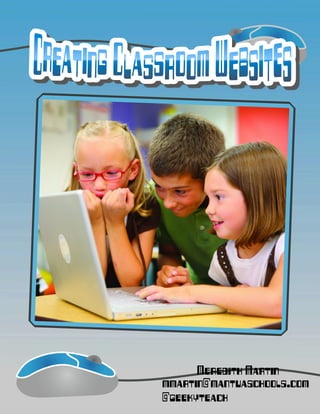
Recomendados
Recomendados
Mais conteúdo relacionado
Mais procurados
Mais procurados (18)
Using Nebraska OverDrive with Nook, Sony and Other Devices

Using Nebraska OverDrive with Nook, Sony and Other Devices
Semelhante a Creating Classroom Websites
Semelhante a Creating Classroom Websites (20)
Net4’s EasySite Builder Step By Step Guide to Create Business Website

Net4’s EasySite Builder Step By Step Guide to Create Business Website
Mais de Meredith Martin
Mais de Meredith Martin (20)
Último
Último (20)
EMPOWERMENT TECHNOLOGY GRADE 11 QUARTER 2 REVIEWER

EMPOWERMENT TECHNOLOGY GRADE 11 QUARTER 2 REVIEWER
Apidays New York 2024 - Scaling API-first by Ian Reasor and Radu Cotescu, Adobe

Apidays New York 2024 - Scaling API-first by Ian Reasor and Radu Cotescu, Adobe
Emergent Methods: Multi-lingual narrative tracking in the news - real-time ex...

Emergent Methods: Multi-lingual narrative tracking in the news - real-time ex...
AWS Community Day CPH - Three problems of Terraform

AWS Community Day CPH - Three problems of Terraform
Spring Boot vs Quarkus the ultimate battle - DevoxxUK

Spring Boot vs Quarkus the ultimate battle - DevoxxUK
Repurposing LNG terminals for Hydrogen Ammonia: Feasibility and Cost Saving

Repurposing LNG terminals for Hydrogen Ammonia: Feasibility and Cost Saving
Finding Java's Hidden Performance Traps @ DevoxxUK 2024

Finding Java's Hidden Performance Traps @ DevoxxUK 2024
Strategize a Smooth Tenant-to-tenant Migration and Copilot Takeoff

Strategize a Smooth Tenant-to-tenant Migration and Copilot Takeoff
Cloud Frontiers: A Deep Dive into Serverless Spatial Data and FME

Cloud Frontiers: A Deep Dive into Serverless Spatial Data and FME
DEV meet-up UiPath Document Understanding May 7 2024 Amsterdam

DEV meet-up UiPath Document Understanding May 7 2024 Amsterdam
2024: Domino Containers - The Next Step. News from the Domino Container commu...

2024: Domino Containers - The Next Step. News from the Domino Container commu...
Cloud Frontiers: A Deep Dive into Serverless Spatial Data and FME

Cloud Frontiers: A Deep Dive into Serverless Spatial Data and FME
How to Troubleshoot Apps for the Modern Connected Worker

How to Troubleshoot Apps for the Modern Connected Worker
Biography Of Angeliki Cooney | Senior Vice President Life Sciences | Albany, ...

Biography Of Angeliki Cooney | Senior Vice President Life Sciences | Albany, ...
Creating Classroom Websites
- 2. 1. Smore.com is a great tool for creating simple websites or newsletters. 2. First, you'll need to set up an account. Click the orange TRY IT NOW button and fill in your information.
- 3. 3. Next, choose a template. You can always make changes to it later. The Class template is a good starting point. Give your page a title. 4.
- 4. Add your content! You can format it just like a word processor. You can add other content at any time. There are a variety of options to choose from. 6. 5.
- 5. On the right hand menu, customize your page by changing the background, colors, and fonts. 7. 8. Once you have told Smore that you are finished, you have a few options. Link to page is the web address for this page. Flyer settings has some more options before you finish up.
- 6. 10. Under Flyer Settings you can choose the elements you want on your page, and your privacy settings. If you are using Smore for classroom newsletters, you can click on Your Flyers on the menu bar at the top to get the link to a page showing all of your flyers. 9.
- 7. 1. In your email account, click on Sites in the black bar across the top. 2. On the Sites page, you will click the red create button to begin.
- 8. 3. 4. This brings you to the site setup page. Stick with the Blank Template. Give your site a name, and also choose a simple URL. You can change these later if you decide to use something different. Click Create!
- 9. 5. 6. You will now be at the home page of your new website! On the right hand side are your editing controls. To edit your home page, click the pencil button.
- 10. 7. 8. At the top of your page, you will now have your editing tools, just like a regular word processor. The Insert menu has many options. Insert images, documents, maps, and more! Click Save when you are done!
- 11. 9. Clicking the new page button opens up the new page menu. Give your new page a name, and be sure to put it under HOME. New Page Button
- 12. 10. The MORE button at the top of your page gives you access to more settings. From here, you can select Manage Site to make site wide changes.
- 13. 11. 12. On the Manage SIte page, go to Sharing and Permissions. This gives you the link you can share with parents. You will want to make your site Public on the Web so that it is viewable outside of our domain.
- 14. 1. Weebly.com is another great free website host! 2. To get started, enter your name, email,, and choose a password.
- 15. 3. 4. Select a theme from their many choices. You can always change your theme later on. Select a URL for your new site. This is the web address you will share with parents and students.
- 16. 5. 6. You now have the option to plan out your site, or jump right into building it. The site planner walks you through the steps of planning and designing your site. If you already know the basics of what you want, you can skip this step and go right to Build My Site.
- 17. 7. 8. Once you begin to build, you are taken to your site editor. There are a ton of items you can add to your site just by dragging and dropping.
- 18. 9. 10. Simple text editors are available for all text input options You can also choose an element with an image and upload your picture from your computer.
- 19. 11. 12. In the top right corner are your social icons. You can fill in your info if you want, or remove individual items. Clicking on Design at the top of your window opens your site design options where you can change colors, fonts, and themes.
- 20. 13. 14. Under the Pages menu, you can add new pages or change settings for existing pages. You have several choices for page types.
- 21. 15. 16. On the right hand side of the Pages menu, you can set your layout and other page settings. Under the settings tab, you can make changes to your site name and url. Please note: Once you share your URL with parents, do not change it.
- 22. You can also view and optimize your site for mobile devices such as phones and tablets. 17. 18. Mobile device view lets you change your settings for when you site is viewed on a phone or tablet device. It also shows the differences between the look on an Android or Apple device.
- 23. 19. 20. When you are finished your changes and ready to make your site live, click on PUBLISH. Your site is now live and viewable online. The address in blue is your website address. You can ignore the custom domain options as those cost money.
