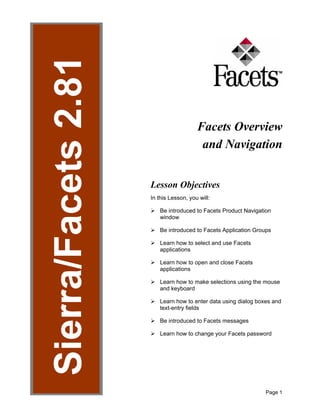
Facets Overview and Navigation User Guide.pdf
- 1. Page 1 Figure 1 Facets Overview and Navigation Lesson Objectives In this Lesson, you will: ¾ Be introduced to Facets Product Navigation window ¾ Be introduced to Facets Application Groups ¾ Learn how to select and use Facets applications ¾ Learn how to open and close Facets applications ¾ Learn how to make selections using the mouse and keyboard ¾ Learn how to enter data using dialog boxes and text-entry fields ¾ Be introduced to Facets messages ¾ Learn how to change your Facets password
- 2. Facets Overview and Navigation Sierra/Facets 2.81 Training Manual Page 2 © Sierra Health Services, Inc. Document Tracking: SMEs: B. Frost / T. Kent / Tech Writer: F. Holliday / Effective Date: 9/8/99/ File Name: Facets Overview and Navigation Lesson Content Facets Overview and Navigation ___________________________________ 1 Lesson Objectives _________________________________________________________1 Lesson Content ___________________________________________________________2 Facets Overview _____________________________________________________ 4 What is Facets? _________________________________________________________4 Why the Change? ________________________________________________________4 Facets Implementation Overview ____________________________________________5 Introduction to Main Applications_______________________________________ 6 Accounting Applications Group______________________________________________6 Applications Support Group ________________________________________________7 Billing Applications Group__________________________________________________8 Capitation/Risk Allocation Applications Group __________________________________9 Claims Processing Applications Group________________________________________9 Commission Applications Group____________________________________________10 Criteria Maintenance Applications Group _____________________________________11 Customer Service Applications Group _______________________________________12 Dental Plan Applications Group ____________________________________________12 Dental Provider Agreement Applications Group ________________________________14 Medical Plan Applications Group ___________________________________________14 Medical Provider Agreement Applications Group _______________________________16 Pricing Profile Applications Group __________________________________________16 Provider Applications Group _______________________________________________17 Subscriber/Member Applications Group ______________________________________17 Utilization Management Applications Group ___________________________________18 Opening and Closing Facets __________________________________________ 19 Step-By-Step ____________________________________________________________19 Step 1: Open Facets____________________________________________________19 Step 2: Maximize Facets Windows _________________________________________22 Step 3: Close Facets Applications _________________________________________23 Step 4: Close Out of Facets ______________________________________________23 Exploring the Product Navigation Window ______________________________ 25 Product Navigation Window Definitions ________________________________________26 Application Groups List Box _______________________________________________26 Applications List Box_____________________________________________________26 Open Forms List Box ____________________________________________________26 Open Button ___________________________________________________________26 Exit Button_____________________________________________________________26 Switch To Button________________________________________________________26 Close Form Button ______________________________________________________27 Menu Options ____________________________________________________________27 Types of Fields ___________________________________________________________27 Free-Form Field ________________________________________________________27 Drop-Down Field________________________________________________________27
- 3. Sierra/Facets 2.81 Training Manual Facets Overview and Navigation © Sierra Health Services, Inc. Page 3 Document Tracking: SMEs: B. Frost / T. Kent / Tech Writer: F. Holliday / Effective Date: 9/8/99 File Name: Facets Overview and Navigation Grid Table Field ________________________________________________________ 29 Integrateable Grid Field __________________________________________________ 29 Other Screen Elements ____________________________________________________ 29 Dialog Box ____________________________________________________________ 29 Pop-up Menu __________________________________________________________ 30 Sections List Box _______________________________________________________ 30 Static Area ____________________________________________________________ 30 Grid and Text-Out Areas _________________________________________________ 31 Changing Your Facets Password ______________________________________32 Facets Messages ___________________________________________________33 Information Messages ___________________________________________________ 33 Question Messages _____________________________________________________ 33 Warning Messages _____________________________________________________ 33 Error / Critical Messages _________________________________________________ 33 Facets Overview and Navigation Skill Builder____________________________34 Objectives ____________________________________________________________ 34 Exercise ______________________________________________________________ 34 Figure 1 - Facets Applications Hierarchy ___________________________________________ 6 Figure 2 - Opening Facets _____________________________________________________ 19 Figure 3 - Facets Logon Dialog Box ______________________________________________ 20 Figure 4 - Facets Product Navigation Window ______________________________________ 20 Figure 5 - Procedure for Maximizing Facets Windows ________________________________ 22 Figure 6 - Closing Facets Applications ____________________________________________ 23 Figure 7 - OK to Log Off Product? _______________________________________________ 24 Figure 8 – Product Navigation Window ___________________________________________ 25 Figure 9 - Illustration of Drop-Down and Free-Form Text Fields ________________________ 28 Figure 10 - Illustration of Grid Table and Integrateable Grid Fields ______________________ 28 Figure 11 - Dialog Box Sample__________________________________________________ 29 Figure 12 - Static Area; Sections and Transfer List Box Illustration ______________________ 30 Figure 13 - Grid and Text-Out Areas Illustration_____________________________________ 31 Figure 14 - Change Password Dialog Box _________________________________________ 32
- 4. Facets Overview and Navigation Sierra/Facets 2.81 Training Manual Page 4 © Sierra Health Services, Inc. Document Tracking: SMEs: B. Frost / T. Kent / Tech Writer: F. Holliday / Effective Date: 9/8/99/ File Name: Facets Overview and Navigation Facets Overview What is Facets? Facets is an integrated health care management system designed to handle the complex requirements of managed care programs. It is a comprehensive client/server based system that integrates eligibility, provider and plan/product data to efficiently process claims, utilization management, reviews, case management and customer service information. Facets also handles premium billing, commissions, capitation, and reporting needs. Facets is a modular system, allowing Sierra to select components to meet its key business needs. Facets includes an extensive range of detailed processing and maintenance applications that enable Sierra to control many aspects of managed health care functions. A friendly graphical interface provides a comfortable look combined with ease of use. The interface was designed to follow Microsoft Windows 95 standards to facilitate training and increase productivity. Facets accesses data through stored procedures and commands that provide numerous levels of security and control. User privileges are specifically controlled through the Facets network of security. A group or individual is assigned a security profile that allows access to specific areas of the system and various job- related abilities within those areas. Why the Change? Sierra Health Services, Inc. had to move to the next generation of managed care systems, one that could be relied on to meet rapidly changing business demands well into the next century. Our goal was to replace the Trident system with a new system that would accomplish several objectives: ¾ Be able to process into the year 2000 and beyond. ¾ Increase functionality for core operational functional requirements. ¾ Integrate current systems, UM, and claims payments. ¾ Integrate separate databases created in individual departments (sharing of information).
- 5. Sierra/Facets 2.81 Training Manual Facets Overview and Navigation © Sierra Health Services, Inc. Page 5 Document Tracking: SMEs: B. Frost / T. Kent / Tech Writer: F. Holliday / Effective Date: 9/8/99 File Name: Facets Overview and Navigation ¾ Associate with strong vendors who continuously improve product functionality as part of their regular enhancements. ¾ Provide a base system that requires minimal attention of internal IS staff. Facets Implementation Overview The Facets project was initiated in January 1998. We immediately went into an urgent mode of staffing for the project. The Facets Implementation Project Team was put in place. This team comprised staff from each of the major operating areas to be affected by the new system. The Facets Implementation Project Team was put through a series of classes to prepare them for the project. Management and Team Leads were put in place and trained first. Additional project team members were then added to the project and given detailed system transaction training on Claims, Utilization Management, Benefit Plans, Billing, Commissions, Capitation, Customer Service, and Security. Technology Management, Inc. (a consulting firm) was hired to facilitate the implementation through assistance with project management and strategic decision making related to system configuration and related topics. This staff participated with Sierra management and Erisco staff to put together a project workplan that was specific to Sierra Health Services, Inc.
- 6. Facets Overview and Navigation Sierra/Facets 2.81 Training Manual Page 6 © Sierra Health Services, Inc. Document Tracking: SMEs: B. Frost / T. Kent / Tech Writer: F. Holliday / Effective Date: 9/8/99/ File Name: Facets Overview and Navigation Introduction to Main Applications Facets is an integrated program built on a modular system of like applications. Each application comprises several sections and subsections. Once you understand this process, navigating Facets becomes much easier. Figure 2 - Facets Applications Hierarchy The following are Facets application groups and related applications:1 Accounting Applications Group The Accounting group of applications forms the foundation for claims and capitation check processing. These applications allow you to establish separate lines of business to associate with specific plans and claims or capitation payors. You may also maintain information about the corporate bank accounts from which claims or capitation payments are drawn. 1 Based on your security profile, not all of the application groups may be available to you.
- 7. Sierra/Facets 2.81 Training Manual Facets Overview and Navigation © Sierra Health Services, Inc. Page 7 Document Tracking: SMEs: B. Frost / T. Kent / Tech Writer: F. Holliday / Effective Date: 9/8/99 File Name: Facets Overview and Navigation Applications included in the Accounting group of application are the following: 1. Accounting Description 2. Accounting Period 3. Bank Account 4. Check Numbering Process 5. GL Account Mapping 6. Line of Business 7. Payment 8. Payment Reductions 9. Payor Applications Support Group The Application Support group of applications serves as a central library for all the codes and standard information that is entered into Facets on a regular basis. Each application maintains a specific type of information that displays as field selections throughout many application groups, such as Customer Service, Provider, Subscriber/Family, and Utilization Management. Applications included in the Application Support group of applications are the following: 1. Accumulator Descriptions 2. Bank Data 3. Clinical Procedure Code Ranges 4. Component Description 5. Confinement Service Setup 6. Dental Category Description 7. Dental Procedure Descriptions 8. Dental Utilization Code Descriptions 9. Diagnosis Codes 10. Explanation Codes 11. Hospital Bill Code Definition 12. Hospital Frequency Code Definition
- 8. Facets Overview and Navigation Sierra/Facets 2.81 Training Manual Page 8 © Sierra Health Services, Inc. Document Tracking: SMEs: B. Frost / T. Kent / Tech Writer: F. Holliday / Effective Date: 9/8/99/ File Name: Facets Overview and Navigation 13. ICD-9 Procedure Codes 14. MDC Code Description 15. Place of Service Description, Medical 16. Place of Service Description, Dental 17. Procedure Codes 18. Product Category Definition 19. Report Category Description 20. Revenue Codes 21. System Codes 22. Tooth Chart Code Descriptions 23. User Warning Messages Description 24. User-Defined Codes 25. Audit Information (Audit Information is available via a Transfer) Billing Applications Group Use the Billing group of applications to apply billing to different billing types. Facets allows you to set up the billing entity, assign the entity to a group, define and calculate fees, define discounts and discretionary items, create a summary for the entity, and create statements and reports for subscriber-based billing and self-administered billing. The applications available in this group are: 1. Batch Receipts 2. Bill Adjustments 3. Billing Carriers 4. Billing Entity 5. Billing Group 6. Billing Message Definition 7. Billing Profile 8. Billing Summary 9. Delinquency Definition
- 9. Sierra/Facets 2.81 Training Manual Facets Overview and Navigation © Sierra Health Services, Inc. Page 9 Document Tracking: SMEs: B. Frost / T. Kent / Tech Writer: F. Holliday / Effective Date: 9/8/99 File Name: Facets Overview and Navigation 10. Discount Calculation 11. Discount Definition 12. Discretionary Billing Items 13. Fee Calculation 14. Fee Definition 15. Receipt History 16. Receipt Processing 17. Self-Billed Processing Capitation/Risk Allocation Applications Group Use the Capitation/Risk Allocation group of applications to establish and control the information necessary to process claims for members with capitated service agreements and then direct payments and/or allocate funds to the appropriate service providers. The applications available in this group are: 1. Average Member Premium 2. Batch Control Parameters 3. Capitation Inquiry 4. Capitation Pool Description 5. Capitation Schedule Definition 6. Claim/Encounter Mapping 7. Cycle Description 8. Fund Definition 9. Lifestyle Rate Factor 10. Manual Capitation Adjustment 11. Supplemental Capitation Rates Claims Processing Applications Group The Claims Processing applications group enables you to record, process, track and run inquiries on hospital and medical claims. The applications available in this group are:
- 10. Facets Overview and Navigation Sierra/Facets 2.81 Training Manual Page 10 © Sierra Health Services, Inc. Document Tracking: SMEs: B. Frost / T. Kent / Tech Writer: F. Holliday / Effective Date: 9/8/99/ File Name: Facets Overview and Navigation 1. Claims Inquiry 2. Dental Claim Line-Item History 3. Dental Claims Electronic Log 4. Dental Claims Logging 5. Dental Claims Processing 6. External Claims Editing 7. Hospital Claims Electronic Logging 8. Hospital Claims Logging 9. Hospital Claims Pre-Pricing 10. Hospital Claims Processing 11. Medical Claims Electronic Logging 12. Medical Claims Logging 13. Medical Claims Pre-Pricing 14. Medical Claims Processing 15. Payment Drag Override Processing 16. Pended Claims Release Parameters Commission Applications Group The Commission applications group allows you to define and maintain commission information for agents and brokers who sell plans to policyholders. You can identify commission entities, enter detailed commission entity information, define commission payment methods, assignments, schedules and agreements, establish affiliations between commission entities and related insurance carriers, and enter manually calculated commission adjustments, such as advances, payments and bonuses. The applications available in this group are: 1. Affiliated Carrier 2. Commission Adjustments 3. Commission Arrangement 4. Commission Entity 5. Commission Inquiry
- 11. Sierra/Facets 2.81 Training Manual Facets Overview and Navigation © Sierra Health Services, Inc. Page 11 Document Tracking: SMEs: B. Frost / T. Kent / Tech Writer: F. Holliday / Effective Date: 9/8/99 File Name: Facets Overview and Navigation 6. Commission Schedule 7. Commission Summary 8. Common Commission Entity 9. Entity Type Definition Criteria Maintenance Applications Group The Criteria Maintenance group of applications lets you set up the evaluation criteria that you need during utilization review, clinical editing, and capitation processing to help you make authorization decisions based on established medical criteria. The applications in this group are: 1. AE Criteria by Diagnosis 2. AE Criteria by Procedure 3. Alternate Criteria Definition 4. Clinical Editing Criteria 5. Clinical Organ/Disease Panels 6. CPT-4 to ICD-9 Conversion 7. CT/SC/DI Criteria 8. Diagnosis Criteria M&R 9. Diagnosis Edit Criteria 10. Length of Stay by Diagnosis 11. Length of Stay by Procedure 12. Length of Stay Conversion 13. Medical Admission Criteria 14. Optimal Recovery Guidelines 15. Procedure Criteria M&R 16. Procedure Edit Criteria 17. Same Day/Follow-Up Procedures 18. SSO Waiver Criteria 19. Surgical Admission Criteria 20. Surgical Indications M&R
- 12. Facets Overview and Navigation Sierra/Facets 2.81 Training Manual Page 12 © Sierra Health Services, Inc. Document Tracking: SMEs: B. Frost / T. Kent / Tech Writer: F. Holliday / Effective Date: 9/8/99/ File Name: Facets Overview and Navigation Customer Service Applications Group The Customer Service group of applications allows you to administer appeals, record correspondence such as inquiries between the MCO and its clients or state regulatory agents, and channel inquiries about practitioners and facilities. The applications in this group are: 1. Appeals 2. Appeals Contact 3. Appeals Reviewer 4. Channeling 5. Customer Service Dental Plan Applications Group The Dental Plan group of applications holds information about the dental plans offered and administered by your organization. Each application in this group holds details of an integral dental plan component. The applications available in this group are2 : 1. Administrative Information 2. Administrative Rules, Dental 3. Area & Industry Rate Factors 4. Alternate Funding Rules 5. Automatic Action Criteria 6. Benefit Summary 7. Billing Component 8. Class/Plan Definition 9. COB Rules 10. Component Prefix Descriptions 11. Conversion Factor Definition, Dental 2 You will find the provider agreement applications related to medical provider agreements in the Medical Provider Agreement applications group and the provider agreement applications related to dental provider agreements in the Dental Provider applications group.
- 13. Sierra/Facets 2.81 Training Manual Facets Overview and Navigation © Sierra Health Services, Inc. Page 13 Document Tracking: SMEs: B. Frost / T. Kent / Tech Writer: F. Holliday / Effective Date: 9/8/99 File Name: Facets Overview and Navigation 12. Covering Provider Set application 13. Deductible Rules 14. Dental Category Payment 15. Dental Category Related Parameters 16. Dental Category Rule Definition 17. Dental Category Waiting Period 18. Dental Procedure/Category Conversion 19. Dental Utilization Edits 20. Duplicate Claim Rules, Dental 21. EOB Information 22. Group Administration Rules 23. In Area ZIP Codes 24. Limit Rules 25. Network Set 26. Other Party Liability 27. Plan Descriptions 28. Premium Rate Table 29. Procedure Definition, Dental 30. Procedure Payment, Dental 31. Procedure Pricing, Dental 32. Processing Control Agent 33. Product 34. R&C/Schedule, Dental 35. Trend Rate Factors 36. Unit Value Pricing Definition, Dental 37. User Warning Messages 38. Volume Calculation 39. Volume Reduction Calculation 40. Warning Messages 41. Zip Code Area Definition
- 14. Facets Overview and Navigation Sierra/Facets 2.81 Training Manual Page 14 © Sierra Health Services, Inc. Document Tracking: SMEs: B. Frost / T. Kent / Tech Writer: F. Holliday / Effective Date: 9/8/99/ File Name: Facets Overview and Navigation Dental Provider Agreement Applications Group The Dental Provider Agreement applications group is used to establish or edit an agreement between participating providers. The applications in the Dental Provider Agreement applications group are: 1. Agreement, Dental 2. Category Discounts 3. Prompt Payment Discount Medical Plan Applications Group The Medical Plan group of applications holds information about the health plans that are offered and administered. Each application in this group holds details of an integral plan component: 1. Administrative Information 2. Administrative Rules, Medical 3. Alternate Funding Rules 4. Area & Industry Rate Factors 5. Automatic Action Criteria 6. Benefit Summary 7. Billing Component 8. Claim Interest Rates 9. Claim/UM Matching Parameters 10. Class/Plan Definition 11. Clinical Editing Admin Rules 12. COB Rules 13. Component Prefix Descriptions 14. Conversion Factor Definition, Medical 15. Covering Provider Set 16. Deductible Rules 17. Duplicate Claim Rules, Medical
- 15. Sierra/Facets 2.81 Training Manual Facets Overview and Navigation © Sierra Health Services, Inc. Page 15 Document Tracking: SMEs: B. Frost / T. Kent / Tech Writer: F. Holliday / Effective Date: 9/8/99 File Name: Facets Overview and Navigation 18. Duplicate UM Rules 19. EOB Information 20. Group Administration Rules 21. HCFA AAPCC Rate Table 22. HCFA Rate Factors 23. In Area Zip Codes 24. Limit Rules 25. Network Set 26. Other Party Liability 27. Plan Descriptions 28. Premium Rate Table 29. Processing Control Agent 30. Product 31. R&C/Schedule, Medical 32. RBRVS Zip Code Area 33. Service Code Conversion 34. Service Conversion Description 35. Service Definition 36. Service ID Descriptions 37. Service Payment 38. Service Pricing 39. Service Related Parameters 40. Service Rule Definition 41. Service/Procedure Conversion 42. Service/Revenue Code Conversion 43. Supplemental Procedure Conversion 44. Supplemental Revenue Code Conversion 45. Trend Rate Factors 46. UM Service Group 47. Unit Value Pricing Definition, Medical 48. User Warning Messages
- 16. Facets Overview and Navigation Sierra/Facets 2.81 Training Manual Page 16 © Sierra Health Services, Inc. Document Tracking: SMEs: B. Frost / T. Kent / Tech Writer: F. Holliday / Effective Date: 9/8/99/ File Name: Facets Overview and Navigation 49. Volume Calculation 50. Volume Reduction Calculation 51. Warning Messages 52. Zip Code Area Definition Medical Provider Agreement Applications Group The Medical Provider Agreement applications group is used to establish or edit an agreement between participating providers. The applications in the Medical Provider Agreement applications group are3 : 1. Agreement, Medical 2. Auto Room Type 3. DRG Rules 4. Exclusions 5. Procedures 6. Prompt Payment Discount 7. Stoploss Pricing Profile Applications Group The Pricing Profile group of applications establishes the pricing contracts agreed upon between practitioners, facilities, networks, and MCO’s. The applications in this group are: 1. Conversion Factor Profile, Dental 2. Conversion Factor Profile, Medical 3. DRG Profile 4. Fee Schedule Profile, Dental 5. Fee Schedule Profile, Medical 6. Room Type Profile 3 You will find the provider agreement applications related to medical provider agreements in the Medical Provider Agreement applications group and the provider agreement applications related to dental provider agreements in the Dental Provider applications group.
- 17. Sierra/Facets 2.81 Training Manual Facets Overview and Navigation © Sierra Health Services, Inc. Page 17 Document Tracking: SMEs: B. Frost / T. Kent / Tech Writer: F. Holliday / Effective Date: 9/8/99 File Name: Facets Overview and Navigation Provider Applications Group The Provider group of applications holds information about the providers who contract to deliver health care services to eligible enrollees. Facets distinguishes each provider as either a practitioner, facility, IPA, or provider group. The applications in this group are: 1. Common Practitioner 2. Facility 3. IPA 4. Network 5. Network Area 6. Network Group 7. Practitioner 8. Provider Group 9. Provider Notes 10. Provider Related Entity 11. Quick Facility 12. Quick Practitioner 13. Quick Provider Group Subscriber/Member Applications Group The Subscriber/Member group of applications holds information about the individuals and employer groups who participate Sierra's health plans. These individuals are called either members or subscribers. The applications in this group are: 1. Area 2. COB Carrier 3. Eligibility Inquiry 4. Enrollment 5. Family Accumulator 6. Group
- 18. Facets Overview and Navigation Sierra/Facets 2.81 Training Manual Page 18 © Sierra Health Services, Inc. Document Tracking: SMEs: B. Frost / T. Kent / Tech Writer: F. Holliday / Effective Date: 9/8/99/ File Name: Facets Overview and Navigation 7. Institutions for Medicare Risk 8. Mass PCP Changes 9. Mass Plan Change 10. Member Accumulator 11. Member Notes 12. Parent Group 13. Quick Member 14. Quick PCP 15. Rating Inquiry 16. Related Entity 17. Responsible Person 18. Subgroup 19. Subscriber Notes 20. Subscriber/Family Utilization Management Applications Group The Utilization Management group of applications automates the processing of pre-authorizing health care treatment prior to delivery, allows inquiries about multiple reviews without opening the reviews themselves, and tracks case management activity for each episode of care. The applications in this group are: 1. Case Management 2. Prospective UM 3. Provider Case Fees 4. UM Inquiry 5. UM Logging
- 19. Sierra/Facets 2.81 Training Manual Facets Overview and Navigation © Sierra Health Services, Inc. Page 19 Document Tracking: SMEs: B. Frost / T. Kent / Tech Writer: F. Holliday / Effective Date: 9/8/99 File Name: Facets Overview and Navigation Opening and Closing Facets Before running any Facets application, you must first open the Facets program itself. Step-By-Step Step 1: Open Facets 1. Click the Start button on your Taskbar to open the Start menu. 2. Click on Facets Client in the Start menu. A blank Erisco Facets window opens on your screen. 3. Choose File/Open Database. Figure 3 - Opening Facets 4. Double-click on click faprod.pzb in the File name: list box. The Logon dialog box is now displayed.
- 20. Facets Overview and Navigation Sierra/Facets 2.81 Training Manual Page 20 © Sierra Health Services, Inc. Document Tracking: SMEs: B. Frost / T. Kent / Tech Writer: F. Holliday / Effective Date: 9/8/99/ File Name: Facets Overview and Navigation Figure 4 - Facets Logon Dialog Box 5. Enter your User Id and Password, then press Enter. Note: Both your User Id and Password are case sensitive. The Erisco Facets – Product Navigation window opens displaying three sections: Applications, Application Groups, and Open Forms Figure 5 - Facets Product Navigation Window 6. Select the application group you want by clicking on its name in the Application Groups list box.
- 21. Sierra/Facets 2.81 Training Manual Facets Overview and Navigation © Sierra Health Services, Inc. Page 21 Document Tracking: SMEs: B. Frost / T. Kent / Tech Writer: F. Holliday / Effective Date: 9/8/99 File Name: Facets Overview and Navigation 7. Select the application you want by double-clicking on its name in the Applications list box.
- 22. Facets Overview and Navigation Sierra/Facets 2.81 Training Manual Page 22 © Sierra Health Services, Inc. Document Tracking: SMEs: B. Frost / T. Kent / Tech Writer: F. Holliday / Effective Date: 9/8/99/ File Name: Facets Overview and Navigation Step 2: Maximize Facets Windows To make sure that you view all of the fields, buttons, scroll bars, and other objects for each Facets’ window, screen, and dialog box, you must maximize the view of your screen. 1. To maximize Facets, open the Facets Product Navigation window as described in Step 1 above. 2. Choose Window/Open Forms/Maximized on the Erisco Facets menu bar. 3. Click on the Maximize button on the Erisco Facets title bar. Figure 6 - Procedure for Maximizing Facets Windows 4. Click on the Maximize button on the Product Navigation title bar. Note: Notice that both windows now take up the entire screen. Thus, they are maximized.
- 23. Sierra/Facets 2.81 Training Manual Facets Overview and Navigation © Sierra Health Services, Inc. Page 23 Document Tracking: SMEs: B. Frost / T. Kent / Tech Writer: F. Holliday / Effective Date: 9/8/99 File Name: Facets Overview and Navigation Step 3: Close Facets Applications 1. When you are finished using individual facets applications, close each application by choosing File/Close on the menu bar. Figure 7 - Closing Facets Applications 2. This procedure closes individual Facets applications and takes you back to the Erisco Facets – Product Navigation window. Step 4: Close Out of Facets 1. To close out of Facets, choose File/Exit or click on the Exit button located under the Application Groups list box. 2. At the Facets Ok to Log Off Product? prompt (see Figure 7), click on the OK button. Note: If you change your mind and do not want to log off of Facets, click on the Cancel button on the Facets Ok to Log Off Product? prompt.
- 24. Facets Overview and Navigation Sierra/Facets 2.81 Training Manual Page 24 © Sierra Health Services, Inc. Document Tracking: SMEs: B. Frost / T. Kent / Tech Writer: F. Holliday / Effective Date: 9/8/99/ File Name: Facets Overview and Navigation Figure 8 - OK to Log Off Product?
- 25. Sierra/Facets 2.81 Training Manual Facets Overview and Navigation © Sierra Health Services, Inc. Page 25 Document Tracking: SMEs: B. Frost / T. Kent / Tech Writer: F. Holliday / Effective Date: 9/8/99 File Name: Facets Overview and Navigation Exploring the Product Navigation Window Figure 9 – Product Navigation Window The Product Navigation window is your Facets command center. It displays all of the available Facets applications. It also displays any open Facets forms on your desktop. You can switch to open forms, or close them from here. Facets allows navigation with the mouse or keyboard. Minimize - Reduces the open window to the Taskbar Titlebar Lists the name of the open application Menubar Each menu provides a drop-down list of commands Application Groups Lists available Facets application groups Applications Lists specific applications available with in the selected group of applications Maximize/Restore Enlarges open windows to full screen size Close – DO NOT USE Status Bar – Displays database and user ID names Open Forms - Lists open applications Switch to button - Opens an application within the Open Forms window Exit button – Closes the database Close Form button - Closes highlighted form(s) Open button - Opens an Application within an Applications Group
- 26. Facets Overview and Navigation Sierra/Facets 2.81 Training Manual Page 26 © Sierra Health Services, Inc. Document Tracking: SMEs: B. Frost / T. Kent / Tech Writer: F. Holliday / Effective Date: 9/8/99/ File Name: Facets Overview and Navigation Product Navigation Window Definitions See Figure 8 for illustrations of the following definitions: Application Groups List Box The Application Groups list box provides direct access to all available Facets application groups. To select an application group, double-click on the application group’s name. Applications List Box The Applications list box lists all available applications within a selected group of applications. To open an application, double- click on the application name. Open Forms List Box The Open Forms list box displays a list of all of the forms that are open on your desktop. The forms listed here are not dependent on the other selections in the Product Navigation window; the Open Forms list shows all of the forms you have open in Facets, regardless of which applications they belong to. Open Button Instead of double-clicking the application you want to open, you may highlight your selection and click on this button to open the application. Exit Button Click this button to exit Facets. Switch To Button Click this button to switch from the Product Navigation window to the form you selected in the Open Forms list box. Switching to an open form does not close any forms in the list; it simply moves the form you selected to the front of your other open windows.
- 27. Sierra/Facets 2.81 Training Manual Facets Overview and Navigation © Sierra Health Services, Inc. Page 27 Document Tracking: SMEs: B. Frost / T. Kent / Tech Writer: F. Holliday / Effective Date: 9/8/99 File Name: Facets Overview and Navigation Close Form Button Click this button to close the form you selected in the Open Forms list box. Closing a form does not close the Product Navigation window; it only removes the form from the Open Forms list box. Menu Options When you choose an item on the Menubar, a drop-down menu appears allowing you to select from a list of commands. Commands appearing in black are accessible to you; options that are “grayed out” are not. Types of Fields There are four types of text entry fields in which you enter data: free-form, drop-down list, grid table, and integrateable grid fields. The type of function you are performing determines the type of field in which you will enter data. Refer to Figures 8 and 9. Free-Form Field A free-form field is used to enter text. You may enter letters, numbers, or both, depending on the properties of the field. Once you have typed your text, you may advance from one field to the next by pressing the Tab key or by clicking in the next field with your mouse. Pressing Shift + Tab takes you to the previous field. Many computer applications refer to this type of field as a text- entry field. Drop-Down Field
- 28. Facets Overview and Navigation Sierra/Facets 2.81 Training Manual Page 28 © Sierra Health Services, Inc. Document Tracking: SMEs: B. Frost / T. Kent / Tech Writer: F. Holliday / Effective Date: 9/8/99/ File Name: Facets Overview and Navigation A drop-down field allows you to select from a list of choices that appears when you click on the “down-arrow”. You make your selection by clicking on the appropriate choice in the drop-down list. Figure 10 - Illustration of Drop-Down and Free-Form Text Fields Figure 11 - Illustration of Grid Table and Integrateable Grid Fields Drop-Down Field Used to enter data contained in a drop down list Down Arrow Used to access the drop down field list Drop-Down Field List Displays after clicking the drop- down arrow Free-Form Field – Used to enter text in any format Grid Table Field Used to add data one line at a time Integrateable Grid Field Used to add multiple lines of data Drop-Down Menu Displays command options
- 29. Sierra/Facets 2.81 Training Manual Facets Overview and Navigation © Sierra Health Services, Inc. Page 29 Document Tracking: SMEs: B. Frost / T. Kent / Tech Writer: F. Holliday / Effective Date: 9/8/99 File Name: Facets Overview and Navigation Grid Table Field A grid table field is used to add data one line at a time (refer back to Figure 10). Integrateable Grid Field An integrateable grid field is used to add multiple lines of data (refer back to Figure 10). Other Screen Elements Dialog Box In a graphical user interface environment such as Facets, a special window is displayed by the system or application to solicit additional information before activating a selected command. This window is called a dialog box. For example, notice the ID Card Request dialog box shown in Figure 11. Figure 12 - Dialog Box Sample Sections List Box Lists application sections Transfer List Box Transfer to you to another application Dialog Box Request specific information
- 30. Facets Overview and Navigation Sierra/Facets 2.81 Training Manual Page 30 © Sierra Health Services, Inc. Document Tracking: SMEs: B. Frost / T. Kent / Tech Writer: F. Holliday / Effective Date: 9/8/99/ File Name: Facets Overview and Navigation Pop-up Menu A Pop-up menu is a command menu that is displayed on top of the existing screen text or image. When the item is selected, the menu disappears and the screen is restored. Sections List Box The Sections list box contains a list of application section choices. For example, notice the list of sections displayed in the sections list box in Figure 12. (The word Indicative is highlighted because that is the section being displayed.) Static Area The Static area is a text area on the left margin of all application screens that displays specific information about the activity in the open application. For example, in the Case Management application, the static area displays Case Management ID, Primary User ID, Next Review Date, and Status. Ultra Blue messages indicate the existence of notes and cases (see Figure 12). Figure 13 - Static Area; Sections and Transfer List Box Illustration Static Area Sections and Transfer List Boxes
- 31. Sierra/Facets 2.81 Training Manual Facets Overview and Navigation © Sierra Health Services, Inc. Page 31 Document Tracking: SMEs: B. Frost / T. Kent / Tech Writer: F. Holliday / Effective Date: 9/8/99 File Name: Facets Overview and Navigation Grid and Text-Out Areas When primary information is displayed in rows within a grid, more detailed information is displayed in a text-out area below the grid as each row is highlighted. To highlight a row in a grid, use your mouse to click on the row or tab to the grid and use the Ç and È arrow keys. For example, in Eligibility Inquiry, a grid displays a row for each member’s eligibility status. Detailed information for each row can be viewed below the grid (see Figure 13). Figure 14 - Grid and Text-Out Areas Illustration Grid Area Text Out Area
- 32. Facets Overview and Navigation Sierra/Facets 2.81 Training Manual Page 32 © Sierra Health Services, Inc. Document Tracking: SMEs: B. Frost / T. Kent / Tech Writer: F. Holliday / Effective Date: 9/8/99/ File Name: Facets Overview and Navigation Changing Your Facets Password Changing your password is an easy procedure but must be done with caution. ¾ If you share a computer with others in your department and all of you use the same password, do not change the password without you manager’s approval. ¾ If you have not been given explicit permission from your Manager or IS to change your password, then don’t change it. 1. Sign onto Facets in your usual manner. 2. From the Product Navigation window, choose Option/Change Password; or press Alt + P, C. The Change Password dialog box displays (see Figure 14). Figure 15 - Change Password Dialog Box 3. Enter your current password in the Old field. 4. Enter your new password in the New field. 5. Re-enter your new password in the Retype field. 6. Click the OK button or press Enter when done. Your new password is now activated.
- 33. Sierra/Facets 2.81 Training Manual Facets Overview and Navigation © Sierra Health Services, Inc. Page 33 Document Tracking: SMEs: B. Frost / T. Kent / Tech Writer: F. Holliday / Effective Date: 9/8/99 File Name: Facets Overview and Navigation Facets Messages Facets displays four different types of messages: Information Messages Visually identified by a blue icon with the letter “i” inside, information messages tell you the results of the command you just chose. They are "FYI" in nature; that is, they are for informational purposes only. When an information message pops up, Facets asks you to acknowledge it by clicking OK or Yes. Question Messages Visually identified by a green sign with a question mark, question messages ask you to confirm the action you just chose before you can proceed. When a question message pops up, Facets waits for you to answer it by clicking the appropriate response button. Warning Messages Visually identified by a yellow sign with an exclamation mark, warning messages alert you to an error or situation that requires you to make some sort of decision and/or input before proceeding. Warning messages are more severe than information and question messages because they pop up when you choose an action with potentially destructive or irreversible consequences. Error / Critical Messages Visually identified by a red stop sign, error messages (also referred to as critical messages) alert you to serious system- related or application-related problems that must be corrected before you can continue working in Facets. Error messages will disable you from continuing your work before resolution of the error. Often, after you click OK to acknowledge an error message, Facets will close the application and you will need to open it again to continue your work.
- 34. Facets Overview and Navigation Sierra/Facets 2.81 Training Manual Page 34 © Sierra Health Services, Inc. Document Tracking: SMEs: B. Frost / T. Kent / Tech Writer: F. Holliday / Effective Date: 9/8/99/ File Name: Facets Overview and Navigation Facets Overview and Navigation Skill Builder Objectives You will review: ¾ How to use the Facets Product Navigation window ¾ How to select applications through Facets Application Groups ¾ How to select and use Facets applications ¾ How to open and close Facets applications ¾ How to make selections using the mouse and keyboard ¾ How to enter data using dialog boxes and Free-form, Drop- down, Grid table, and Integrateable fields ¾ How to review Facets messages ¾ How to change your Facets password Exercise Complete the following: 1. TBA
