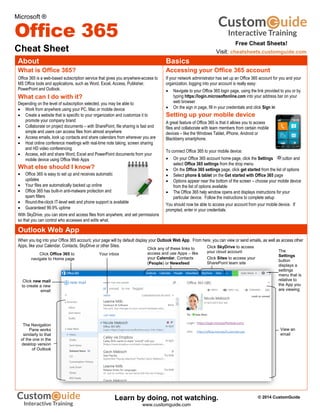
Office 365-cheat-sheet
- 1. About Basics What is Office 365? Office 365 is a web-based subscription service that gives you anywhere-access to MS Office tools and applications, such as Word, Excel, Access, Publisher, PowerPoint and Outlook. What can I do with it? Depending on the level of subscription selected, you may be able to: Work from anywhere using your PC, Mac or mobile device Create a website that is specific to your organization and customize it to promote your company brand Collaborate on project documents – with SharePoint, file sharing is fast and simple and users can access files from almost anywhere Access emails, look up contacts and share calendars from wherever you are Host online conference meetings with real-time note taking, screen sharing and HD video conferencing Access, edit and share Word, Excel and PowerPoint documents from your mobile device using Office Web Apps What else should I know? Office 365 is easy to set up and receives automatic updates Your files are automatically backed up online Office 365 has built-in anti-malware protection and spam filters Round-the-clock IT-level web and phone support is available Guaranteed 99.9% uptime With SkyDrive, you can store and access files from anywhere, and set permissions so that you can control who accesses and edits what. Accessing your Office 365 account If your network administrator has set up an Office 365 account for you and your organization, logging into your account is really easy: Navigate to your Office 365 login page, using the link provided to you or by typing https://login.microsoftonline.com into your address bar on your web browser On the sign in page, fill in your credentials and click Sign in Setting up your mobile device A great feature of Office 365 is that it allows you to access files and collaborate with team members from certain mobile devices – like the Windows Tablet, iPhone, Android or Blackberry smartphone. To connect Office 365 to your mobile device: On your Office 365 account home page, click the Settings button and select Office 365 settings from the drop menu On the Office 365 settings page, click get started from the list of options Select phone & tablet on the Get started with Office 365 page Options appear near the bottom of the screen – choose your mobile device from the list of options available The Office 365 help window opens and displays instructions for your particular device. Follow the instructions to complete setup You should now be able to access your account from your mobile device. If prompted, enter in your credentials. Outlook Web App When you log into your Office 365 account, your page will by default display your Outlook Web App. From here, you can view or send emails, as well as access other Apps, like your Calendar, Contacts, SkyDrive or other Sites. Microsoft ® Office 365 Cheat Sheet Click any of these links to access and use Apps – like your Calendar, Contacts (People) or Newsfeed Click SkyDrive to access your cloud account Click Sites to access your SharePoint team site Click Office 365 to navigate to Home page Your inbox The Navigation Pane works similarly to that of the one in the desktop version of Outlook View an email Click new mail to create a new email The Settings button displays a settings menu that is relative to the App you are viewing Free Cheat Sheets! Visit: cheatsheets.customguide.com © 2014 CustomGuideLearn by doing, not watching. www.customguide.com
- 2. Using SkyDrive with Office 365 SkyDrive works like an online storage site, where you and your team members can access, edit and share files, depending on your permission levels. To get to your SkyDrive site, click the SkyDrive link at the top of your Office 365 home page. Creating a document with Web Apps Editing and uploading a document With Office 365, you are able to create, edit and access documents from wherever you are. Your shared documents are stored on your team site with SharePoint or on your SkyDrive, depending on which one your company uses. Creating a new document To create a new document from your SkyDrive site using Office 365 Web Apps: Navigate to your SkyDrive site by clicking the SkyDrive link at the top of the page. Click the new document link on the page The Create a new file menu opens. Select the appropriate Web App for the file (Word, Excel, PowerPoint, etc.) you want to create On the Create a new document window, insert a name for your document and click OK The selected Web App opens. You’ll notice that the Web App uses basically the same functionality as a desktop based version. Go ahead and create your document Save the document by clicking the Save icon at the top left of the screen. If you wish to save a local copy of the document, click File → Save As → Download. If you are prompted, click Save. The file is downloaded into the default folder where your other downloads are usually stored To navigate back to SkyDrive, click your name in the top right of the screen Your new document is listed in the document SkyDrive folder you chose Hint: If you need to use a feature that is not available in the Web App, click the Open in Word tab on the Ribbon. The tab will change depending on the Application you are working in. Remember, if you work locally, you will need to have the desktop version of the application and you will need to save and upload the document to SharePoint or SkyDrive. Editing a document To edit a shared document: Navigate to the folder on SkyDrive where the document is stored and click on the document The document opens in a relevant Web App. Click Edit Document and select Edit in Word Web App from the menu (note that the name of the App will change depending on which one you are working in) Your document opens. Edit your document When you are finished editing your document, click the Save button. Remember that if you are working in a local version, you need to save the document by clicking File → Save As, and selecting the SkyDrive location that it needs to be stored in. If necessary give your document a new name and then click Save. Your document is saved to SkyDrive Uploading a document to SkyDrive If you created a document locally or simply want to add an existing document to a folder, you can upload it to SkyDrive. On SkyDrive, select the Folder that want to upload the document to. Click the Files tab on the Ribbon and select Upload Document; or click the + new document link on the page and select Upload Existing Document from the contextual menu Click Browse… and find the file you want, select it and click Open → OK If you want to upload a file from a desktop version of Office, open the file in Office and click File → Save As and select to upload to your SkyDrive. Click Browse and select the folder on SkyDrive that you are uploading the document to – then click Save Note: SharePoint works in a similar way to SkyDrive. If you wish to create or upload a document there, navigate to your SharePoint site by clicking the Sites link at the top of the page and then selecting Team Site. Your SharePoint team site opens. Follow the same steps, as above, to create, edit or upload a file. Select a document or library to work from Contextual tabs allow you to perform various functions depending on the App you are using Select a file from the library to open it Search your site Click new document to create or upload a new document © 2014 CustomGuideLearn by doing, not watching. www.customguide.com
- 3. Try Interactive Training Learn by doing, not watching. Visit training.customguide.com Interactive Training Free Training Course! Short Interactive Fun www.customguide.com