Shdhhhs
•Transferir como PPTX, PDF•
0 gostou•2 visualizações
Hshwjs
Denunciar
Compartilhar
Denunciar
Compartilhar
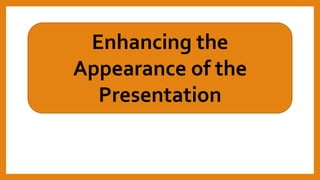
Recomendados
Mais conteúdo relacionado
Semelhante a Shdhhhs
Semelhante a Shdhhhs (20)
Último
https://app.box.com/s/7hlvjxjalkrik7fb082xx3jk7xd7liz3TỔNG ÔN TẬP THI VÀO LỚP 10 MÔN TIẾNG ANH NĂM HỌC 2023 - 2024 CÓ ĐÁP ÁN (NGỮ Â...

TỔNG ÔN TẬP THI VÀO LỚP 10 MÔN TIẾNG ANH NĂM HỌC 2023 - 2024 CÓ ĐÁP ÁN (NGỮ Â...Nguyen Thanh Tu Collection
God is a creative God Gen 1:1. All that He created was “good”, could also be translated “beautiful”. God created man in His own image Gen 1:27. Maths helps us discover the beauty that God has created in His world and, in turn, create beautiful designs to serve and enrich the lives of others.
Explore beautiful and ugly buildings. Mathematics helps us create beautiful d...

Explore beautiful and ugly buildings. Mathematics helps us create beautiful d...christianmathematics
Último (20)
Jual Obat Aborsi Hongkong ( Asli No.1 ) 085657271886 Obat Penggugur Kandungan...

Jual Obat Aborsi Hongkong ( Asli No.1 ) 085657271886 Obat Penggugur Kandungan...
Salient Features of India constitution especially power and functions

Salient Features of India constitution especially power and functions
TỔNG ÔN TẬP THI VÀO LỚP 10 MÔN TIẾNG ANH NĂM HỌC 2023 - 2024 CÓ ĐÁP ÁN (NGỮ Â...

TỔNG ÔN TẬP THI VÀO LỚP 10 MÔN TIẾNG ANH NĂM HỌC 2023 - 2024 CÓ ĐÁP ÁN (NGỮ Â...
UGC NET Paper 1 Mathematical Reasoning & Aptitude.pdf

UGC NET Paper 1 Mathematical Reasoning & Aptitude.pdf
Explore beautiful and ugly buildings. Mathematics helps us create beautiful d...

Explore beautiful and ugly buildings. Mathematics helps us create beautiful d...
Fostering Friendships - Enhancing Social Bonds in the Classroom

Fostering Friendships - Enhancing Social Bonds in the Classroom
Micro-Scholarship, What it is, How can it help me.pdf

Micro-Scholarship, What it is, How can it help me.pdf
HMCS Max Bernays Pre-Deployment Brief (May 2024).pptx

HMCS Max Bernays Pre-Deployment Brief (May 2024).pptx
Python Notes for mca i year students osmania university.docx

Python Notes for mca i year students osmania university.docx
Shdhhhs
- 1. Enhancing the Appearance of the Presentation
- 2. CHANGING DESIGNTHEMES A PowerPoint presentation’s overall theme can be chosen from the Design tab.The gallery showcases different options for the design of the slides.
- 3. INSERTINGTABLES AND CHARTS To insert tables, go to Insert >Table then choose the number of rows and columns to be added.This table is automatically formatted with Table Styles, which is what makes it different from MS Word’sTable tool that produced plain tables only.
- 4. In adding charts in MS PowerPoint is similar to adding charts in MSWord. Found in the Insert tab, the Chart button provides options on different kinds of charts.
- 5. ANIMATIONS AND SLIDETRANSITIONS The capability to animate objects in presentations is one of the key features of MS PowerPoint.Texts, shapes, and images can be given animation like appear, fade in, emphasize action, fade out, slide out, or fade out and more. Animation can be used to create a lively presentation, or to control how information in the slide will be seen.
- 6. ADDING INITIAL ANIMATION To add an animation to an object, click the object, like a shape, image, or text, then click the Animation tab.The Animation Gallery is found in the middle of the tab and shows icons for different animations.
- 8. Entrance animations make an object appear on the slide. It will be made initially unseen, then will show up in the slide with the effect style of the animation chosen.
- 9. The opposite are Exit animations which make a visible object in the slide disappear or exit in the manner of the animation chosen.
- 10. Emphasis animation does not make an object appear or disappear, but rather makes the object move in such a way that it will call attention to itself.
- 11. ADDING SLIDETRANSITIONS SlideTransitions animate the way that slide go to the next slide. A slide or several number of slides can be assigned with a SlideTransition by clicking the desired slide transition style from the slide.
- 12. Meanwhile, the right side of the SlideTransition shows options to modify slide transitions, which can be played with sound, made fast or slow with the Duration field, or if the slides will advance with a mouse click or automatically after an assigned number of minutes.
- 13. This part of the SlideTransition tab also has the Apply to All button which can assign the selected animation to all slides.