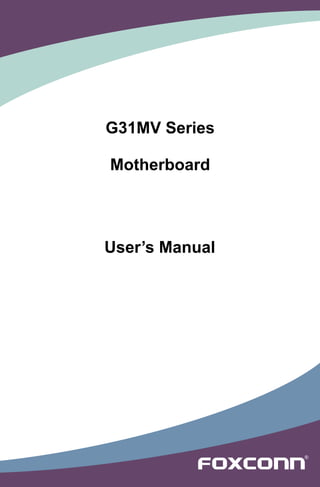
G31 mv series manual-en-v1.0
- 2. Statement: This manual is the intellectual property of Foxconn, Inc. Although the information in this manual may be changed or modified at any time, Foxconn does not obligate itself to inform the user of these changes. Trademark: All trademarks are the property of their respective owners. Version: User’s Manual V1.0 for G31MV Series motherboard. P/N: 3A220SY00-000-G Symbol description: N ! IO UT Caution : refers to important information that can help you to use motherboard CA better, and tells you how to avoid problems. NING AR ! W Warning : indicating a potential risk of hardware damage or physical injury may exist. WEEE: The use of this symbol indicates that this product may not be treated as household waste. By ensuring this product is disposed of correctly, you will help prevent potential negative consequences for the environment and human health, which could otherwise be caused by inappropriate waste handling of this product. For more detailed information about recycling of this product, please contact your local city office, your household waste disposal service or the shop where you purchased this product. More information: If you want more information about our products, please visit Foxconn’s website: http://www.foxconnchannel.com © All rights reserved. All trade names are registered trademarks of respective manufacturers listed. All images are for reference only, please refer to the physical motherboard for specific features.
- 3. Declaration of conformity HON HAI PRECISION INDUSTRY COMPANY LTD 66 , CHUNG SHAN RD., TU-CHENG INDUSTRIAL DISTRICT, TAIPEI HSIEN, TAIWAN, R.O.C. declares that the product Motherboard G31MV/G31MV-K is in conformity with (reference to the specification under which conformity is declared in accordance with 89/336 EEC-EMC Directive) ■ EN 55022:1998/A2: 2003 Limits and methods of measurements of radio disturbance characteristics of information technology equipment ■ EN 61000-3-2/:2000 Electromagnetic compatibility (EMC) Part 3: Limits Section 2: Limits for harmonic current emissions (equipment input current <= 16A per phase) ■ EN 61000-3-3/A1:2001 Electromagnetic compatibility (EMC) Part 3: Limits Section 2: Limits of voltage fluctuations and flicker in low voltage supply systems for equipment with rated current <= 16A ■ EN 55024/A2:2003 Information technology equipment-Immunity characteristics limits and methods of measurement Signature : Place / Date : TAIPEI/2008 Printed Name : James Liang
- 4. Declaration of conformity Trade Name: FOXCONN M odel Name: G31MV/G31MV-K R esponsible Party: PCE Industry Inc. A ddress: 458 E. Lambert Rd. Fullerton, CA 92835 T elephone: 714-738-8868 F acsimile: 714-738-8838 E quipment Classification: FCC Class B Subassembly T ype of Product: Motherboard M anufacturer: HON HAI PRECISION INDUSTRY COMPANY LTD A ddress: 66 , CHUNG SHAN RD., TU-CHENG INDUSTRIAL DISTRICT, TAIPEI HSIEN, TAIWAN, R.O.C. Supplementary Information: This device complies with Part 15 of the FCC Rules. Operation is subject to the following two conditions : (1) this device may not cause harmful interference, and (2) this device must accept any interference received, including interference that may cause undesired operation. Tested to comply with FCC standards. Signature : Date : 2008
- 5. Installation Precautions NING AR ! W ■ Electrostatic discharge (ESD) is the sudden and momentary electric current that flows between two objects at different electrical potentials. Normally it comes out as a spark which will quickly damage your electronic equipment. Please wear an electrostatic discharge (ESD) wrist strap when handling components such as a motherboard, CPU or memory. ■ Ensure that the DC power supply is turned off before installing or removing CPU, memory, expansion cards or other peripherals. It is recommended to unplug the AC power cord from the power supply outlet. Failure to unplug the power supply cord may result in serious damage to your system. N ! IO UT CA Please carefully read the following procedures to install your computer : ■ It is suggested to select high-quality, certified fans in order to avoid damage to the motherboard and CPU due to high temperature. Never turn on the computer if the CPU fan is not properly installed. ■ We cannot guarantee that your system can operate normally when your CPU/Memory is overclocked. Normal operation depends on the overclocking capacity of your device. ■ If there is any, when connecting USB, audio, 1394a, RS232 COM, IrDA or S/PDIF cables to the internal connectors on the motherboard, make sure their pinouts are matching with the connectors on the motherboard. Incorrect connections might damage the motherboard. ■ When handling the motherboard, avoid touching any metal leads or connec- tors. ■ If there is a PCI Express x16 graphics card installed in your system, we recommend using a 24-pin ATX power supply to get the best performance. ■ Before turning on the power, please make sure the power supply AC input voltage setting has been configured to the local standard. ■ To prevent damage to the motherboard, do not allow screws to come in contact with the motherboard circuit or its components. Also, make sure there are no leftover screws or metal components placed on the motherboard or within the computer casing. ■ If you are uncertain about any installation steps or have a problem related to the use of the product, please consult a certified computer technician.
- 6. Table of Contents Chapter 1 Product Introduction Product Specifications................................................................... 2 Layout. .......................................................................................... 4 . Back Panel Connectors................................................................. 5 Chapter 2 Hardware Install Install the CPU and CPU Cooler................................................... 8 Install the Memory....................................................................... 11 Install an Expansion Card........................................................... 13 Install other Internal Connectors................................................. 14 Jumpers. ..................................................................................... 17 . Chapter 3 BIOS Setup Enter BIOS Setup........................................................................ 20 Main Menu. ................................................................................. 20 . System Information..................................................................... 22 Fox Central Control Unit.............................................................. 24 Advanced BIOS Features........................................................... 31 . Advanced Chipset Features........................................................ 33 Integrated Peripherals................................................................. 35 Power Management Setup.......................................................... 40 PC Health Status......................................................................... 43 Load Optimized Defaults............................................................. 45 Set Supervisor Password............................................................ 45 Set User Password. .................................................................... 45 . Save & Exit Setup....................................................................... 45 Exit Without Saving..................................................................... 45 Chapter 4 CD Instruction Utility CD content. ....................................................................... 47 . Install driver and utility................................................................. 48 FOX ONE Main Page.............................................................................. 50
- 7. CPU Control........................................................................... 54 Frequency Control................................................................. 56 Limit Setting........................................................................... 57 Voltage Control...................................................................... 59 Fan Control............................................................................ 60 FOX LiveUpdate Local Update.......................................................................... 61 Online Update........................................................................ 63 Configure .............................................................................. 66 About & Help.......................................................................... 68 FOX LOGO. ................................................................................ 69 . FOX DMI..................................................................................... 70 Technical Support : Support Website : http://www.foxconnchannel.com Support Website : http://www.foxconnchannel.com/support/online.aspx or http://www.foxconnsupport.com Worldwide E-mail Support : pcebg-cisg-support@foxconn.com CPU, Memory, VGA Compatibility Supporting Website : http://www.foxconnchannel.com/product/Motherboards/compatibility.aspx
- 8. Thank you for buying Foxconn G31MV Series motherboard. Foxconn products are engineered to maximize computing power, providing only what you need for break-through performance. With advanced overclocking capability and a range of connectivity features for today multi-media computing requirements, G31MV/ G31MV-K enables you to unleash more power from your computer. This chapter includes the following information: ■ Product Specifications ■ Layout ■ Back Panel Connectors
- 9. 1-1 Product Specifications CPU Support LGA775 socket Intel® CPU: 1 CoreTM 2 Duo / Pentium® Dual-Core / Celeron® processors Future-proof supporting for 45nm processors Front Side Bus 1333/1066/800MHz FSB Chipset North Bridge : Intel® G31 Chipset South Bridge : Intel® ICH7 Memory 2 x 240-pin DDR2 DIMM sockets Support up to 4GB of system memory Dual channel DDR2 800/667MHz architecture Audio Realtek 6-channel audio chip High Definition Audio 2/4/5.1-channel Support Jack-Sensing function LAN Realtek 10/100Mb/s LAN chip (G31MV) Realtek Gigabit LAN chip (G31MV-K) Expansion Slots 1 x PCI Express x16 slot 1 x PCI slot Onboard Serial ATA 2 x SATA connectors 300MB/s data transfer rate Support hot plug and NCQ (Native Command Queuing ) USB Support hot plug Support up to 8 x USB 2.0 ports (4 rear panel ports, 2 onboard USB headers supporting 4 extra ports) Support USB 2.0 protocol up to 480Mb/s Internal Connectors 1 x 24-pin ATX main power connector 1 x 4-pin ATX 12V power connector 1 x Floppy disk drive connector 1 x IDE connector 2 x SATA connectors 2 x USB 2.0 connectors (supporting 4 x USB devices) 1 x CPU fan header (4-pin) 1 x System fan connector (4-pin) 1 x Front Panel connector 1 x CD_IN connector 1 x Speaker connector 1 x Front Audio connector 1 x IrDA connector 1 x Chassis Intrusion alarm header (INTR) Back Panel 1 x PS/2 keyboard port Connectors 1 x PS/2 mouse port 1 x Serial Port 4 x USB 2.0 ports 1 x RJ-45 LAN port
- 10. 1 x VGA port 6-channel Audio ports Hardware Monitor System voltage detection 1 CPU/System temperature detection CPU/System fan speed detection CPU/System overheating warning CPU/System fan speed control PCI Express x16 Support 4GB/s (8GB/s concurrent) bandwidth Low power consumption and power management features Green Function Support ACPI (Advanced Configuration and Power Interface) Support S0 (normal), S1 (power on suspend), S3 (suspend to RAM), S4 (suspend to disk), and S5 (soft - off) Bundled Software FOX ONE FOX LiveUpdate FOX LOGO FOX DMI Operating System Support for Microsoft® Windows® Vista/XP/2000 Form Factor Micro ATX Form Factor, 9.6 inches x 7.2 inches (24.4cm x 18.3cm)
- 11. 1-2 Layout 1 8 7 6 5 4 3 2 1 9 10 23 11 22 21 12 20 13 14 15 16 17 18 19 1. 4-pin ATX 12V Power Connector 13. Speaker Connector 2. USBPWR2 Jumper 14. Front Panel Connector 3. SYS_FAN Header 15. SATA Connectors 4. CD_IN Connector 16. Clear CMOS Jumper 5. IrDA Connector 17. Chassis Intrusion Alarm Header 6. PCI Express x16 Slot 18. IDE Connector 7. Front USB Connectors 19. 24-pin ATX Power Connector 8. USBPWR1 Jumper 20. DDR2 DIMM Slots 9. PCI Slot 21. CPU_FAN Header 10.Front Audio Connector 22. North Bridge: Intel® G31 chipset 11. Floppy Connector 23. LGA 775 CPU Socket 12. South Bridge: Intel® ICH7 Note : The above motherboard layout is for reference only, please refer to the physical motherboard for detail.
- 12. 1-3 Back Panel Connectors PS/2 Mouse Port LAN Port 1 1 7 Line In Line Out Microphone 2 3 4 5 6 PS/2 Keyboard Port Serial Port VGA Port USB Ports Audio Ports 1. PS/2 Mouse Port Use the upper port (green) to connect a PS/2 mouse. 2. PS/2 Keyboard Port Use the lower port (purple) to connect a PS/2 keyboard. 3. Serial Port This is output of RS232 COM1 port. 4. VGA Port To connect with external display devices, such as monitor or LCD display. 5. USB Ports The USB port supports the USB 2.0/1.1 specification. Use this port for USB devices such as an USB keyboard/mouse, USB printer, USB flash drive and etc. 6. Audio Ports For the definition of each audio port, please refer to the table below : Port 2-channel 4-channel 5.1-channel Blue Line In Rear Speaker Out* Rear Speaker Out* Green Line Out Front Speaker Out Front Speaker Out Pink Microphone In Microphone In Center/Subwoofer Out* * : Please refer to Chapter 4, and run the Realtek audio driver (in CD) to assign the audio output ports for different applications of 2/4/5.1 channels. The fundamental audio outputs are depicted in the table above.
- 13. 7. RJ-45 LAN Port The Ethernet LAN port provides Internet connection at up to 10/100/1000Mb/s data rate. 1 Left: Active Right: Link LAN Type Status Description Status Description Off No Link Off No Link 100M Green Data Activity Orange 10/100Mb/s Connection Blinking Off No Link Off No Link Off 10Mb/s Connection 1000M Green Data Activity Green 100Mb/s Connection Blinking Orange 1000Mb/s Connection Active Link LED LED N ! IO UT CA G31MV supports 10/100Mb/s Ethernet. G31MV-K supports 1Gb/s Ethernet.
- 14. This chapter introduces the hardware installation process, including the installation of the CPU, memory, power supply, slots, pin headers and the mounting of jumpers. Caution should be exercised during the installation of these modules. Please refer to the motherboard layout prior to any installation and read the contents in this chapter carefully. This chapter includes the following information : ■ Install the CPU and CPU Cooler ■ Install the Memory ■ Install an Expansion Card ■ Install other Internal Connectors ■ Jumpers This motherboard supports low power energy-saving CPUs (drawing less than 65W under normal operation). This currently includes most Intel® CoreTM 2 Duo processors, and all Pentium® Dual-Core and Celeron® models. CPUs with a power rating higher than 65W are not supported, and will result in automatic shut-down of the system. Please visit this website for more supporting information about CPU, Memory and VGA for your motherboard : http://www.foxconnchannel.com/product/Motherboards/compatibility.aspx
- 15. 2-1 Install the CPU and CPU Cooler ! N IO UT CA Read the following guidelines before you begin to install the CPU : ■ Make sure that the motherboard supports the CPU. ■ Always turn off the computer and unplug the power cord from the power supply before installing the CPU to prevent hardware damage. 2 ■ Locate the Pin-1 of the CPU. The CPU cannot be inserted if oriented incorrectly. (Or you may locate the notches on both sides of the CPU and alignment keys on the CPU socket.) ■ Apply an even and thin layer of thermal grease on the surface of the CPU. ■ Do not turn on the computer if the CPU cooler is not installed, otherwise overheating and damage of the CPU may occur. ■ Set the CPU host frequency in accordance with the CPU specifications. It is not recommended that the system bus frequency be set beyond hardware specifications since it does not meet the standard requirements for the peripherals. If you wish to set the frequency beyond the standard specifications, please do so according to your hardware specifications including the CPU, graphics card, memory, hard drive, etc. Hyper-Threading Technology System Requirements: (Go to Intel's website for more information about the Hyper-Threading Technology) ■ An Intel® CPU that supports HT Technology ■ A chipset that supports HT Technology ■ An operating system that is optimized for HT Technology ■ A BIOS that supports HT Technology and has it enabled Install the CPU Locate the alignment keys on the motherboard CPU socket and the notches on the CPU. LGA775 CPU Socket Alignment Key Pin-1 corner of the CPU Socket LGA775 CPU Notch Pin-1 triangle marking of CPU
- 16. Follow the steps to install the CPU onto the CPU socket : N ! IO UT CA Before installing the CPU, make sure to turn off the computer and unplug the power cord from the power outlet to prevent damage to the CPU. 2 1. Remove protective socket cover. 2. Release the CPU socket lever. 3. Lift the metal cover on the CPU 4. Check pin one marking (triangle) socket. with the pin one corner of the CPU socket, align the CPU notches with the socket alignment keys and gently put the CPU onto the socket. 5. When CPU is properly seated, replace the metal cover and push the CPU socket lever back to its locked position.
- 17. Install the CPU Cooler Follow the steps below to correctly install the CPU cooler on the motherboard. (The following procedures use Foxconn cooler as the example.) 2 1. Apply and spread an even thermal 2. Place the four bolts of the CPU grease on the surface of CPU. cooler to the holes of the motherboard, push them straight down from the top, and the bolts will be fastened on the motherboard. That's it. 3. Check the solder side of the 4. Attach the 4-wire CPU cooler motherboard, the push pin should be connector to the CPU FAN header fixed as depicted in the picture. on the motherboard . Release bolts of CPU cooler from 3 motherboard : 1.Turning the push pin (bolt) 2 along with the direction of arrow 1 (counterclockwise). 2. Pull the push pin straight up. 3. Turning push pin clockwise to its default position. N ! IO UT CA Use extreme care when removing the CPU cooler because the thermal grease may adhere to the CPU. Inadequately removing the CPU cooler may damage the CPU. 10
- 18. 2-2 Install the Memory N ! IO UT CA Read the following guidelines before you begin to install the memory : ■ Make sure that the motherboard supports the memory. It is recommended that memory of the same capacity, brand, speed, and chips be used. 2 ■ Always turn off the computer and unplug the power cord from the power outlet before installing the memory to prevent hardware damage. ■ Memory modules have a foolproof design. A memory module can be installed in only one direction. If you are unable to insert the memory, switch the direction. Dual Channel Memory Configuration This motherboard provides two DDR2 memory sockets and supports Dual Channel Technology. When memory is installed, the BIOS will automatically check the memory in your system. Two DDR2 memory sockets are divided into two channels : Channel 0 : DIMM1 Channel 1 : DIMM2 The combinations of DIMM modules are : DIMM1 DIMM2 Single Channel DS/SS - Single Channel - DS/SS Dual Channel DS/SS DS/SS (DS : Double Side, SS : Single Side, - : No Memory) N ! IO UT CA It is recommended that memory of the same capacity, brand, speed, and chips be used and please select dual channel first to achieve optimum performance. 11
- 19. Installing a Memory N ! IO UT CA Before installing a memory module, make sure to turn off the computer and unplug the power cord from the power outlet to prevent damage to the memory module. Be sure to install DDR2 DIMMs on this motherboard. 2 112-Pin Notch 128-Pin If you take a look at front side of memory module, it has asymmetric pin counts on both sides separated by a notch in the middle, so it can only fit in one direction. Follow the steps below to correctly install your memory modules into the sockets. Step 1: Spread the clips at both ends of the memory socket. Place the memory module onto the socket, then put your fingers on top edge of the module, and push it down firmly and seat it vertically into the memory socket. Step 2: The clips at both ends of the socket will snap into place when the memory module is securely inserted. 12
- 20. 2-3 Install an Expansion Card N ! IO UT CA ■ Make sure the motherboard supports the expansion card. Carefully read the manual that came with your expansion card. ■ Always turn off the computer and unplug the power cord from the power outlet before 2 installing an expansion card to prevent hardware damage. PCI Express x16 PCI Follow the steps below to correctly install your expansion card in the expansion slot. 1. Locate an expansion slot that supports your card. Remove the metal slot cover from the chassis back panel. 2. Align the card with the slot, and press down on the card until it is fully seated in the slot. 3. Make sure the metal contacts on the card are completely inserted into the slot. 4. Secure the card's metal bracket to the chassis back panel with a screw. 5. After installing all expansion cards, replace the chassis cover. 6. Turn on your computer. If necessary, go to BIOS Setup to make any required BIOS changes for your expansion card(s). 7. Install the driver provided with the expansion card in your operating system. Installing and Removing a PCI Express x16 Graphics Card : • Installing a Graphics Card: Gently insert the graphics card into the PCI Express x16 slot. Make sure the graphics card is locked by the latch at the end of the PCI Express x16 slot. • Removing the Card: Push the latch at the end of the PCI Express x16 slot to release the card and then pull the card straight up from the slot. 13
- 21. 2-4 Install other Internal Connectors Power Connectors This motherboard uses an ATX power supply. In order not to damage any device, make sure all the devices have been installed properly before applying the power supply. 24-pin ATX power connector : PWR1 2 PWR1 is the ATX power supply connector. Make sure that the power supply cable and pins are properly aligned with the connector on the motherboard. Firmly plug the power supply cable into the connector and make sure it is secure. Pin # Definition Pin # Definition 1 3.3V 13 3.3V 2 3.3V 14 -12V 3 GND 15 GND 4 +5V 16 PS_ON(Soft On/Off) 5 GND 17 GND 6 +5V 18 GND 7 GND 19 GND 8 Power Good 20 NC 9 +5V SB(Stand by +5V) 21 +5V 24 13 10 +12V 22 +5V 11 +12V 23 +5V 12 1 12 3.3V 24 GND PWR1 Pin No. 24 N ! IO UT CA We recommend you using a 24-pin power supply. If you are using a 20-pin power supply, you need to align the ATX power connector according to the picture. 20-Pin Power 4-pin ATX 12 V Power Connector : PWR2 Connect the 4-pin ATX 12V power supply to PWR2 and provides power to the CPU. 3 1 Pin # Definition 1 GND +12V GND 2 GND 3 +12V 4 2 4 +12V PWR2 14
- 22. Audio Connector : CD_IN CD_L GND CD_R CD_IN is a Sony standard audio connector, it can be connected to a CD/DVD-ROM drive through a CD/DVD 1 audio cable. CD_IN Audio Connector : F_AUDIO 1 2 2 PORT1_L AUD_GND The audio connector supports HD Audio standard. PORT1_R PRESENCEJ It provides the Front Audio output choice. PORT2_R SENSE1_RETURN SENSE_SEND EMPTY PORT2_L SENSE2_RETURN 9 10 USB Connectors : F_USB1/2 F_AUDIO In addition to the four USB ports on the rear panel, this product also provides two 10-pin USB headers on its motherboard. By connecting through USB cables with them, user can quickly expand another four USB ports on the front panel. 1 2 VCC VCC D- D- D+ D+ GND GND EMPTY NC 9 10 F_USB 1/2 Floppy Disk Drive Connectors : FLOPPY This motherboard includes a standard floppy disk drive(FDD) connector, supporting 360KB, 720KB, 1.2MB, 1.44MB, and 2.88MB FDDs. SPKJ 1 Speaker Connector : SPEAKER EMPTY 2 The speaker connector is used to connect speaker of NC 3 the chassis. SPKJ 4 SPEAKER IDE Connectors : PIDE With the provided Ultra DMA 100/66 IDE ribbon cable, you can connect to any IDE type of hard disk and CD/DVD ROM/RW drive. 1 +5V 2 EMPTY 3 IRRX IrDA Connector : IR 4 GND This connector supports infrared wireless transmitting 5 IRTX and receiving device. IR 15
- 23. Front Panel Connector : FP1 This motherboard includes one connector for connecting the 1 2 front panel switch and LED Indicators. + + HDD-LED PWR-LED - - Hard Disk LED Connector (HDD-LED) RESET-SW PWR-SW Connect to the chassis front panel IDE indicator LED. It NC EMPTY indicates the active status of the hard disks. This 2-pin 9 10 FP1 2 connector is directional with +/- sign. Reset Switch (RESET-SW) Attach the connector to the Reset switch on the front panel of the case; the system will restart when the switch is pressed. Power LED Connector (PWR-LED) Connect to the power LED indicator on the front panel of the chassis. The Power LED indicates the system’s status. When the system is in operation (S0 status), the LED is on. When the system gets into sleep mode (S1) , the LED is blinking; When the system is in S3/S4 sleep state or power off mode (S5), the LED is off. This 2-pin connector is directional with +/- sign. Power Switch Connector (PWR-SW) Connect to the power button on the front panel of the chassis. Push this switch allows the system to be turned on and off rather than using the power supply button. 1 GND Serial ATA Connectors : SATA_1/2 TX+ TX- The Serial ATA connector is used to connect with SATA Hard Disk GND or CD devices which supporting this feature. The current Serial RX- RX+ ATA II interface allows up to 300MB/s data transfer rate. GND SATA _1/2 Fan Headers : CPU_FAN, SYS_FAN, There are two main fan headers on this motherboard. The fan speed can be controlled and monitored in “PC Health Status” GND section of the BIOS Setup. These fans can be automatically POWER turned off after the system enters S3, S4 and S5 sleeping SENSE CONTROL states. CPU_FAN/SYS_FAN Chassis Intrusion Alarm Header : INTR The connector can be connected to a security switch on the chassis. The system can detect the chassis intrusion through 1 INTRUDERJ GND the function of this connector. If eventually the chassis was closed, the system will send a message out. INTR 16
- 24. 2-5 Jumpers For some features needed, users can change the jumper settings on this motherboard to modify them. This section explains how to use the various functions of this motherboard by changing the jumper settings. Users should read the following content carefully prior to modifying any jumper setting. Description of Jumpers 2 1. For any jumper on this motherboard, Pin 1 can be identified by the bold silkscreen next to it. However, in this manual, Pin 1 is simply labeled as “1”. 2. The following table explains different types of the jumper settings. Closed means placing a jumper cap on the two pins to temporarily short them. The shorting can also be done by touching two pins by a screwdriver for a few seconds, but using jumper cap is recommended. It can prevent hazardous ESD (Electrical Static Discharge) problem. Jumper Diagram Definition Description 1 1-2 Set Pin 1 and Pin 2 closed 1 1 2-3 Set Pin 2 and Pin 3 closed 1 Closed Set two pins closed 1 1 Opened Set two pins opened Clear CMOS Jumper: CLR_CMOS The motherboard uses CMOS RAM to store the basic hardware information (such as BIOS data, date, time information, hardware password...etc.). Clear CMOS data is the fast way to go back to factory default when the BIOS settings were mistakenly modified. The steps to clear CMOS data are : 1. Turn off the computer, unplug the power cord from the power outlet. 2. Remove jumper cap from pins 2-3, put it onto pins 1-2 to short them. This will clear CMOS data. 3. Return the setting to its original with pins 2-3 closed. 4. Plug in the power cord to your computer and turn it on. 5. Go to BIOS Setup to configure new system as described in next chapter. 1 Clear 2 3 1 Normal 2 (Default) 3 CLR_CMOS 17
- 25. NING AR ! W ■ Disconnect the power cable before adjusting the jumper settings. ■ Do not clear the CMOS while the system is turned on. 2 USB device wake-up Jumper: USBPWR1 / USBPWR2 1. Set the jumper to pins 1-2 (+5V) to wake up the computer from S1 sleep mode using the connected USB devices. 2. Set the jumper to pins 2-3 (+5VSB) to wake up the computer from S3 and S4 sleep modes using the connected USB devices. At the same time, a corresponding setting must be set in BIOS as below: Set “CMOS Setup” - “Power Management Setup” - “USB Wake Up From S3” to “Enabled”. 1 +5V 2 (Default) 3 1 +5VSB 2 3 USBPWR1/ USBPWR2 N ! IO UT CA ■ USBPWR1 is for the internal USB connectors, USBPWR2 is for the rear USB ports. ■ The USB device wake-up feature requires a power supply that can provide 500mA on +5VSB lead for each USB port; otherwise, the system will not power up. ■ The total current consumed must not exceed the power supply capability (+5VSB) whether under normal condition or in sleep mode. 18
- 26. This chapter tells how to change system settings through the BIOS Setup menus. Detailed descriptions of the BIOS parameters are also provided. You have to run the Setup Program when the following cases occur: 1. An error message appears on the screen during the system Power On Self Test (POST) process. 2. You want to change the default CMOS settings. This chapter includes the following information : ■ Enter BIOS Setup ■ Main Menu ■ System Information ■ Fox Central Control Unit ■ Advanced BIOS Features ■ Advanced Chipset Features ■ Integrated Peripherals ■ Power Management Setup ■ PC Health Status ■ Load Optimized Defaults ■ Set Supervisor Password ■ Set User Password ■ Save Exit Setup ■ Exit Without Saving Since BIOS could be updated some other times, the BIOS information described in this manual is for reference only. We do not guarantee the content of this manual will remain consistent with the newly released BIOS at any given time in the future. Please visit our website for updated manual if it is available.
- 27. Enter BIOS Setup The BIOS is the communication bridge between hardware and software, correctly setting up the BIOS parameters is critical to maintain optimal system performance. Power on the computer, when the message Press DEL to enter Setup, ESC to boot menu appears at the bottom of the screen, you can press Del key to enter SETUP. N ! IO UT CA We do not suggest that you change the default values in the BIOS Setup, and we shall not be responsible for any damage which resulted from the change you made. 3 Main Menu The main menu allows you to select from a list of setup functions together with two exit choices. Use the arrow keys to select a specific item and press Enter to go to the submenu. Phoenix - AwardBIOS CMOS Setup Utility ► System Information Information ► PC Health Status ► Fox Central Control Unit Load Optimized Defaults ► Advanced BIOS Features Set Supervisor Password ► Advanced Chipset Features Set User Password ► Integrated Peripherals Save Exit Setup ► Power Management Setup Exit Without Saving Esc : Quit ↑↓→← : Select Item F10 : Save Exit Setup Time, Date, Hard Disk Type... Each item in the main menu is explained below: ► System Information It displays the basic system configuration, such as BIOS version, system date and time. They all can be seen or set up through this menu. ► Fox Central Control Unit Some special proprietary features (such as overclocking) can be set up through this menu. ► Advanced BIOS Features The advanced system features can be set up through this menu. ► Advanced Chipset Features The values for the chipset can be changed through this menu, and the system performance can be optimized. ► Integrated Peripherals All onboard peripherals can be set up through this menu. There are IDE devices, Super I/O devices such as Serial I/O and other USB devices... etc. 20
- 28. ► Power Management Setup All the items related with Green function features can be set up through this menu. ► PC Health Status This setup enables you to read/change Fan speeds, and displays temperatures and voltages of your CPU/System. ► Load Optimized Defaults The optimal performance settings can be loaded through this menu. However, it may offer better performance in some ways (such as less I/O cards, less memory ...etc.), still, it may cause problem if you have more memory or I/O cards installed. It means, if your system loading is heavy, set to optimal default may sometimes come out an unstable system. What you need now is to adjust BIOS setting one by one, trial and error, to find out the best setting 3 for your current system. ► Set Supervisor Password The supervisor password can be set up through this menu. ► Set User Password The user password can be set up through this menu. ► Save Exit Setup Save setting values to CMOS and exit. ► Exit Without Saving Do not change anything and exit the setup. N ! IO UT CA When we talk about + and - keys in this manual, they are the single-keypad keys of the numeric keypad which is located at the right hand side of your desktop keyboard. They are not the combination keys made by pressing and holding down Shift key first, then press + = or -_ key the next. 21
- 29. System Information Phoenix - AwardBIOS CMOS Setup Utility System Information Date (mm:dd:yy) Sat, Nov 24 2007 Item Help Time (hh:mm:ss) 11 : 59 : 49 Menu Level ► ► IDE Channel 0 Master [ Maxtor 6Y080L0 ] Press [Enter] to enter ► IDE Channel 0 Slave [None] next page for detailed x IDE Channel 1 Master None hard drive settings x IDE Channel 1 Slave None ► IDE Channel 2 Master [ None] ► IDE Channel 2 Slave [ None] Drive A [1.44M, 3.5 in.] 3 Halt On [All , But Keyboard] Model Name : G31MV/G31MV-K BIOS Version : B05 CPU Name : Genuine Intel[R] CPU Memory : 1024MB MAC Address : 00-01-6C-20-FC-F1 ↑↓→←:Move Enter:Select +/-/PU/PD:Value F10:Save ESC:Exit F1:General Help F5: Previous Values F7: Optimized Defaults This submenu is used to set up the standard BIOS features, such as the date, time, IDE channel and so on. Use the arrow up/down keys to select an item, then use the + or - keys to change the setting. ► Date - weekdaymonthdate year format Day—weekday from Sun. to Sat., automatically displayed by BIOS (Read Only). Month—month from 1 to 12. Date—date from 1st to 31st. Year—year, set up by users. Use Enter, Tab keys to select a field. Use +, -, PageUp or PageDown to select a value. ► Time - hour : minute : second format This item allows you to configure the desired time. Use Enter, Tab to move forward and select a field. Directly input a value or use PageUp, PageDown, + or - to select a value. ► IDE Channel 0/1/2 Master/Slave These categories identify the hard disks connected to the PATA and SATA ports in the system. The display of each channel will be different if the setting of SATA Controller (in OnChip IDE Device menu) is set to [Combined Mode], [Enhanced Mode] or [SATA Only] mode. In each channel’s display, you can press [Enter] to go to its submenu. You can further config- ure specific drive settings. [None] and [Auto] settings allow you to enable or disable this drive. [None] means no HDD is installed or set, and [Auto] means the system can auto-detect the hard disk when booting up. In Access Mode setting, selections of [CHS], [LBA], [Lage] and [Auto] can help you to select hard drive for legacy compatibility. 22
- 30. Award (Phoenix) BIOS is supporting 3 HDD modes : CHS, LBA and Large. CHS For HDD 528MB LBA For HDD 528MB Supporting LBA (Logical Block Addressing) Large For HDD528MB but not supporting LBA Note: Set to [Auto] , the system can detect the hard disk and select the HDD mode automatically. Suggest you select this option. ► Drive A This option allows you to select which kind of the Floppy Disk Drive is installed in your system. It can be [360KB, 5.25], [1.2MB, 5.25], [720KB, 3.5], [1.44MB, 3.5] and [2.88 MB, 3.5]. ► Halt On 3 This category determines whether or not the computer will stop if an error is detected during powering up. All Errors Whenever the BIOS detects a nonfatal error, the system will stop and you will be prompted. No Errors The system boot will not stop for any errors that may be detected. All, But Keyboard The system boot will not stop for a keyboard error; but it will stop for all other errors. All, But Diskette The system boot will not stop for a diskette error; but it will stop for all other errors. All, But Disk/Key The system boot will not stop for a keyboard or disk error, but it will stop for all other errors. ► Model Name This item shows the model name. ► BIOS Version This item shows the BIOS version. ► CPU Name This item shows the CPU name installed in you system. ► Memory This item shows the information of the system memory, determined by POST(Power On Self Test) of the BIOS. ► MAC Address This item shows the onboard LAN MAC address. 23
- 31. Fox Central Control Unit Phoenix - AwardBIOS CMOS Setup Utility Fox Central Control Unit ► Smart BIOS [ Press Enter Press Enter] Item Help ► Fox Intelligent Stepping [ Press Enter] ► Voltage Options [ Press Enter] Menu Level ► ► CPU Configuration [ Press Enter] ► DRAM Configuration [ Press Enter] Super BIOS Protect [Disabled] Auto Detect PCI CLK [Enabled] 3 ↑↓→←:Move Enter:Select +/-/PU/PD:Value F10:Save ESC:Exit F1:General Help F5: Previous Values F7: Optimized Defaults ► Smart BIOS/Fox Intelligent Stepping/ Voltage Options/ CPU Configuration/ DRAM Configuration Press Enter to go to its submenu. ► Super BIOS Protect To protect the system BIOS from virus attack, there is a BIOS write-protection mechanism provided. Super BIOS Protect function protects your BIOS from being affected by viruses, e.g. CIH. ► Auto Detect PCI CLK This option is used to auto detect PCI slot. When enabled, the system will turn off clock of the empty PCI slot to reduce EMI (Electromagnetic Interference). 24
- 32. Smart BIOS Phoenix - AwardBIOS CMOS Setup Utility Smart BIOS Smart Boot Menu [Disabled] Disabled Item Help Smart Power LED [Enabled] Current CPU Speed 1866MHz Menu Level ► Current FSB Speed 1066MHz Current CPU Multiplier 7 Smart Boot menu with a Current DRAM Speed 800MHz timer to let user to control boot device easily 3 ↑↓→←:Move Enter:Select +/-/PU/PD:Value F10:Save ESC:Exit F1:General Help F5: Previous Values F7: Optimized Defaults ► Smart Boot Menu When PC starts, if [Enabled] is selected, a Boot Menu will be automatically displayed to inform you to select a boot device. If no device is selected, the first device will be used. If [Disabled] is selected, then PC will ask you to press [Esc] key to get into Boot Menu. This setting simplifies multiple boot devices user from pressing [Esc] key to enter boot menu. ► Smart Power LED Smart Power LED is a feature built on your motherboard to indicate different states during Power On System Test (POST). The LED is located at the front panel, and it displays POST state by different long-short blinking intervals. You can always leave this state enabled. System Status Power LED Status Stop Blinking Condition Normal Always On Always On No Memory Continue blinking On (1sec.), Off (1sec.) Reboot Memory OK No Display Continue blinking On (2sec.), Off (2sec.) Reboot Display OK Quick blinking twice (1/3sec. On, 1/3sec. Off), Post Error Message Enter Setup or Skip one long On (1sec.), continuously. No CPU Fan Continue blinking On (1/2sec.), Off (1/2sec.) Reboot Fan OK ► Current CPU Speed This item displays the current CPU speed. ► Current FSB Speed This item displays the current Front Side Bus speed. ► Current CPU Multiplier This item displays the current CPU Ratio. ► Current DRAM Speed This item displays the current DRAM speed. 25
- 33. Fox Intelligent Stepping Phoenix - AwardBIOS CMOS Setup Utility Fox Intelligent Stepping Fox Intelligent Stepping Default [Default] Item Help CPU Clock 266MHz PCI Express Clock 100MHz Menu Level ► Spread Spectrum Enabled CPU Multiplier Adjust [ 7 X] 3 ↑↓→←:Move Enter:Select +/-/PU/PD:Value F10:Save ESC:Exit F1:General Help F5: Previous Values F7: Optimized Defaults ► Fox Intelligent Stepping (FIS) You can select different overclock option by this item. The available setting values are : [De- fault], [Manual], [Step1], [Step2] and [Step 3]. [Default] - System will automatically adjust its CPU clock based on the current loading in run- ning O/S and application programs. [Step 1] - CPU is overclocked by a BIOS preset value. Each CPU with different speed has its own set of preset value. [Step 2] - Same definition as [Step 1]. [Step 3] - Same definition as [Step 1]. [Manual] - It means you can manually select a CPU clock to run your system. Any selected setting must be saved and exit BIOS to activate it. More detailed descriptions of FIS feature can be found in FOX ONE utility of Chapter 4. The following 3 settings are valid only when the Fox Intelligent Stepping is set to [Manual]. ► CPU Clock This option is used to adjust the CPU clock. ► PCI Express Clock This option is used to adjust the speed of PCI Express slot. It may enhance the graphics card speed. ► Spread Spectrum If you enabled this function, it can significantly reduce the EMI (Electromagnetic Interference) generated by the system, so to comply with FCC regulation. But if overclocking is activated, you had better disable it. ► CPU Multiplier Adjust This option is used to adjust the CPU Clock Ratio. Multiply CPU clock with this ratio, you can get the CPU speed. Increase this ratio may overclock your CPU. This option will be displayed only if your CPU is supporting this feature. 26
- 34. Voltage Options Phoenix - AwardBIOS CMOS Setup Utility Voltage Options CPU Voltage Default [Default] Item Help Memory Voltage [Default] Menu Level ► 3 ↑↓→←:Move Enter:Select +/-/PU/PD:Value F10:Save ESC:Exit F1:General Help F5: Previous Values F7: Optimized Defaults ► CPU Voltage This option is used to change the CPU voltage. ► Memory Voltage This option is used to change the memory voltage. 27
- 35. CPU Configuration Phoenix - AwardBIOS CMOS Setup Utility CPU Configuration Delay Prior to Thermal [16 Min 16 Min] Item Help Limit CPUID MaxVal [Disabled] C1E Function [Auto] Menu Level ► Execute Disable Bit [Enabled] Virtualization Technology [Enabled] EIST Function [Enabled] 3 ↑↓→←:Move Enter:Select +/-/PU/PD:Value F10:Save ESC:Exit F1:General Help F5: Previous Values F7: Optimized Defaults ► Delay Prior to Thermal (Appears only when CPU supports) Some processors come with a Thermal Monitor which consists of a on-die thermal sensor and a Thermal Control Circuit (TCC). When the thermal sensor detects that the processor has reached its maximum safe operating temperature, it will activate the TCC. The TCC will then modulate the clock cycles by inserting null cycles, typically at a rate of 50-70% of the total number of clock cycles. This results in the processor resting 50-70% of the time. As the die temperature drops, the TCC will gradually reduce the number of null cycles until no more is required to keep the die temperature below the safe point. Then the thermal sensor turns the TCC off. This mechanism allows the processor to dynamically adjust its duty cycles to ensure its die temperature remains within safe limits. The Delay Prior To Thermal BIOS feature controls the activation of the Thermal Monitor's mode. It allows you to determine when the Thermal Monitor should be activated after the sys- tem boots. For example, with the default value of 16 Minutes, the BIOS activates the Thermal Monitor 16 minutes after the system starts booting up. Generally, the Thermal Monitor should not be activated immediately on booting as the proces- sor will be under a heavy load during the booting process. Lower delay time unnecessarily reduces the processor's performance during the booting up process. Therefore, to ensure optimal booting performance, the activation of the Thermal Monitor must be delayed for a set period of time. It is recommended that you set this BIOS feature to the lowest value (in minutes) that exceeds the time it takes to fully boot up your computer. For example, if it takes 5 minutes to fully boot up your system, you should select 8 Minutes. You should not select a delay value that is unnecessarily long. Without the Thermal Monitor, your processor may heat up to a critical temperature (approximately 135°C), at which point the thermal sensor shuts down your processor by removing the core voltage within 0.5 seconds. ► Limit CPUID MaxVal This item is used to enable or disable CPUID maximum value limit configuration. Set Limit 28
- 36. CPUID MaxVal to 3, it should be [Disabled] for WinXP. ► C1E Function C1E represents Enhanced HALT State. It is a feature which Intel CPU uses to reduce power consumption when in halt state. C1E drops the CPU's multiplier and voltage to lower levels when a HLT (halt) command is issued. This item is used to enable/disable the C1E support. ► Execute Disable Bit This item is used to enable/disable the Execute Disable Bit feature. Intel's Execute Disable Bit functionality can help prevent certain classes of malicious buffer overflow attacks when combined with a supporting operating system. Execute Disable Bit allows the processor to classify areas in memory by where application code can execute and where it cannot. When a malicious worm attempts to insert code in the 3 buffer, the processor disables code execution, preventing damage and worm propagation. Replacing older computers with Execute Disable Bit-enabled systems can halt worm attacks, reducing the need for virus-related repairs. By combining Execute Disable Bit with anti-virus, firewall, spyware removal, e-mail filtering software, and other network security measures, IT managers can free IT resources for other initiatives. ► Virtualization Technology (Appears only when CPU supports) Virtualization (i.e. Intel® Vanderpool Technology) allows a platform to run multiple operating systems and applications in independent partitions or “containers.” One physical compute system can function as multiple “virtual” systems. Vanderpool Technology can help improve future virtualization solutions. This item will be displayed only when the CPU is supporting this feature and the setting is used to enable/disable it. ► EIST Function You can select the EIST (Processor Power Management, PPM) through this item. N ! IO UT Enhanced Intel SpeedStep® technology (EIST) allows the system to dynamically adjust CA processor voltage and core frequency, which can result in decreased average power consumption and decreased average heat production. There are some system require- ments must be met, including CPU, chipset, motherboard, BIOS and operation system. Please refer to Intel Website for more information. 29
- 37. DRAM Configuration Phoenix - AwardBIOS CMOS Setup Utility DRAM Configuration DRAM Timing Selectable [By SPD By SPD] Item Help x CAS Latency Time Auto x DRAM RAS# to CAS# Delay Auto Menu Level ► x DRAM RAS# Precharge Auto x Precharge Delay Auto x System Memory Speed Auto 3 ↑↓→←:Move Enter:Select +/-/PU/PD:Value F10:Save ESC:Exit F1:General Help F5: Previous Values F7: Optimized Defaults ► DRAM Timing Selectable This item is used to enable/disable provision of DRAM timing by SPD device. The Serial Presence Detect (SPD) device is a small EEPROM chip, mounted on a DDR2 memory module. It contains important information about the module's speed, size, addressing mode and various other parameters, so that the motherboard memory controller (chipset) can better access the memory device. Select [Manual], then you can configure the DRAM timing manually. The following 5 settings are valid only when the DRAM Timing Selectable is set to [Manual]. ► CAS Latency Time This item controls the CAS latency. The CAS Latency is the number of clock cycles that elapse from the time the request for data is sent to the actual memory location until the data is transmitted from the module. ► DRAM RAS# to CAS# Delay This item allows you to select a delay time (in clock cycles) between the CAS and RAS strobe signals. ► DRAM RAS# Precharge This item allows you to select the DRAM RAS precharge time (in clock cycles). ► Precharge Delay This item allows you to set the precharge delay time (in clock cycles). ► System Memory Speed This item is used to manually select a DRAM speed. The options are [Auto], [533MHz], [667MHz] and [800MHz]. 30
- 38. Advanced BIOS Features Phoenix - AwardBIOS CMOS Setup Utility Advanced BIOS Features ► Removable Device Priority [Press Enter Press Enter] Item Help ► Hard Disk Boot Priority [Press Enter] CPU L1 L2 Cache [Enabled] Menu Level ► First Boot Device [Hard Disk] Select Removable Boot Second Boot Device [CDROM] Device Priorty Third Boot Device [Removable] Boot Other Device [Enabled] Boot Up Floppy Seek [Disabled] Boot Up NumLock Status [On] Security Option [Setup] x APIC Mode Enabled Delay For HDD (Seconds) [ 2] 3 Full Screen Logo Show [Enabled] ↑↓→←:Move Enter:Select +/-/PU/PD:Value F10:Save ESC:Exit F1:General Help F5: Previous Values F7: Optimized Defaults ► Removable Device Priority This option is used to select the priority for removable device. ► Hard Disk Boot Priority This option is used to select the priority for HDD startup. After pressing Enter, you can select the HDD using the Up/Down arrow keys, and change the HDD priority using PageUp/ PageDown; you can exit this menu by pressing Esc. ► CPU L1 L2 Cache Enable/Disable CPU cache setting. L1, L2 cache are small, fast memory caches that are built into a CPU and help speed access to important and frequently-used data. L1 cache is typically smaller and faster than L2 cache. L1 cache is an abbreviation of Level 1 cache. ► First/Second/Third Boot Device These three options allow you to select the priority of boot sequence from different devices. ► Boot Other Device With this function set to enable, the system will boot from some other devices provided that the first/second/third boot devices failed. The options are: Disabled and Enabled. ► Boot Up Floppy Seek This item controls whether the BIOS will be checking for a floppy drive while booting up. If it cannot detect one (either due to improper configuration or physical unavailability), it will appear an error message. Disabling this function, then POST will not detect the floppy. ► Boot Up NumLock Status This item defines if the keyboard Num Lock key is active when your system is started. The available settings are: On (default) and Off. ► Security Option When it is set to “Setup”, a password is required to enter the CMOS Setup screen; When it is set to “System”, a password is required not only to enter CMOS Setup, but also to start up your PC. ► APIC Mode (Advanced Programmable Interrupt Controller) This item is used to enable or disable APIC function. 31
- 39. APIC interrupt subsystems can have as many IRQs as are required in a specific machine. APICs are beneficial for the following reasons : • APICs can contribute to resolving resource conflicts in the PC platform. • Windows operating systems have been designed with APICs in mind. • APICs are necessary for enabling new features in the PCI specification. ►Delay For HDD (Seconds) This item allows you to select the delay for detecting ATA/ATAPI devices while booting. Time out value: 0~15s. ► Full Screen Logo Show This item allows you to enable or disable full screen logo show. 3 32
- 40. Advanced Chipset Features Phoenix - AwardBIOS CMOS Setup Utility Advanced Chipset Features System BIOS Cacheable Enabled [Enabled] Item Help Video BIOS Cacheable [Disabled] Menu Level ► ** VGA Setting ** PEG/Onchip VGA Control [Auto] On-Chip Frame Buffer Size 8MB DVMT Mode [DVMT] DVMT/FIXED Memory Size [128MB] Init Display First [PCI Slot] ** PCI Express Relative items ** PCI-E Compliancy Mode [v1.0a] 3 Maximum Payload Size [128] ↑↓→←:Move Enter:Select +/-/PU/PD:Value F10:Save ESC:Exit F1:General Help F5: Previous Values F7: Optimized Defaults ► System BIOS Cacheable Select “Enabled” to allow caching of the system BIOS which may improve performance. If any other program writes to this memory area, a system error may result. ► Video BIOS Cacheable Select “Enabled” to allow caching of the on board video BIOS which may improve performance. If any other program writes to this memory area, a system error may result. ** VGA Setting ** ► PEG/Onchip VGA Control This option is used to enable or disable PCI Express graphics card or onboard VGA. ► On-Chip Frame Buffer Size This pre-allocated memory selection is supplied for legacy VGA and SVGA graphics support and compatibility. Upon boot, the system BIOS will pre-allocate the amount selected (8MB) from the top of the main system memory, which will be dedicated for VGA/SVGA graphics. The VGA graphics memory is needed for applications run from a Microsoft MS-DOS or legacy operating system, where there is no Intel Graphics Driver loaded. ► DVMT Mode Dynamic Video Memory Technology (DVMT) dynamically allocates system memory for use as video memory to ensure the most efficient use of available resources for maximum 2D/3D graphics performance. The amount of video memory allocated depends upon the amount requested by the operating system. When the memory is no longer required, it is returned to the operating system for use by other applications or system functions. DVMT allocates memory based on system needs. This BIOS option allows you to adjust the amount of memory available for DVMT. Fixed is a memory allocation method addition to the Unified Memory Architecture (UMA) concept, wherein a static amount of page-locked graphics memory is allocated during driver initialization. This fixed amount of memory will provide the user with a guaranteed graphics memory at all times, and will no longer be available to the OS. DVMT is an enhancement of the UMA concept, where in the graphics driver allocates memory 33
- 41. as needed for running graphics applications. If a user is not performing any graphics-intensive operations, most of the DVMT memory can be utilized by the OS for other uses. We recommend using DVMT setting for better overall system performance. ► DVMT/FIXED Memory Size Select graphics memory size for Fixed or DVMT usage. ► Init Display First Select PCI-Express graphics card as the default first display device. This option is used to select the source of primary display device. It can be onboard display or PCI-Express graphics card. Select Auto then if no PCI-E graphics card is installed, onboard VGA will be used. 3 **PCI Express Relative items** ► PCI-E Compliancy Mode This item is used to set the PCI-E compliancy mode. Setting options: [v1.0a]; [v1.0]. ► Maximum Payload Size This item is used to set maximum Transaction Layer Packets (TLP) payload size for PCI Express devices. The unit is byte. 34
- 42. Integrated Peripherals Phoenix - AwardBIOS CMOS Setup Utility Integrated Peripherals ► OnChip IDE Devices [Press Enter Press Enter] Item Help ► OnBoard Devices [Press Enter] ► SuperIO Devices [Press Enter] Menu Level ► ► USB Devices Setting [Press Enter] 3 ↑↓→←:Move Enter:Select +/-/PU/PD:Value F10:Save ESC:Exit F1:General Help F5: Previous Values F7: Optimized Defaults ► OnChip IDE Devices / OnBoard Devices / SuperIO Devices / USB Devices Setting Press Enter to go to relative submenu. OnChip IDE Devices Phoenix - AwardBIOS CMOS Setup Utility OnChip IDE Devices IDE HDD Block Mode Enabled [Enabled] Item Help IDE DMA Transfer Access [Enabled] On-Chip Primary PCI IDE [Enabled] Menu Level ► IDE Primary Master PIO [Auto] If your IDE hard drive IDE Primary Slave PIO [Auto] supports block mode IDE Primary Master UDMA [Auto] select Enabled for IDE Primary Slave UDMA [Auto] automatic detection of ** On-Chip Serial ATA Setting ** the optimal number of SATA Controller [Enhanced Mode] block read/writes per SATA Port Speed Settings [Disabled] sector the drive can support. ↑↓→←:Move Enter:Select +/-/PU/PD:Value F10:Save ESC:Exit F1:General Help F5: Previous Values F7: Optimized Defaults ► IDE HDD Block Mode If your IDE hard drive supports block mode, select [Enabled] for automatic detection of the optimal number of block read/write per sector. ► IDE DMA Transfer Access [Disabled] : to disable DMA transfers for all IDE drives. They will revert to PIO mode transfers. [Enabled] : to enable DMA transfers for all IDE drives. The proper DMA mode will be detected at boot-up. If the drive does not support DMA transfers, then it will use PIO mode instead. Recommend leaving this BIOS feature at the default [Enabled] setting. You should only disable 35
- 43. it for troubleshooting purposes. For example, certain IDE devices may not run properly using DMA transfers when the PCI bus is overclocked. Disabling DMA support will force the drive to use the slower PIO transfer mode. This may allow the drive to work properly with the higher PCI bus speed. ► On-Chip Primary PCI IDE Enable/Disable Primary IDE port. It also relates to the drives displayed on the IDE Channel 0 Master/Slave in System Information menu. ► IDE Primary Master PIO Specify a particular PIO mode (0,1,2,3,4) for legacy PIO operation or select Auto and let the system automatically detect it. ► IDE Primary Slave PIO 3 Specify a particular PIO mode (0,1,2,3,4) for legacy PIO operation or select Auto and let the system automatically detect it. ► IDE Primary Master UDMA Disable UDMA operation or select Auto and let the system automatically detect it. ► IDE Primary Slave UDMA Disable UDMA operation or select Auto and let the system automatically detect it. **On-Chip Serial ATA Setting** ► SATA Controller [Disabled] : Disable SATA Controller. Only 2 IDE drives are available at PATA port. [Combined Mode] : SATA drives are acting as legacy IDE devices. Maximum there are four IDE drives. Two SATA drives are displayed as IDE Channel 0 Master/ Slave and two PATA drives are displayed as IDE Channel 1 Master/Slave in System Information menu. [Enhanced Mode] : Maximum of 4 IDE drives are supported. Two PATA drives are displayed as IDE Channel 0 Master/Slave, and two SATA drives are displayed as IDE Channel 2 Master/Slave in System Information menu. [SATA Only] : Two SATA drives are displayed as IDE Channel 0 Master/Slave in System Information menu. ► SATA Port Speed Settings When SATA is operating in [Enhanced Mode], you can select its speed to [Disabled], [Force GEN I] or [Force GEN II]. [Force GEN II] can get the best performance. 36
- 44. OnBoard Devices Phoenix - AwardBIOS CMOS Setup Utility OnBoard Devices OnBoard Audio Controller Enabled [Enabled] Item Help OnBoard LAN Controller [Enabled] OnBoard LAN Boot ROM [Disabled] Menu Level ► 3 ↑↓→←:Move Enter:Select +/-/PU/PD:Value F10:Save ESC:Exit F1:General Help F5: Previous Values F7: Optimized Defaults ► OnBoard Audio Controller This item is used to enable or disable the onboard audio controller. ► OnBoard LAN Controller This item is used to enable or disable the onboard LAN controller. ► OnBoard LAN Boot ROM This item is used to enable or disable the onboard LAN boot optional ROM. A LAN boot ROM lets you set up a diskless workstation on the network. By installing a boot ROM in the network board, you can enable a client PC system on the network to be booted remotely. SuperIO Devices Phoenix - AwardBIOS CMOS Setup Utility SuperIO Devices OnBoard FDC Controller [Enabled] Enabled Item Help OnBoard Serial Port 1 [3F8/IRQ4] OnBoard IrDA Port [2F8/IRQ3] Menu Level ► IrDA Duplex Mode [Half] ↑↓→←:Move Enter:Select +/-/PU/PD:Value F10:Save ESC:Exit F1:General Help F5: Previous Values F7: Optimized Defaults 37
- 45. ► OnBoard FDC Controller This item is used to enable or disable the onboard FDC controller. ► OnBoard Serial Port 1 This item is used to assign the I/O address and interrupt request (IRQ) for the onboard serial port COM1. ► OnBoard IrDA Port This item is used to assign the I/O address and interrupt request (IRQ) for the onboard IrDA port. ► IrDA Duplex Mode This item enables you to determine the infrared function of the onboard infrared chip. 3 USB Devices Setting Phoenix - AwardBIOS CMOS Setup Utility USB Devices Setting USB 1.1 Controller [Enabled] Enabled Item Help USB 2.0 Controller [Enabled] USB Operation Mode [High Speed] Menu Level ► USB Keyboard Function [Enabled] USB Mouse Function [Enabled] [Enabled] / [Disabled] USB Storage Function [Enabled] Universal Host Controller Interface *** USB Mass Storage Device Boot Setting *** for Universal Serial Bus . ↑↓→←:Move Enter:Select +/-/PU/PD:Value F10:Save ESC:Exit F1:General Help F5: Previous Values F7: Optimized Defaults ► USB 1.1 Controller This item is used to enable or disable the Universal Host Controller Interface for USB. ► USB 2.0 Controller This item is used to enable or disable the Enhanced Host Controller Interface for USB. ► USB Operation Mode This item is used to set the USB operation mode. If you select the [High Speed], then the USB operation mode is determined by the USB device; select [Full/Low Speed], the USB device operates on full/low speed. ► USB Keyboard Function This item is used to enable the support for USB keyboard on legacy OS. If you have a USB keyboard, set to auto or enabled. ► USB Mouse Function This item is used to enable the support for USB mouse on legacy OS. If you have a USB mouse, set to auto or enabled. ► USB Storage Function This option is used to set whether the USB Mass Storage controller is enabled in a legacy 38
- 46. operating system (such as DOS). ► ***USB Mass Storage Device Boot Setting*** BIOS auto detects the presence of USB Mass Storage Devices, you can configure the Boot setting mode for the detected USB MSD. Setting Options: [Auto]; [FDD Mode]; [HDD Mode]. 3 39
- 47. Power Management Setup Phoenix - AwardBIOS CMOS Setup Utility Power Management Setup ACPI Function Enabled [Enabled] Item Help ACPI Suspend Type [S3(STR)] Power Button [Instant-off] Menu Level ► HPET Support [Enabled] HPET Mode [32-bit mode] PWRON after PWR-Fail [Off] ** Power Management Events... Wake Up by PCI Card [Enabled] Power On by Ring [Enabled] 3 Wake Up on LAN [Enabled] USB Wake Up from S3 [Disabled] Resume by Alarm [Disabled] Date of Month Alarm 0 Time(hh:mm:ss) Alarm 0 : 0: 0 Power On by Mouse [Disabled] Power On by Keyboard [Disabled] KB Power On Password Enter ↑↓→←:Move Enter:Select +/-/PU/PD:Value F10:Save ESC:Exit F1:General Help F5: Previous Values F7: Optimized Defaults ACPI (Advanced Configuration and Power Interface) is an open industry standard that defines power and configuration management interfaces between an operating system and the BIOS. In other words, it is a standard that describes how computer components work together to manage system hardware. In order to use this function the ACPI specification must be supported by the OS (for example, Windows2000 or WindowsXP). ACPI defines five sleeping states, they are : S1 - The S1 sleeping state is a low wake latency sleeping state. In this state, no system context is lost (CPU or chip set) and hardware maintains all system context. (also called Power On Suspend) S2 - The S2 sleeping state is a low wake latency sleeping state. This state is similar to the S1 sleeping state except that the CPU and system cache context is lost (the OS is responsible for maintaining the caches and CPU context). Control starts from the processor’s reset vector after the wake event. S3 - The S3 sleeping state is a low wake latency sleeping state where all system context is lost except system memory. CPU, cache, and chip set context are lost in this state. Hardware maintains memory context and restores some CPU and L2 configuration context. Control starts from the processor’s reset vector after the wake event. (also called Suspend to RAM) S4 - The S4 sleeping state is the lowest power, longest wake latency sleeping state supported by ACPI. In order to reduce power to a minimum, it is assumed that the hardware platform has powered off all devices. Platform context is maintained. (also called Suspend to Disk) S5 - The S5 state is similar to the S4 state except that the OS does not save any context. The system is in the “soft” off state and requires a complete boot when it wakes. Software uses a different state value to distinguish between the S5 state and the S4 state to allow for initial boot operations within the BIOS to distinguish whether or not the boot is going to wake from a saved memory image. 40
- 48. ► ACPI Function This item is used to enable or disable the ACPI function. ► ACPI Suspend Type This item is used to set the energy saving mode of the ACPI function. When you select “S1 (POS)” mode, the power is always on and computer can be resumed at any time. When you select “S3 (STR)” mode, the power will be down after a period of time. The status of the computer before it entering STR will be saved in memory, and the computer can quickly return to previous state when the STR function wakes. ► Power Button This item is used to set the power down method. This function is only valid for systems using an ATX power supply. When set to [Delay 4 Sec.], the power button will put the system in 3 Suspend mode if you push the power button in less than 4 Second then release. If set to [Instant-Off], the PC powers off immediately when the power button is pressed. ► HPET Support HPET stands for High Precision Even Timer. If you have the HPET disabled, then windows does not have access to it and therefore falls back to less accurate timing methods. This item is used to enable or disable the HPET Support. ► HPET Mode This item is used to set the HPET Mode. Configuration options: [32-bit mode]; [64-bit mode]. It can be available only when the HPET Support is enabled. ► PWRON after PWR-Fail This item is used to set which state the PC will take with when it resumes after an AC power loss. **Power Management Events... ► Wake Up by PCI Card This item is used to set the system to wake up by PCI card. ► Power On by Ring If this item is enabled, it allows the system to resume from a power saving mode whenever there is an incoming call to an installed fax. This function needs to be supported by the rel- evant hardware and software. ► Wake Up on LAN This item is used to set the system to wake up by LAN. ► USB Wake Up from S3 This item is used to set the system to wake up by USB devices when it is staying at S3 (Suspend to RAM) state. ► Resume by Alarm This item is used to set the timing of the start-up function. In order to use this function, the start-up password function must be disabled. Also, the PC power source must not be turned off. ► Date of Month Alarm When Resume by Alarm is set to “Enabled”, this item can be modified. It is used to set the timing for the start-up date. ► Time (hh:mm:ss) Alarm When Resume by Alarm is set to “Enabled”, this item can be modified. It is used to set the timing for the start-up time. ► Power On by Mouse 41
- 49. When enabled, it allows you to use the mouse to wake up the system from soft off and green mode. This feature requires an ATX power supply. ► Power On by Keyboard This item allows you to use the keyboard to wake up the system from soft off and green mode. This feature requires an ATX power supply. The options are: [Disabled]; [Password]; [Hot KEY]; [Any KEY], and [Keyboard 98]. ► KB Power On Password When Power On by Keyboard is set to [Password], this item allows you to input a password to wake up the system from soft off and green mode. ► Hot Key Power On When Power On by Keyboard is set to [Hot KEY], this item allows you to press a [Ctrl] + 3 [Function] key to wake up the system from soft off and green mode. 42
