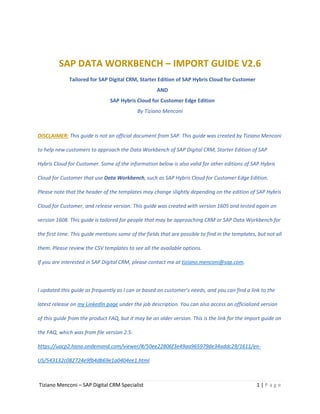
Import Guide - Cloud for Customer Edge and Starter Edition - Guide v2.6
- 1. Tiziano Menconi – SAP Digital CRM Specialist 1 | P a g e SAP DATA WORKBENCH – IMPORT GUIDE V2.6 Tailored for SAP Digital CRM, Starter Edition of SAP Hybris Cloud for Customer AND SAP Hybris Cloud for Customer Edge Edition By Tiziano Menconi DISCLAIMER: This guide is not an official document from SAP. This guide was created by Tiziano Menconi to help new customers to approach the Data Workbench of SAP Digital CRM, Starter Edition of SAP Hybris Cloud for Customer. Some of the information below is also valid for other editions of SAP Hybris Cloud for Customer that use Data Workbench, such as SAP Hybris Cloud for Customer Edge Edition. Please note that the header of the templates may change slightly depending on the edition of SAP Hybris Cloud for Customer, and release version. This guide was created with version 1605 and tested again on version 1608. This guide is tailored for people that may be approaching CRM or SAP Data Workbench for the first time. This guide mentions some of the fields that are possible to find in the templates, but not all them. Please review the CSV templates to see all the available options. If you are interested in SAP Digital CRM, please contact me at tiziano.menconi@sap.com. I updated this guide as frequently as I can or based on customer’s needs, and you can find a link to the latest release on my LinkedIn page under the job description. You can also access an officialized version of this guide from the product FAQ, but it may be an older version. This is the link for the import guide on the FAQ, which was from file version 2.5: https://uacp2.hana.ondemand.com/viewer/#/50ee22806f3e49aa965979de34addc29/1611/en- US/543132c082724e9fb4db69e1a0404ee1.html
- 2. Tiziano Menconi – SAP Digital CRM Specialist 2 | P a g e Contents I. DATA CLEANSING.................................................................................................................................3 i. WHY SHOULD I SEPARATE FIRST AND LAST NAME? ......................................................................3 ii. EXTERNAL KEYS ...............................................................................................................................4 II. CUSTOM FIELDS (EXTENSION FIELDS)..................................................................................................5 III. DATA IMPORT ......................................................................................................................................8 i. IMPORT FILE REQUIREMENTS.........................................................................................................8 ii. ADDITIONAL DETAILS/INFORMATION TO IMPORT........................................................................9 iii. USING CUSTOM CSV FILES RATHER THAN TEMPLATES .................................................................9 iv. DATA IMPORT – ACCOUNTS AND CONTACTS ................................................................................9 a. Part 1 – Import Company Account ..............................................................................................9 b. Part 2 – Import Contact Person .................................................................................................10 c. Part 3 – Link Contacts to Accounts............................................................................................10 d. Possible Scenario – No Contact Name, only Email Address .....................................................11 vi. DATA IMPORT – INDIVIDUAL CUSTOMERS ..................................................................................11 a. Part 1 – Import Individual Customer.........................................................................................11 vii. IMPORT ERRORS............................................................................................................................13
- 3. Tiziano Menconi – SAP Digital CRM Specialist 3 | P a g e I. DATA CLEANSING The first and most important step is to cleanse the data. Please prepare a copy of the master file to work on. The corrections for data cleansing include: No fields should contain a comma (,). Example: Alpha, Inc. would generate an error If you enter an Address, the Postal code becomes a mandatory field Emails should not have the values ‘None’ or ‘No email’. Such values must be removed – either it should have a valid email address or it be kept blank State and Country should be “coded” and capitalized. Province/State value in any other format (e.g, “INDIANA”) or not acceptable (e.g., “jp” as Japan) should be converted respectively to “IN”, or be left blank. Country codes have two characters (e.g., “US” for United States of America, “DE” for Germany and so on). If uncertain about what values to use and if those values are not present on step 3 of import (data coding), please check directly from a test account by selecting the country and checking the options available for the state (with the relative codes) It is suggested to separate the first and last name. The last name is the mandatory field. You can try using this guide from Microsoft Office Support if your files have first and last name together https://support.office.com/en-us/article/Split-names-by-using-the-Convert-Text- to-Columns-Wizard-39f7b055-6b39-4cb5-9512-13cc19b3a807 i. WHY SHOULD I SEPARATE FIRST AND LAST NAME? In several areas of SAP Digital CRM (e.g., lead page) you will have separated columns for first and last name. Additionally, if you want to use the Marketing Features of SAP Digital CRM/Cloud for Customer, you will have the opportunity to personalize the email templates with the First Name and/or Last Name of the contact person. If you have the two together, you won’t be able to send personalized marketing emails with just the first name.
- 4. Tiziano Menconi – SAP Digital CRM Specialist 4 | P a g e ii. EXTERNAL KEYS It will also be necessary to work on the External Keys. Each company account or contact person must have only ONE External Key: Add a new column next to the company name, and title it “AccountExternalKey”. Now please start with value A00001 and A00002 and drag down to give unique ID keys to the accounts. Add a new column next to the last name of the contact, and title it “ContactExternalKey”. Now please start with value C00001 and C00002 and drag down to give unique ID keys to the contacts. At this point you should have a sort of “Master File” with cleansed data and two additional columns for the Account Externa Key and Contact External Key. Please remember to sort the Accounts by name and use THE SAME Account External Key for the same accounts/companies. We will later use the AccountExternalKey and ContactExternalKey to connect Accounts to Contacts. You need to upload ONLY ONE account with each External Key, but you will need multiple lines for the contacts. Small example below. Master File Account File Account-Contact Relationship File
- 5. Tiziano Menconi – SAP Digital CRM Specialist 5 | P a g e II. CUSTOM FIELDS (EXTENSION FIELDS) The next step will be to create the custom fields (extension fields) and enable them for import. You can skip this step if you do not wish to upload data into custom fields (extension fields). Only administrators can create and edit custom fields. In Cloud for Customer, the custom fields are called Extension Fields. To create a new Extension Field: Click on Adapt Edit Master Layout Hover over one of the existing fields on the screen; it will become highlighted in yellow. Click on the plus Add Fields On top of the pop-up, click on New Field From here you can give more information about the field. Remember that if you make it a list, you will have some codes on the left, which you will have to use during the import. Example: the first row should be 101, the second row may be 111. If during the import you want to use the first item, you must to enter the value 101. You can change these values during the creation of the Extension Field. Click to save the new Extension Field, and you will return to the pop up (the pop up will refresh). Now scroll down all the list of fields -- your new field will have a green mark on the right. Click to select it, and then click Apply. Now the Extension Field is on the interface, and you can move it up and down (hover over, wait for it to highlight yellow, then click and drag to move). Once this is done, you can click on Adapt End Layout Changes. However, we will still need the adapt features for the next step (see below). To enable an Extension Field for data import: Click on Adapt Edit Master Layout Hover over the field (Extension Field) you would like to enable for import. It will highlight in yellow. Click on the wrench (Change Properties) and then Field Definition.
- 6. Tiziano Menconi – SAP Digital CRM Specialist 6 | P a g e Now you are inside the settings of the Extension Field. At the top, move to the window “OData Services” and click Edit on the bottom of the page. Click on the plus on the right of the column Action for the line c4cdataworkbench. Click on Save at the bottom of the screen. You can now close this field customization window. You can click on Adapt End Layout Changes. Now, when you go in Settings Data Import and you select the object you added that Extension Field to and download the CSV template for that object, you should find the Extension Field at the end (on the right) of the template. Please do not select the object that ends with “ |c4cdataworkbench” as it will give an error. NOTE: If you create a list, you can use the ROW ID of the description during the import. In this case, please write down the ROW IDs and descriptions while creating the Extension Field. This will make importing faster. If internal codes are used, you do not need to specify an external code. Otherwise, during step 3 of the import (“Map code values maintained in data file with code values in this system”), you can select the Extension Field and then scroll down to define the “external” code. As in the example below, the external code reflects what you have entered in the CSV file under that field/column. You will have to enter an external code even if the value in the CSV file matches the description (e.g., Green). (example below)
- 7. Tiziano Menconi – SAP Digital CRM Specialist 7 | P a g e
- 8. Tiziano Menconi – SAP Digital CRM Specialist 8 | P a g e III. DATA IMPORT There are 5 steps during the import: Step 1 – Select Object to Import (you can download the CSV template from here) Step 2 – Upload File with Data Step 3 – Map Links between File Columns (headers) and Fields Available in the Object Step 4 – Map the Codes Step 5 – Confirm Import The import platform works with objects. “Accounts” is an object, “Contact” is an object. When you select one of these objects, you will have the option to download a template CSV file. There is also a template CSV file to connect the contacts to accounts. For this reason, I would suggest you to work in advance with the file that you have which contains information of Accounts and Contacts. That will ease the steps and lower the possibility of misprints. When you import data, the key field to use is “ExternalKey”. You will typically use the ID that was given by another database, but if there is not one you can create a personalized one with Excel. Just start two fields (one below the other) with a letter and a series of zeros and then a sequence (e.g., A0000001 and A0000002). When you drag down it will automatically create a series (unique identifier). If you do the same for the contact, you could use C0000001 and so on (example). This will help when you need to link Contacts to Accounts. You will be able to tell the system that account “external key” A0000006 has to connect with (example) contact “external key” C0000004. i. IMPORT FILE REQUIREMENTS There are a few requirements for the file which would have to be imported: It must be a CSV file It should be saved and encoded as UTF-8 Each file should not have more than 50.000 lines Each file should not be more than 50MB
- 9. Tiziano Menconi – SAP Digital CRM Specialist 9 | P a g e ii. ADDITIONAL DETAILS/INFORMATION TO IMPORT If you wish to import more information, you will need to use more fields (columns) and/or alternative template CSV files from other Objects. iii. USING CUSTOM CSV FILES RATHER THAN TEMPLATES You can use a custom CSV file rather than the template offered within the system. Please note that some requirements apply: The elements in the first row (header) cannot have spaces During step two of import (Data Mapping) you would have to click and drag to map the CSV file headers with the fields in the system Fields not mapped during Step 3 won’t be linked and the data won’t be uploaded. In some extreme situations this may result into an import error iv. DATA IMPORT – ACCOUNTS AND CONTACTS The column referenced below is the one offered in the CSV templates from the Data Workbench system. a. Part 1 – Import Company Account This is the easiest scenario. It will require you to upload only one file. This is the Account csv file template. Mandatory and suggested fields: ExternalKey (column A – this is a unique identifier, must be different from all the others. Will be used to connect contacts to accounts) CountryCode (column G – in the format US for United States of America) LifeCycleStatusCode (column AB – this will immediately activate the accounts. Please set this with value 2)
- 10. Tiziano Menconi – SAP Digital CRM Specialist 10 | P a g e FirstLineName (column AD – this is the name of the company. Max 40 characters. If you need more, you can use the second or third line name) RoleCode (column AN – please set this CRM000 to set as “Customer”, or BUP002 to set as “Prospect”) b. Part 2 – Import Contact Person This starts like scenario 1 for the upload of the company information (without the section about the phone). After that, please download the template for the Contact. Mandatory and suggested fields: ExternalKey (column A – this is a unique identifier, must be different from all the others. Will be used to connect contacts to accounts) RoleCode (column C – this is the role of the contact. BUP001 will add that as Contact Person) Status (column E – this is the status of the contact, which you should set with value 2 so that it is uploaded as Active) LastName (column M – this is a mandatory field. If your master file has just a field with full name, I would suggest to enter the entire “full name” as “LastName”, unless you can split the full name into first and last as shown in point 1) Data Cleansing) FirstName (column 0 – this is not a mandatory field) NOTE: A contact person can’t have an email or phone number if it is not connected with an account. c. Part 3 – Link Contacts to Accounts Last, you would need the template for Account Contact Relationship. Mandatory and suggested fields:
- 11. Tiziano Menconi – SAP Digital CRM Specialist 11 | P a g e ExternalKey (column A – you can fill this up similar to the other external keys. Example: you could start from R00001 and proceed in a succession. This will be important in the case that you will need to edit the information you just entered. E.g., update phone record) AccountExternalKey (column B – you will need to use the external key set for the account) ContactExternalKey (column C – you will need to use the external key set for the contacts) Phone (column L – this is the contact phone number) Email (column M – this is the contact email address) Job Title (column Q – this is called “FunctionalTitleName” in the template, and “Contact Function Title” in the data mapping import page) d. Possible Scenario – No Contact Name, only Email Address In this case it would be like you could use the email address as last name during Part 2 of import (Contacts), and then use again the email in the email field during Part 3 of import (Contact Account Relationship). NOTE: Remember to always have the email in the email field of the contact person—this way the system will know which contact to use while you push email synchronizations with Accounts from MS Outlook. vi. DATA IMPORT – INDIVIDUAL CUSTOMERS a. Part 1 – Import Individual Customer Mandatory Fields: ExternalKey (column A – this is a unique identifier, must be different from all the others. E.g., it can be a series starting from IN00001 and proceeding with IN00002. This will be useful if you want to add additional details or notes)
- 12. Tiziano Menconi – SAP Digital CRM Specialist 12 | P a g e LifeCycleStatusCode (column C – this is the status of the object, which you should set with value 2 so that it is uploaded as Active) CountryCode (column S – two letters country code. E.g., US for United States of America) RoleCode (column AH – please set this CRM000 to set as “Customer”, or BUP002 to set as “Prospect”) FamilyName (column AR – this will be the last name of the person) Optional Fields (useful highlights): GivenName (column AT – this will be the first name of the person) Phone (column K) Email (column L) Mobile (column M) Optional Fields (Address Fields): CityName (column R – name of the city) StreetName (column AA – name of the street. NOTE: if you add the street, the postal code becomes a mandatory field!) StreetPostalCode (column AB – postal code. Please use your regional convention. E.g., Canadian postal codes need a space in between the first three and last three characters, or the import will result in an error) RegionCode (column AZ – this is the state/province/region. The convention for the upload changes depending on the country. For US and CA, please use the two letter abbreviation of the State/Province. E.g., CA for California. For other countries, please check the codes within one of the accounts under the “state” field. There it’s possible to find the codes and relative states/regions. E.g., for Japan, some of the options are: 01 for Hokkaido, 02 for Aomori, 13 for Tokyo, 14 for Kanagawa […])
- 13. Tiziano Menconi – SAP Digital CRM Specialist 13 | P a g e vii. IMPORT ERRORS During the import, it may be that something was wrong and the system was not able to successfully import that element. Under Data Monitor you can check the status of the import and export (click on the spinning arrow top right to update the data. If there were errors, you can click on the error number to download a CSV file with the lines that were not imported and their reasons. Please do not correct the original file and import that again—it may generate issues with the import and in some cases data duplication. Instead, work on the error file. The error file is like the original file you imported, with two added columns. The first column is the “RowID”, which is the row for the element that had an error in the previous CSV file you tried to import. The last column, is “ProcessingError”, which has a description of the issue (e.g., “Account First Line Name exceeds max length”). IMPORTANT: Once you have corrected the issues in the error file, delete the first column (RowID) and last column (ProcessingError) and then save the file again as CSV file. Now you can import this file again. ============