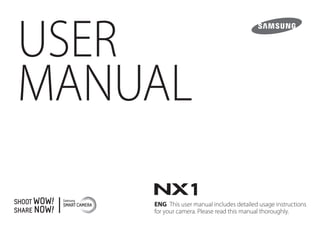
Samsung NX1 User Manual
- 1. USER MANUAL ENG This user manual includes detailed usage instructions for your camera. Please read this manual thoroughly.
- 2. 1 Copyright information • Camera specifications or contents of this manual may be changed without prior notice due to upgrade of camera functions. • You are not allowed to reuse or distribute any part of this manual without prior permission. • We recommend using your camera within the country where you purchase it. • Use this camera responsibly and adhere to all laws and regulations concerning its use. • This manual is for NX1 cameras with firmware version 1.20 or later. PlanetFirst represents Samsung Electronics’commitment to sustainable development and social responsibility through eco-driven business and management activities. • Microsoft Windows and the Windows logo are registered trademarks of the Microsoft Corporation. • Mac and Apple App Store are registered trademarks of the Apple Corporation. • Google Play Store is a registered trademark of Google, Inc. • Adobe, the Adobe logo, Photoshop, and Lightroom are either registered trademarks or trademarks of Adobe Systems Incorporated in the United States and/or other countries. • SD™, SDHC™, and SDXC™ are registered trademarks of the SD Association. • HDMI, the HDMI logo, and the term“High Definition Multimedia Interface“ are trademarks or registered trademarks of HDMI Licensing LLC. • Bluetooth® is a registered trademark of Bluetooth SIG, Inc. worldwide. • Wi-Fi®, the Wi-Fi CERTIFIED logo, and the Wi-Fi logo are registered trademarks of the Wi-Fi Alliance. • ATOMOS is a registered trademark of ATOMOS Pty Ltd. • Trademarks and trade names used in this manual are the property of their respective owners.
- 3. 2 Health and safety information Prevent damage to subjects’eyesight. Do not use the flash in close proximity (closer than 1 m/3 ft) to people or animals. If you use the flash too close to your subject’s eyes, this can cause temporary or permanent eyesight damage. Keep your camera away from small children and pets. Keep your camera and all accessories out of the reach of small children and animals. Small parts may cause choking or serious injury if swallowed. Moving parts and accessories may present physical dangers as well. Do not expose the camera to direct sunlight or high temperatures for an extended period of time. Prolonged exposure to sunlight or extreme temperatures can cause permanent damage to your camera’s internal components. Avoid covering the camera or charger with blankets or clothes. The camera may overheat, which may distort the camera or cause a fire. Do not handle the power supply cord or the charger during a thunderstorm. This may result in an electric shock. Always comply with the following precautions and usage tips to avoid dangerous situations and ensure peak performance of your camera. Warning—situations that could cause injury to yourself or others Do not disassemble or attempt to repair your camera. You can damage the camera and expose yourself to the risk of an electric shock. Do not use your camera near flammable or explosive gases and liquids. This may cause a fire or explosion. Do not insert flammable materials into the camera or store these materials near the camera. This may cause a fire or electric shock. Do not handle your camera with wet hands. This may result in an electric shock.
- 4. 3 Health and safety information If liquid or foreign objects enter your camera, immediately disconnect all power sources, such as the battery or charger, and then contact a Samsung service center. Comply with any regulations that restrict the use of a camera in a certain area. • Avoid interference with other electronic devices. • Turn off the camera when in an aircraft. Your camera can cause interference with aircraft equipment. Follow all airline regulations and turn off your camera when directed by airline personnel. • Turn off the camera near medical equipment. Your camera can interfere with medical equipment in hospitals or health care facilities. Follow all regulations, posted warnings, and directions from medical personnel. Avoid interference with pacemakers. Maintain a safe distance between this camera and all pacemakers to avoid potential interference, as recommended by the manufacturer and research groups. If you have any reason to suspect that your camera is interfering with a pacemaker or other medical device, turn off the camera immediately and contact the manufacturer of the pacemaker or medical device for guidance. Caution—situations that could cause damage to your camera or other equipment Remove the batteries from your camera when storing it for an extended period of time. Installed batteries may leak or corrode over time and cause serious damage to your camera. Use only authentic, manufacturer-recommended, Lithium-ion replacement batteries. Do not damage or heat the battery. Inauthentic, damaged, or heated batteries may cause a fire or personal injury. Use only Samsung-approved batteries, chargers, cables, and accessories. • Using unauthorized batteries, chargers, cables, or accessories can cause batteries to explode, damage your camera, or cause injury. • Samsung is not responsible for damage or injuries caused by unapproved batteries, chargers, cables, or accessories. Use the battery only for its intended purpose. Misusing the battery may cause a fire or electric shock.
- 5. 4 Health and safety information Do not touch the flash while it fires. The flash is very hot when fired and may burn your skin. When you use the AC charger, turn off the camera before you disconnect the power to the AC charger. Failing to do so may result in fire or electric shock. Disconnect the charger from the wall socket when not in use. Failing to do so may result in fire or electric shock. Do not use a damaged power supply cord, plug, or loose outlet when you charge batteries. This may cause a fire or electric shock. Do not allow the AC charger to come in contact with the +/- terminals on the battery. This may cause a fire or electric shock. Do not drop or subject the camera to strong impacts. Doing so may damage the screen or external or internal components. Exercise caution when you connect cables and install batteries and memory cards. If you force the connectors, improperly connect cables, or improperly install batteries and memory cards, you can damage ports, connectors, and accessories. Keep cards with magnetic strips away from the camera case. Information stored on the card may be damaged or erased. Never use a damaged battery or memory card. This may result in electric shock or camera malfunction or cause a fire. Do not place the camera in or near magnetic fields. Doing so may cause the camera to malfunction. Do not use the camera if the screen is damaged. If the glass or acrylic parts are broken, visit a Samsung service center to have the camera repaired. Check that the camera is operating properly before use. The manufacturer takes no responsibility for any loss of files or damage that may result from camera malfunction or improper use.
- 6. 5 Health and safety information You must plug the small end of the USB cable into your camera. If the cable is reversed, it may damage your files. The manufacturer is not responsible for any loss of data. Do not expose the lens to direct sunlight. This may discolor the image sensor or cause it to malfunction. If the camera overheats, remove the battery and allow it to cool down. • Prolonged usage of the camera may overheat the battery and raise the internal temperature of the camera. If the camera stops operating, remove the battery and allow it to cool down. • High internal temperatures may result in noise in your photos. This is normal and does not affect your camera’s overall performance. Avoid interference with other electronic devices. Your camera emits radio frequency (RF) signals that may interfere with unshielded or improperly shielded electronic equipment, such as pacemakers, hearing aids, medical devices, and other electronic devices in homes or vehicles. Consult the manufacturers of your electronic devices to solve any interference problems you experience. To prevent unwanted interference, use only Samsung-approved devices or accessories. Use your camera in the normal position. Avoid contact with your camera’s internal antenna. Data transference and your responsibilities • Data transferred via WLAN can be stolen, so avoid transferring sensitive data in public areas or on open networks. • The camera manufacturer is not liable for any data transfers that infringe on copyrights, trademarks, intellectual property laws, or public decency ordinances.
- 7. 6 Health and safety information Bluetooth precautions • The manufacturer is not responsible for the loss, interception, or misuse of data sent or received via the Bluetooth feature. • Always ensure that you share and receive data with devices that are trusted and properly secured. If there are obstacles between the devices, the operating distance may be reduced. • Some devices, especially those that are not tested or approved by the Bluetooth SIG, may be incompatible with your device. • Do not use the Bluetooth feature for illegal purposes (for example, pirating copies of files or illegally tapping communications for commercial purposes). The manufacturer is not responsible for the repercussion of illegal use of the Bluetooth feature. • Do not connect to Bluetooth speaker, headphones, or other accessories. Precautions when using the camera • Do not expose the camera to water. • Avoid removing or changing the lens in dusty areas. • Ensure that the covers for the battery chamber, memory card, or external connector ports are tightly closed. • This product is not water or dust proof. Exposure to severe conditions is not recommended. Take care when opening and closing the covers to avoid damaging the rubber seal.
- 8. 7 Indications used in this manual Mode indications Mode Indication Auto t Program P Aperture Priority A Shutter Priority S Manual M Custom1 T Custom2 U Smart s Icons used in this manual Icon Function Additional information Safety warnings and precautions [ ] Camera buttons. For example, [Shutter] represents the shutter button. ( ) Page number of related information The order of options or menus you must select to perform a step; for example: Select b Quality (represents select b, and then Quality). * Annotation
- 9. 8 Contents Chapter 1 My Camera Getting started ............................................................................................ 30 Unpacking.................................................................................................................... 30 Camera layout.............................................................................................. 31 Using the EVF button............................................................................................... 36 Inserting the battery and memory card................................................. 37 Inserting the battery................................................................................................ 37 Inserting a memory card........................................................................................ 37 Removing the battery and memory card......................................................... 38 Using the memory card adapter.......................................................................... 38 Charging the battery and turning on your camera.............................. 39 Charging the battery................................................................................................ 39 Turning on your camera ......................................................................................... 40 Performing the initial setup...................................................................... 41 Selecting functions (options) ................................................................... 43 Using buttons and dials.......................................................................................... 43 Using custom buttons and dials ............................................................................ 43 Selecting by touch.................................................................................................... 44 Using m................................................................................................................. 45 E.g. Selecting the photo size in P mode.............................................................. 45 Using the smart panel............................................................................................. 46 E.g. Adjust the exposure value in P mode.......................................................... 46 Using iFn....................................................................................................................... 48 Tips Concepts in Photography Shooting postures....................................................................................... 14 Holding the camera.....................................................................................................14 Standing photography...............................................................................................14 Crouching photography ............................................................................................15 Using the display ..........................................................................................................15 Low-angle shot..............................................................................................................16 High-angle shot.............................................................................................................16 Aperture........................................................................................................ 17 Aperture value and the depth of field ..................................................................18 Shutter speed............................................................................................... 19 ISO sensitivity .............................................................................................. 20 How the aperture setting, shutter speed, and ISO sensitivity control exposure ......................................................................................... 21 Correlation between focal length, angle, and perspective................ 22 Depth of field............................................................................................... 23 What controls out-of-focus effects?.......................................................................23 DOF preview...................................................................................................................25 Composition................................................................................................. 25 Rule of Thirds..................................................................................................................25 Photos with two subjects ..........................................................................................26 Flash............................................................................................................... 27 Flash guide number.....................................................................................................27 Bounce Photography ..................................................................................................28
- 10. 9 Contents Display icons ................................................................................................ 50 In Shooting mode..................................................................................................... 50 Capturing photos ........................................................................................................ 50 Recording videos......................................................................................................... 52 About the level gauge ............................................................................................... 53 In Playback mode...................................................................................................... 54 Viewing photos ............................................................................................................ 54 Playing videos............................................................................................................... 54 Changing the information displayed................................................................. 55 Viewing the status display window.................................................................... 56 Capturing photos or recording videos ................................................................ 56 Connecting to a computer....................................................................................... 56 Charging batteries....................................................................................................... 56 Viewing the notification panel............................................................................. 57 Lenses............................................................................................................ 58 Lens layout................................................................................................................... 58 Locking or unlocking the lens................................................................................. 59 Using the Custom Focus Range Limiter Function............................................ 61 Lens markings ............................................................................................................ 62 Accessories ................................................................................................... 63 External flash layout................................................................................................. 63 Connecting the external flash................................................................................. 65 Vertical grip layout.................................................................................................... 66 Inserting the battery................................................................................................... 67 Attaching to the camera........................................................................................... 67 Battery charger .......................................................................................................... 69 Charging the battery.................................................................................................. 69 Shooting modes.......................................................................................... 70 t Auto mode......................................................................................................... 70 P Program mode....................................................................................................... 72 Program Shift ................................................................................................................ 73 Minimum shutter speed............................................................................................ 73 A Aperture Priority mode...................................................................................... 74 S Shutter Priority mode.......................................................................................... 75 M Manual mode........................................................................................................ 76 Using the Bulb function ............................................................................................ 76 T U Custom mode................................................................................................ 77 Saving custom modes................................................................................................ 77 Downloading custom modes.................................................................................. 78 Selecting custom modes .......................................................................................... 78 Deleting custom modes............................................................................................ 78 s Smart mode.......................................................................................................... 79 Capturing panoramic photos.................................................................................. 81 Using the Samsung Auto Shot mode................................................................... 82 Recording a video..................................................................................................... 84 3D mode....................................................................................................................... 86 Available functions by shooting mode............................................................. 87 Chapter 2 Shooting Functions Size and Resolution .................................................................................... 89 Photo size..................................................................................................................... 89 Quality........................................................................................................................... 90 ISO sensitivity .............................................................................................. 91 Customizing ISO settings.......................................................................................... 92
- 11. 10 Contents OLED Color ................................................................................................... 93 White Balance .............................................................................................. 94 Customizing preset White Balance options....................................................... 95 Picture Wizard (photo styles).................................................................... 96 Smart Filter................................................................................................... 97 AF mode........................................................................................................ 98 Single AF....................................................................................................................... 99 Continuous AF............................................................................................................ 99 Active AF.................................................................................................................... 100 Manual focus............................................................................................................ 100 AF area......................................................................................................... 101 Selection AF ............................................................................................................. 101 Saving Selection AF position................................................................................. 102 Multi AF...................................................................................................................... 102 Face Detection AF.................................................................................................. 103 Self-Portrait AF........................................................................................................ 103 Touch AF...................................................................................................... 104 Touch AF.................................................................................................................... 104 AF Point...................................................................................................................... 104 Tracking AF............................................................................................................... 104 One touch shot ....................................................................................................... 105 Focus assist................................................................................................. 106 MF Assist.................................................................................................................... 106 DMF (Direct Manual Focus) ................................................................................ 107 Setting DMF responsiveness................................................................................. 107 AF Release Priority................................................................................................. 107 Focus Peaking.......................................................................................................... 108 Optical Image Stabilization (OIS)........................................................... 109 Drive (shooting method)......................................................................... 110 Single.......................................................................................................................... 111 Continuous............................................................................................................... 111 Timer........................................................................................................................... 112 Auto Exposure Bracketing (AE Bracket).......................................................... 112 White Balance Bracketing (WB Bracket)......................................................... 113 Picture Wizard Bracketing (P Wiz Bracket)..................................................... 113 Depth Bracketing................................................................................................... 114 Bracketing settings ................................................................................................... 114 Interval Capture......................................................................................... 115 Flash............................................................................................................. 116 Reducing the red-eye effect............................................................................... 117 Using the built-in flash......................................................................................... 117 Adjusting the flash intensity.............................................................................. 118 Flash settings........................................................................................................... 119 Setting external flash ............................................................................................... 119 Setting wireless sync for internal or external flash........................................ 120 Locking the flash intensity.................................................................................. 121 Metering...................................................................................................... 122 Multi............................................................................................................................ 122 Center-weighted .................................................................................................... 123 Spot............................................................................................................................. 123 Measuring the exposure value of the focus area ......................................... 124 Dynamic Range ......................................................................................... 125 Exposure compensation.......................................................................... 126 Using Framing Mode................................................................................................ 126 Viewing the overexposure guide......................................................................... 127 Using the brightness adjustment guide ........................................................... 127 Exposure/Focus lock................................................................................. 128
- 12. 11 Contents Exposure/Focus separation..................................................................... 129 Video functions ......................................................................................... 130 Movie size.................................................................................................................. 130 When Video Out is set to NTSC............................................................................. 130 When Video Out is set to PAL ................................................................................ 131 Movie quality........................................................................................................... 131 Bit rates for movie sizes........................................................................................... 132 Fast / Slow Movie.................................................................................................... 133 Gamma Control....................................................................................................... 133 Adjusting the settings.............................................................................................. 134 Master Black Level.................................................................................................. 134 Luminance Level..................................................................................................... 134 AF Responsiveness ................................................................................................ 135 AF Shift Speed......................................................................................................... 135 Fader........................................................................................................................... 136 Voice............................................................................................................................ 136 Wind Cut.................................................................................................................... 136 Mic Level.................................................................................................................... 137 Smart Range+.......................................................................................................... 137 Time Code (HDMI).................................................................................................. 137 Chapter 3 Playback/Editing Searching and managing files................................................................ 139 Viewing photos....................................................................................................... 139 Viewing image thumbnails................................................................................. 139 Viewing files by category .................................................................................... 140 Viewing continuous shots................................................................................... 141 Protecting files ........................................................................................................ 142 Lock/Unlock all files.................................................................................................. 142 Deleting files............................................................................................................ 143 Deleting a single file................................................................................................. 143 Deleting multiple files.............................................................................................. 143 Deleting all files.......................................................................................................... 143 Viewing photos.......................................................................................... 144 Enlarging a photo .................................................................................................. 144 Viewing a slide show............................................................................................. 145 Viewing the overexposure guide ..................................................................... 146 Viewing interval shots.......................................................................................... 146 Sorting files............................................................................................................... 146 Auto rotating ........................................................................................................... 146 Converting to JPEG................................................................................................ 146 Playing videos............................................................................................ 147 Scanning backward or forward......................................................................... 147 Adjusting the brightness of a video................................................................ 148 Adjusting the volume of a video...................................................................... 148 Trimming a video during playback.................................................................. 149 Capturing an image during playback............................................................. 149 Editing photos ........................................................................................... 150 Cropping a photo................................................................................................... 150 Rotating a photo .................................................................................................... 151 Resizing photos....................................................................................................... 151 Adjusting your photos.......................................................................................... 152 Retouching faces.................................................................................................... 152 Applying Smart Filter effects.............................................................................. 153
- 13. 12 Contents Connecting to a computer ...................................................................... 176 Using Auto Backup for photos or videos....................................................... 176 Installing the program for Auto Backup on your PC..................................... 176 Using the Auto Backup feature............................................................................. 176 Connecting the camera as a removable disk............................................... 178 Transferring files to your Windows OS computer .......................................... 178 Disconnecting the camera (for Windows 7)..................................................... 179 Transferring files to your Mac OS......................................................................... 180 Chapter 5 Camera settings menu User settings............................................................................................... 182 Manage Custom Mode......................................................................................... 182 Noise Reduction ..................................................................................................... 182 Color Space............................................................................................................... 183 Distortion Correct .................................................................................................. 184 User Display.............................................................................................................. 184 Grid Line .................................................................................................................... 184 Center Marker.......................................................................................................... 185 Key Mapping............................................................................................................ 185 AEL.................................................................................................................................. 185 AF ON............................................................................................................................. 186 Custom Wheel............................................................................................................. 187 Command Dial............................................................................................................ 187 Command Dial Direction........................................................................................ 187 Video Recording / MOBILE ..................................................................................... 188 AF ON / AEL.................................................................................................................. 188 Preview button/Navigation button/Delete button....................................... 189 Chapter 4 Connecting &Transferring Connecting to a smart phone................................................................. 155 Using the NFC Feature.......................................................................................... 155 Using NFC features in Shooting mode............................................................... 155 Using NFC features in Playback mode (Photo Beam)................................... 155 Using the GPS Geo Tagging Feature................................................................ 155 Sending files to a smart phone......................................................................... 156 Controlling the camera remotely with a smart phone............................. 158 Using a smart phone as a remote shutter release...................................... 160 Saving files to a smart phone automatically................................................ 161 Sending photos via email........................................................................ 163 Connecting to a WLAN......................................................................................... 163 Setting network options......................................................................................... 164 Manually setting the IP address........................................................................... 164 Using the login browser....................................................................................... 165 Network connection tips..................................................................................... 166 Entering text ............................................................................................................ 167 Sending photos via email.................................................................................... 168 Storing a sender’s information.............................................................................. 169 Setting an email password..................................................................................... 170 Changing the email password.............................................................................. 171 Viewing photos or videos on aTV ......................................................... 172 Connecting wirelessly .......................................................................................... 172 Connecting via cable............................................................................................ 174 Viewing files on a TV................................................................................................. 174 Viewing files on a 3D TV.......................................................................................... 175
- 14. 13 Contents About memory cards............................................................................................ 203 Supported memory cards ...................................................................................... 203 Memory card capacity ............................................................................................. 204 Cautions when using memory cards.................................................................. 206 About the battery .................................................................................................. 207 Battery specifications............................................................................................... 207 Battery life .................................................................................................................... 208 Low battery message............................................................................................... 208 Notes about using the battery.............................................................................. 208 Battery precautions................................................................................................... 209 Notes about charging the battery....................................................................... 209 Notes about charging with a computer connected...................................... 210 Handle and dispose of batteries and chargers with care............................ 210 Using programs on a PC........................................................................... 211 Installing i-Launcher or i-Launcher Web........................................................ 211 Using i-Launcher or i-Launcher Web............................................................... 213 Opening i-Launcher.................................................................................................. 213 Available programs................................................................................................... 213 Requirements.............................................................................................................. 214 Installing Adobe Photoshop Lightroom........................................................ 215 Using Adobe Photoshop Lightroom............................................................... 215 Updating the firmware............................................................................. 216 Before contacting a service center........................................................ 218 Camera specifications .............................................................................. 221 Glossary....................................................................................................... 226 Optional accessories................................................................................. 232 Index............................................................................................................ 233 iFn Customizing...................................................................................................... 190 Lens Button Speed Settings............................................................................... 190 Touch Operation..................................................................................................... 190 AF Lamp..................................................................................................................... 190 E-Shutter.................................................................................................................... 191 MobileLink/NFC Image Size ............................................................................... 191 Setting......................................................................................................... 192 Chapter 6 Appendix Error messages .......................................................................................... 199 Maintaining the camera........................................................................... 200 Cleaning the camera............................................................................................. 200 Camera lens and display......................................................................................... 200 Image sensor............................................................................................................... 200 Camera body............................................................................................................... 200 Using or storing the camera............................................................................... 201 Inappropriate places to use or store the camera........................................... 201 Using on beaches or shores................................................................................... 201 Storing for extended period of time................................................................... 201 Using the camera with caution in the humid environments..................... 202 Other precautions ..................................................................................................... 202
- 15. 14 Concepts in Photography Standing photography Compose your shot, stand up straight with your feet shoulder-length apart, and keep your elbows pointed down. Shooting postures A correct posture for stabilizing the camera is necessary for taking a good photo. Even if you hold a camera correctly, the wrong posture can cause the camera to shake. Stand up straight and remain still to maintain a steady base for your camera. When shooting with a slow shutter speed, hold your breath to minimize body movement. Holding the camera Hold the camera with your right hand and place your right index finger on the shutter button. Place your left hand under the lens for support.
- 16. 15 Concepts in Photography Crouching photography Compose your shot, crouch with one knee touching the ground, and keep a straight posture. Using the display To take photos at high or low angles, tilt the display up or down. You can tilt the display up to 90° upwards ( ) or 45° downwards ( ). • Keep the display closed ( ) when the camera is not in use. • Tilt the display only within the angle allowed. Failing to do so may damage your camera.
- 17. 16 Concepts in Photography Low-angle shot A low-angle shot is a shot from a camera positioned below your eyeline, looking up the subject. High-angle shot A high-angle shot is a shot from a camera positioned above your eyeline, looking down on the subject.
- 18. 17 Concepts in Photography Aperture The aperture is one of the three factors that determine the exposure. The aperture housing contains thin, metal plates that open and close to let light through the aperture and into the camera. The size of the aperture is related to the amount of light: a larger aperture allows more light and a smaller aperture allows less light. Aperture sizes Minimum aperture Medium aperture Maximum aperture Aperture opened slightly Aperture opened wide The size of the aperture is represented by a value known as an“F-number“. The f-number represents the focal length divided by the diameter of the lens. For example, if a lens with a 50 mm focal length has an f-number of F2, the diameter of the aperture is 25 mm. (50 mm/25 mm = F2) The smaller the f-number, the greater the size of the aperture. The size of the aperture opening is defined as the Exposure Value (EV). Increasing the Exposure Value (+1 EV) means the amount of light doubles. Decreasing the Exposure Value (-1 EV) means the amount of light halves. You can also use the exposure compensation feature to fine-tune the amount of light by subdividing exposure values into 1/2, 1/3 EV, and so on. +1 EV F1.4 F2 F2.8 F4 F5.6 F8 -1 EV Exposure Value Steps
- 19. 18 Concepts in Photography Aperture value and the depth of field You can blur or sharpen the background of a photo by changing the size of the aperture. A large aperture gives your photos a shallow depth of field (DOF). Objects immediately in front of or behind your subject will be blurred, while the subject will be in focus. A small aperture gives your photos a deep depth of field. Objects far in front or far behind your subject and your subject will be in focus. A photo with a deep DOF A photo with a shallow DOF The aperture housing contains several blades. These blades move together and control the amount of light passing through the center of the aperture. The number of blades also affects the shape of light when shooting night scenes. If an aperture has an even number of blades, light divides into an equal number of sections. If the number of blades is odd, the number of sections is double the number of blades. For example, an aperture with 8 blades divides light into 8 sections and an aperture with 7 blades into 14 sections. 7 blades 8 blades
- 20. 19 Concepts in Photography Shutter speed Shutter speed refers to the amount of time it takes to open and close the shutter. It controls the amount of light which passes through the aperture before it reaches the image sensor. Shutter speeds are measured in seconds and parts of a second. On many cameras, the shutter speeds are approximately halved with each succeeding setting - 1 s, 1/2 s, 1/4 s, 1/8 s, 1/15 s, etc. Like successive aperture settings, each successive shutter speed setting lets in about half the amount of light. Consequently, each successive shutter speed setting equals an EV (Exposure Value) change of about 1 EV. Exposure +1 EV -1 EV 1 s 1/2 s 1/4 s 1/8 s 1/15 s 1/30 s Shutter speed Therefore, the faster the shutter speed, the less light will be let in. Likewise, the slower the shutter speed, the more light will be let in. A slow shutter speed allows more light into the camera to make photos brighter. However, because the shutter is open longer, moving subjects appear blurred. A fast shutter speed allows less light in to make photos darker. However, because the shutter is open for a shorter time, moving subjects look sharper and more focused. 1 s 1/250 s
- 21. 20 Concepts in Photography ISO sensitivity The exposure of an image is determined by the sensitivity of the camera. This sensitivity is based on international film standards, known as ISO standards. On digital cameras, this sensitivity rating is used to represent the sensitivity of the digital mechanism that captures the image. ISO sensitivity doubles as the number doubles. For example, an ISO 200 setting is capable of capturing images at twice the speed of an ISO 100 setting. However, higher ISO settings can result in“noise“—small specks, spots, and other phenomena in a photo that give the shot a noisy or dirty appearance. As a general rule, it is best to use a low ISO setting to prevent noise in your photos, unless you are shooting in darkened environments or at night. Changes in the quality and brightness according to ISO sensitivity Because a low ISO sensitivity means the camera will be less sensitive to light, you need more light to have an optimal exposure. When using a low ISO sensitivity, open the aperture more or reduce the shutter speed to allow more light to enter the camera. For example, on a sunny day when light is abundant, a low ISO sensitivity does not require a slow shutter speed. However, in a dark place or at night, a low ISO sensitivity will result in a blurry photo. Therefore, it is recommended to increase the ISO sensitivity by a moderate amount. A photo captured with a tripod and high ISO sensitivity A blurred photo with a low ISO sensitivity
- 22. 21 Concepts in Photography How the aperture setting, shutter speed, and ISO sensitivity control exposure The aperture setting, shutter speed, and ISO sensitivity are closely interconnected in photography. The aperture setting controls the opening that regulates the light that enters the camera, while the shutter speed determines the length of time that light is allowed to enter. ISO sensitivity determines the speed at which the film reacts to light. Together, these three aspects are described as the triangle of exposure. A change in shutter speed, aperture value, or ISO sensitivity can be offset by adjustments to the others to maintain the amount of light. The results, however, change according to the settings. For example, shutter speed is useful in expressing movement, aperture can control the depth of field, and ISO sensitivity can control the graininess of a photo. Settings Results Aperture value Wide aperture = more light Narrow aperture = less light Wide = shallow depth of field Narrow = deep depth of field Settings Results Shutter speed Fast speed = less light Slow speed = more light Fast = still Slow = blurry ISO sensitivity High sensitivity = more sensitive to light Low sensitivity = less sensitive to light High = more grainy Low = less grainy
- 23. 22 Concepts in Photography Correlation between focal length, angle, and perspective Focal length, which is measured in millimeters, is the distance between the middle of the lens to its focal point. It affects the angle and perspective of captured images. A short focal length translates into a wide angle, which allows you to capture a wide shot. A long focal length translates into a narrow angle, which allows you to capture telephoto shots. Short focal length wide shot wide angle wide-angle lens Long focal length telephoto shot narrow angle telephoto lens Look at these photos below and compare the changes. 16 mm angle 50 mm angle 200 mm angle Normally, a lens with a wide angle is suitable for shooting landscapes and a lens with a narrow angle is recommended for shooting sports events or portraits.
- 24. 23 Concepts in Photography Depth of field The depth of field (DOF) is the focused area around the subject. In general, the DOF can be shallow or deep. In photos with a shallow DOF, the subject is sharply focused, the background is blurred and the subject stands out. In contrast, photos with a deep DOF have all the elements of the photo in sharp focus. You can create a photo with a shallow DOF by using a telescopic lens or by selecting a low aperture value. You can create a photo with a deep DOF by using a wide angle lens or by selecting a high aperture value. Shallow Depth of Field Deep Depth of Field What controls out-of-focus effects? DOF depends on the aperture value A low aperture value indicates that the aperture has a wide opening. The wider the aperture, the shallower the DOF becomes. Conversely, a high aperture value indicates that the aperture has a narrow opening. The narrower the aperture, the deeper the DOF becomes. 50 mm F5.7 50 mm F22
- 25. 24 Concepts in Photography DOF depends on focal length The longer the focal length, the shallower the DOF. A telescopic lens with a longer focal length will capture a photo with a shallow DOF better than a lens with a shorter focal length. A photo captured with an 16 mm wide-angle lens A photo captured with a 100 mm telescope lens DOF depends on the distance between the subject and the camera The shorter the distance between the subject and the camera, the shallower the DOF is. Therefore, taking a photo close to a subject generally results in a photo with a shallow DOF. A photo captured with a 100 mm telescope lens A photo captured close to the subject
- 26. 25 Concepts in Photography DOF preview You can press the Preview button to get an idea of what your shot will look like before shooting. The camera adjusts the aperture to the predefined settings and shows the results on the screen. Set the function of the Preview button to Optical Preview. (p. 189) Composition The way that objects are arranged in a photo is referred to as its composition. A good composition emphasizes the photo’s subjects by drawing attention to them and by balancing them with the other elements in the photo. Following the rule of thirds is one method that usually results in good compositions. Rule of Thirds To use the rule of thirds, divide the image into a 3x3 pattern of equal rectangles. To compose photos that best emphasize the subject, make sure the subject is located at one of the corners of the center rectangle.
- 27. 26 Concepts in Photography Using the rule of thirds will create photos with stable and compelling compositions. Below are a few examples. Photos with two subjects If your subject is in one corner of the photo, it creates an unbalanced composition. You can stabilize the photo by capturing a second subject in the opposite corner to balance the weight of the photo. Subject 1 Subject 2 Subject 1 Subject 2 Unstable Stable When taking landscape photos, centering the horizon will create an unbalanced effect. Give more weight to the photo by moving the horizon up or down. Subject 1 Subject 2 Subject 1 Subject 2 Unstable Stable
- 28. 27 Concepts in Photography Flash Light is one of the most important components in photography. However, you will not always have enough of light in all situations. Making use of a flash allows you to compensate for the lack of light and create a variety of effects. The flash, also known as a strobe or speed light, provides adequate exposure in low-light conditions. It is also useful in light-abundant situations. For example, you can use the flash to provide light when a subject is in shadow or use it to capture clearly both the subject and the background under backlit conditions. Back lit subjects without flash Back lit subjects with flash Flash guide number The model number of a flash refers to the flash’s power, and the maximum amount of light created is represented by a value known as the“guide number“. A flash with a higher guide number emits a larger amount of light than a flash with a lower guide number. The guide number is calculated by multiplying the distance from the flash to the subject by the aperture value when the ISO sensitivity is set to 100. Guide number = Flash to Subject Distance X Aperture value Aperture value = Guide number/Flash to Subject Distance Flash to Subject Distance = Guide number/Aperture value If you know the flash’s guide number, you can estimate an appropriate flash-to-subject distance when setting the flash manually. For example, if a flash has a guide number of GN 20 and is 4 meters away from the subject, the optimal aperture value is F5.0.
- 29. 28 Concepts in Photography Bounce Photography Bounce photography refers to the method of bouncing light off of the ceiling or walls so that the light spreads evenly over the subject. Normally, photos captured with the flash may appear unnatural and cast shadows. Subjects in photos captured with bounce photography cast no shadows and look smooth due to evenly spread light.
- 30. Chapter 1 My Camera Learn about your camera’s layout, display icons, lens, optional accessories, and basic functions.
- 31. My Camera 30 Getting started Unpacking Check your product box for the following items. Camera (including the body cap, hot-shoe cover, and vertical grip connector cover) AC adapter/USB cable Rechargeable battery Strap Adobe Photoshop Lightroom DVD-ROM Quick Start Guide • The illustrations may differ from your actual items. • You can purchase optional accessories at a retailer or a Samsung service center. Samsung is not responsible for any problems caused by using unauthorized accessories. For information about accessories, refer to page 232.
- 32. My Camera 31 Camera layout No. Name 1 Video recording button 2 EV button Press and hold the button, and then scroll command dial 2 to adjust the exposure value. (p. 126) 3 Command dial 1 • In the Menu screen: Move to a desired menu item. • In the Smart panel: Adjust a selected option. • In Shooting mode: Adjust shutter speed, aperture value, Program Shift settings, exposure value, or ISO sensitivity in some shooting modes or change the size of a focus area. (p. 187) • In Playback mode: View thumbnails or enlarge or reduce a photo. Open or close a photo bundle in Playback mode. Scan backward or forward a video. 4 AF-assist light/Timer lamp 5 Built-in flash (p. 117) 6 Hot-shoe cover No. Name 7 Hot-shoe 8 Microphone 9 Flash pop-up button (p. 117) 10 Lens release button 11 Lens contacts * Avoid contact with or prevent damage to the lens contacts. 12 Image sensor * Avoid contact with or prevent damage to the image sensor. 13 Speaker 14 Lens mount 15 Preview button (p. 25) 16 Lens mount index 17 Power switch 18 Shutter button 2 3 4 6 1 8 975 14 13 12 11 10 151718 16
- 33. My Camera > Camera layout 32 No. Name 1 Drive dial (p. 110) 2 ISO button 3 AF mode button 4 Metering button 5 WB button 6 Viewfinder 7 Diopter adjustment dial If the image is not clear through the viewfinder, rotate the diopter adjustment dial to improve the image. 8 Mode dial • t: Auto mode (p. 70) • P: Program mode (p. 72) • A: Aperture Priority mode (p. 74) • S: Shutter Priority mode (p. 75) • M: Manual mode (p. 76) • T: Custom1 mode (p. 77) • U: Custom2 mode (p. 77) • s: Smart mode (p. 79) No. Name 9 Mode dial lock button Press the lock button to lock the mode dial to prevent it from rotating unintentionally. 10 MOBILE button Select a Wi-Fi function. 11 Proximity sensor 12 Eye-cup 13 EVF button Set to use the viewfinder or main display. (p. 36) 101113 12 21 3 6 7 8 94 5
- 34. My Camera > Camera layout 33 No. Name 2 • In Shooting mode: Adjust shutter speed, aperture value, Program Shift settings, exposure value, or ISO sensitivity in some shooting modes or move the focus area. (p. 187) • In Playback mode: View previous or next file. Scan backward or forward in a video. 3 Status display window illumination button Illuminate the status display window. 4 Status display window View the current AF mode, metering option, battery life, White Balance option, or ISO sensitivity. (p. 56) 5 AEL button (p. 128) • In Shooting mode: Lock the adjusted exposure value or focus. • In Playback mode: Protect the selected file. 6 Status lamp Indicate the status of the camera. • Blinking: When saving a photo, shooting a video, sending data to a computer, connecting to WLAN, or sending a photo. • Steady: When there is no data transfer, when data transfer to a computer is complete, or charging the battery. No. Name 1 AF start button • When capturing a photo: Press and hold this button to measure the brightness of the focus area, set the optimum exposure value, and lock the focus. • When recording a video: Switch between AF and MF. 2 Command dial 2 • In the Menu screen: Move to a desired menu item. • In the Smart panel: Move to a desired option. No. Name 7 f button • When capturing a photo: Access the Smart panel to fine-tune settings. • When recording a video: Switch between Single AF and Continuous AF. 8 o button • In the Menu screen: Save the selected options. • In Shooting mode: Allows you to select a focus area manually in some shooting modes. 9 Delete button • In Playback mode: Delete files. • In Shooting mode: Set the shooting speed when Continuous High is selected, set the timer details when Timer is selected, or select a bracketing method when using Bracket. (p. 189) 10 Playback button Enter Playback mode to view pictures or videos. 11 Navigation button (Custom wheel) • In Shooting mode - D: Change the information on the display. - e/h/e: Perform the assigned function. (p. 189) • In other situations Move up, down, left, right, respectively. (You can also rotate the wheel.) 12 m button Access options or menus. 6 7 21 3 4 5 91012 8 11
- 35. My Camera > Camera layout 34 No. Name 1 Eyelet for camera strap 2 Headset port Insert a 3.5 mm stereo headset plug. 3 External microphone port Insert a 3.5 mm stereo microphone plug. 4 HDMI port 5 USB and shutter release port Connect the camera to a computer or shutter release. Use a shutter release cable with a tripod to minimize camera movement. 6 Internal antenna * Avoid contact with the internal antenna while using a wireless network. 7 NFC tag 4 1 5 3 2 7 6
- 36. My Camera > Camera layout 35 No. Name 1 Memory card slot Insert a memory card. 2 Battery chamber cover Insert a battery. 3 Vertical grip connector (cover) Connect the vertical grip (optional) to capture portraits conveniently and extend battery life. * When connecting to a vertical grip, remove the vertical grip connector cover and store it in the slot on the vertical grip. 4 Tripod mount 5 Touch screen (main display) • To take photos at high or low angles, tilt the display up or down. (p. 15) • Touch the screen to select a menu or an option. (p. 44) 5 4 2 1 3
- 37. My Camera > Camera layout 36 Using the EVF button Press [E] repeatedly to set how the main display and viewfinder function. * Default Option Description EVF : Auto* Set the proximity sensor to automatically select the main display or viewfinder. * Default Option Description EVF Set to use the viewfinder. • While you are using the viewfinder, Quick View is not available. • When you remove your eye from the viewfinder within 5 seconds after shooting, the camera displays an image preview on the main display for the length of time you set. The camera automatically returns to viewfinder mode when the preview is closed. • The camera automatically selects the main display or the viewfinder using the proximity sensor in the following situations: - When you use menus, the smart panel, or preview photos. - When you adjust shooting options by pressing [I], [N], [F], or [C]. EVF : Off Set to use the main display. • Wi-Fi functions, slideshow functions, interval shots playback, and Manage Custom Mode - Edit Image functions are not available when you use the viewfinder. • The camera does not automatically select the main display or viewfinder when you record or play videos. For example, if you start recording or playing a video while looking through the viewfinder, the main display will not be available during recording or playback.
- 38. My Camera 37 Inserting the battery and memory card Learn how to insert the battery and an optional memory card into the camera. Inserting the battery Insert the battery with the gold-colored contacts facing up. Inserting a memory card Insert a memory card with the gold- colored contacts facing up.
- 39. My Camera > Inserting the battery and memory card 38 Removing the battery and memory card Rechargeable battery Battery lock Slide the lock down to release the battery. Memory card Push the card gently until it disengages from the camera, and then pull it out of the slot. Using the memory card adapter To use micro memory cards with this product, a PC, or a memory card reader, insert the card into an adapter. While the status lamp of the camera is blinking, do not remove the memory card or battery. Doing so may damage the data stored on the memory card or your camera.
- 40. My Camera 39 Charging the battery and turning on your camera Charging the battery Before you use the camera for the first time, you must charge the battery. Plug the small end of the USB cable into your camera, and then plug the other end of the USB cable into the AC adapter. Status lamp • Red light on: Charging • Green light on: Fully charged • Red light blinking: Charging error When using a USB 2.0 cable, plug the USB cable into the lower side of the USB port. If the plug connectors are forced, the device may be damaged. The manufacturer is not responsible for any loss of data. • Charge the battery while the camera is turned off. • Use only the AC adapter and USB cable supplied with your camera. If you use another AC adapter, the camera battery may not charge or work properly. • When using a USB 3.0 cable (optional), connect the USB cable as shown in the illustration.
- 41. My Camera > Charging the battery and turning on your camera 40 Turning on your camera Set the Power switch to ON. • To turn your camera off, set the Power switch to OFF. • The initial setup screen appears when you turn on the camera for the first time. (p. 41)
- 42. My Camera 41 Performing the initial setup When you turn on your camera for the first time, the initial setup screen appears. The language is preset for the country or region where the camera is sold. You can change the language as desired. You can also select an item by touching it on the screen. 1 Press [h] to select Time Zone, and then press [o]. 2 Press [D/h] to select a time zone, and then press [o]. Menu Back Time Zone [GMT +00:00] London [GMT -01:00] Cape Verde [GMT -02:00] Mid-Atlantic [GMT -03:00] Buenos Aires, Sao Paulo [GMT -03:30] Newfoundland 3 Press [h] to select Date Settings, and then press [o]. 4 Press [e/e] to select an item (Year/Month/Day). 5 Press [D/h] to set the option, and then press [o]. Menu Back Set YearMonth Day Date Settings • The screen may differ depending on the language you selected. 6 Press [h] to select Time Settings, and then press [o]. 7 Press [e/e] to select an item (Hour/Minute/Summer time). 8 Press [D/h] to set the option, and then press [o]. Menu Time Settings Back Set DSTHour Min
- 43. My Camera > Performing the initial setup 42 9 Press [h] to select Date Type, and then press [o]. 10 Press [D/h] to select a date type, and then press [o]. Back Language Time Zone Date Settingss Time Settingss Date Type Date Type YYYY/MM/DD MM/DD/YYYY DD/MM/YYYY London English 11 Press [h] to select Time Type, and then press [o]. 12 Press [D/h] to select a time type, and then press [o]. Back London 07/01/2014 10:00 AM Time Zone Date Settings Time Settings Date Type Time Type Time Type 12H 24H 13 Press [m] to finish the initial setup.
- 44. My Camera 43 Selecting functions (options) Using buttons and dials Use one of the following methods to select an option: • Scroll command dial 1, and then press [o]. • Scroll command dial 2, and then press [o]. • Rotate the navigation button, and then press [o]. • Press [D/h/e/e], and then press [o]. Using custom buttons and dials Assign various buttons and dials to launch your favorite functions. Functions can be assigned to the following buttons and dials: preview button, AEL button, AF start button, navigation button (custom wheel), delete button, command dials 1 and 2, video recording button, and MOBILE button. For example, to assign Flash, ISO, and Metering to the navigation button, follow the steps below. 1 In Shooting mode, [m] d Key Mapping. 2 Select a button from the list.
- 45. My Camera > Selecting functions (options) 44 3 Select a function. • You can change the assigned functions of each button to a desired function. 1 2 3 No. Default Assigned 1 AF Area Flash 2 Movie STBY ISO 3 Picture Wizard Metering 4 Press [m] to move to the previous screen. 5 Set shooting options by using the custom buttons, and then capture a photo. Selecting by touch Do not use sharp objects, such as pens or pencils, to touch the screen. You can damage the screen. Dragging: Touch and hold an area on the screen, and then drag your finger. Touching: Touch an icon to select a menu or an option. Flicking: Gently flick your finger across the screen.
- 46. My Camera > Selecting functions (options) 45 • When you touch or drag the screen, discolorations may occur. This is not a malfunction, but a characteristic of the touch screen. Touch or drag lightly to minimize the discolorations. • The touch screen may not work properly if you use the camera in extremely humid environments. • The touch screen may not work properly if you apply screen protection film or other accessories to the screen. • Depending on the viewing angle, the screen may appear dim. Adjust the brightness or viewing angle to improve the resolution. Using m Press [m] or touch on the screen, and then change shooting options or settings. E.g. Selecting the photo size in P mode 1 Rotate the mode dial to P. 2 Press [m] or touch . 3 Scroll command dial 1 or press [D/h] to move to b, and then press [o]. • You can also touch b on the screen. 4 Rotate the navigation button or press [D/h] to move to Photo Size, and then press [o]. • You can also drag the option list, and then touch an option. Menu Back Photo Size Quality ISO ISO Customizing Minimum Shutter Speed
- 47. My Camera > Selecting functions (options) 46 5 Rotate the navigation button or press [D/h] to move to an option, and then press [o]. • You can also drag the option list, and then touch an option. • Press [m] or touch Back to go back to the previous menu. Menu Back Photo Size Quality ISO ISO Customizing Minimum Shutter Speed (3:2) (6480x4320) (3:2) (4560x3040) (3:2) (3264x2176) (3:2) (2112x1408) (16:9) (6480x3648) Photo Size 6 Press [m] or touch Back to switch to Shooting mode. You can press [m] or touch on the screen to change shooting options even in Video recording standby mode. Using the smart panel Press [f] or touch on the screen to access some functions such as Exposure, ISO, and White Balance. E.g. Adjust the exposure value in P mode 1 Rotate the mode dial to P. 2 Press [f] or touch .
- 48. My Camera > Selecting functions (options) 47 3 Scroll command dial 2 or rotate the navigation button or press [D/h/e/e] to move to EV, and then press [o]. • You can directly select an option by scrolling command dial 1 without having to press [o]. • You can also select an option by touching it. Menu EV : 0.0 AdjustKey MappingBack You can adjust some options by dragging them. 4 Scroll command dial 1 or command dial 2, or rotate the navigation button, or press [e/e] to adjust the exposure value, and then press [o]. • You can also drag the dial on the screen, and then touch Set to adjust the option. Menu EV : 0.0 Back Set
- 49. My Camera > Selecting functions (options) 48 Using iFn Press [i-Function] on an i-Function lens to manually select and adjust shutter speed, aperture value, exposure value, ISO sensitivity, and White Balance on the lens. 0.0 AWB Select an option. Adjust an option value. 1 Rotate the mode dial to P, A, S, or M. 2 Press [i-Function] on the lens to select a setting. • To select items to appear, select [m] d iFn Customizing an item. • You can also press [i-Function], and then press [D/h] or drag the screen to select a setting. Option Description Aperture Adjust the aperture value. Shutter Speed Adjust the shutter speed. EV Adjust the exposure value. ISO Adjust the ISO sensitivity. White Balance Select a White Balance option. intelli-Zoom Zoom in on a subject with less degradation of photo quality than the Digital zoom. However, the photo resolution or size may change compared to when you zoom in by rotating the zoom ring.
- 50. My Camera > Selecting functions (options) 49 Available options Shooting mode P A S M 3D Aperture - O - O - Shutter Speed - - O O - EV O O O - O ISO O O O O - White Balance O O O O O intelli-Zoom O O O O - • This function is not available when you attach a 3D lens and set 3D Auto Mode in 3D mode. • intelli-Zoom is not available when you capture photos in the RAW file format. • intelli-Zoom is deactivated when you continuously capture photos. • intelli-Zoom is deactivated when you record videos by pressing the video recording button. 3 Adjust the focus ring to select an option. • You can also scroll command dial 2 or rotate the navigation button or drag the screen to select an option. 4 Half-press [Shutter] to focus, and then press [Shutter] to capture the photo.
- 51. My Camera 50 Display icons Icon Description Shooting mode Current date Current time Bluetooth on Focal length* Notification panel bar (Touch) Memory card not inserted** Auto exposure lock (p. 128) Auto focus lock (p. 128) Flash intensity lock (p. 121) Available number of photos 100% Battery percentage Auto focus frame Spot metering area • : Fully charged • : Partially charged • (Red): Empty (recharge the battery) • : Charging • : Internal battery in use (when the vertical grip is connected) • : External battery in use (when the vertical grip is connected) Icon Description Camera shake Manual focus scale Level gauge (p. 53) Histogram (p. 127) Focus Shutter speed Aperture value Exposure adjustment value Exposure level display ISO sensitivity (p. 91) * This icon appears when you attach the Power Zoom lens. ** Photos that were captured without inserting a memory card cannot be transferred to a memory card or a computer. In Shooting mode Capturing photos 1. Shooting information
- 52. My Camera > Display icons 51 Icon Description White Balance (p. 94) White Balance micro adjustment Optical Image Stabilization (OIS) (p. 109) intelli-zoom on intelli-zoom ratio Dynamic Range (p. 125) Headset connected 3. Shooting options (Touch) Icon Description Change Smart mode* Save a custom mode Quick Transfer (p. 161) Touch AF options Shooting options Smart panel * This icon appears only when you select Smart mode. The icons displayed will change according to the mode you select or the options you set. 2. Shooting options Icon Description Photo size RAW file Drive mode Flash (p. 116) Flash intensity adjustment Metering (p. 122) AF mode (p. 98) Focus area Face detection
- 53. My Camera > Display icons 52 Icon Description Shooting mode 7 Mic level (Touch) Switch between AF and MF. (Touch) Switch between Single AF and Continuous AF. (Touch) Touch AF option (Touch) Current recording time/ Available recording time Fast / Slow Movie (p. 133) Playback time after applying the Fast / Slow Movie feature 100% Battery percentage • : Fully charged • : Partially charged • (Red): Empty (recharge the battery) • : Charging • : Internal battery in use (when the vertical grip is connected) • : External battery in use (when the vertical grip is connected) Icon Description Zoom indicator* Exposure value ISO sensitivity (p. 91) Video sound level * This icon appears when you attach the Power Zoom lens. Recording videos 1. Shooting information 7
- 54. My Camera > Display icons 53 Icon Description Optical Image Stabilization (OIS) (p. 109) Fader (p. 136) Fast / Slow Movie (p. 133) Voice recording off (p. 136) Zoom button* * This icon appears when you attach the Power Zoom lens. The icons displayed will change according to the mode you select or the options you set. About the level gauge The level gauge helps you align the camera with the horizontal and vertical lines on the display. If the level gauge is not level, calibrate the level gauge using the Horizontal Calibration function. (p. 192) Vertical Horizontal Level Not level 2. Shooting options 7 Icon Description Video size AF mode (p. 98) Metering (p. 122) External microphone is connected White Balance (p. 94) White Balance micro adjustment
- 55. My Camera > Display icons 54 In Playback mode Viewing photos Information Mode F No Shutter ISO Metering Flash Focal Length White Balance EV Photo Size Folder number-File number Date & Time Color Space Icon Description View image thumbnails. (Touch) Current file/The total number of files Notification panel bar (Touch) Send photos via email. (Touch) Share files with other devices. (Touch) m Playback/Editing/Setting menu (Touch) RAW file 3D file Protected file 1 2 3 No. Description 1 Captured photo 2 RGB histogram (p. 127) 3 Shooting mode, Metering, Flash, White Balance, Aperture value, Shutter speed, ISO, Focal length, Exposure value, Photo size, Folder number-File number, Date Playing videos Menu Stop Capture Icon Description Playback speed Current playback time Video length Fast / Slow Movie View previous file/Scan backward. (Each time you touch the scan backward icon, you change the scan speed in this order: 2X, 4X, 8X.) Pause or resume playback. View next file/Scan forward. (Each time you touch the scan forward icon, you change the scan speed in this order: 2X, 4X, 8X.) Adjust the volume or mute the sound.
- 56. My Camera > Display icons 55 Changing the information displayed Press [D] repeatedly to change the display type. Mode Display type Shooting • Basic shooting information + Shooting option buttons + Current shooting options information • Basic shooting information (Shooting mode, Shutter speed, Aperture value, Exposure value, ISO sensitivity, etc.) • Basic shooting information + Shooting option buttons (MENU, Fn, Quick Transfer, Touch AF, Custom mode save) + Current shooting options information (Photo size, Drive mode, Flash, Metering, AF mode, etc.) + Histogram • Basic shooting information + Shooting option buttons + Current shooting options information + Level gauge • No information (when connected to an HDMI-supported TV or monitor) Playback • Basic information • Display all information about the current file. • Display all information about the current file including RGB histogram.
- 57. My Camera > Display icons 56 Viewing the status display window View basic shooting information, such as AF mode, metering option, and battery life on the status display window without having to view the display. Press [O] to illuminate the status display window. Capturing photos or recording videos 2 1 3 9 8 7 10 6 4 5 No. Description 1 Metering (p. 122) 2 AF mode (p. 98) 3 White Balance (p. 94) 4 ISO sensitivity (p. 91) 5 Shutter speed 6 Aperture value No. Description 7 Exposure adjustment value 8 Available number of photos 9 Battery life 10 RAW file Connecting to a computer When connected to a computer via USB cable Charging batteries When charging the internal battery (the camera) When charging the external battery (vertical grip)
- 58. My Camera > Display icons 57 Viewing the notification panel Touch at the top of the display to open the notification panel. You can adjust the display brightness or view the current date and time, battery life, and data storage information. You can also view the status of a Bluetooth or Wi-Fi connection and enable or disable it. If a new version of firmware is available when the camera is connected to a Wi-Fi network, the notification panel bar blinks and a notification appears at the upper right corner of the notification panel. Touch the bottom of the notification panel or press [m] or [f] to close it. Auto Storage 10 shot(s) Battery Level Bluetooth Wi-Fi network 100% Connection Status Storage & Battery Level Display Brightness New Firmware
- 59. My Camera 58 Lenses You can purchase optional lenses made exclusively for your NX series camera. Learn about the functions of each lens and select one that suits your needs and preferences. Lens layout SAMSUNG 16-50mm F2-2.8 S ED OIS lens (example) 9 7 8 1 2 6 5 4 3 No. Description 1 Lens hood mount index 2 Lens 3 OIS switch 4 AF/MF switch (p. 98) 5 i-Function button (p. 48) 6 Zoom ring 7 Lens mount index 8 Focus ring (p. 106) 9 Lens contacts* * Avoid contact with or prevent damage to the lens contacts. When not using the lens, attach the lens cap and lens mount cover to protect the lens from dust and scratches.
- 60. My Camera > Lenses 59 SAMSUNG 20-50mm F3.5-5.6 ED II lens (example) 7 1 2 3 5 6 4 No. Description 1 Lens mount index 2 Zoom lock switch 3 Lens 4 Focus ring (p. 106) 5 i-Function button (p. 48) 6 Zoom ring 7 Lens contacts* * Avoid contact with or prevent damage to the lens contacts. Locking or unlocking the lens To lock the lens, slide and hold the zoom lock switch away from the camera body, and then rotate the zoom ring as shown in the illustration.
- 61. My Camera > Lenses 60 To unlock the lens, rotate the zoom ring as shown in the illustration until you hear the click. You cannot capture a photo when the lens is locked. NX 50-150mm F2.8 S ED OIS lens (example) 2 4 5 6 7 3 1 12 10 14 13 9 8 11 No. Description 1 Focus ring (p. 106) 2 Lens hood mount index 3 i-Function button (p. 48) 4 AF/MF switch 5 Custom Focus Range Limiter switch 6 OIS switch
- 62. My Camera > Lenses 61 No. Description 7 Zoom ring 8 Tripod ring 9 Lens mount index 10 Lens contacts* 11 Tripod ring locking dial 12 Tripod collar connection 13 Tripod connection 14 Tripod mount collar lock dial * Avoid contact with or prevent damage to the lens contacts. Using the Custom Focus Range Limiter Function You can adjust the focus quickly and precisely by setting the range for the focus distance. 1 Set the Custom Focus Range Limiter switch to SET. 2 Set a focus range. Current focus distance Maximum focus distance Scroll command dial 1 to adjust the focus range. Minimum focus distance Scroll command dial 2 to adjust the focus range. Focus range Rotate the navigation button to adjust focus range. The illustration above may differ from the actual screen on your camera. 3 Set the Custom Focus Range Limiter switch to CUSTOM and capture a photo.
- 63. My Camera > Lenses 62 Lens markings Find out what the numbers on the lens signify. SAMSUNG 18-200mm F3.5-6.3 ED OIS lens (example) 1 2 3 4 5 No. Description 1 Aperture value A range of supported aperture values. For example, 1:3.5–6.3 means the aperture range is 3.5 to 6.3. 2 Focal length The distance from the middle of the lens to its focal point (in millimeters). This figure is expressed in a range: the minimum focal length to the maximum focal length of the lens. Longer focal lengths result in narrower angles of view and the subject is magnified. Shorter focal lengths result in wider angles of view. 3 ED ED stands for Extra-low Dispersion. Extra-low dispersion glass is effective in minimizing chromatic aberration (a distortion that occurs when a lens fails to focus all colors to the same convergence point). 4 OIS (p. 109) Optical Image Stabilization. Lenses with this feature can detect camera shake and effectively cancel out the movement inside the camera. 5 Ø The lens diameter. When you attach a filter to the lens, make sure that the diameters of the lens and the filter are the same.
- 64. My Camera 63 Accessories You can use an external flash that can help you capture better photos. You can use the vertical grip to conveniently capture photos in portrait orientation. Also, the external battery capability provides more shooting time. You can use the battery charger to charge the battery. • The illustrations may differ from the actual items. • You can purchase Samsung-approved accessories at a retailer or a Samsung service center. Samsung is not responsible for damage caused by using another manufacturer’s accessories. External flash layout SEF-580A (example) (optional) 2 1 3 4 6 7 5 No. Description 1 Flash head 2 Reflector card 3 Wide-angle panel 4 Lamp 5 AF-assist light 6 Hot-shoe fastening dial 7 Hot-shoe connection
- 65. My Camera > Accessories 64 3 2 4 7 6 5 1 No. Description 1 Flash head angles 2 Flash screen 3 Flash buttons 4 Power switch 5 Correct exposure indicator 6 Manual firing button/Flash-ready indicator 7 Light sensor for wireless remote flash 2 1 No. Description 1 USB port 2 Battery chamber cover
- 66. My Camera > Accessories 65 3 Rotate the hot-shoe fastening dial as shown in the illustration to lock the flash into place. 4 Slide the power switch towards ON to turn on the flash. • You can capture a photo with a flash that is not fully charged, but it is recommended to use a fully charged flash. • The available options may differ depending on the shooting mode. • There is an interval between two bursts of the flash. Do not move until the flash fires a second time. • For more details about optional flashes, refer to the user manual for the flash. Use only Samsung-approved flashes. Using incompatible flashes may damage your camera. Connecting the external flash 1 Remove the hot-shoe cover from the camera. 2 Mount the flash by sliding it into the hot-shoe.
- 67. My Camera > Accessories 66 Vertical grip layout ED-VGNX01 (example) (optional) 2 9 1 11 3 10 4 5 8 12 6 4 7 13 15 14 No. Description 1 Mounting screw 2 Contact cover recess (for the camera body) 3 Battery compartment locking lever 4 Camera guide pin 5 Electrical connection cover 6 Command dial 2 7 AF start button 8 Vertical grip locking dial 9 Shutter button 10 Command dial 1 11 AEL button 12 Vertical grip locking switch 13 EV button 14 Eyelet for camera strap 15 Tripod mount
- 68. My Camera > Accessories 67 3 Insert the battery compartment into the vertical grip and then close the battery chamber locking lever as shown in the illustration. 12 Attaching to the camera 1 Open the electrical connection cover. Inserting the battery 1 Flip down the battery compartment locking lever and turn it as shown in the illustration, and then remove the battery compartment. 1 2 2 Insert a battery into the battery compartment. • Insert the battery with the gold-colored contacts facing up as shown in the illustration.
- 69. My Camera > Accessories 68 2 Align the electrical contacts, the mounting screw, and the camera guide pin with the bottom of the camera. 3 Lock the vertical grip in place by turning the vertical grip locking dial to LOCK. Before attaching the camera to the vertical grip, turn the camera off. The camera may not operate properly if you attach it while it is turned on. • Do not expose the device to water. • Avoid removing or changing the device in dusty areas. • This product is not water or dust proof. Exposure to severe conditions is not recommended.
- 70. My Camera > Accessories 69 Battery charger ED-BC4NX03 (example) (optional) 1 2 3 Status lamp • Red light on: Charging • Green light on: Fully charged • Orange light blinking or on/lamp off: Error Charging the battery 1 Insert battery. ( ) 2 Plug the small end of the USB cable into the charger. ( ) 3 Plug the other end of the USB cable into the power adapter or the USB port of your computer. ( ) Use the USB cable and the power adapter that are included in your camera‘s product box.
- 71. My Camera 70 Shooting modes Two simple shooting modes—Auto and Smart mode—help you capture photos with numerous automatic settings. Additional modes allow for greater customization of settings. Do not rotate the mode dial if the mode dial lock button is pressed. Doing so may damage the camera. Icon Description t Auto mode (p. 70) P Program mode (p. 72) A Aperture Priority mode (p. 74) S Shutter Priority mode (p. 75) M Manual mode (p. 76) T Custom1 mode (p. 77) U Custom2 mode (p. 77) s Smart mode (p. 79) t Auto mode In Auto mode, the camera recognizes surrounding conditions and automatically adjusts factors that contribute to exposure, including shutter speed, aperture value, metering, White Balance, and exposure compensation. As the camera controls most of the functions, some shooting functions are limited. This mode is useful for capturing quick snapshots with the least amount of adjustment. 1 Rotate the mode dial to t. 2 Align your subject in the frame.
- 72. My Camera > Shooting modes 71 3 Half-press [Shutter] to focus. • The camera selects a scene. An appropriate scene icon appears on the screen. Recognizable scenes Icon Description Landscapes Scenes with bright white backgrounds Landscapes at night Portraits at night Landscapes with backlighting Portraits with backlighting Portraits Close-up photos of objects Close-up photos of text Icon Description Sunsets Indoors, dark Partially lit Close-up with spot lighting Portraits with spot lighting Blue skies Forested areas typically consist of green-colored subjects Close-up photos of colorful subjects Camera is stabilized on a tripod and the subject is not moving for a certain period of time. (when shooting in the dark) Actively moving subjects 4 Press [Shutter] to capture the photo. • The camera may select different scenes and adjust settings differently, even when you aim at the same subject. Scene selection depends on external factors, such as camera shake, lighting, and distance to the subject. • If the camera does not recognize an appropriate scene mode, it uses the default settings for the Auto mode. • Even if it detects a face, the camera may not select a portrait mode depending on the subject’s position or lighting. • Even if you use a tripod, the camera may not detect the tripod mode ( ) if the subject is moving. • The camera consumes more battery power, because it changes settings often to select appropriate scenes.
- 73. My Camera > Shooting modes 72 P Program mode The camera automatically adjusts shutter speed and aperture value so that an optimal exposure value can be achieved. This mode is useful when you want to capture shots of constant exposure while being able to adjust other settings. 1 Rotate the mode dial to P. 2 Set the desired options. 3 Half-press [Shutter] to focus, and then press [Shutter] to capture the photo.
- 74. My Camera > Shooting modes 73 Program Shift The Program Shift function lets you adjust the shutter speed and aperture value while the camera maintains the same exposure. When you scroll command dial 1 or command dial 2 to the left, the shutter speed decreases and the aperture value increases. When you scroll command dial 1 or command dial 2 to the right, the shutter speed increases and the aperture value decreases. Direction Adjustable item Shutter speed decreases and aperture value increases. Shutter speed increases and aperture value decreases. You can also set other functions and set the direction of operation for command dials 1 and 2. (p. 187) Minimum shutter speed Set the shutter speed not to be slower than the selected speed. However, if an optimal exposure value cannot be achieved because the ISO sensitivity reached the maximum ISO value that is set by Auto ISO Range, shutter speed may be slower than the selected minimum shutter speed. To set the minimum shutter speed, In Shooting mode, press [m] b Minimum Shutter Speed an option. • If you select Auto (link to focal length), the camera will automatically set a minimum shutter speed based on the lens’focal length. Scroll to Auto (link to focal length), and then press [e] (right) to decrease or increase the minimum shutter speed. • This feature is available only when ISO sensitivity is set to Auto. • This feature is available only in Program or Aperture Priority mode.
- 75. My Camera > Shooting modes 74 A Aperture Priority mode In Aperture Priority mode, the camera automatically calculates shutter speed according to the aperture value you choose. You can adjust the depth of field (DOF) by changing the aperture value. This mode is useful for taking portraits, flowers, or landscape shots. Large Depth of Field Small Depth of Field 1 Rotate the mode dial to A. 2 Scroll command dial 1 or command dial 2 to adjust the aperture value. • You can also set other functions and set the direction of operation for command dials 1 and 2. (p. 187) • You can also adjust the aperture value by pressing [f], moving to the aperture value, and then scrolling command dial 1 or dragging your finger on the screen. 3 Set the desired options. 4 Half-press [Shutter] to focus, and then press [Shutter] to capture the photo. • In low-light settings, you may need to increase the ISO sensitivity to prevent blurred photos. • To set the minimum shutter speed, in Shooting mode, press [m] b Minimum Shutter Speed an option.
- 76. My Camera > Shooting modes 75 S Shutter Priority mode In Shutter Priority mode, the camera automatically adjusts the aperture value according to the shutter speed you choose. This mode is useful for capturing photos of fast-moving subjects or for creating tracer effects in a photo. For example, set the shutter speed to over 1/500 s to freeze the subject. To make the subject appear blurred set the shutter speed to below 1/30 s. Slow shutter speed Fast shutter speed 1 Rotate the mode dial to S. 2 Scroll command dial 1 or command dial 2 to adjust the shutter speed. • You can also set other functions and set the direction of operation for command dials 1 and 2. (p. 187) • You can also adjust the shutter speed by pressing [f], moving to the shutter speed, and then scrolling command dial 1 or dragging your finger on the screen. 3 Set the desired options. 4 Half-press [Shutter] to focus, and then press [Shutter] to capture the photo. To compensate for the reduced amount of light allowed by fast shutter speeds, open the aperture and let in more light. If your photos are still too dark, increase the ISO value.
- 77. My Camera > Shooting modes 76 M Manual mode Manual mode lets you adjust the shutter speed and aperture value manually. In this mode, you can fully control the exposure of your photos. This mode is useful in controlled shooting environments, such as a studio, or when it is necessary to fine-tune camera settings. The Manual mode is also recommended for shooting night scenes or fireworks. 1 Rotate the mode dial to M. 2 Scroll command dials 1 and 2 to adjust the shutter speed and aperture value, respectively. • You can also set other functions and set the direction of operation for command dials 1 and 2. (p. 187) • You can also adjust the shutter speed or the aperture value by pressing [f], moving to the shutter speed or the aperture value, and then scrolling command dial 1 or dragging your finger on the screen. 3 Set the desired options. 4 Half-press [Shutter] to focus, and then press [Shutter] to capture the photo. Using the Bulb function Use the Bulb function to shoot night scenes or the night sky. While you press and hold [Shutter], the shutter remains open so you can create moving light effects. To close the shutter, release [Shutter]. To use the Bulb function, Completely scroll command dial 1 to the left to Bulb press and hold [Shutter] for the desired time. • If you set a high ISO value or open the shutter for a long time, image noise may increase. • Drive options, flash, and One touch shot cannot be used with the Bulb function. • The Bulb function is available only in Manual mode. • Use a tripod and shutter release to prevent your camera from shaking. • The longer you open the shutter, the longer it takes to save a photo. Do not turn the camera off while the camera saves a photo. • To use this function for an extended period, make sure the battery is fully charged.
- 78. My Camera > Shooting modes 77 T U Custom mode Custom mode lets you create your own shooting modes by customizing options and saving them. Save frequently used option settings as a named Custom Mode, and then use it as your own shooting mode customized for the shooting environment. Use custom mode when you capture photos in various environments, you have preferred shooting settings, or you frequently use preset options in certain conditions. Saving custom modes 1 Rotate the mode dial to P, A, S, M, T, or U. 2 Set shooting options. 3 Press [m], and then select d Manage Custom Mode Save. • You can also save a custom mode by touching Save on the screen. • You can also save a custom mode by pressing [f], and then touching . 4 Verify the shooting options, and then select Save or Save as. 5 Use the on-screen keyboard to enter a name for the mode. (p. 167) 6 Press [o] to save the mode name. 7 Capture a representative photo for the mode to save. 8 Select Save. You can save up to 40 custom modes.